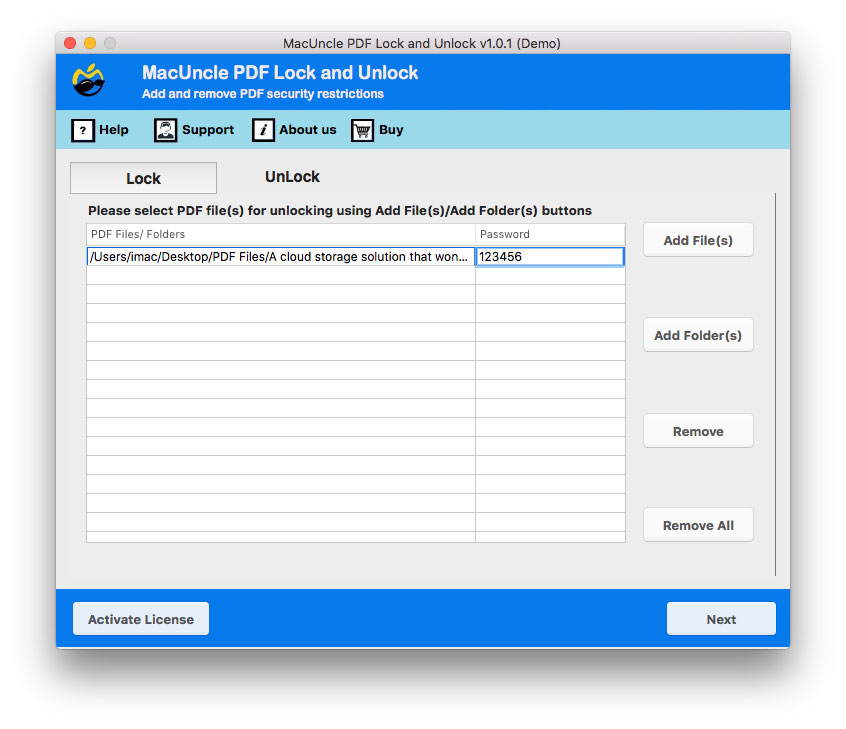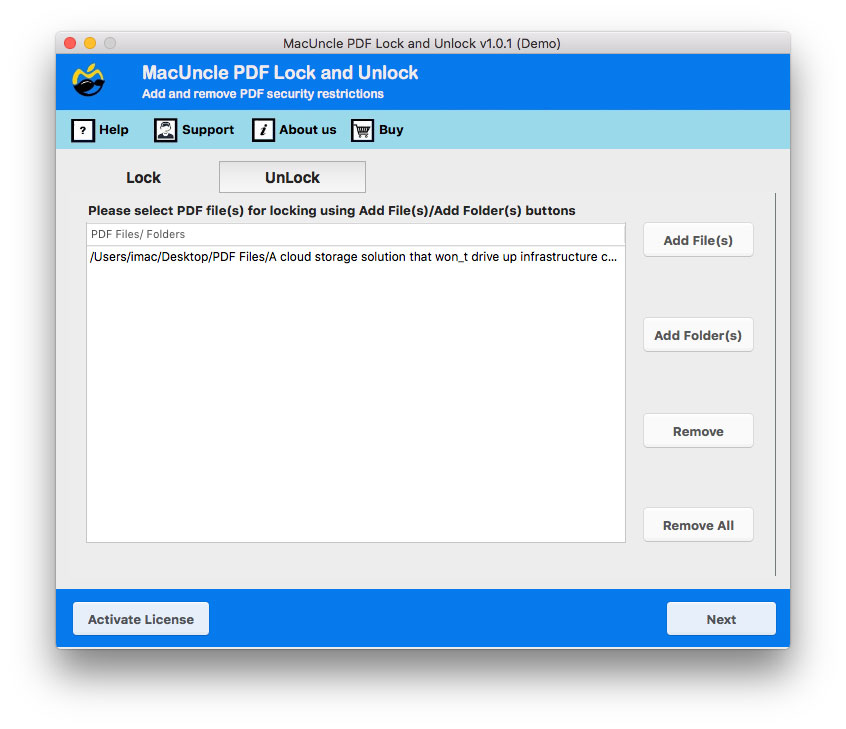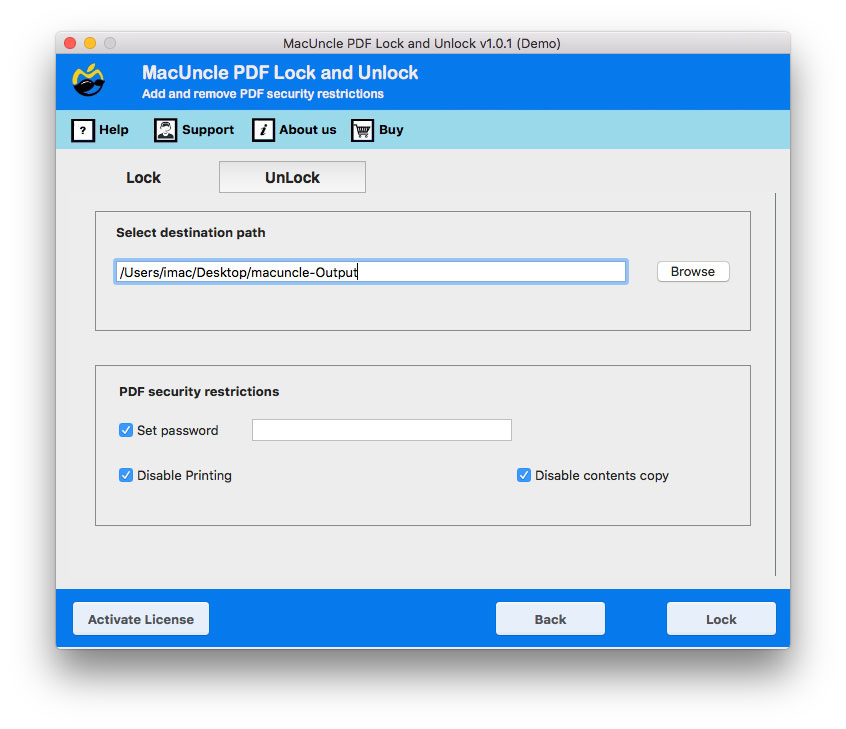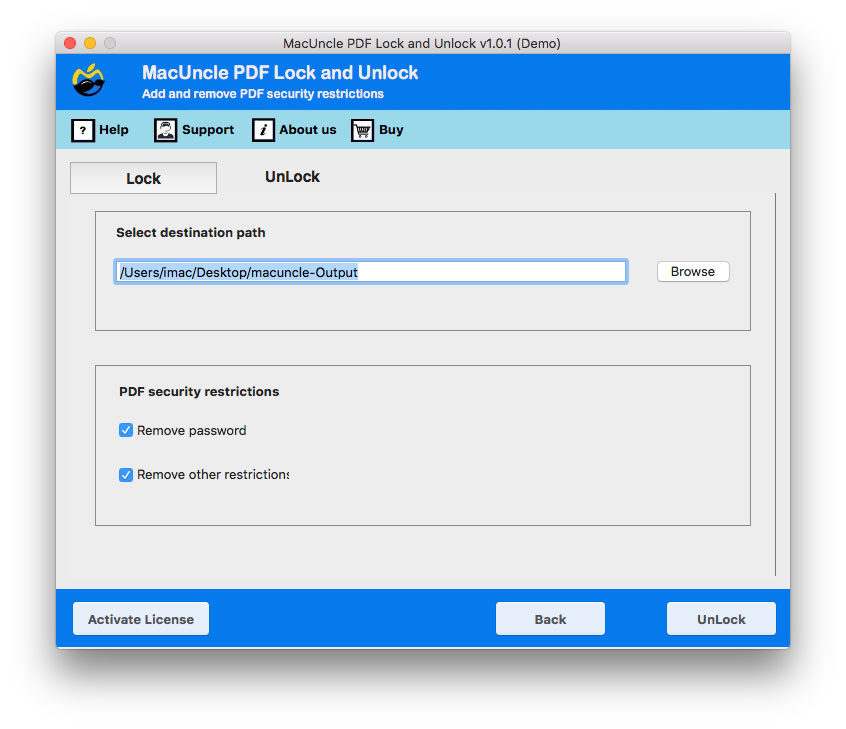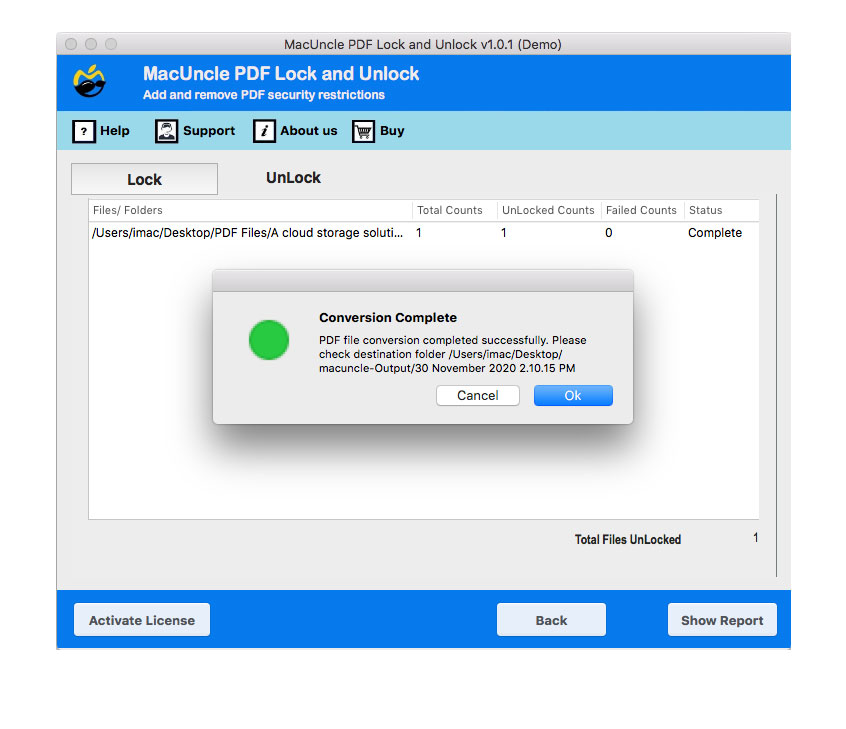Steps to Use Mac PDF Lock and Unlock
You can easily Secure PDF files or remove PDF restriction on Mac OS using MacUncle PDF Unlocker and Lock PDF Tool.
Start MacUncle PDF Lock and Unlock on your Mac Computer. Go to Step 2 to Lock PDF file and Step 6 to Unlock PDF (Remove PDF Password).
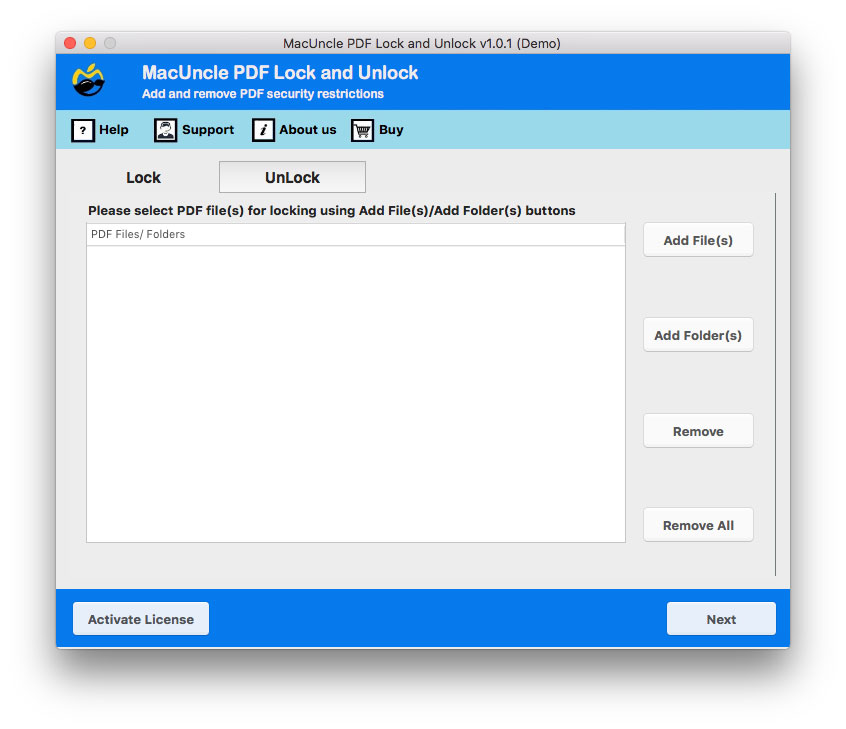
Then, set password for PDF without any specific boundary. Mark the check box to Disable Printing or Disable Contents Copy. Finally click on Lock button.
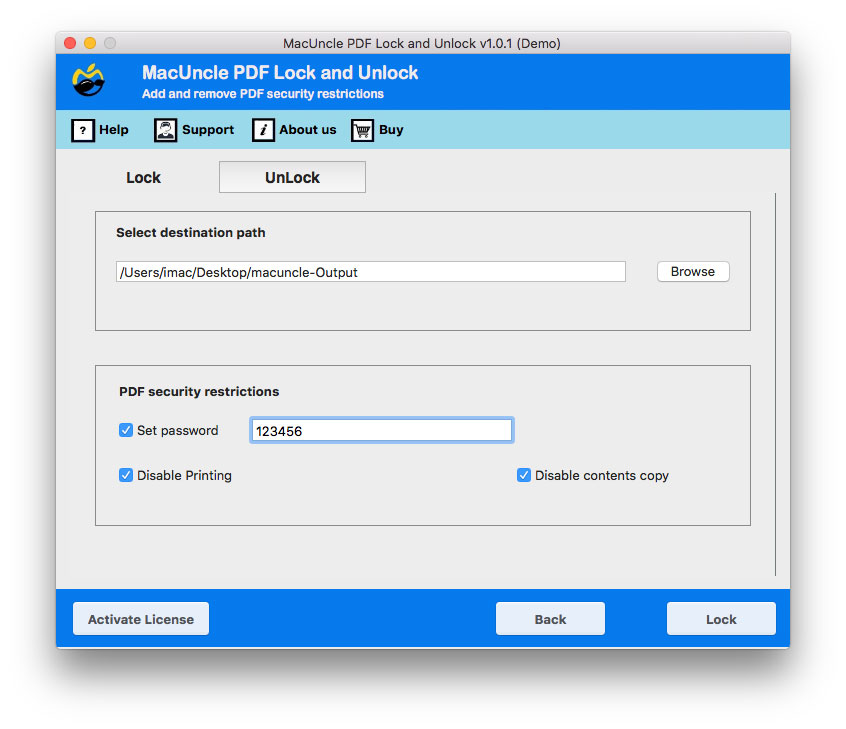
To Unlock PDF File: Select the restricted PDF files or folder containting password protected PDF files.
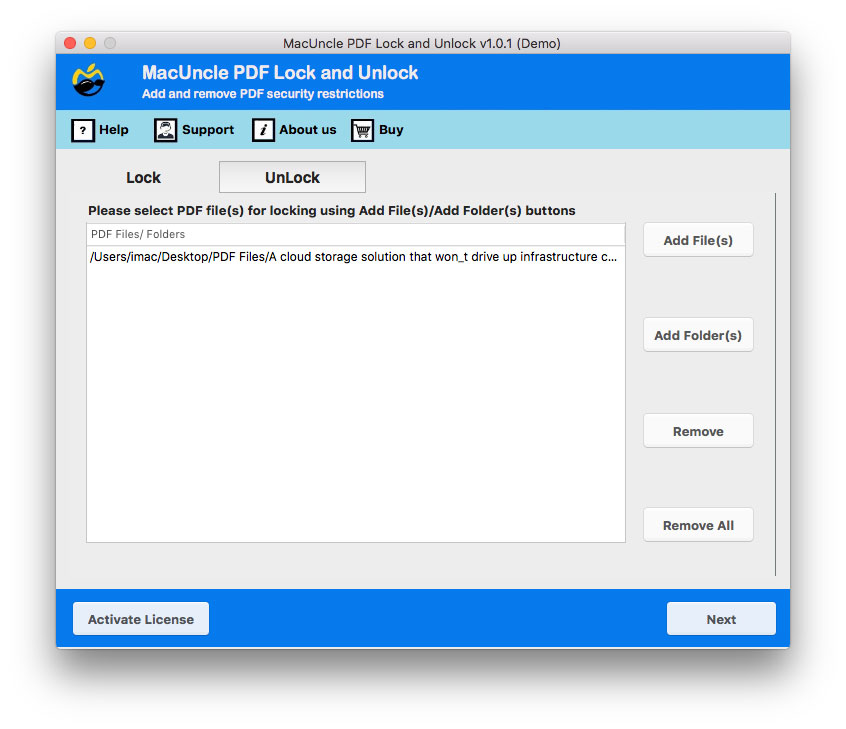
And select the pdf file and enter the password on the required field. Hit Next button to move further.