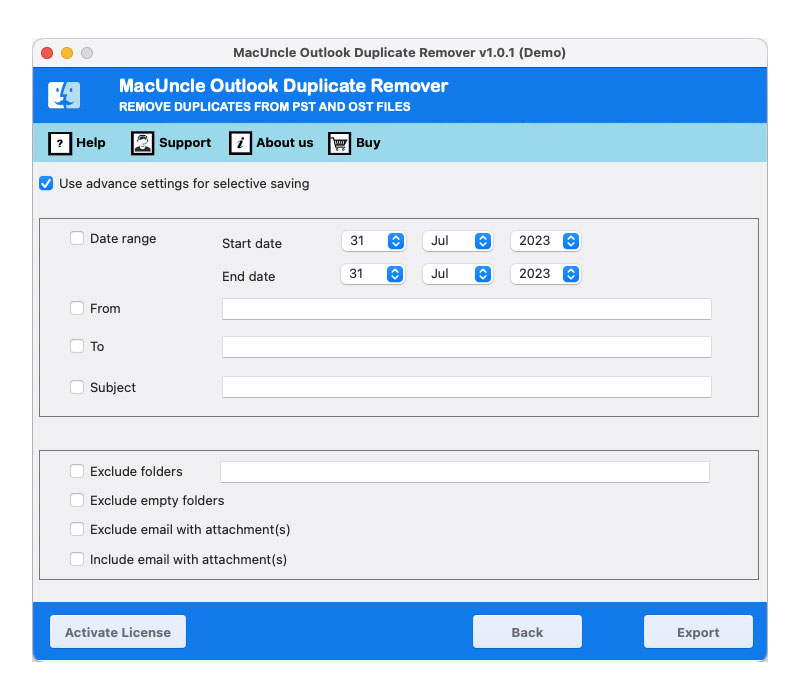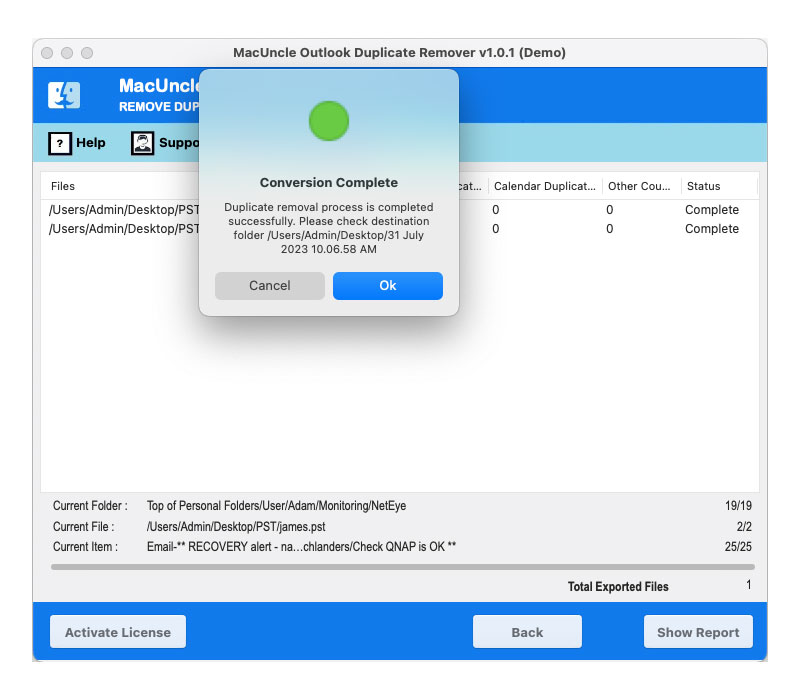Steps to Remove Duplicates from Outlook PST/OST Files
With the steps below remove the duplicates from the PST or OST files with Outlook Duplicate Remover
Add the Outlook PST or OST files to the software pane using the two different file-adding buttons. Press the Next button.
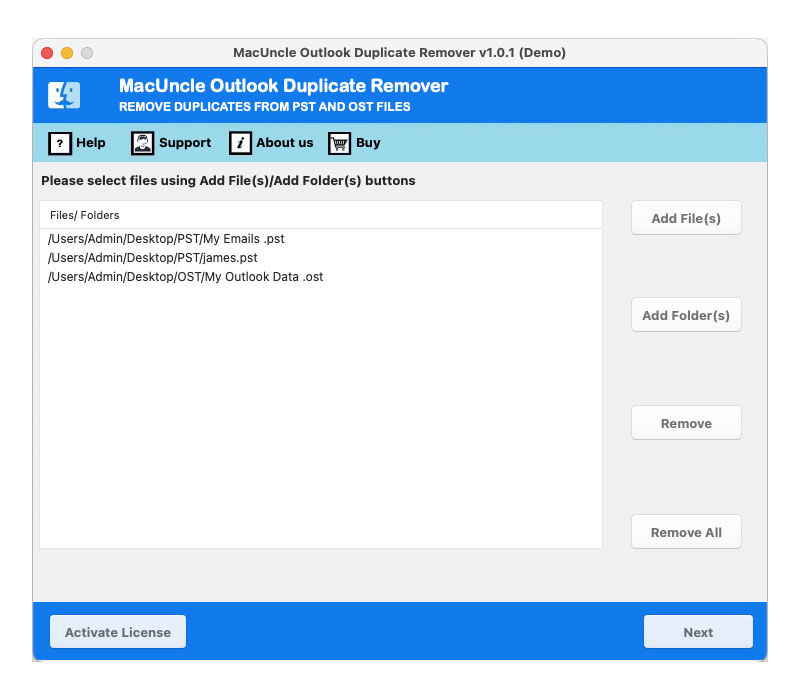
Select the required folder from the list using the drop-down arrow. Again hit the Next button.

Now, browse a location to store the process Outlook files. Also, select "Separate PST per file" to create separate files for each added Outlook PST file. Set up an option to detect duplicates within or across folders(s).
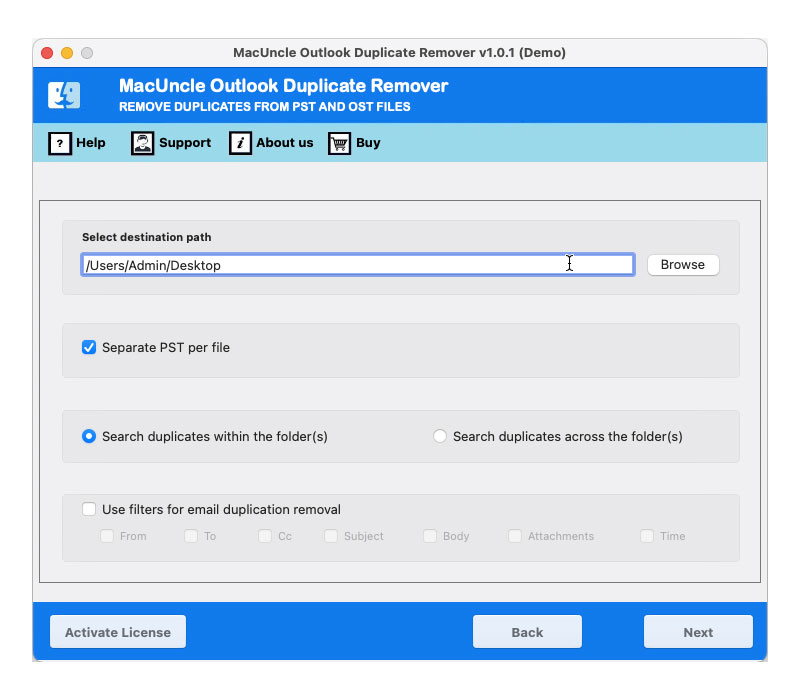
Fill up the advanced setting for the software while deleting duplicates from Outlook files. Else uncheck all the fields.