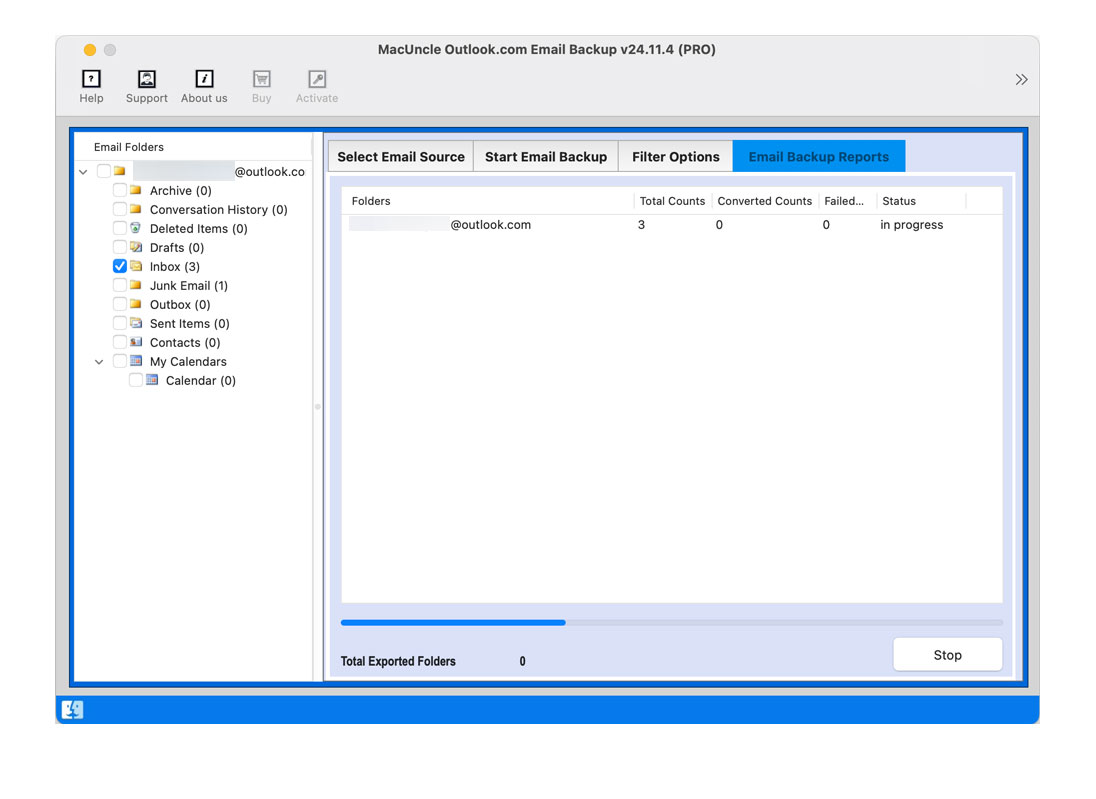You can easily Save Email files using MacUncle Outlook.com Backup Tool.
Launch Outlook.com Backup Tool on the system.
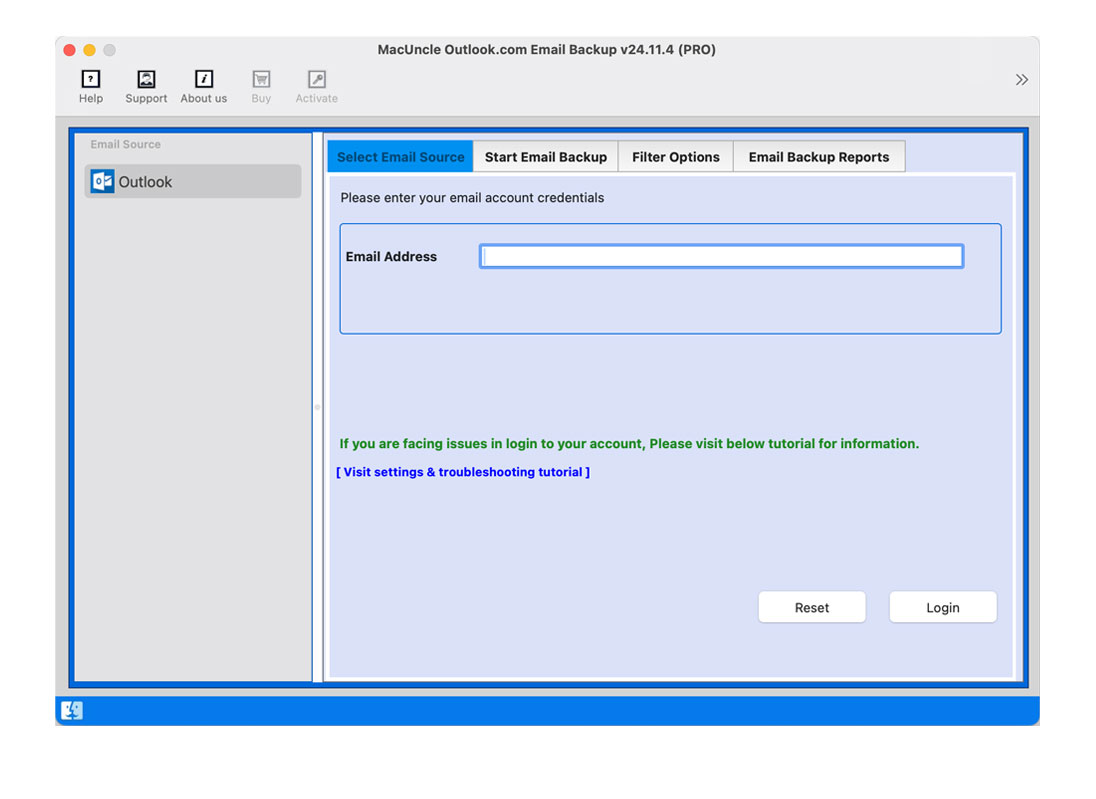
It will open up the browser to Sign in to Outlook.live.com.
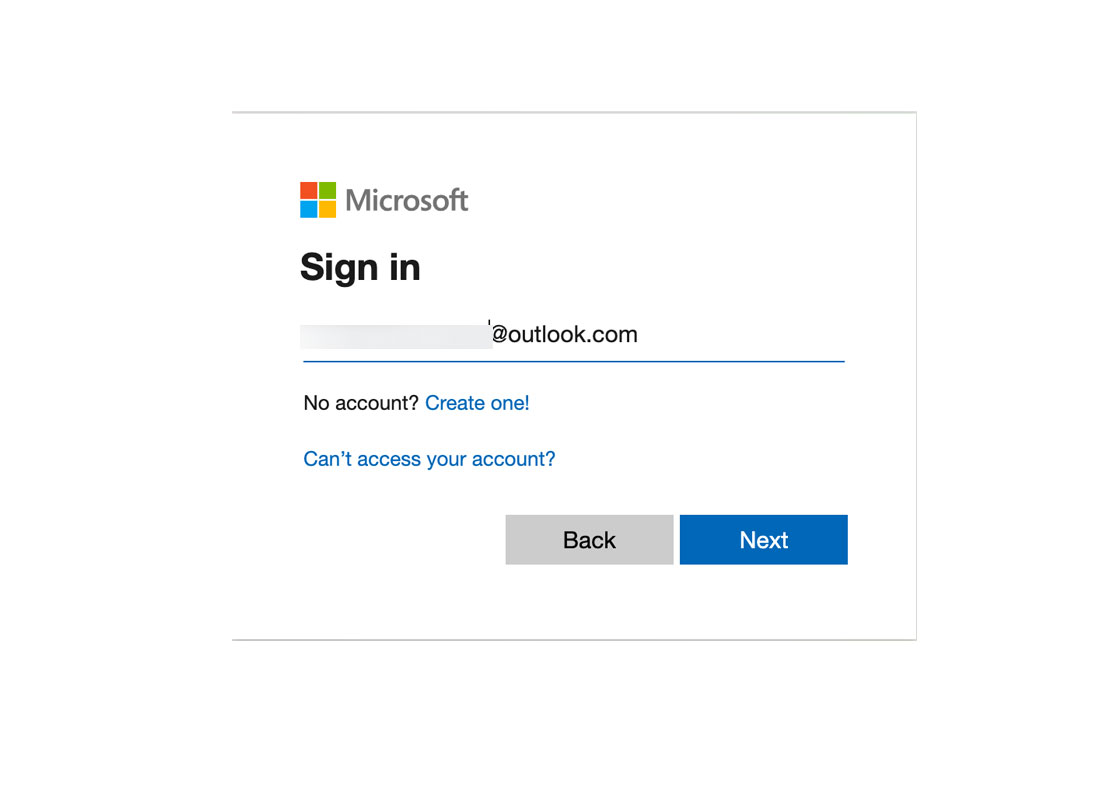
Press the Accept button to get access to the account.
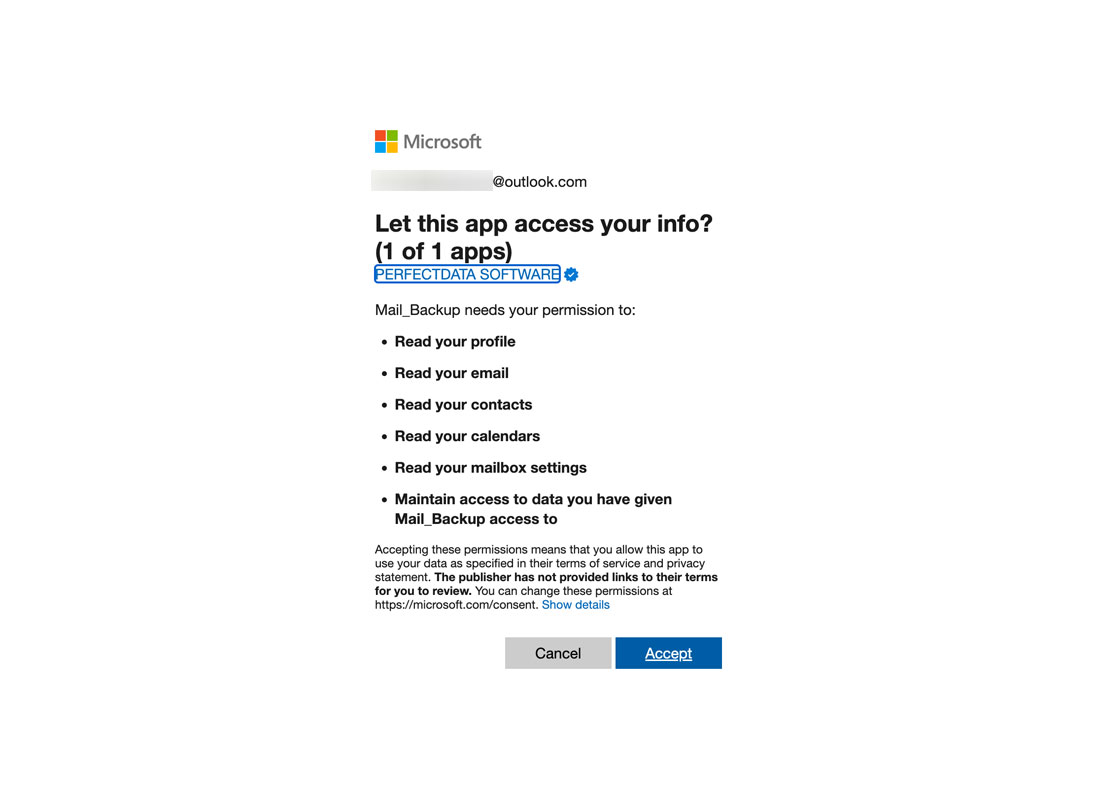
Now, go back to the software and choose the desired folders.
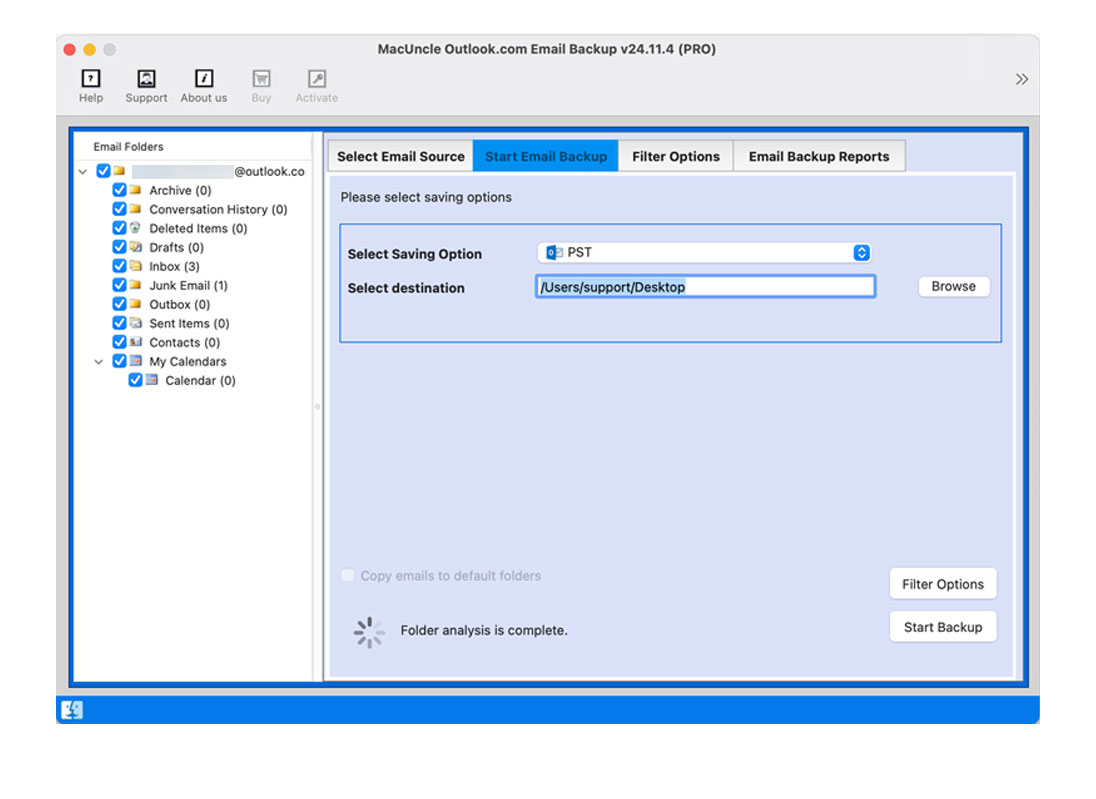
Select any Saving Options from the list as shown in the figure.
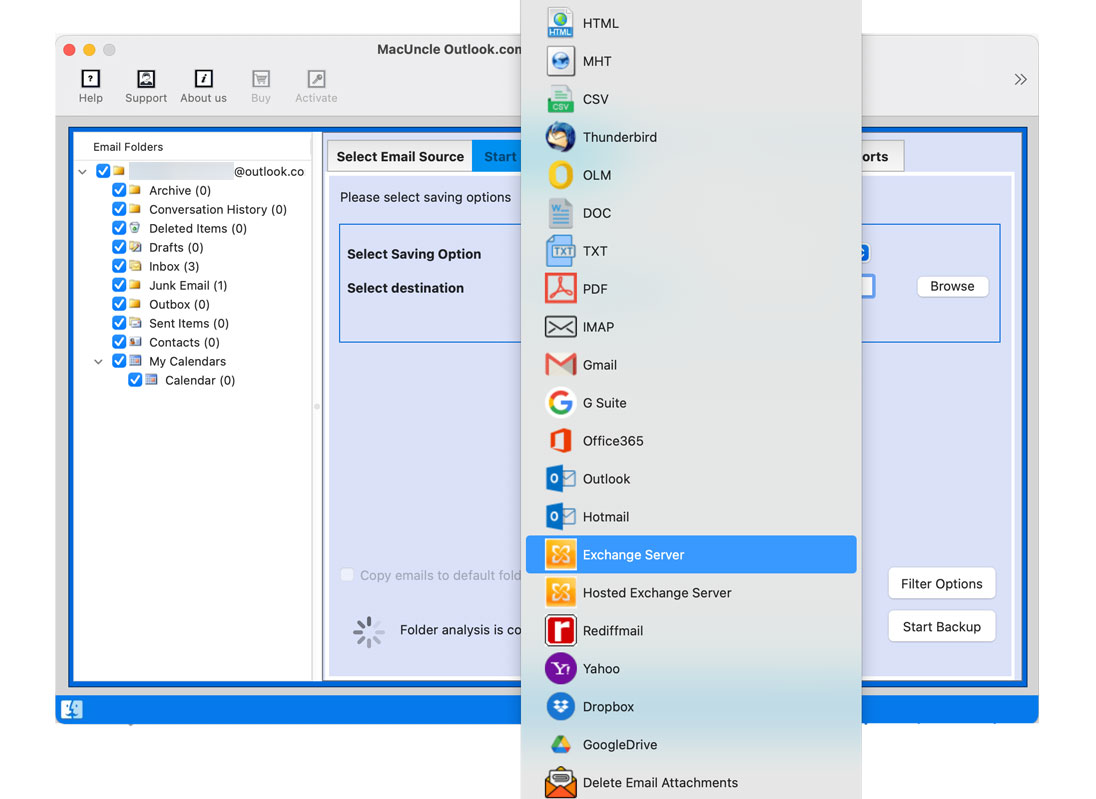
Use the filter option to back up only desired Outlook Emails. Press the Backup button.
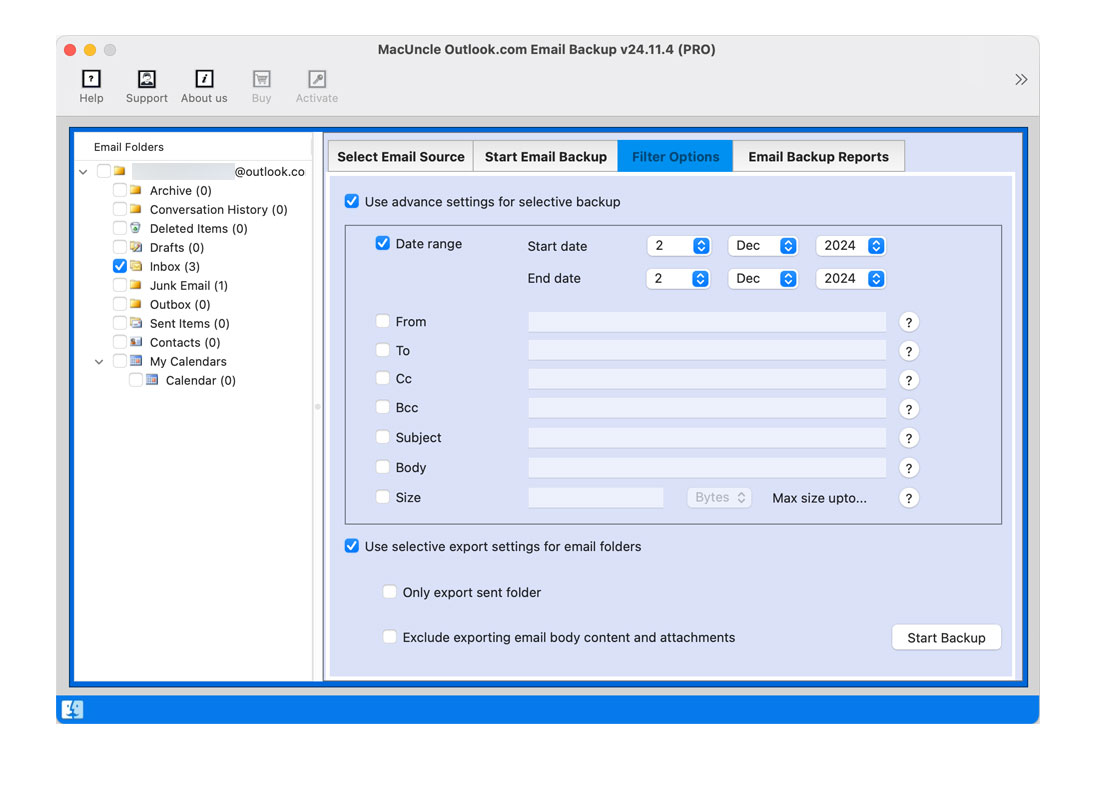
Outlook.com Email Backup Completes within a few minutes.