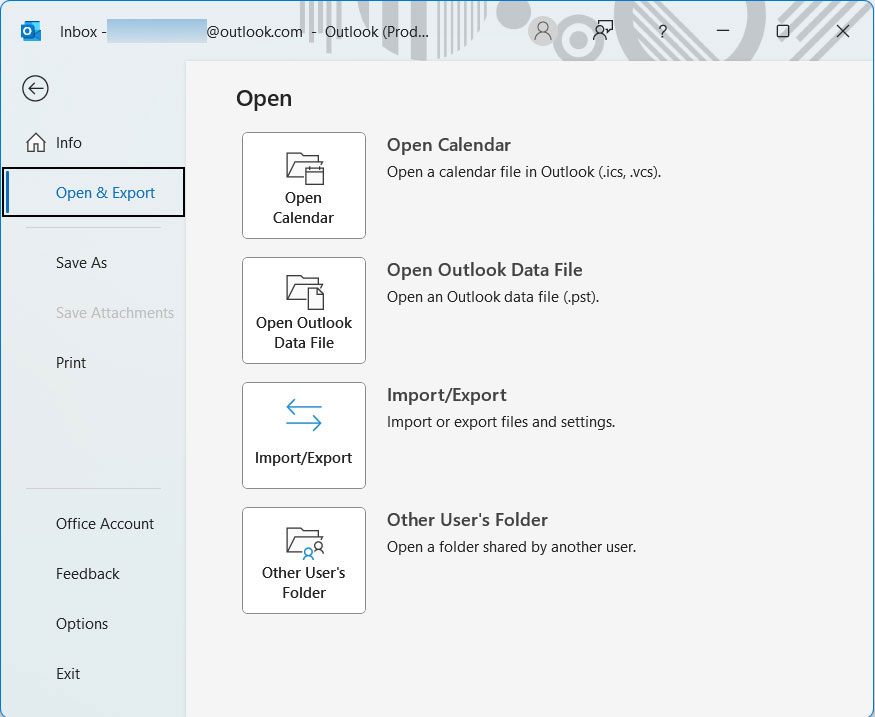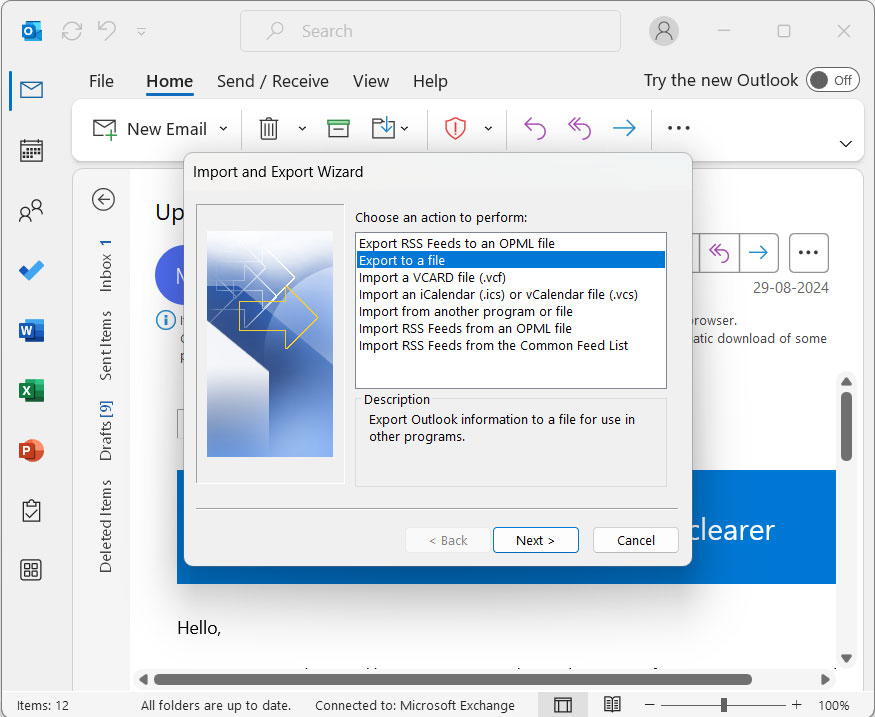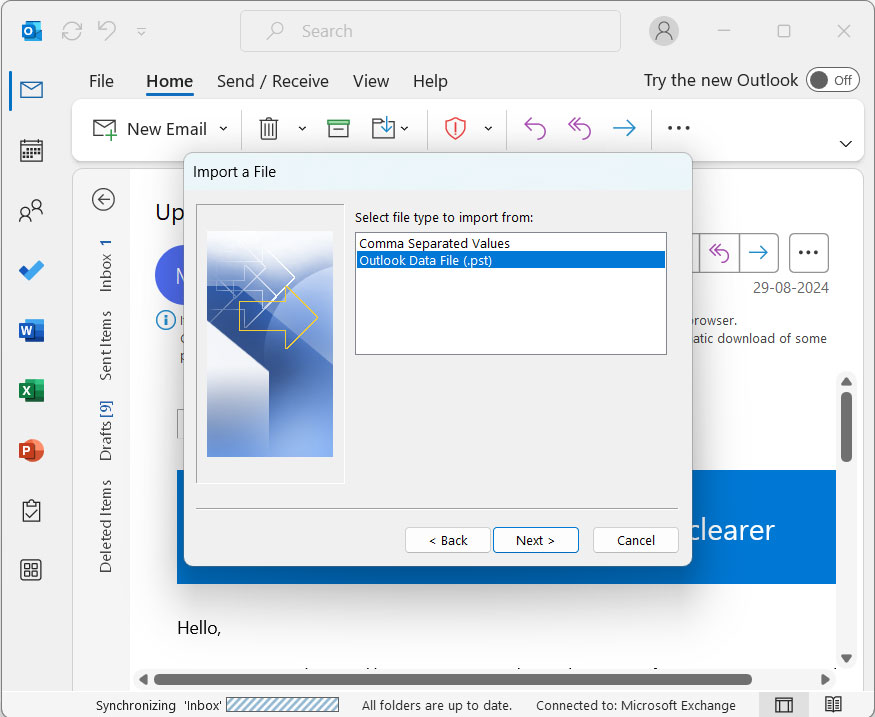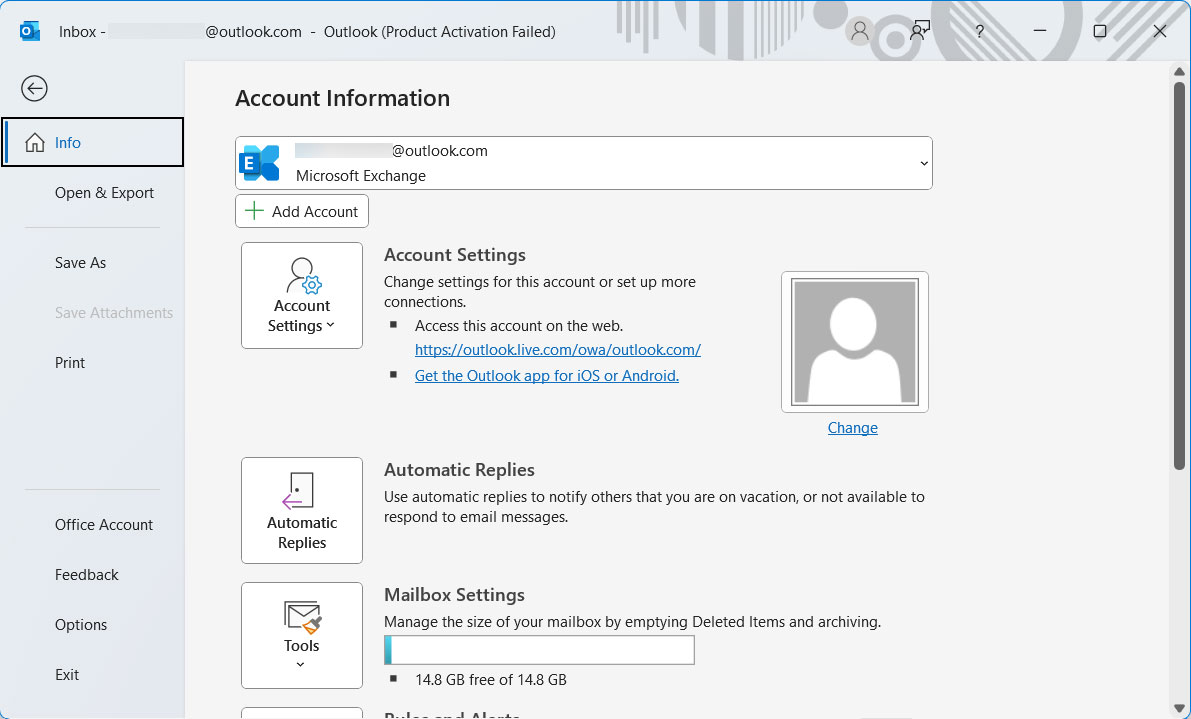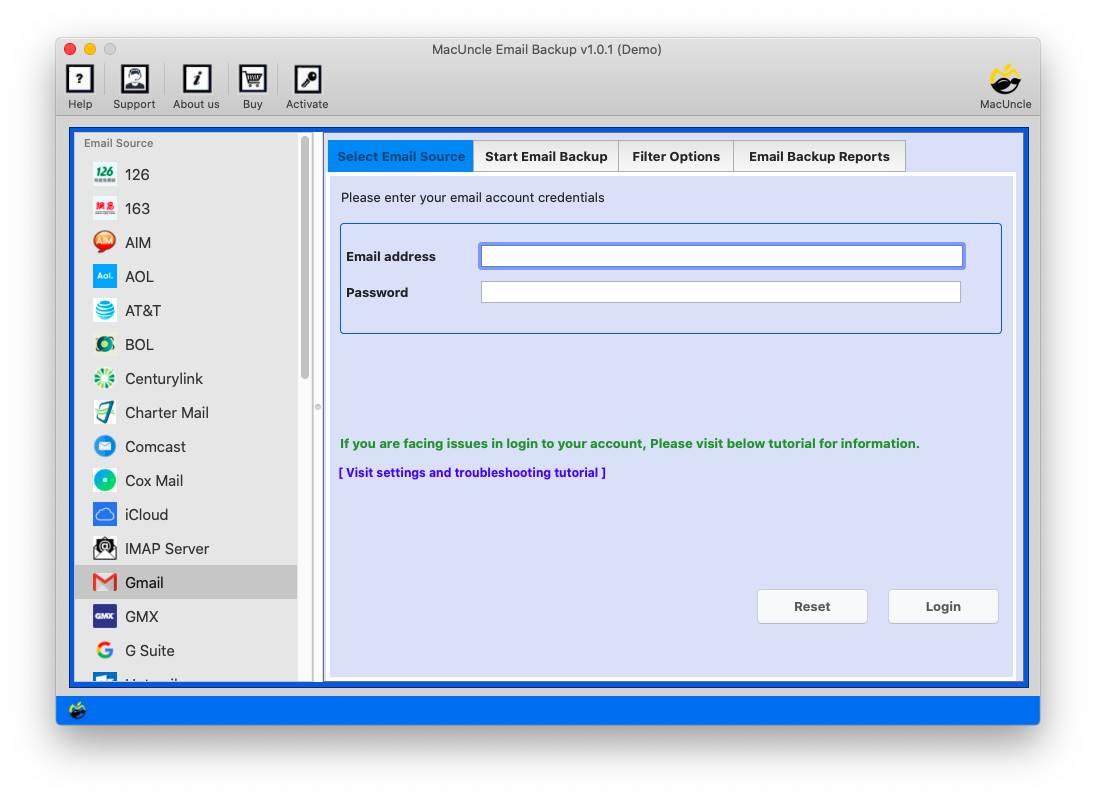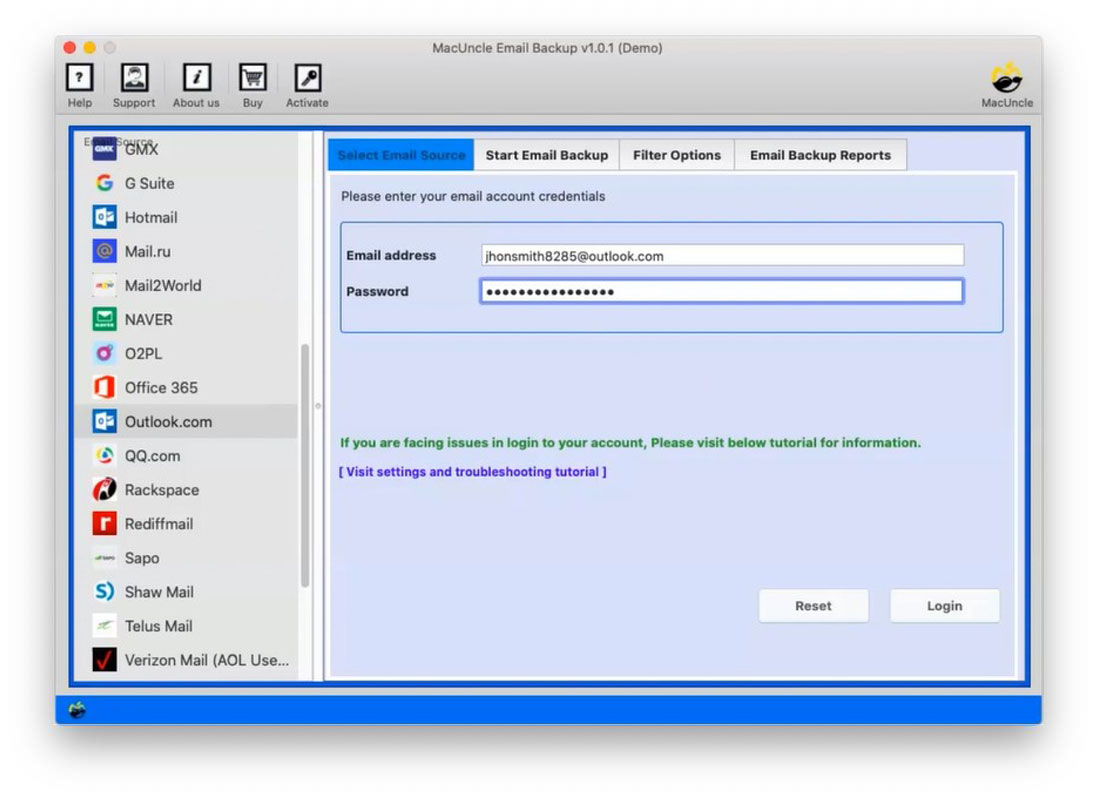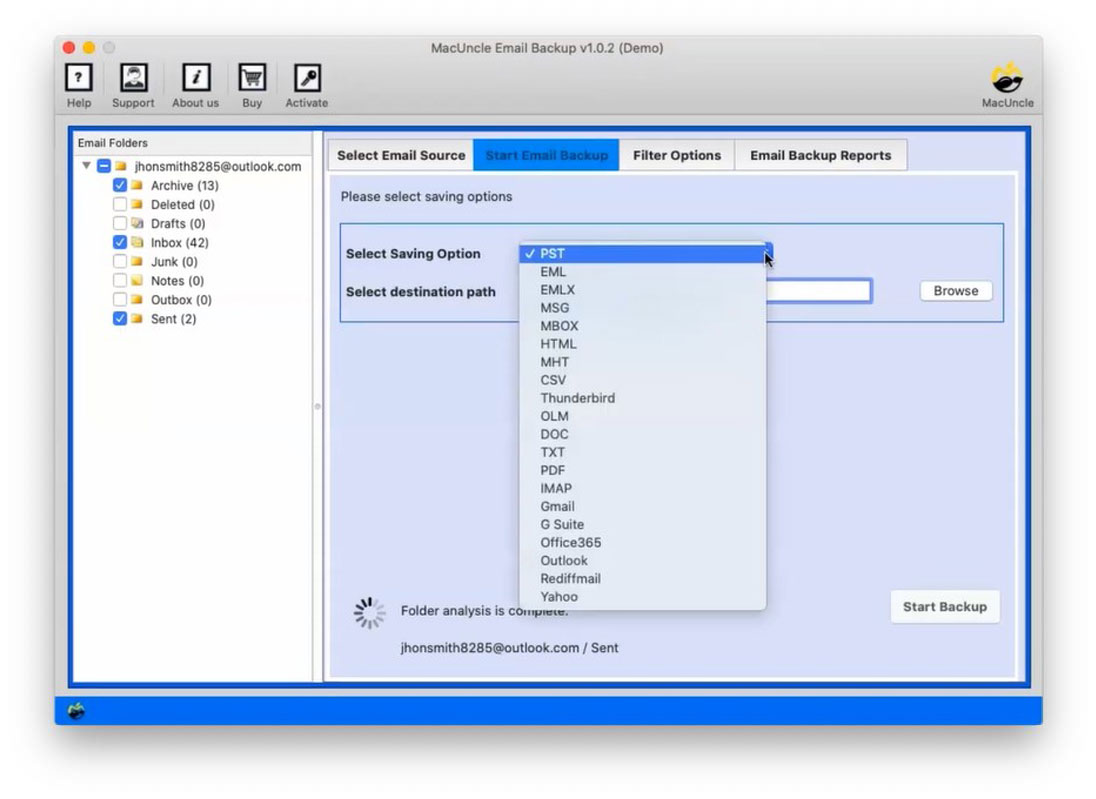How to Transfer Outlook Emails to Another Account?
Whether switching between new accounts or wanting to move emails to a new computer, can be a daunting task. The guide here gives various methods to efficiently move emails directly from Outlook to another account. Transfer Outlook emails to another account can be a crucial task as it is the transition between accounts or migrating to a new email service provider. Therefore, we are here with two different approaches to the migration of emails from one account to another.
Table of Content
Why do Users want to Transfer Outlook Emails to Another Account?
Forwarding emails from Outlook to another account has very distinctive reasons. Below are a few of the reasons why Outlook users want to export emails from one account to another.
- Storage Limitation: As we know, by default for free accounts, Outlook has limited email storage. Thus, after some time all emails and attachments will be accumulated and therefore the user may be interested in managing storage. We can Delete emails from Outlook, store the files locally, or transfer them to another account.
- User Interface: For an individual, personally, the user interface plays a huge role in the choice of the email client. The reason is that for unknown reasons, some users might feel that the Outlook interface is out of date or hard to navigate.
- Privacy and Security: The privacy concern is always present with emailing. Although Outlook would take the highest level of security, customers would seek an opportunity provider that gives better privacy features along with end-to-stop encryption.
Manual Method to Move Outlook Emails to Another Account
Using the two phases, we can use the Outlook application to move the Outlook email to another Outlook account. Follow the phases to forward Outlook emails to another account.
Transfer Outlook Email to Another Account using the Import/Export option
With Outlook, you can export emails, contacts, and other data in PST file format. Further, you can move the emails to the new account.
- Go to Outlook and File>Open & Export>Import/Export.
- Select “Export a file” and click the Next button.
- Select “Outlook Data File (*.pst)” and click Next.
- Now, choose the folders you want to export, select a location and click Finish.
- Transfer the PST file to your new account.
Use Outlook In-Built Features
Using Outlook’s Built-in Features:
Add both accounts to Outlook: You can add multiple email accounts to Outlook and easily move emails between them.
- Open Outlook and go to File > Add Account.
- Follow the prompts to add your new email account.
- Once both accounts are added, simply drag and drop emails from one account to another.
Limitations to Manual Methods
- To complete the manual method we need technical skills to execute the whole procedure.
- From the steps, it is clear that it takes too long to complete even a few email migrations.
- Not all Outlook files can be transferred to another account.
Transfer Outlook Emails to Another Account – Professional Approach
Considering all the requirements we have the perfect solution to forward Outlook emails to another account – Email Backup Software. With the advanced features, we can move all the desired emails from one Outlook account to another within the tool. If you want to move emails from one Outlook to another Outlook account, this is the best method to carry out. It can also be used to save Outlook Emails to Hard Drive.
Steps to Move Emails Outlook to Another New Account
Note: Ensure to get a clear authentication with the help of Outlook Account Settings.
- Start the software and choose Outlook from the list of email sources.
- Enter Outlook account credentials to the required fields. Press the login button.
- Select the desired file from the list of folders as needed.
- Select the IMAP or Outlook from the Select Saving Option and enter all details.
- Go to the Filter option for selective transfer of emails from one account to another.
- Finally press the Export button for migration.
How Does the Professional Approach Make a Difference?
The above-mentioned expert approach offers several advantages over the manual method of transferring Outlook emails to another account.
- Simplified Approach: The tool has a simple user interface, that can be operated by any user with or without technical skills. Each step leads by itself without the need for any additional support.
- Efficiency: The software itself offers the complete solution, eliminating the need for any manual export or import of PST files. Thus, it saves time and effort especially when you are dealing with a large number of emails.
- Selective Transfer: You can set a filter to export only the desired files from the Outlook account. Thereby you won’t need to select the files additionally to transfer Outlook emails to another account.
- Reliable: Unlike the manual method mentioned above, which is prone to error and data loss, the software offers a reliable solution for transferring emails between accounts.
- Secured Methods: The toolkit comes with additional security features to protect sensitive data. This includes the secured authentication methods, ensuring the confidentiality of the transferred emails.
Common User Questions – Transfer Outlook Emails to Another Account
Q) How can I transfer my Outlook emails to another account?
A) You can import and export the emails from Outlook. First export the files and then import them into the new account.
Q) Can I move the emails between different email service providers?
A) Yes, you can transfer emails between email providers using Outlook. Export the file first and then switch the file format and transfer it to the desired account. For a quick solution use the recommended software.
Q) Will the forwarding emails affect the original emails in the source account?
A) There are high chance of data corruption and data loss while moving emails from one account to another. Therefore, we suggest using the software mentioned here to avoid any mishappening.
Q) Can I transfer emails between Outlook to another Outlook account?
A) Yes. The procedure is the same i.e., to export the Data File (.pst) and then follow the same procedure to import the PST to the new Outlook account.
Conclusion
We have covered all the possible methods to migrate emails from one Outlook account to another. From here you can get the best solution to export Outlook emails to another account. If you need a quick solution, get the suggested software and transfer all the files at once. Otherwise, simply go with the manual steps for a few file migrations.