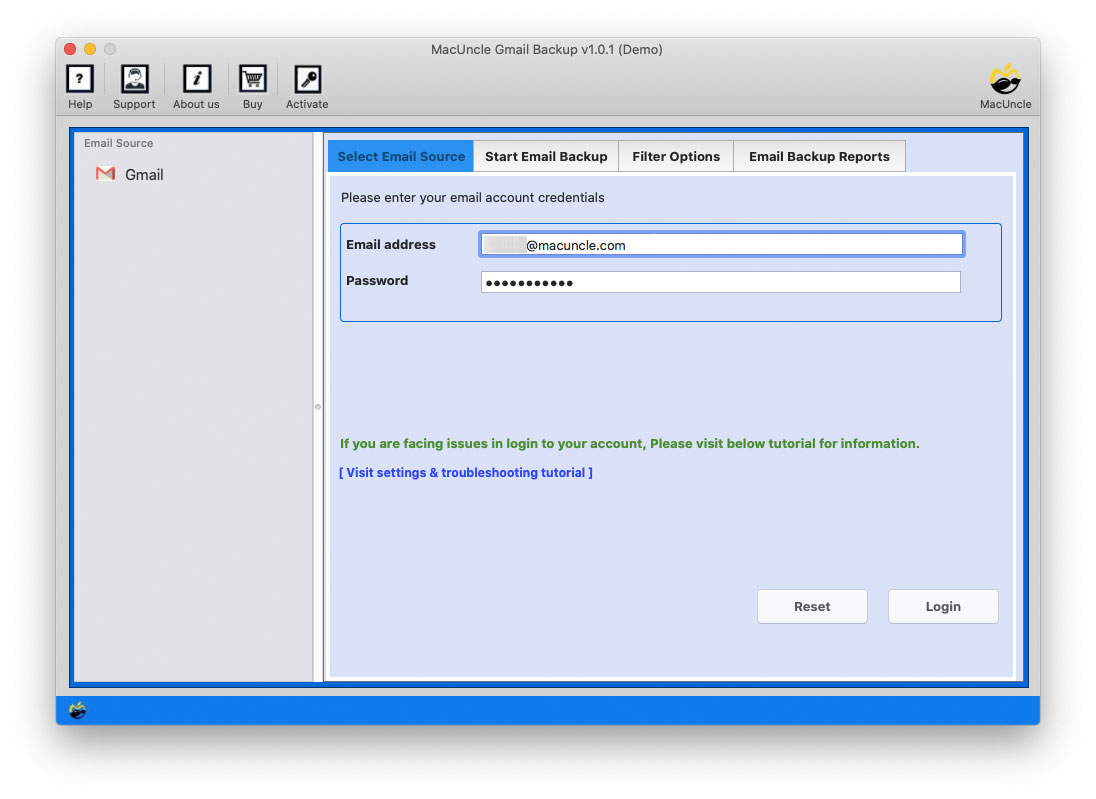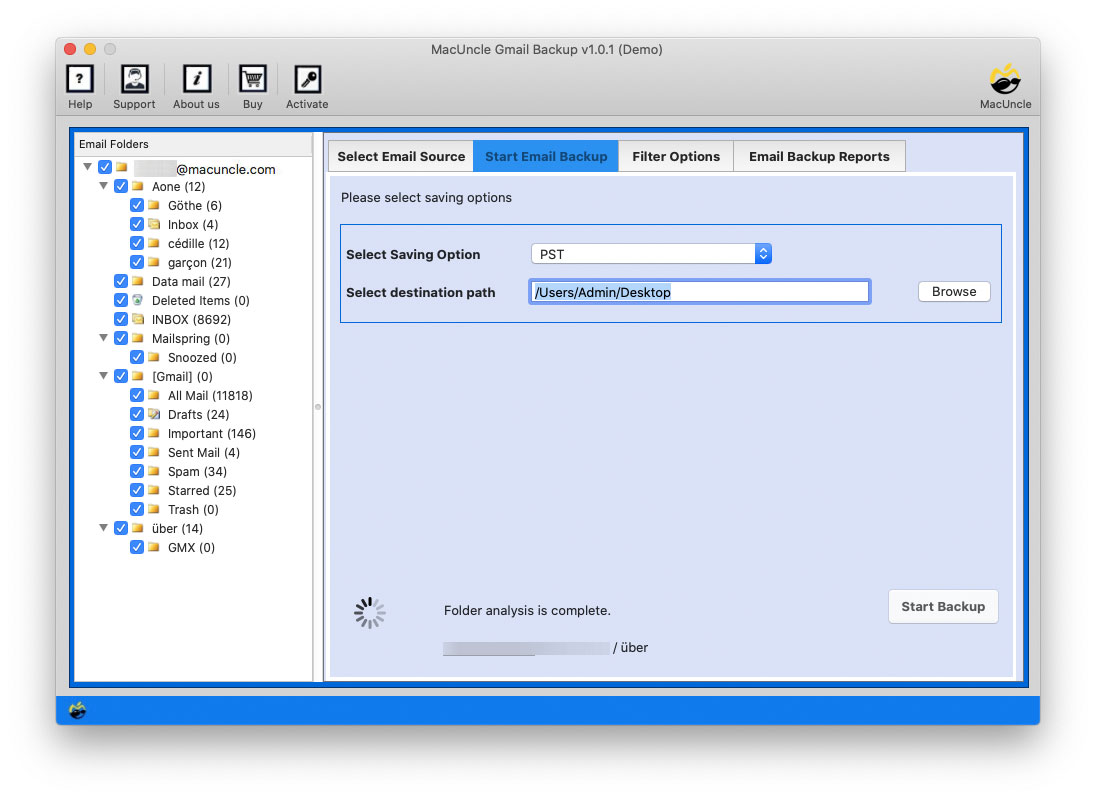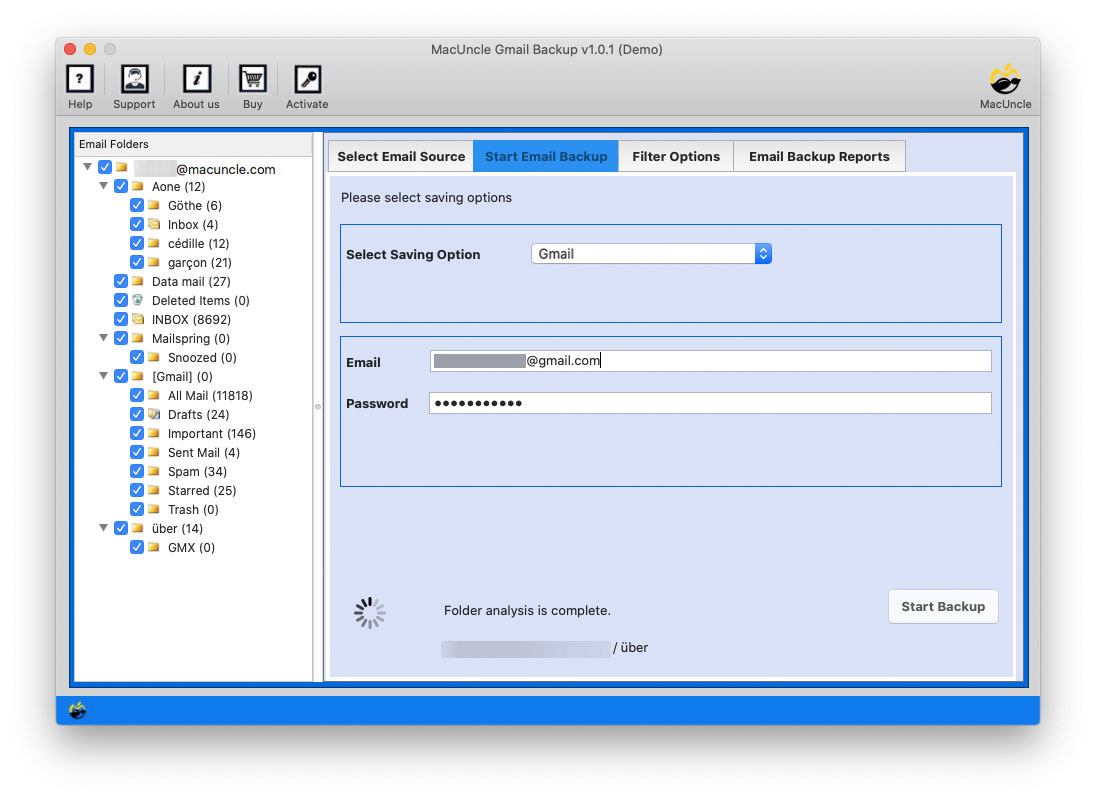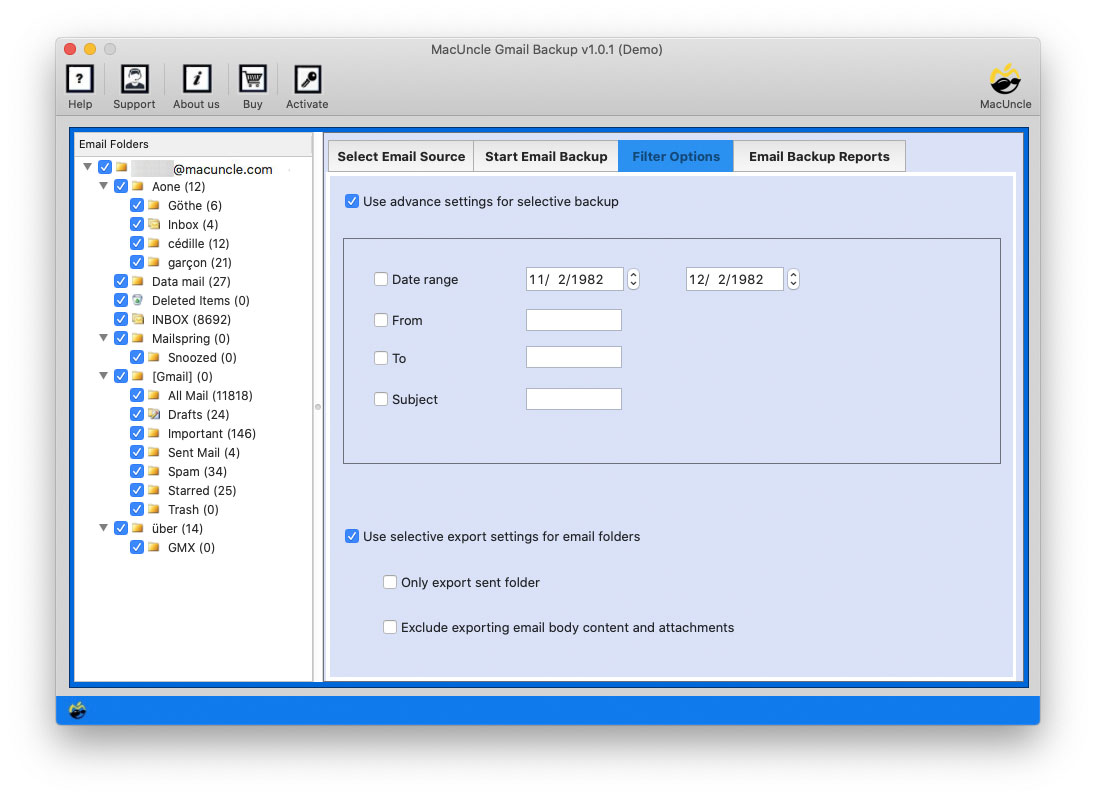How to Transfer G-Suite to Personal Gmail Account?
In this article, we will examine the answer to “How to Transfer G Suite to Gmail”. Here we will go through a detailed summary of G Suite or Google Workspace and Gmail accounts along with the reasons why G Suite to Gmail migration is needed.
As the issues are of email migrations, non-technical users might get stuck in between. Therefore, let’s find out how simply we can migrate G Suite to personal Gmail within a tool itself.
Table of Content
G Suite(Google Workspace) & Gmail
Well, most of us know the difference between G Suite & Gmail. But this section is for all our computer novice users.
G Suite or Google Workspace Account is a combination of different Google tools that comes with a subscription plan. It is designed for organizational use with multiple productivity tools, Services, and apps. G Suite comes with a basic edition and an Enterprise edition.
Gmail is a completely free email service with a storage space of 15GB. Creating a Gmail account will give you access to a Google Account, which has different Google tools such as Drive, Maps, Contacts, Photos, Meet, etc.
The mentioned details are a few major points of the two applications. At this point, we need to find a solution to migrate G Suite to a Gmail account. So, get the solution right from the next section.
Why Move G Suite to Gmail Account?
As of now, we have completed the procedure to transfer G Suite to Gmail. Now, up next let’s see why G Suite/Google Workspace users are searching for a solution to transfer email data to their personal Gmail account. This section will also give major features of the G Suite.
- Reduction of Costs: G-Suite mostly involves monthly or yearly subscriptions that are not significant, especially to businesses. When moving to a free personal Gmail account, you will eliminate those recurrent costs. You can save money by switching to a free, personal Gmail account.
- Simplify Management: For instance, the simplicity of managing one account provides users with the availability to access the same email inbox, a contact list, and even a calendar.
- Device independence: This makes Gmail easily accessible from any device or network for any user.
- Email Address: G suite email address is given with the company name. For example, name@company.com. While Gmail ID is given with name@gmail.com.
- Easy Migration: Migration from G-Suite to Gmail is relatively simple. It involves the exportation of the available data then imported into Gmail.
- Core Products: For many individuals and small businesses, the core email, contacts, and calendar features of Gmail are sufficient.
- Less Complexity: Occasionally, a less complicated interface proves less intimidating, especially to those not using more advanced collaboration features.
Managing one personal Gmail account is far easier than managing several G-Suite accounts.
How to Transfer G Suite to Gmail Account?
The Gmail Backup Tool makes G Suite to Gmail migration effortless. The utility allows you to transfer Google Workspace and G Suite to a personal Gmail account in bulk without any hassle. It supports all G Suite planes, such as Basic, Enterprise, and Business.
The migration process is very simple and effective with the aid of the tool. Multiple files and folders can be transferred to a Gmail account.
5 Steps to Migrate Google Workspace to Gmail Account
- Start the application and Enter G Suite or Google Workspace account credentials into the required fields. Then press the Login button to proceed.
- As a result, the tool will scan and display all the files as well as the folder on the application panel. Choose any folder as per demand.
- Now, select Gmail, and then, you will see the different fields to enter Gmail account details such as Email Addresses & Passwords.
- Further, go to the Filter option for selective migration of Google Workspace [G Suite] to a personal Gmail account.
- Finally, press Start Backup to initiate the procedure to transfer G Suite to Gmail.
That’s it. Now you have successfully moved all the required data from Google Workspace to Gmail within no time.
Just like this, we get different queries from Mac users like
Frequently Asked Question
Q1) Can I move contacts from G Suite to my Gmail account?
A1) Yes, choose the Contact folder from the software panel and then proceed with the migration process.
Q2) Does the tool give selective migration of Google Workspace to Gmail?
A2) Yes. The Filter option gives out the chance to migrate selective emails from G Suite to Gmail account on macOS computers.
Q3) Do I need to log in or access my Gmail account before using the tool?
A3) No, within the tool itself perform the migration process and later check the Gmail account for the transferred email files.
Conclusion
The writer illustrates the complete solution with procedural steps to transfer G Suite to Gmail. The tool is perfect for users who are seeking direct migration. Without the need for any backup, the setting moves all the desired G Suite or Google Workspace data to Google Account. Get the software of Windows or Mac OS version to move G Suite data effortlessly.