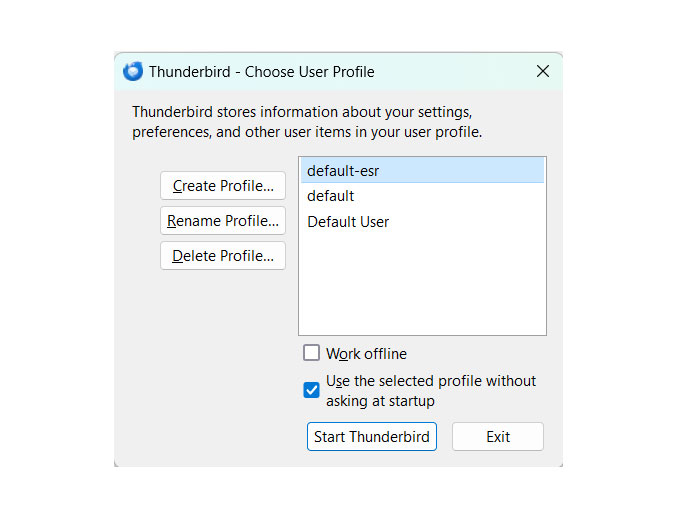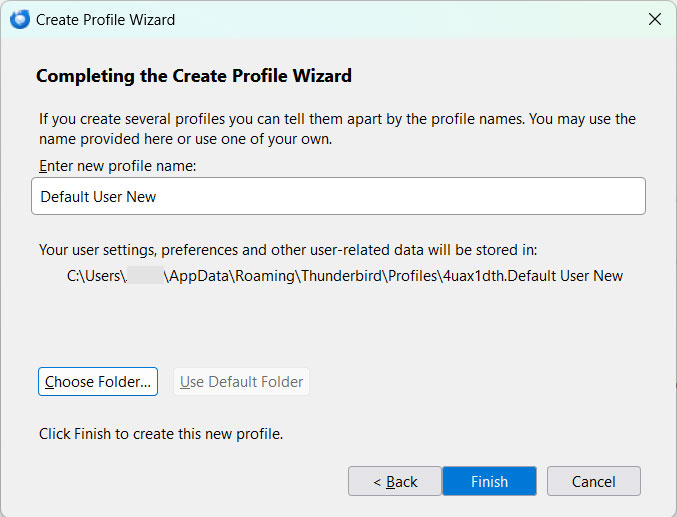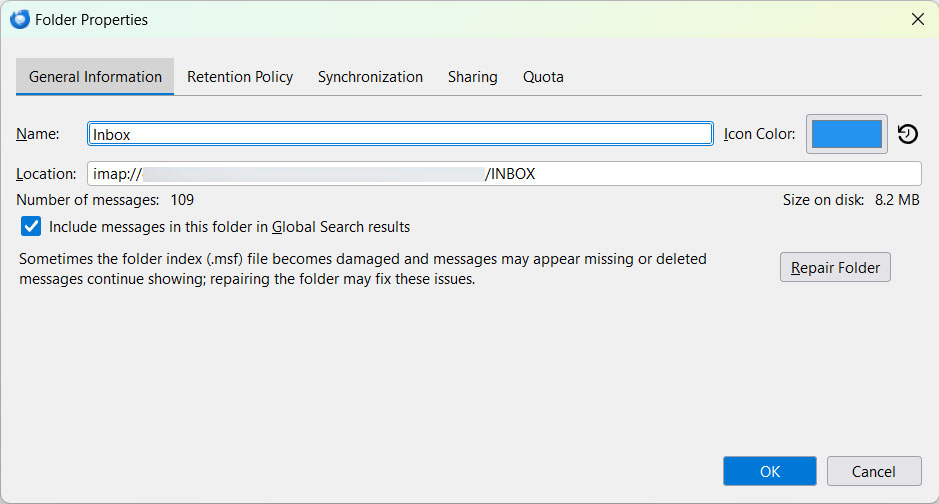How Can We Repair Corrupt Thunderbird Profile ? A Comprehensive Guide
In the article, we are about to discuss the different approaches to repair corrupt Thunderbird profile. Thunderbird is a free and open-source email client with which users can manage multiple email accounts, new groups, etc., in a single interface. It also offers a range of features such as search capabilities, filter customisation and other extensions that would enhance the functionality. That being said, Thunderbird is one of the most used email clients; therefor, we will discuss the best options to fix the corrupt profile
At times, Thunderbird could encounter issues with its profile, which leads to
- Unable to Start Thunderbird: When you try to launch the application, it may crash during the login time.
- Account Synching Issue: Other issues like sending, receiving or synching the emails with the account.
- Add-on or Extension issues: When the Thunderbird profile is corrupt, it could affect the Add-on functioning.
- Missing Emails: Sometimes, the emails may disappear or can’t be accessed.
If you are facing any of the mentioned issues, the Thunderbird profile might be corrupted. The guide will help to fix the corrupted Thunderbird profile, allowing you to get the Thunderbird back.
What are the Processes to Repair Corrupt Thunderbird Profile?
Here, we have created different sections to find the solutions to fix the corrupted Thunderbird profile. Go through each section to figure out what is causing the issue in the Thunderbird profile. By the end, you can work on the Thunderbird smoothly
Identifying a Corrupt Profile
Before we go into the repair, it is essential to confirm that the corrupt Thunderbird profile is indeed the cause of the problem. Here are some of the signs:
- Error Message: Sometimes, Thunderbird will display specific errors related to the profile such as “profile load error” or “Profile directory cannot be opened.
- Recent Changes: If the issues arose after installing new add-ons, making any account changes, or moving the profile, then the profile might be corrupted.
Backing Up Your Data
Now, we need to back up the existing profile before attempting any repair. To prevent any data loss, if the repair process fails.
- Locate your profile directory:
- On Windows: Press Ctrl+R and enter %APPDATA%\Thunderbird\Profiles\
- On macOS: ~/Library/Thunderbird/Profiles/
- On Linux: ~/.thunderbird/
- Copy the entire profile folder: Select the entire folder and copy it to a safe location. You can use the Thunderbird Converter to store the emails in different file formats.
How to Repair Corrupt Thunderbird Profile?
As we have stored the data safely within the system, we can work on different approaches to fix the corrupted Thunderbird profile.
1) Start Thunderbird in Safe Mode
- On MacOS: Hold down the shift key while launching Thunderbird.
- On Windows: Hold down the shift key while launching Thunderbird
- On Linus: Launch Thunderbird from the terminal with the -safe-mode flag.
2) Check Add-ons and Extensions
We know that add-ons are there to enhance Thunderbird’s functionality, but they can also cause conflicts and contribute to profile corruption.
Disable or Remove suspicious Add-ons
- Identify recent changes: If you suspect that the issues arose after installing new add-ons, then they are the prime suspects.
- Disable all add-ons: If we have used safe mode to start Thunderbird, the add-ons are automatically disabled. If Thunderbird functions correctly in safe mode, the add-on is likely the culprit.
- Re-enable the Add-ons: You must enable the add-ons one by one at a time and restart the Thunderbird to see if the issues persist. If the problems are still present, then move on to the next.
Update Add-ons
Regularly check for updates within the installed Add-ons. Follow the steps
- Open Add-ons Manager.
- Click on the “check for updates” button.
3) Create a New Profile
- Launch the Profile Manager.
- On Windows: Click on Ctrl+R and type thunderbird.exe -P.
- On Mac OS: Go to Terminal and type
-
- bash
- /Applications/Thunderbird.app/Contents/MacOS/thunderbird-bin -P
- Click “Create a profile” and follow the on-screen instructions to create a new profile with a unique name.
- Add a new profile name.
- Manually import settings like Address book, filters and preferences from the old to the new one.
These above methods could repair a corrupt Thunderbird profile, however, it is recommended to check out the preventive methods to avoid such issues with the account.
4) Repair Thunderbird Profile
Use the built-in repair folder option to repair the corrupted inbox.
- Go to the Thunderbird Application and log in.
- Select the desired folder and right-click to select properties.
- Click on the Repair folder button.
Prevent Any Issue in the Future
- Regularly update add-ons and disable any issues that are causing them.
- Backup Thunderbird emails locally to minimize data loss in case of future corruption.
- Ensure the antivirus and firewall software are not interfering with the Thunderbird operation.
Conclusion
Follow the steps in the guide to repair the corrupted Thunderbird profile and get back to using the email client effectively. Remember to back up the data regularly and take preventive measures, as mentioned in the article. If the issue persists, try reaching out to Thunderbird customer service.
Frequently Asked Questions
Q) What is the safe mode in Thunderbird?
A) Safe mode disables the add-ons in the Thunderbird. If the Thunderbird starts in Safe Mode, then the add-ons were causing the issue.
Q) Can I use the same email account in the new profile?
A) Yes. You can add an existing email account to the newly created profile. Whereas you may need to reconfigure some settings.
Q) Can I import my data from the old profile to the new one?
A) Yes, you can import account settings and potential emails. Thus, you can easily import emails into the new one.
Q) Will repairing my Thunderbird profile fix Outlook connectivity problems?
A) Yes, preparing the profile might “fix Thunderbird can’t connect to Outlook“. Check the article for more details.