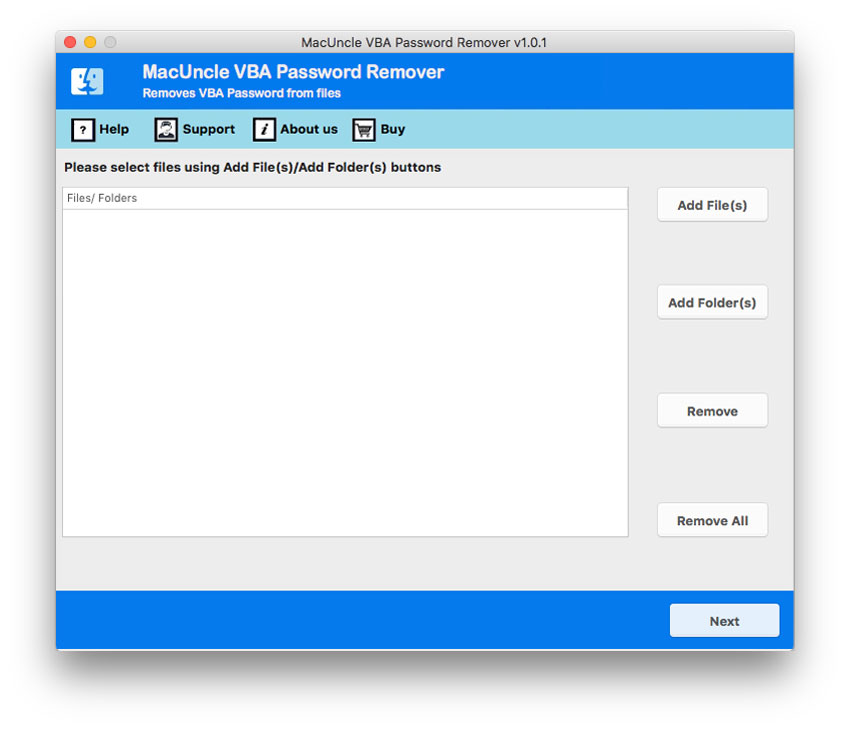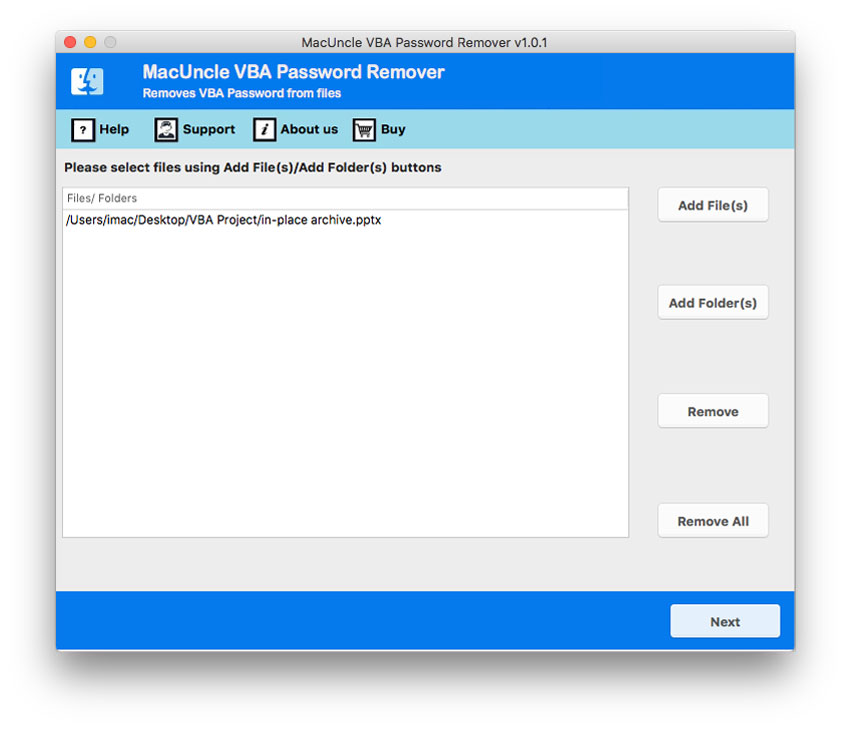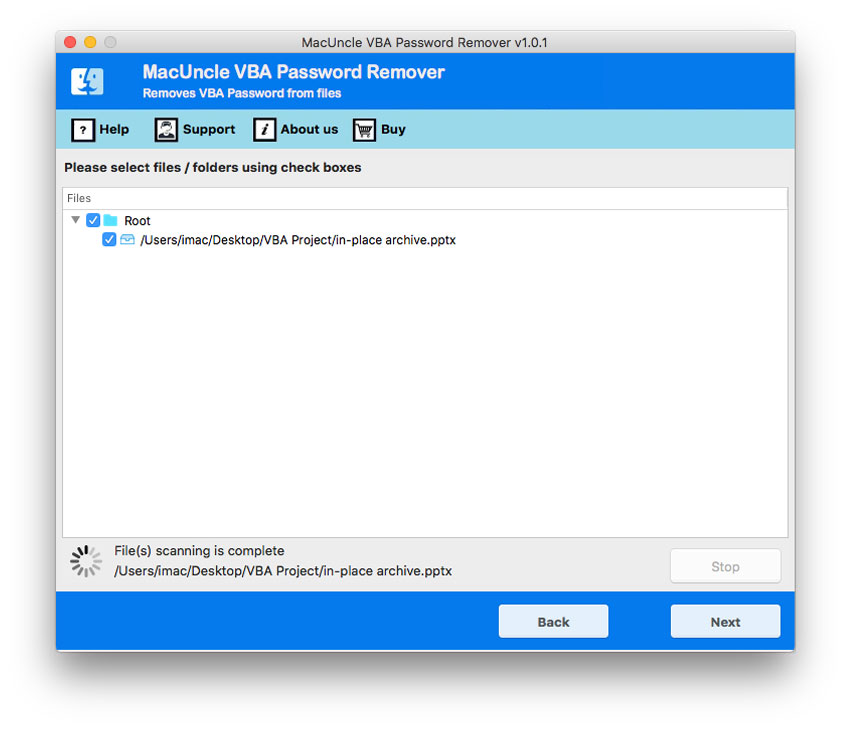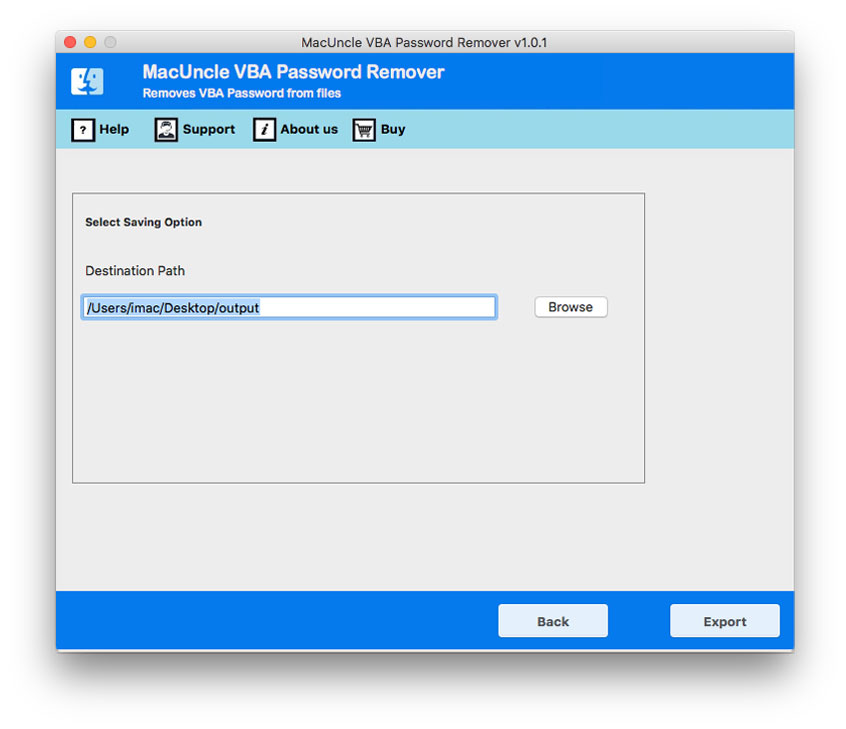Remove Powerpoint VBA Password using Two Different Methods
If you are here to find out the solution to remove the PowerPoint VBA password then do not skip reading the complete article. At times we forget the password added to the file for some salient reasons. Therefore, rather than going with some online removal sites, we here present you with the most convincible approaches. Choose the approach as per the need.
Realtime Queries:
“Hi, is there any simple method to remove the password from the VBA project PowerPoint files? The files were created a long time back with the regular password I used to add, but it’s not working. Please guide a method to unlock VBA PPT files.”
“Do you have any PowerPoint VBA Password Remover tool? I kind of lost my password for the PowerPoint Macro-Enabled files(*.pptm). All these Online methods are a bit intimidating since I don’t want to upload the files to any online sites.”
Table of Contents
#1 Approach to Remove PowerPoint VBA Password
The steps of the manual method are as follows. This approach can be used to remove the PowerPoint VBA password.
- Get the File with the password to decrypt.
- Now, change the file extension to *.zip format and press the Enter button.
- Double-click to unzip files on Mac. Then there will be an “XL” folder. Open the files and extract the “vbaproject.bin” file.
- Further, open the extracted file with the HEX editor.
- Search for CMF=…./ GC=…./ DPB=…. and replace it with CMGx=…./ GCx=…./ DPBx=….
- Then, save the file and exit the Hex editor.
- Then, copy-paste the data from the saved file to the zip file by overwriting.
- Now, save the .zip file to the required file extension.
Note: This approach is lengthy and time-consuming. Also, because this method is a little complex, non-technical users have a lot of problems getting rid of the VBA password. As a result, we recommend that you use expert software.
#2 Technique – Best PowerPoint VBA Password Remover
The best solution to decrypt VBA PowerPoint files is the software VBA Password Remover. The tool is just simple to operate and can be used by any user with or without any technical knowledge. The whole procedure is done by adding the files and setting a location to store the files directly without any restriction.
Steps to break the locked PowerPoint VBA files:
- Set up the application on the systems and follow the steps.
- Add PowerPoint files with VBA password to the software panel. Upload either single or multiple files or folders with VBA files. Press the Next button in the bottom corner.
- Now the files will load to the interface. Choose the appropriate files using the Check box. Further again hit the Next button.
- Finally set a location to save the resultant files without a password.
- Hit the Export button to start the process.
Automated Method Over Manual Approach
The writer has included two different options to break the password from the VBA project. But which method is the best in which scenario? Therefore, here we are with the outstanding features offered by the application.
- Add Batches of VBA PowerPoint Files: The software offers two different options to add the *.ppt/*.pptm/*.pptx files to the panel. It’s up to the user to use any of the options to upload the files. Altogether, the dual add button results in processing multiple files at once.
- Instant Solution: Add the password-protected PowerPoint VBA projects to the software and get rid of the encryption within the tool itself. From the tool, the password can be erased effortlessly.
- No Need for an Addition Procedure: The manual method needs additional steps such as replacing file names and so on, the recommended software does not have to require any extra procedure to complete the decryption. Just with the help of the tool remove the PowerPoint VBA password on Mac or Windows OS.
- Choose any Location to Store the Resultant File: Most importantly, the user is free to select a location to store the final result with an unrestricted PowerPoint VBA project. Regardless of the number or size the files can be stored on any path as per the user command.
Bottom Line
The article comprises techniques to Remove PowerPoint VBA password. Learn the above-mentioned approaches and choose a method for password removal. Both of the solutions work properly, but each of them is perfect in a different situation. If there are only a few files to get unlocked then try out the manual technique, to remove passwords from multiple VBA PPT files and use the software.