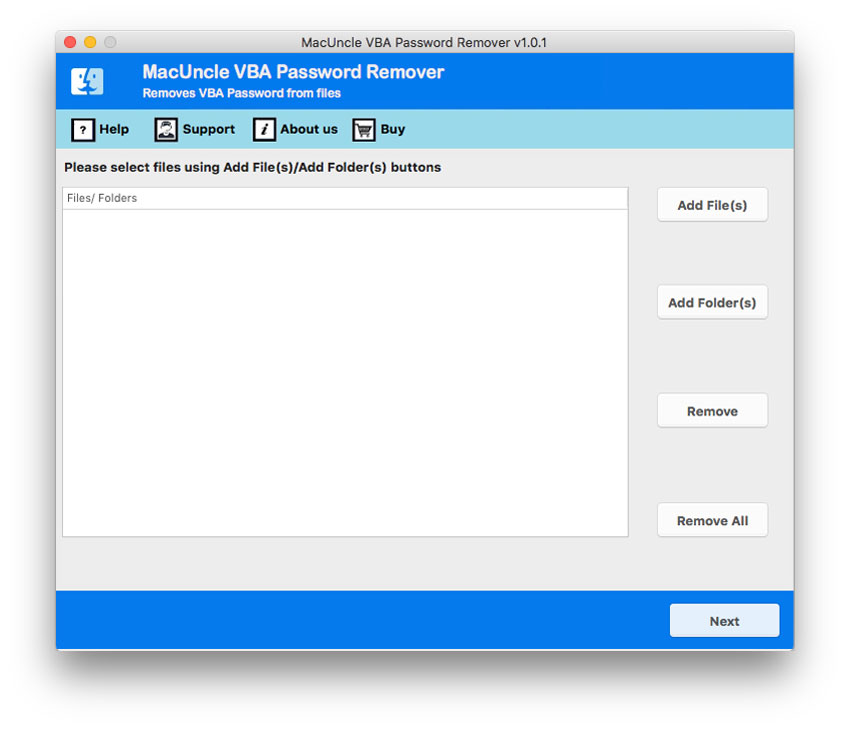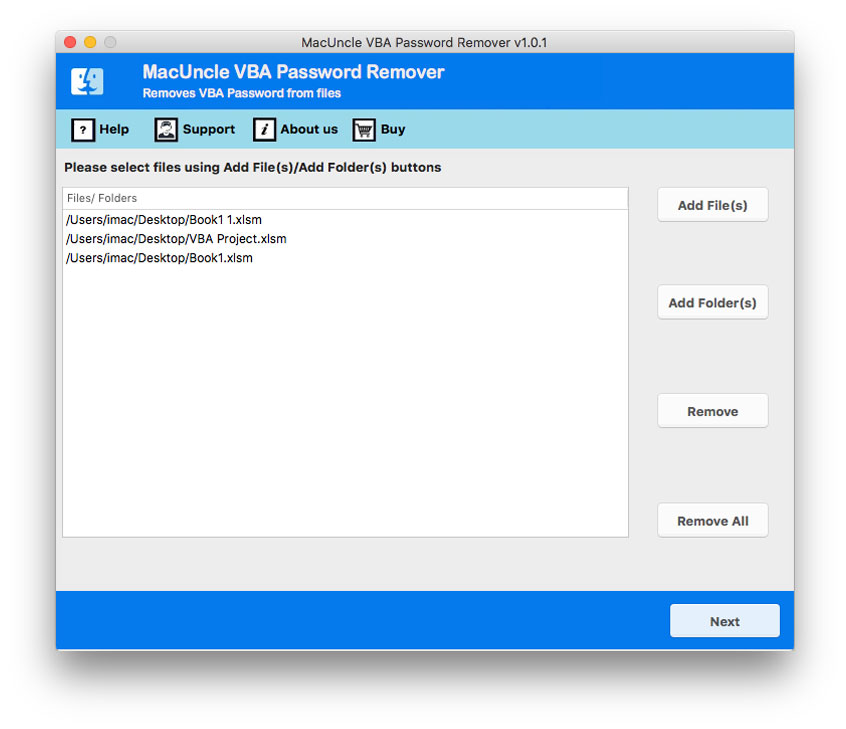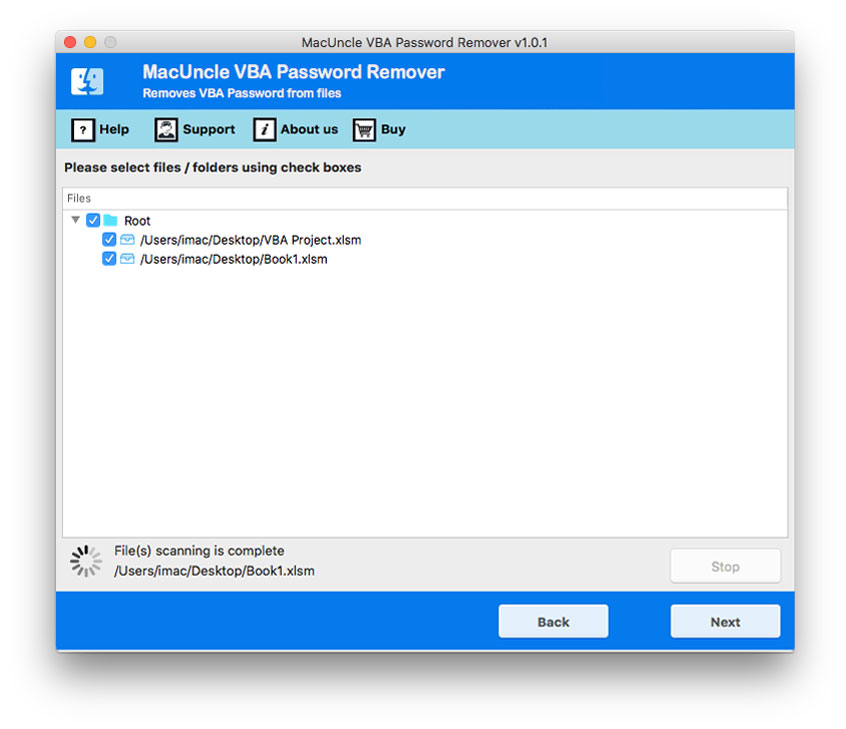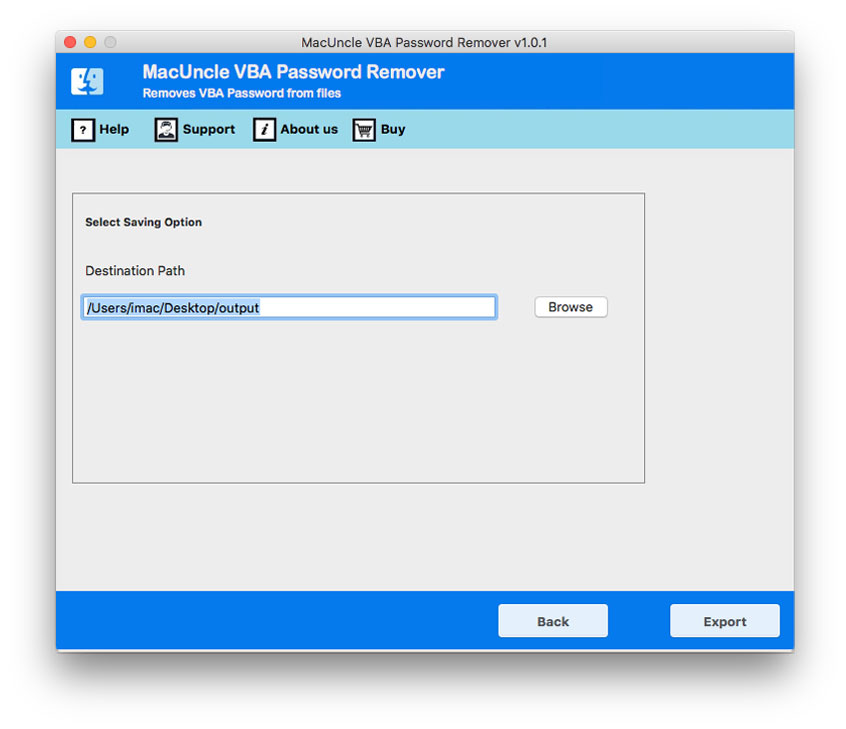How to Remove Password from VBA Access Files ?
Let’s discuss how to remove password from VBA Access using different methods. Here we have manual and quick solutions to crack MS Access VBA passwords.
There are many instances where we lock our VBA project and at times forget the password. Those files get locked forever. Thus, we end up using different codes and other methods to remove the passwords. What if we provide the right technique to remove the encryption from the VBA project files? Stay with us to learn the different tactics to crack MS Access VBA passwords.
We will be discussing the 2 familiar manual methods and the instant approach to removing passwords from VBA Access files. Click on the below to jump into the solution.
Common Method to Unlock VBA Project Access Database
The manual approach includes two different methods. Both techniques require technical skills to carry out. For quick password removal from MDB files go to the Automated solution. Now, learn the different manual procedures to remove passwords from VBA Access.
Remove Password using MS Access
- Start by opening the database files using the password.
- Go to the File tab and click on the open option. Then, select the “Decrypt Database” option from the list.
- Click on the Ok button to confirm the exclusive use.
- Then, select the Access Database file in *.accdb with the password encryption.
- Now choose the “Open Exclusive” option from the list.
- And now search for the “File” tab and click on the Decrypt database option.
Further, add the password in the User Database password box.
Crack Access VBA password using Visual Basic Editor
- First, create and open a new Access Database
- Press ALT+F11 to open VBA project files.
- Then after that open Visual Basic Editor go to the Insert option and click on the Module button.
- Now, use the below code to remove password from VBA Access database.
Function OpenPwdProtectedDB(DBPath
As String, _ Pwd As String)Dim CN As ADODB.Connection
Set CN = New ADODB.Connection
‘ Remove MS Access VBA Password
‘ Open database for shared (by default), read/write access, and
‘ specify database password.
With CN
.Provider = “Microsoft.Jet.OLEDB.4.0”
.Properties(“Jet OLEDB:Database Password”) = Pwd
.Mode = adModeReadWrite
.Open DBPath
End With
‘ Here goes the Code to work with the database.
CN.Close
Set CN = Nothing
End Function
Simple Hassle-Free Approach to Remove Password from VBA Access File
No code is needed when you can remove or unlock VBA project files using the VBA Password Remover. Unlock the VBA project Access files using the software by processing multiple files at once. Remove the password from VBA Access MDB files without any additional support.
How to Remove Password from Access VBA Project?
- Open the relevant version of the toolkit on any of the systems.
- Upload files with the Add File(s) button, and folders with the Add Folder(s) button. To proceed, use the Next button.
- To pick files from the list, use the Check box. Press the Next button once more.
- Select destination location gives you the option of storing the decrypted VBA Access file anywhere you want.
- To begin removing the password from the Access VBA project, click the Export option.
Advanced Software Traits to Remove VBA Access Password
There are multiple reasons why one should pick the automated method. Read the below feature of the application.
- Simple & Easy to Use Software: Each step to operate the software is specially designed for the user with and without technical expertise. MacUncle is keen to offer the best and the most reliable solution for the user to solve all complex issues with ease.
- Double Add Buttons: The tool to remove passwords from the VBA access database file has two different options to add files. Either use the Add File or Add folder to upload *.acccd files or folders with Access database files to the software panel.
- Quick Password Removal Feature: The software does not ask for any additional procedure other than adding the files to the panel. All users need to do is add VBA project files to the software interface and every other thing is done by the application itself.
Bottom Line
We hope the solution is the right fit for the issue you are facing. The astute solution suggested here is the best to process multiple files at once. The articles consist of three different approaches, and each of them has its unique feature. However, when it comes to processing multiple files use the recommended application to remove passwords from VBA Access MDB database files. Save time and crack the password without altering the file.
Frequently Asked Question
Q) Are there any considerations when removing VBA passwords?
A) Yes. You must remove the password with proper authorization. The recommended software in the article gives a quick and efficient solution.
Q) How can I remove the VBA password from the Access file if I forgot it?
A) If you are the original developer, there are some limited options. However, you can try the software discussed here for instant password removal.