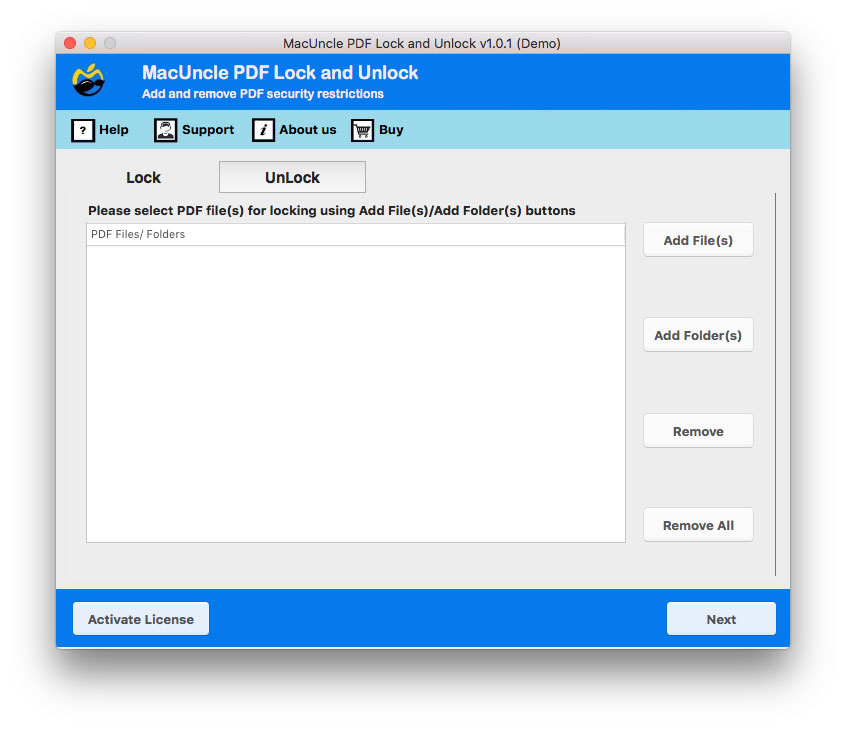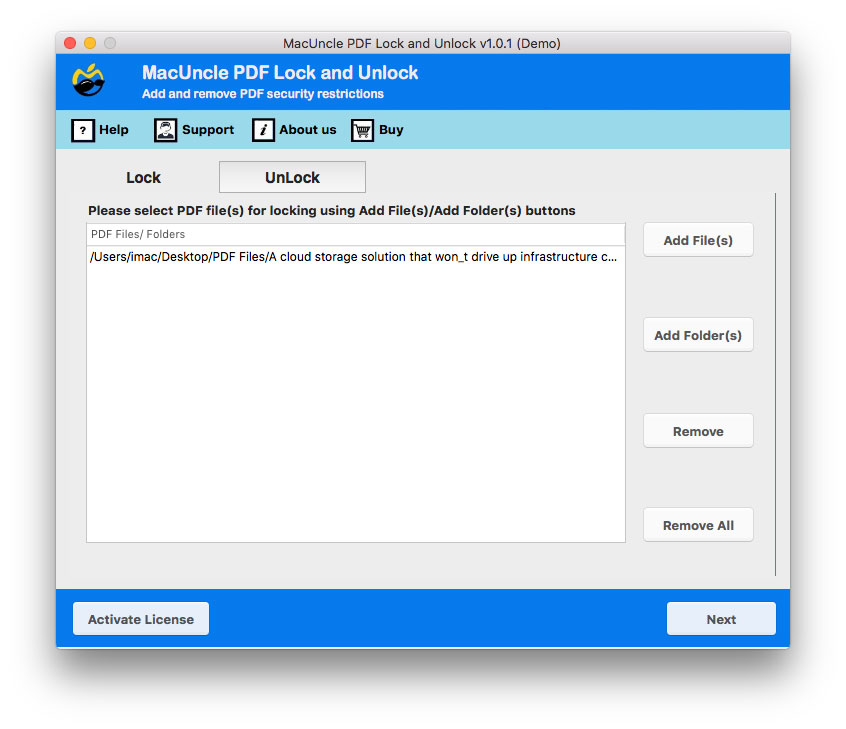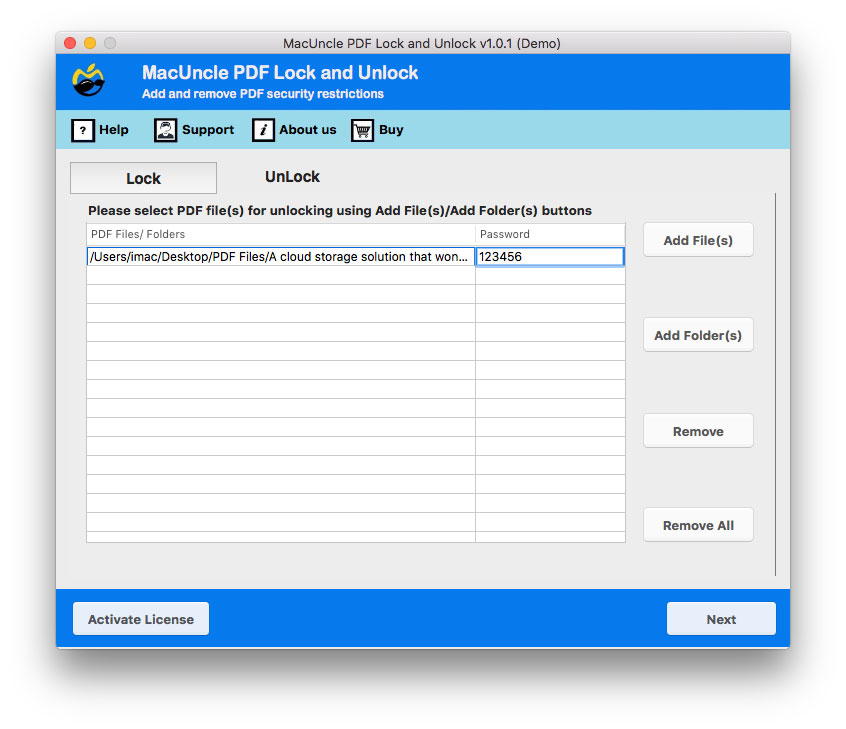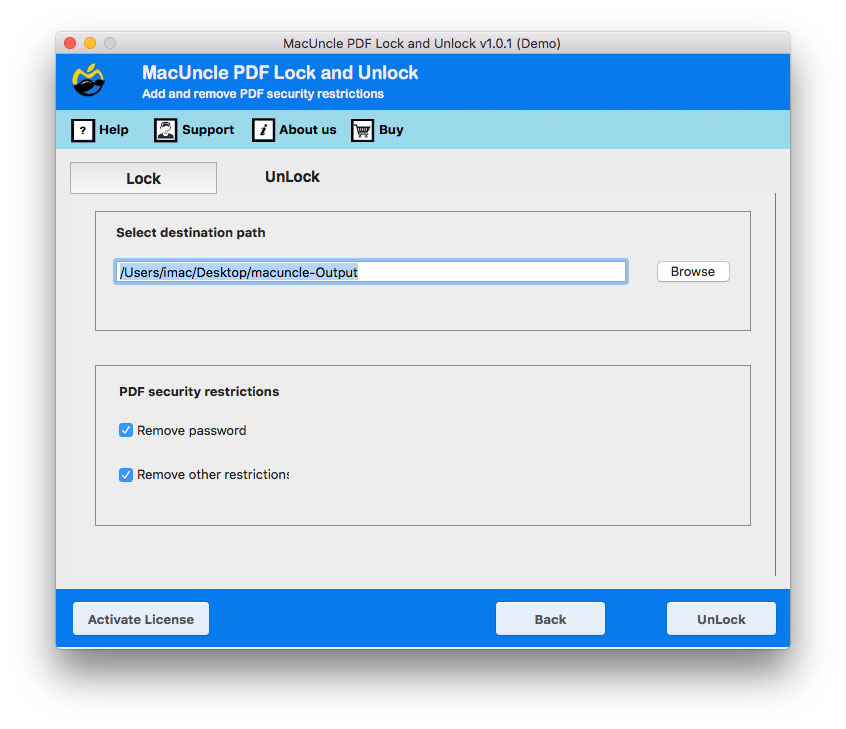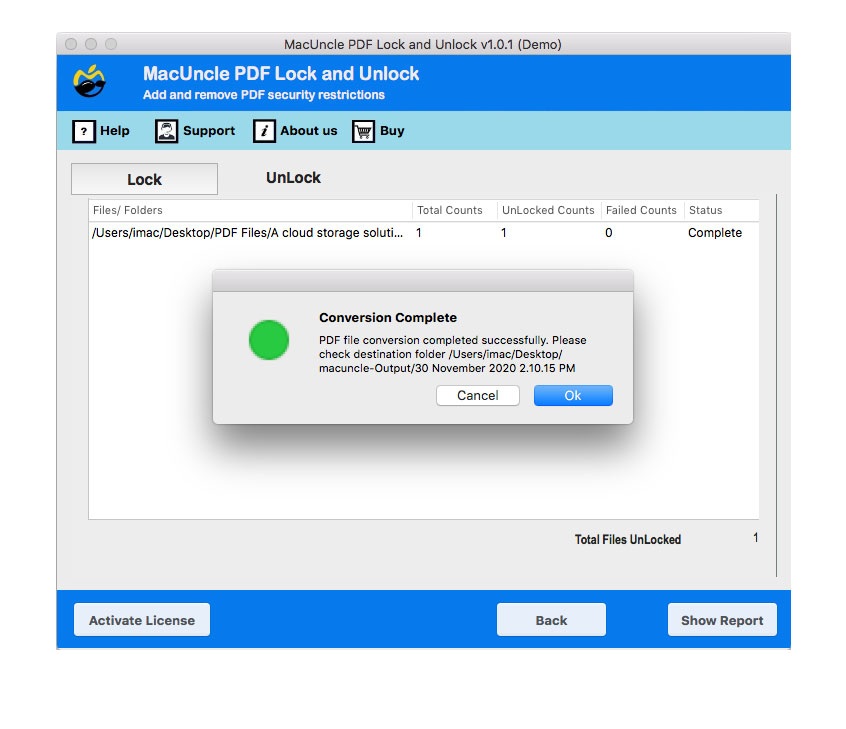How to Remove Password from Bank Statement PDF?
PDF files are the most used file format for sharing documents because of their security features and compatibility. Therefore, banks often use PDF files with encryption to ensure the confidentiality of the sensitive financial information of the customer. However, when the user receives the PDF files, it becomes handy to decrypt the files with the password. Thus, we will guide you through different methods to remove passwords from bank statements.
We will delve into multiple approaches to entirely remove the password protection from the bank statement PDF files. Then, you can use the files anytime without the password protection. This way, you can manage the financial information efficiently while maintaining the appropriate security.
Table of Content
Why We Need to Remove Password from Bank Statement PDF?
As we know, the bank statement is password protected to serve an important security purpose. However, there are several legitimate reasons why individuals and businesses may need to remove the passwords from the document. Here are some of the major reasons why users want to remove passwords from the bank PDF statement.
- Financial documents are required by many people for various purposes, such as financial planning, loan application, tax preparation, etc. As a result, frequently entering a password on a file is not approachable and consumes a lot of time.
- The most frequent way businesses manage documents at present is by using document management systems. Some of these document management systems are integrated with PDF files. As a result, the removal of the password facilitates the centralized management of these documents.
- One of the most critical issues for companies is simplifying the processes, as the better they are, the more documents they can handle. Whereas, the password-protected files make the workflow slower, especially when people are working simultaneously on them.
- It is a common practice for taxpayers to use budgeting or financial apps where they are supposed to upload the bank statements that show tax payments and or other finances they manage. Thus, these password-protected PDF files could complicate the process.
While password encryption is very crucial for the initial security of the bank statement, there are several valid reasons to remove the password once the document is securely received.
Manual Solutions to Remove Passwords from Bank Statements
1. Using Google Chrome
- Open the PDF file in the Chrome Window
- Enter the password in the required field.
- Press for Windows Ctrl +P or Command +P for Mac to open the Print tab.
- Click on Change under the destination and press Save as PDF.
- Click Save.
2. Using Adobe Acrobat Reader
In Windows:
- Start the PDF using Adobe Acrobat Reader.
- Enter the password to the PDF files.
- Press for Windows OS Ctrl +P or Command + P for Mac.
- Click on Print.
- Now choose a location to store the new PDF file and click Save.
The new PDF file will not have password protection.
In Mac OS:
- Preview PDF files using the default PDF viewer on macOS.
- Enter the password to view the document.
- Go to the File >> Print or Press Command + P.
- Select the “Save as PDF“
- Choose a location and save the new file.
Most Recommended Method to Remove Password from Bank Statement
We can use the PDF Lock & Unlock tool to remove encryption from the bank statement. Remove the password protection from the bank statement *.pdf file without the need for any additional support. It can process multiple bank statement files at once. Enter the known password into the required field, and the tool will entirely remove the password.
How to Remove Password Protection from Bank Statements for Easy Access?
- Launch the software and choose the Unlock button.
- ADD the Bank Statement document to the software panel.
- Enter the password in the password column. Press the Next button.
- Choose a location to store the final resultant file.
- Check the box “Remove Password”.
- Finally, press the Unlock button to start the removal procedure.
Within a few minutes, a new file will be generated without any password encryption.
This article discusses how to remove password protection from bank documents, primarily in cases where you are the rightful owner. However, it’s crucial to understand the importance of PDF security. To protect your sensitive documents, such as bank statements, from unauthorized access, learn how to protect PDFs from copying.
Some Key Features to Remove Password from Bank Statement
- Batch Process: Unlock back statements in batches at once. It saves time by processing multiple files at once.
- Speed: As we said before, when we can process batches of statements, it quickly carries out the removal procedure at once.
- Removes all Restrictions: If the bank documents have other restrictions, the tool will also remove all of them with the feature “Remove other Restrictions”.
- 100% Secured Approach: Any type of PDF file is processed securely without any unauthorized access. The whole procedure will keep the file safe without storing any data.
Conclusion
Removing passwords from bank statements can be achieved with manual or automated methods. Use the manual method to remove the password of the document if there are only a few files to access. With the software, we can remove passwords from multiple Bank statement documents. Whether you choose a manual method or a toolkit, these methods will help you manage the file more efficiently.
FAQs
Q) How can I remove the password from the bank statement without a password?
A) You need to have the user-level password in hand to remove the password entirely from the document. Since it is encrypted initially for security purposes.
Q) Why does a bank statement have a password?
A) Due to multiple security reasons, including identity theft, it thus protects the data from other resources.
Q) Is it safe to use online sites to remove passwords from bank statements?
A) There are some online tools and websites to remove PDF passwords from banks, but they may pose a security risk. Therefore, use the software mentioned here for a secure password-removal procedure.
Q) Is there a method to secure my bank statement after removing the password?
A) To secure the bank statement, you can use the same toolkit mentioned here.