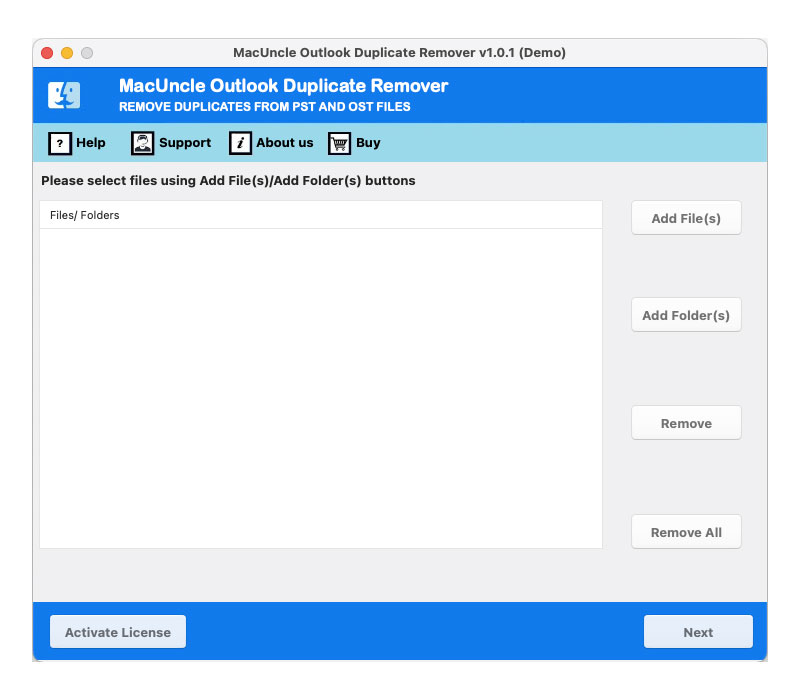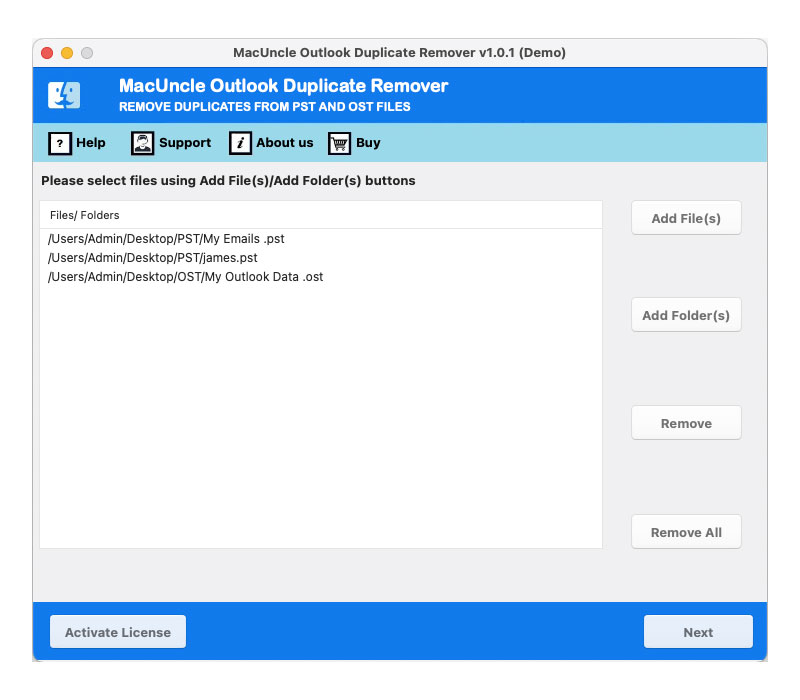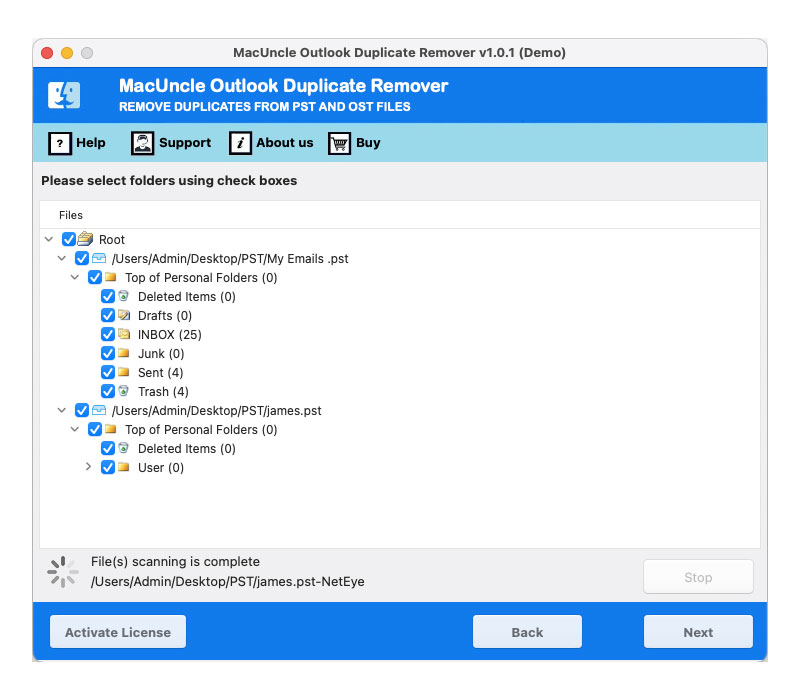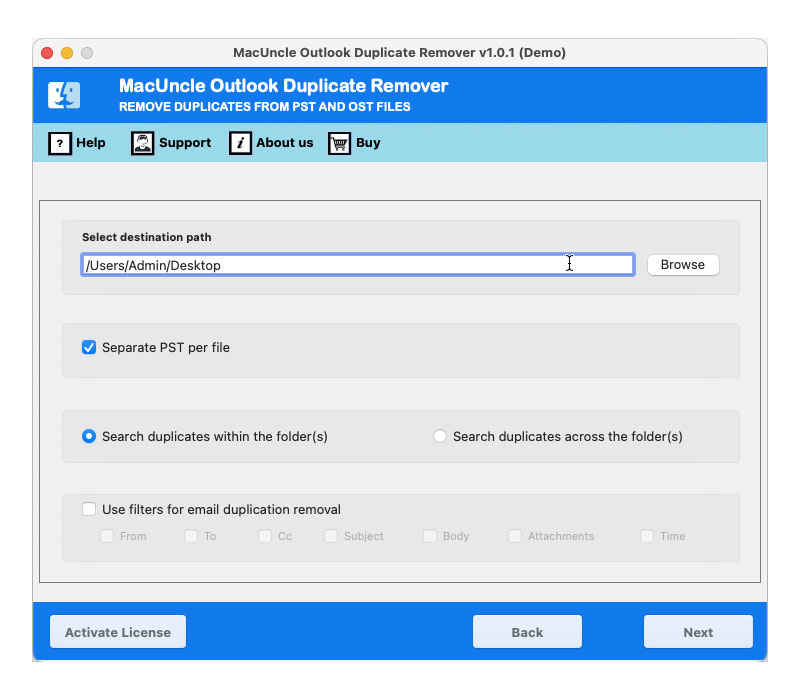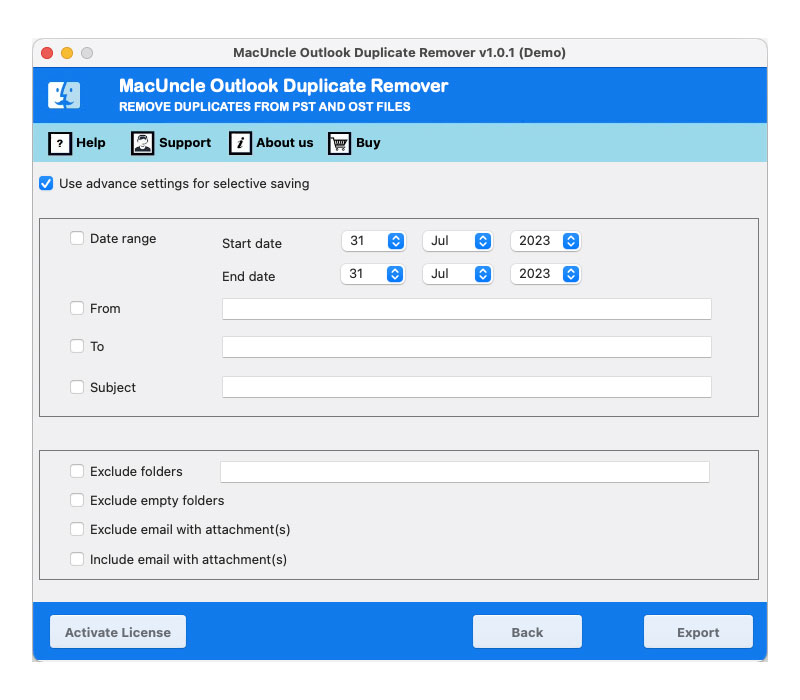How to Remove Duplicate Tasks in Outlook Account?
Outlook Tasks and Microsoft To-Do are two vital task management tools Microsoft provides. Both of the features offer the users painless task management. The MS Outlook tasks is an inbuilt function, that is intended to help us to organize events in the same platform. On the same platform, we manage the emails & calendar. Thus, when duplicate entries occur in the Outlook tasks, it leads to confusion and inefficiency. Therefore, we are here with the best methods to remove duplicate tasks in Outlook.
Table of Content
What are the Outcomes of having Outlook Task Duplicates?
In addition to inefficiency here are some of the additional causes of having duplicates in MS Outlook Tasks.
- Confusion: The presence of identical tasks can confuse you, making it difficult to pinpoint the tasks that truly demand your attention.
- Reduced Focus: The perpetual process of sifting through repetitive tasks upright is a barrier to focusing on the tasks that hold real significance. It impacts the overall performance.
- Wasted Time: Manual search of duplicated activities, consumes precious time.
- Missed Deadlines: Among the plethora of duplicates, essential tasks might slip through the cracks, potentially culminating in missed deadlines.
Manually Remove Duplicate Tasks in Outlook
Follow the steps to remove the duplicate tasks in the MS Outlook accounts.
- Launch the MS Outlook first, then navigate to the task panel.
- Further, modify your view by clicking the view tab in the menu bar, then click the Detail option.
- After that, hit the View icon and then pick View Setting.
- After that, the Advanced View Settings Dialogue box will automatically open.
- Select the Sort option there.
- Click the OK button after selecting the Subject option from the Sort of Item drop-down box.
- Your screen will now display a dialogue window with a warring theme; simply click the Yes button to confirm the view setting change.
- Finally, select each duplicate task individually before pressing the ⌘ + Delete key on your keyboard.
How to Delete Duplicate Tasks in Outlook in Bulk?
Outlook Duplicate Remover offers the best interface to scan and remove the task database. You can choose and delete redundant jobs with a few clicks, saving you time and eliminating confusion. Add multiple Outlook files to the software pane using the different adding buttons. It efficiently removes the duplicate to-do list easily with the tool. It detects identical unwanted data effortlessly from the files.
Guide to Permanently Remove Duplicate Tasks in Outlook
- Launches the software on the system and starts with the steps below.
- Add the Outlook files to the pane with the two different options to upload files.
- Choose the folder as per the need from the list.
- Select the right location to store the result and set up all the other required fields.
- Also, use the filter option to remove duplicate tasks in Outlook selectively
- Press the Export button to start the procedure to delete duplicate tasks.
Conclusion
You can quickly find and remove duplicate tasks in Outlook, giving you back control over your task management. Easily access the work list, reduce confusion, and get the result by following the techniques described in the write-up. Keep in mind that efficient time management and project completion depend on a well-organized task list.
FAQs
Q) Why are there duplicate tasks in Outlook?
A) It occurs due to various reasons such as synchronization with multiple devices, accidentally creating the same task multiple times, or importing tasks from other applications.
Q) Can I manually remove duplicate tasks in the Outlook account?
A) Follow the steps to delete duplicate Tasks from Outlook:
- Open Outlook and go to the “Task” Section
- Check for duplicate tasks.
- Right-click the task and select “Delete” to remove it.
Q) Can the duplicate task affect Outlook’s performance?
A) If there are only a few duplicate tasks, they are unlikely to impact the performance. In contrast, a large number of duplicates can clutter the task list.