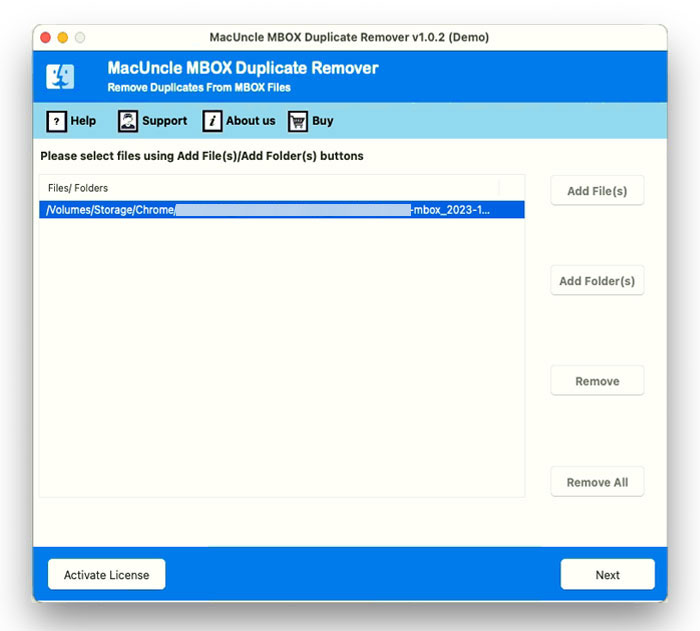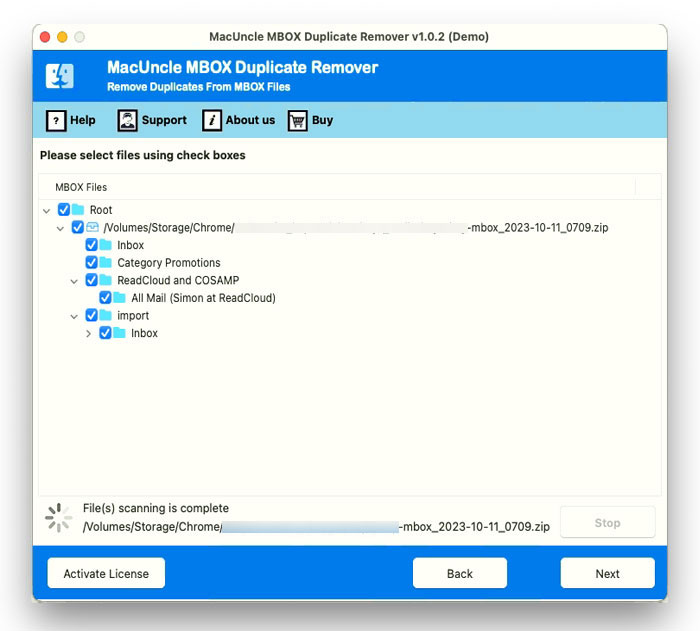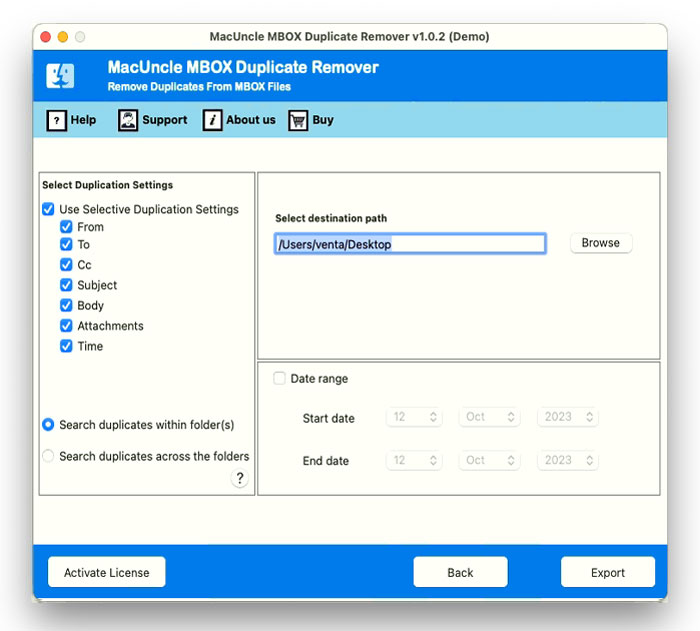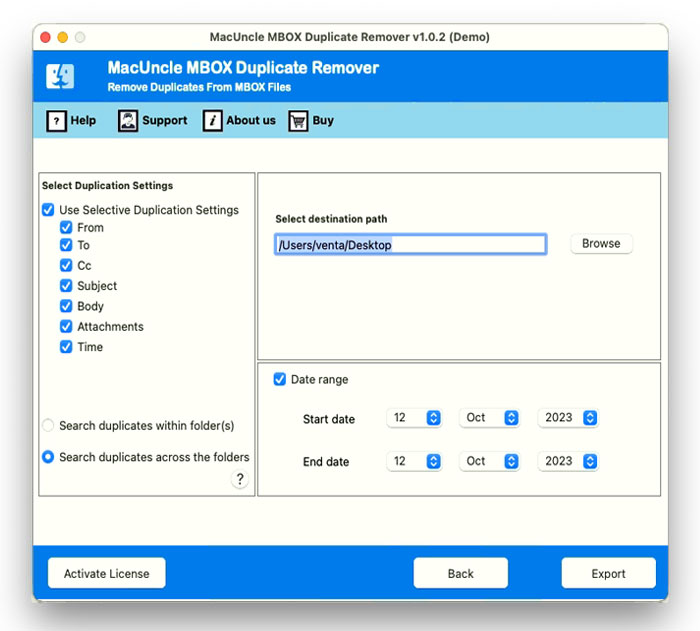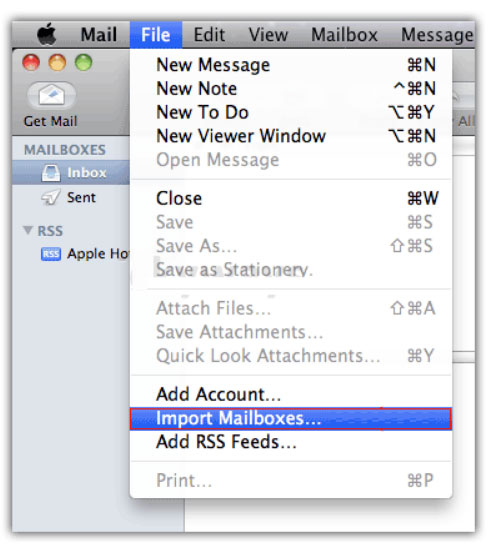Remove Duplicate Emails in Apple Mail without Loosing any Data
Duplicate emails clogging the Inbox is one of the most irritating problems. Maintaining the email folders without duplicates is a difficult task. Here, we will discuss both manual and automated methods to efficiently remove duplicate emails in Apple Mail. It is a challenging task to handle the emails efficiently without letting any duplicates clog up the email account. Although there are various solutions for this problem, we need something that can be done in bulk without any complex procedure. In the write-up, you will get the perfect solutions to delete duplicate emails in Mac Mail.
Duplicate emails can clutter the inbox, make it difficult to find the important messages and also consume unnecessary storage space. If you’re struggling with duplicate emails in the Mac Mail. Let’s find out the complete details here.
Table of Contents
Export Mailboxes from Mac Mail
Before getting into the solution, we first need to fetch the MBOX files from Apple Mail to delete the emails from the mailboxes.
- Launch the Apple Mail application.
- Select the mailboxes to export.
- Now, click on the Mailbox menu location on the top.
- From the dropdown, choose the Export Mailbox
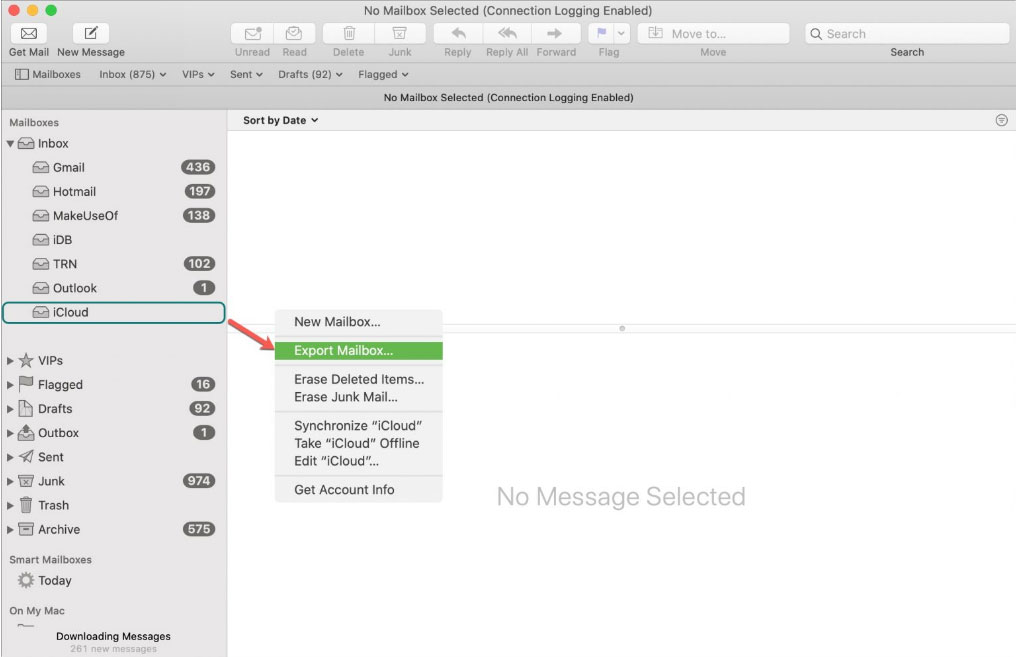
- Now, pick a location to save the MBOX file and click “Choose“
- Then, Apple Mail will create MBOX files.
How to Remove Duplicate Emails in Apple Mail?
Use the MBOX Duplicate Remover to delete unwanted emails from the Mac Mail account directly. It has an advanced algorithm that helps to remove duplicates within minutes. At a certain point, the manual method is efficient, but it can be time-consuming. Automated software tools facilitate the efficient and speedy eradication of duplicates.
Get the right version from the above link and use the tool to delete all the repeated email mailboxes from the files.
“Now that you’ve got the solution to clean the duplicate emails, why not take it a step further? Learn how to efficiently delete multiple emails in the Apple Mail inbox.
Steps to Remove Duplicate Emails from Mac Mail
- Launch the software on the system.
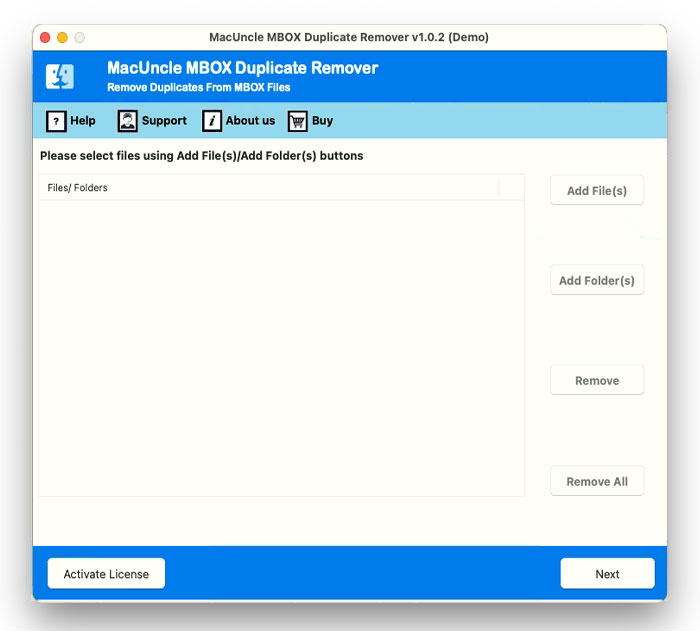
- Start by adding MBOX files or folders to the interface. Press the Next button.
- Now, choose any folder from the list using the check box. Again, press the Next button.
- Use the options shown in the figure below to perform selective deletion of MBOX duplicates.
- Browse a location to store resultant files.
- Press the Export button to delete duplicate emails in Apple Mail.
Import Resultant Files to Apple Mail
- Launch the Apple Mail application on your Mac.
- In the Apple Mail, click on the File menu from the top corner.
- Choose Import Mailboxes from the dropdown menu.
- In the Import Window. Select File in MBOX format and press Continue.
- Now navigate to the *.mbox files with unique information. Press Choose.
- The Mac Mail will prompt you to select the mailboxes to which to import the MBOX file.
- Press the Continue button to start the import process.
Once the import is done, a confirmation will be displayed.
Software Features to Remove Apple Mail Duplicate Emails
Find out why using software is the best option to delete Apple Mail emails. Learn some of the major traits of using the automated method.
- The Software is designed to identify and remove duplicate emails in Apple Mail with complete accuracy. It uses a refined algorithm to remove Apple Mail duplicates by scanning each section.
- By providing a simple software interface, any user with or without technical knowledge can use this method. The step-by-step instructions allow the user to complete the task hassle-free.
- If your Apple Mail is flooded with duplicate emails, then this method is the best. With a single step, we can select multiple files at once, and the scanning and processing take place at once.
- It allows users to customize their duplicate email removal process. You can define specific criteria for what should be scanned, such as within the folder or across folders. It gives the user flexibility to work on the tool as per their preferences.
- Manually deleting the Mac Mail mailboxes could be risky, and there is a risk of accidental data loss during the process. The tool maintains all the data intact without affecting the file’s integrity.
Conclusion
Keeping your inbox organized and effective in Apple Mail requires removing duplicate emails. It’s crucial to clean up your mailbox frequently to remove duplicate emails in Apple Mail from accumulating, whether you go with the manual method or pick automated software options. While automatic software programs provide a more convenient and effective alternative, manual removal gives you complete control but can be time-consuming. The decision between the two approaches ultimately comes down to personal preferences and mailbox size.
Frequently Asked Questions
Q) How can I find the duplicates in the Apple Mail emails?
A) If you are using the software recommended in the article here, it will instantly find the duplicate, and you can delete the duplicate emails in Mac Mail.
Q) Can I automatically remove duplicate emails in Apple Mail?
A) Apple Mail does not have a built-in feature to automatically remove duplicate emails. You can use the suggested tool to automate the process.