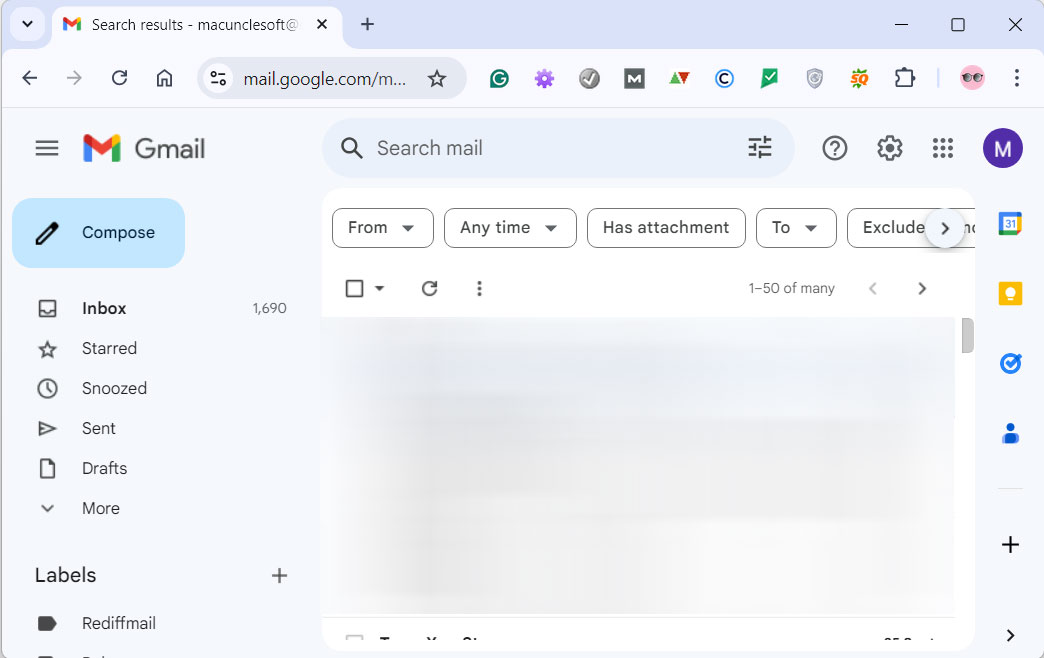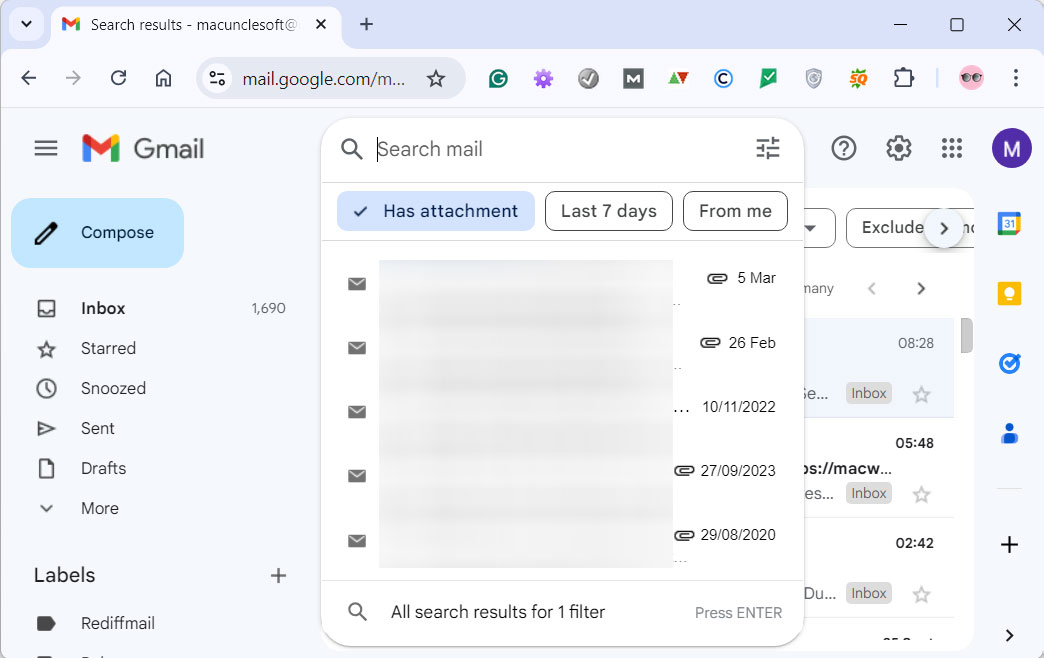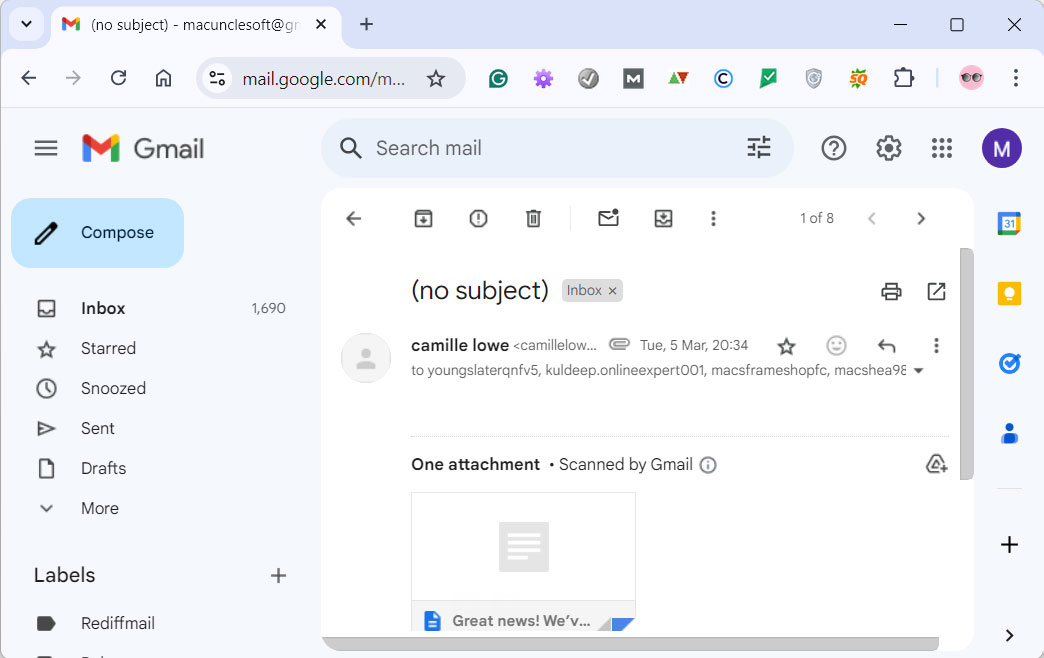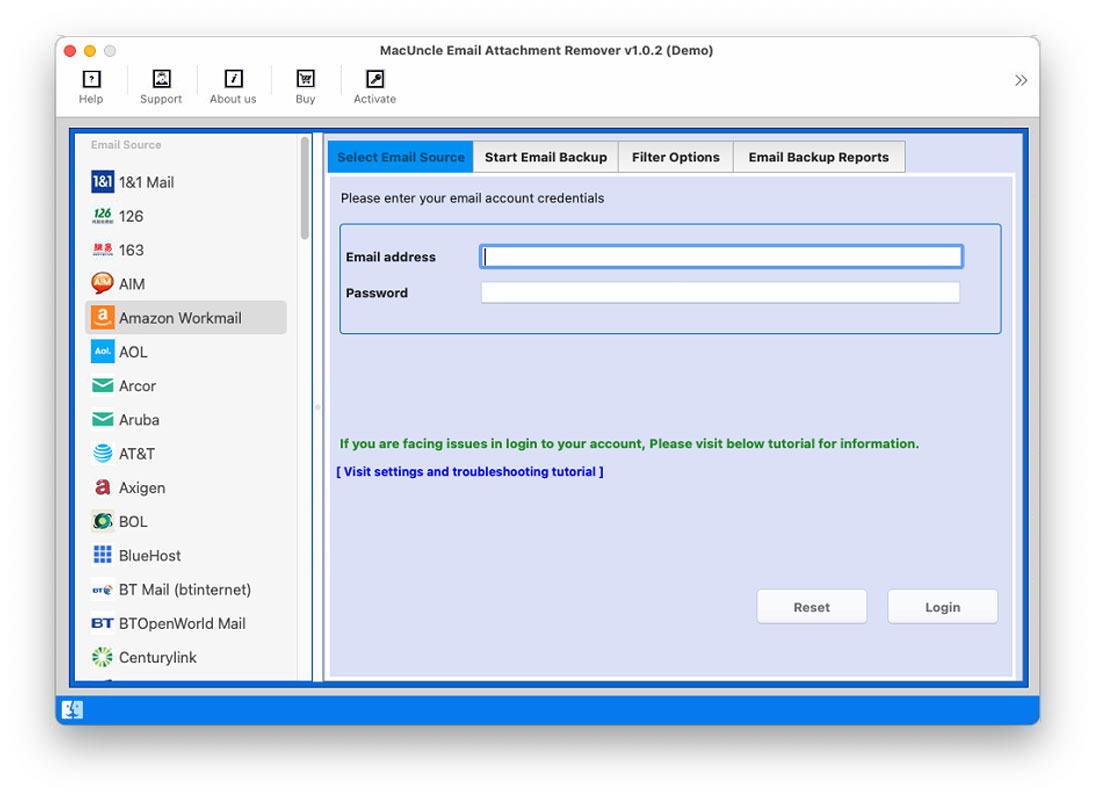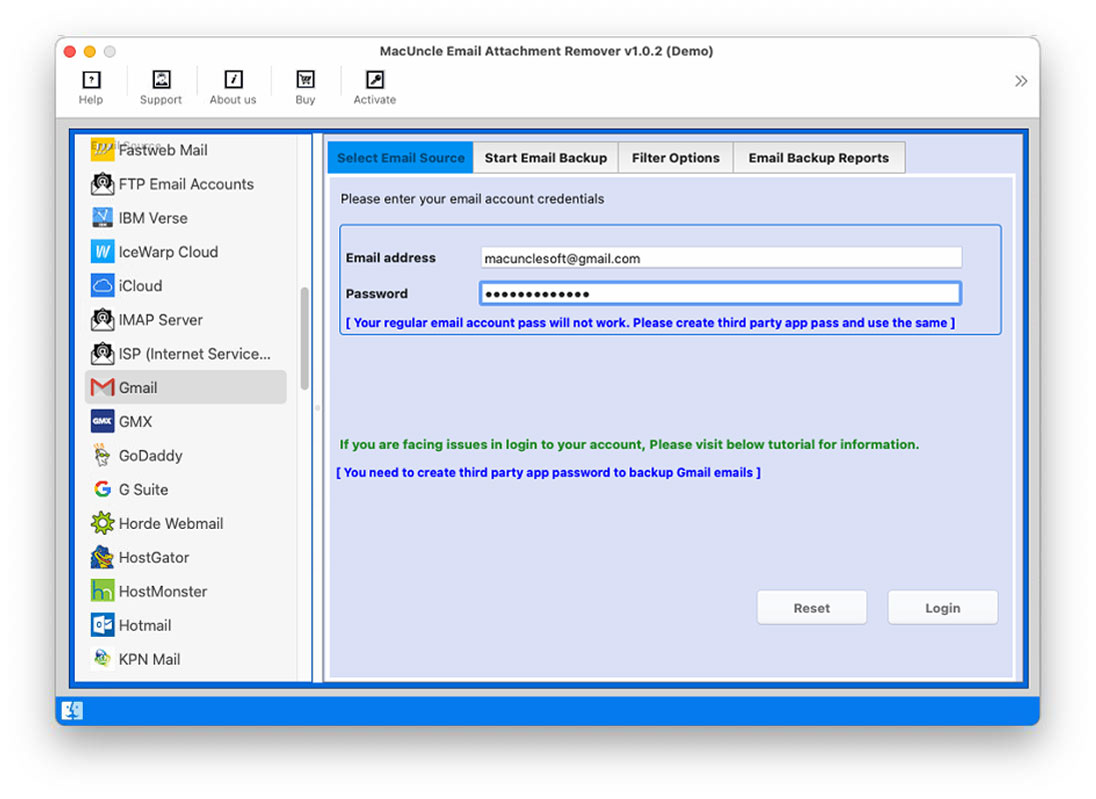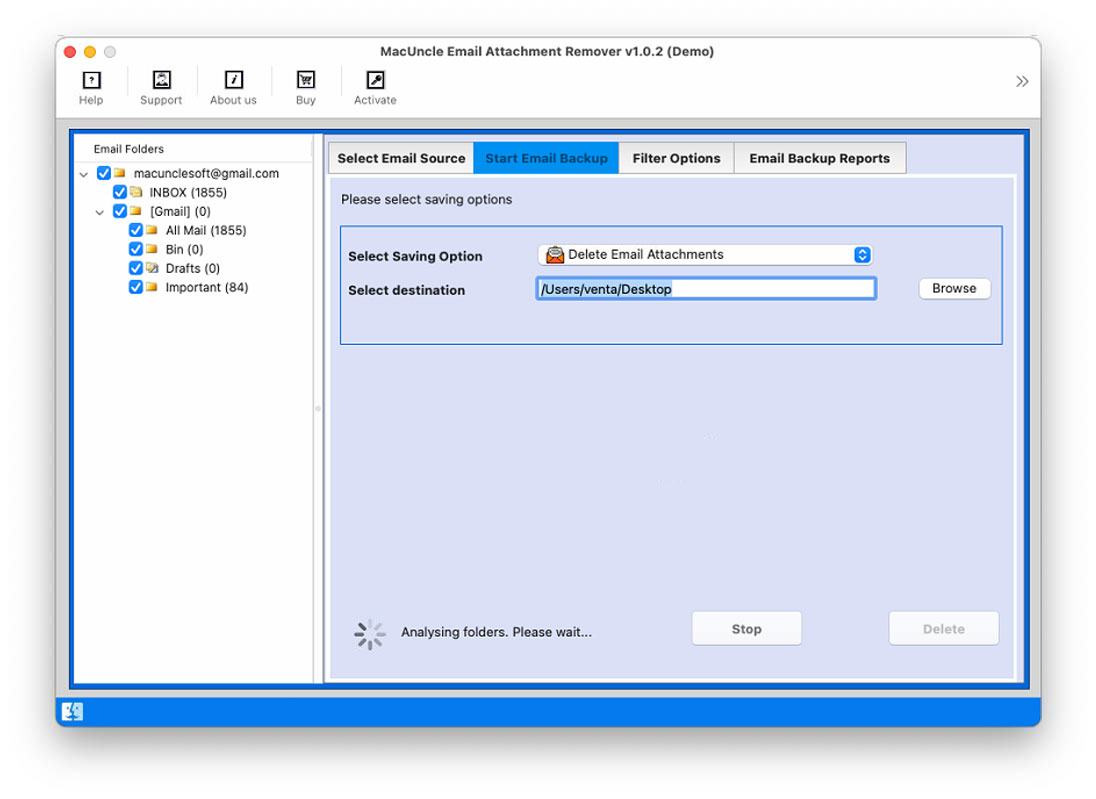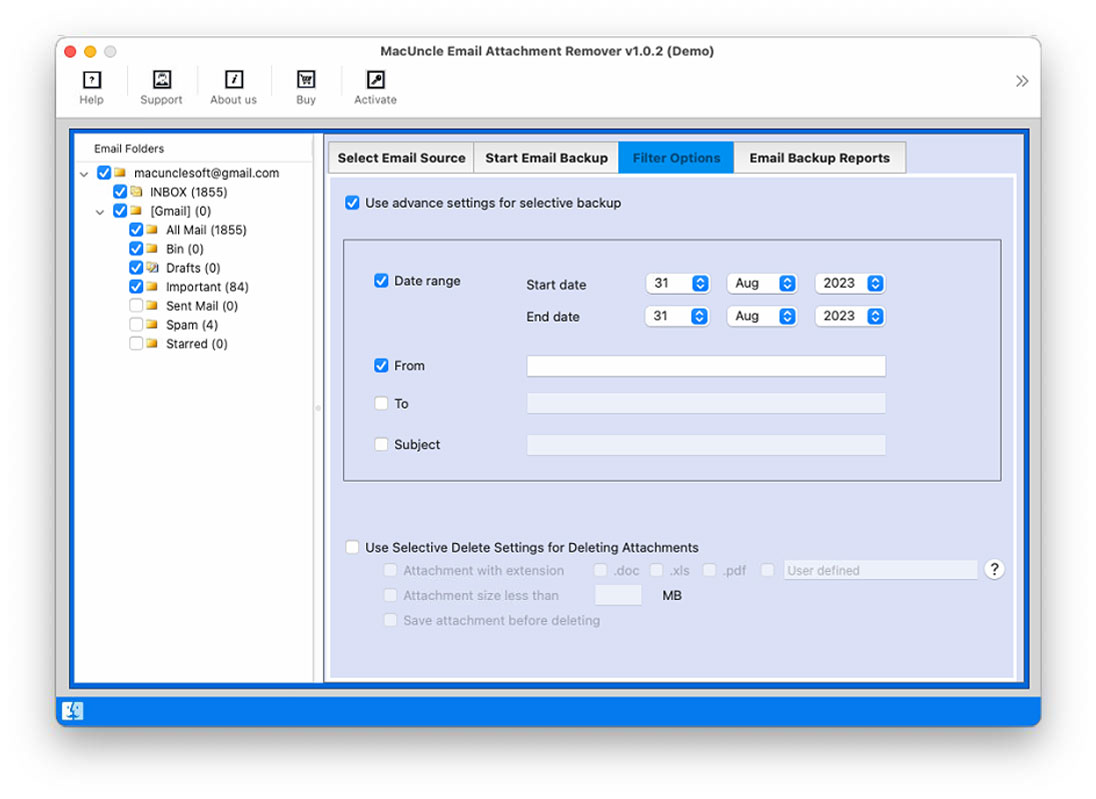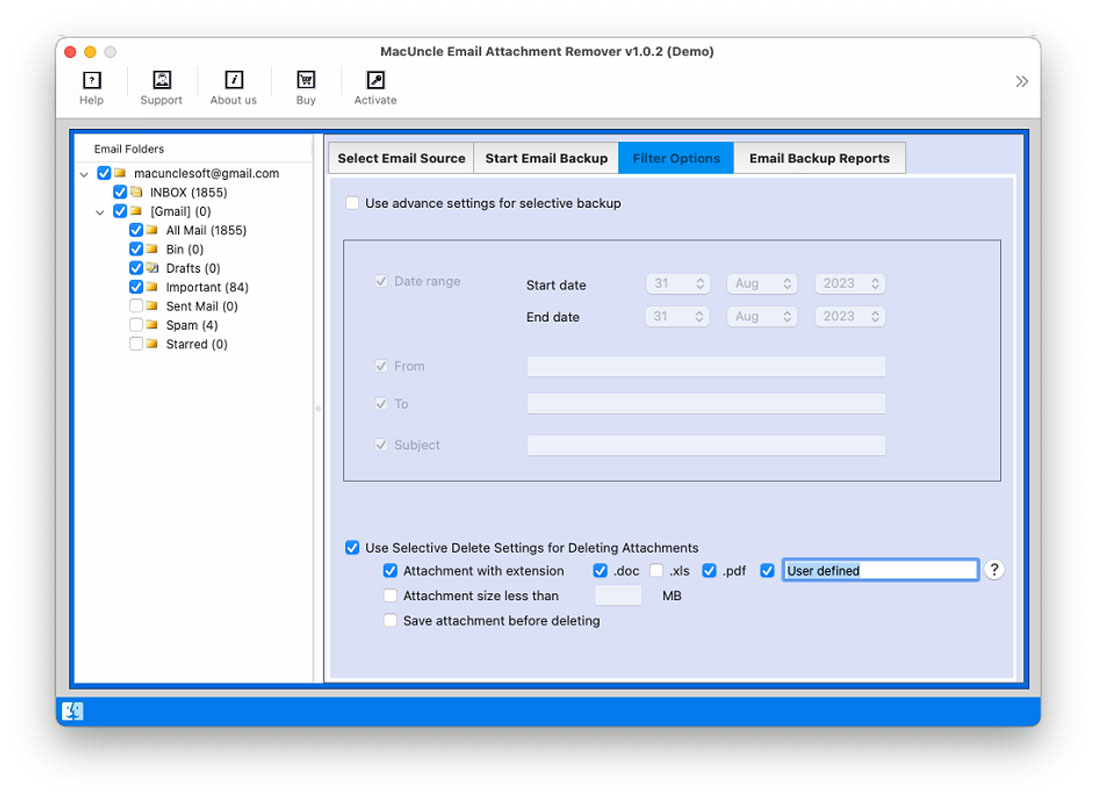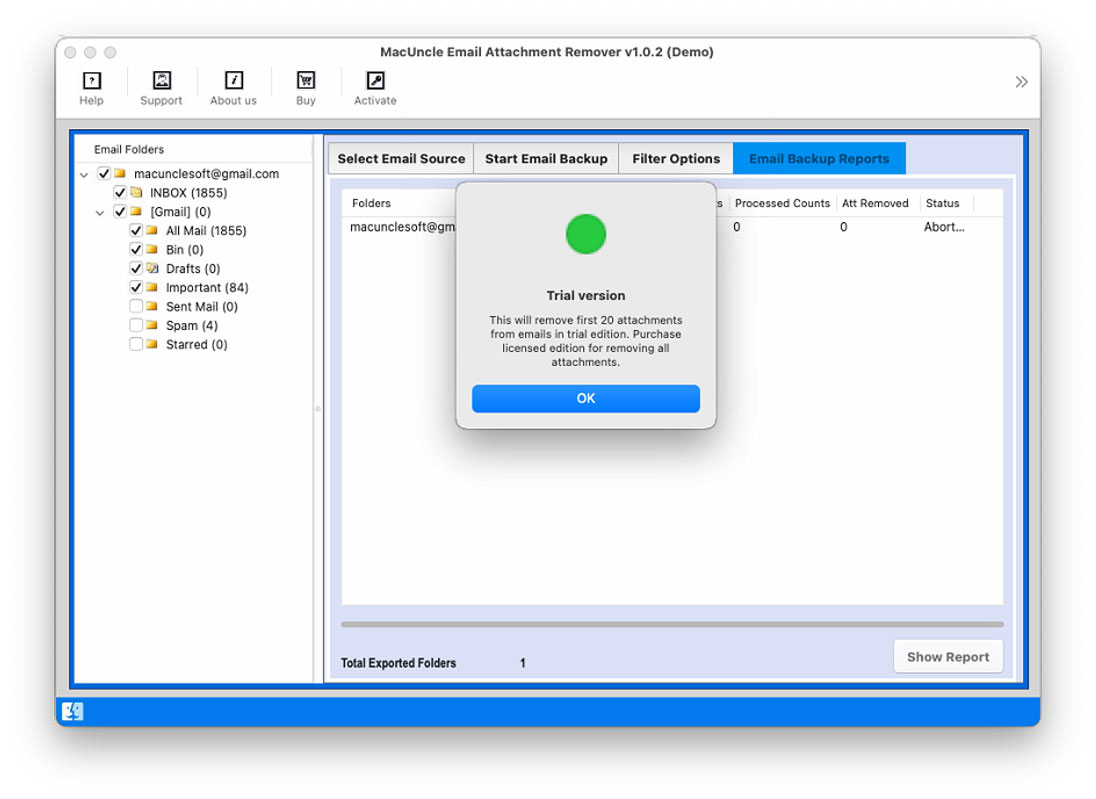Remove Attachments from Gmail without Deleting the Emails
We are here to figure out the best ways to remove attachments from Gmail emails. Deleting the attachment to save up the storage space can be a tedious task if the unwanted attachments are from different emails. Thus, we will check how to delete attachments from Gmail without deleting the emails.
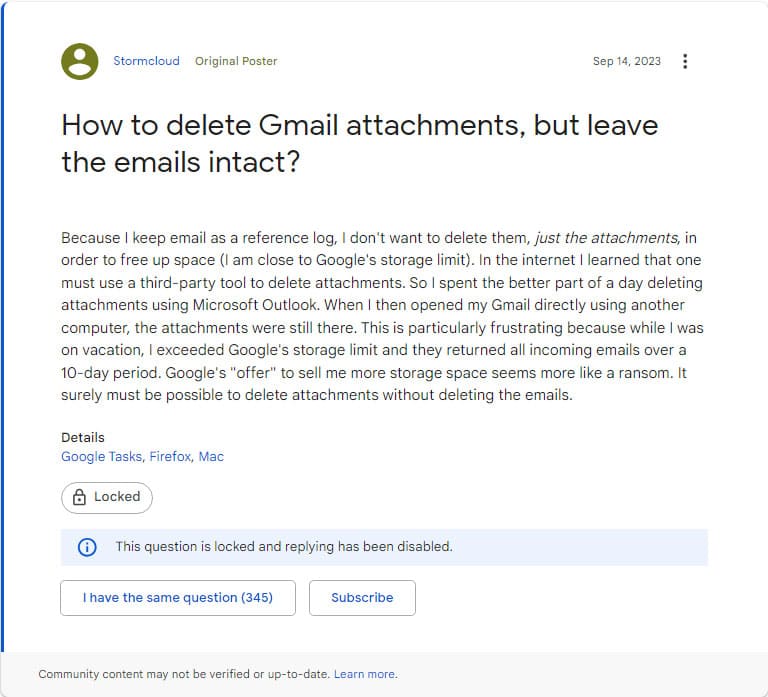
As shown in the above query, it is clear that the user wants to delete the attachments from the Gmail emails, therefore, we have come up with the exact solution. You can try the manual methods too and then later try out the professional method.
Gmail has 15 GB of free storage space for the inbox. Even though it can appear to be adequate, if you use the space frequently, you could end up using it all. Bulky attachments that take up unnecessary space in your email are typically to blame. The best way is to delete Gmail attachments if you want to keep the emails. Go through the two techniques.
Table of Content
What Happens When We Remove Attachments from Gmail?
Firstly, there is no direct way to remove the attached document from the emails. We will see the common practice of deleting Gmail attachments from here.
When you delete attachments from Gmail, numerous things occur, each regarding the e-mail and its related files. However, the e-mail’s textual content stays intact, so recipients can still study the message and recognize its context.
Large attachments may take up storage space, reducing email send and receive capacity. On the other hand, performance may be improved if the account’s emails are smaller. Additionally, deleting add-on files helps to increase email control. Huge attachments can clog inboxes, making finding and sorting important communications difficult. Removing Gmail attachments is a wise decision for many users because it can improve efficiency, organization, security, and storage management.
Note: Before removing attachments, you might want to download them for safekeeping. Check out the step-by-step guide to download all attachments from multiple emails in Gmail.
Manually Delete Gmail Attachments
You can purchase additional storage from Google, or you can search for and delete any emails that contain huge attachments.
- In the search bar, use the remove large attachments option from Gmail to locate the emails with attached documents.
- Click on All Search Results for 1 filter.
- Select an email or use the check box to select all emails.
- Delete the Gmail Emails, and thus you can delete the attached documents.
There is no direct approach to removing Gmail attachments without deleting email from the account.
However, there may be times when you don’t want to get rid of the original email messages because they might contain important information. You’d rather keep them but only want to get rid of the attachments or make a copy of them to remove from the original message to preserve the space. Since Gmail does not yet have this feature, the best way to delete attachments from Gmail emails is to do so directly. Check out the next section to learn more about the software.
How to Remove Attachments from Gmail Accounts?
The Email Attachment Remover can remove Gmail attachments and keep the emails safe. Gmail attachments can be deleted separately from the emails themselves, saving you from having to delete entire emails. The tool is specifically designed to fetch the attachments and then remove them from the emails. With this professional approach, you preserve the text of the emails’ valuable information while freeing up Google storage. Even before deleting the attachments, you can make a backup of them.
The trial version allows the removal of the first 20 attachments from Gmail emails. It has all the important features that are included in the pro version of the tool.
Professionally Delete Attachments from Gmail Account
The below steps will show you how to remove attachments in Gmail by keeping the email intact in 5 simple steps.
- Start the software and follow the steps below.
- Select Gmail from Email Source and enter the credentials to the software panel. Press the Login button.
- Select the desired folder to remove attachments from Gmail-specific folders in batches.
- Go to the Filter option to use the selective attachment deletion options. Set the filter options.
- With MacUncle, we can remove only the selected Attachment types.
- Move back to the 2nd tab and press the “Delete” button.
Software Features to Remove All Attachments from Gmail
You could anticipate the following standard features in such software to remove Gmail attachments without deleting email:
- Bulk Removal Feature: To handle numerous emails and attachments at once, the software offers batch processing. It will allow batch emails in a single process.
- Selective Removal: Whether you want to delete all the attachments in an email or just a few of them, you should have the option to do so. Therefore, we have the filter options to selectively remove attachments from different email addresses or of different types.
- Preview the Folders: The software may allow you to examine the entire account folders such as Inbox, Send, Draft, Spam, Important, etc. Choose the folder to delete attachments from Gmail Inbox or other folders.
- Save Attachment before Deleting: The user can choose a location to extract the attachment from the Gmail account and delete the same from the account. Thus, back up the important files before permanently deleting them.
- Security: Check that the software securely handles attachments, especially when working with sensitive data. Data security shouldn’t be compromised. You are only logged in to a temporary profile, the tool does not save any data from the user’s account.
What to Do to Delete the Gmail Attachment by Keeping Emails?
As we know, email attachments often take up a significant amount of storage space. The email content itself is essential, and with the software, we can remove the attachments safely. Without losing the valuable information in the emails, we can delete attachments from Gmail emails in batches. It also has the option to save the attachments before deleting them from the Gmail emails.
The tool is designed to remove only the attachments by keeping the email intact. It has all the features that are required to process the attachment into the removal procedure. All you need to do is set up the toolkit and follow the steps mentioned in the above section.
Conclusion
In this blog article, we’ve demonstrated how to utilize a distinct technique to remove attachments from Gmail by keeping the email intact and also maintaining the integrity of the message. If there are only a few attachments to erase, then the manual method is acceptable. However, multiple emails can be processed simultaneously using the program mentioned here. And recover the Google storage space by removing unwanted attachments.
FAQs
Q) How do you remove attachments from Gmail emails without deleting email messages?
A) There is no direct method to delete only the attachments from Gmail emails. We need to delete the whole email from the account.
Q) Is it possible to delete Gmail attachments of a specific size?
A) Yes. Along with the Has Attachment, we can also use, for example, SIZE: 1MB.
Q) Can I bulk remove attachments from the emails?
A) With the recommended tool, we can bulk detach and delete attachments from Gmail emails.
Q) How do I delete attachments in Gmail from a specific sender?
A) You can enter the Sender ID or name into the search tab along with the Has Attachment filter.