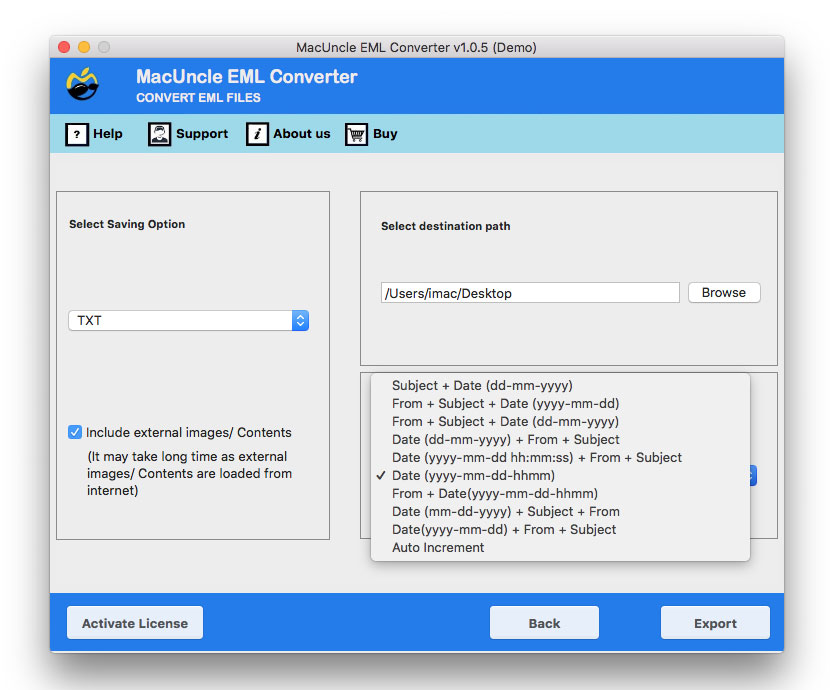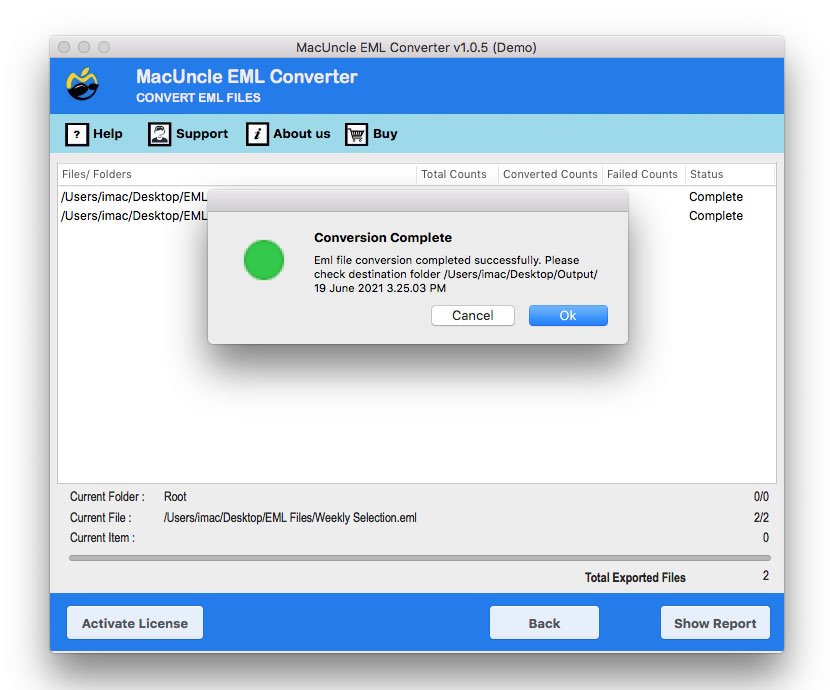How to Print Multiple EML Files at Once?
Overview: Would you like to print multiple EML files? Do you desire a quick, convenient, and safe solution? If so, this MacUncle post could be able to meet your needs. It has a method that enables you to print many EML files simultaneously without using any additional software. Continue reading this informative blog piece to get started on your task right away.
Manually Print EML Files with Attachments
Printing .eml files manually involves a few different methods depending on the operating system you’re using. Here’s a general guide for various platforms:
- Open the email client (such as Microsoft Outlook, Mozilla Thunderbird, etc.) that supports viewing .eml files.
- Navigate to the email you want to print.
- Open the email to view its content.
- Go to File > Print or use the print shortcut to open the print dialogue.
- Adjust print settings if necessary (e.g., page orientation, number of copies, etc.).
- Click Print to print the email.
Using Email Client (Apple Mail):
- Open Apple Mail.
- Locate and open the .eml file within the Mail app.
- View the email content.
- Go to File > Print or press Command + P.
- Adjust print settings as needed.
- Click Print to print the email.
The Best Way to Bulk Print EML Files
The EML Converter Tool is one of the finest ways to view and batch-print EML files for free. You may use the application to choose any number of EML files and then directly convert them to the PDF file type to properly copy them. It is a completely safe and secure software that ensures that the overall data quality of the EML files is not altered throughout the printing process. The tool is a simple method that just requires a few simple steps to print and open EML files. To understand how the tool works, we recommend that you go through the stages listed below.
How Do You Print Multiple EML Files? Detailed Instructions
- Start the finest EML File Printing Software on your Mac and select Add File(s) or Add Folder(s).
- In the tool window, choose the uploaded EML file and click Next.
- From Select Saving Option choose the PDF file format.
- To print multiple EML files, navigate to the location where the result will be saved, pick the file naming option, and then click Export.
- You will receive a completion notice after all of the files have been converted to PDF format.
So, with the aid of the best software, you can batch copy .eml files in this manner. Now, if you want to understand more about the tool and why it is a great choice for you, have a look at some of its characteristics below.
Discover Some Traits of the EML File Printing Software
- Simple & User-Friendly UI: The software’s usability is one of its greatest features. It features one of the most straightforward user interfaces and doesn’t have any challenging functionalities. Anyone may use this software without assistance, even those with no technological experience.
- Mass Print EML Files: This software saves time and is highly effective. Without experiencing any lag, it may print multiple EML files at once. The number of files you may pick and print at once in the app is not constrained.
- Browse Location: Instead of storing your finished files in a predetermined location, you may explore the best destination as you save them. The tool allows you to explore any available area on your device to keep the files apart from the other files.
- Compatibility: The application is specially designed for Mac devices. You can run the tool to convert EML files on Mac OS versions including 10.15 Catalina, 10.14 Mojave, 10.13 High Sierra, 10.12 Sierra, OS X 10.11 El Capitan, 10.10 Yosemite, 10.9 Mavericks, and 10.8 Mountain Lion.
Summarize
We have provided you with an excellent method to print multiple EML files at the same time. The EML file-orienting software is what allows you to do so. It’s a fantastic software that is simple to use, safe, and time-saving. It enables you to print an unlimited number of files at the same time without any problems. It comes with a free sample edition that allows you to convert 25 emails from EML files. So, immediately download the tool and get started with the free version.
Frequently Asked Question
Q) Do I need any special software to print EML files?
A) Some email clients can print EML files directly without the need for any support. But none of the emails client support batch output the EML files.
Q) How can I print multiple EML files with MS Outlook?
A) First import the EML files to Outlook by dragging and dropping them to the folder. They select the emails one by one to print.
Q) Are there any best practices to manage and get the EML files?
A) Use the software recommended here to print batches of EML files at once. Try the demo version and then go with the