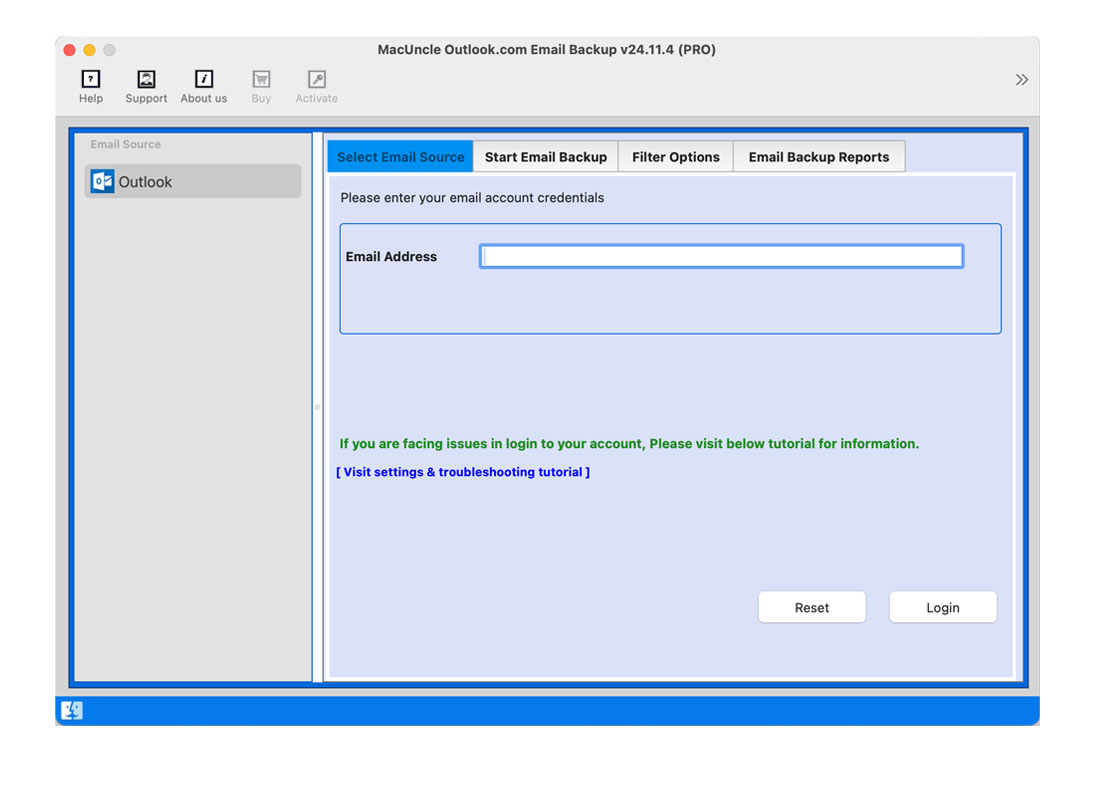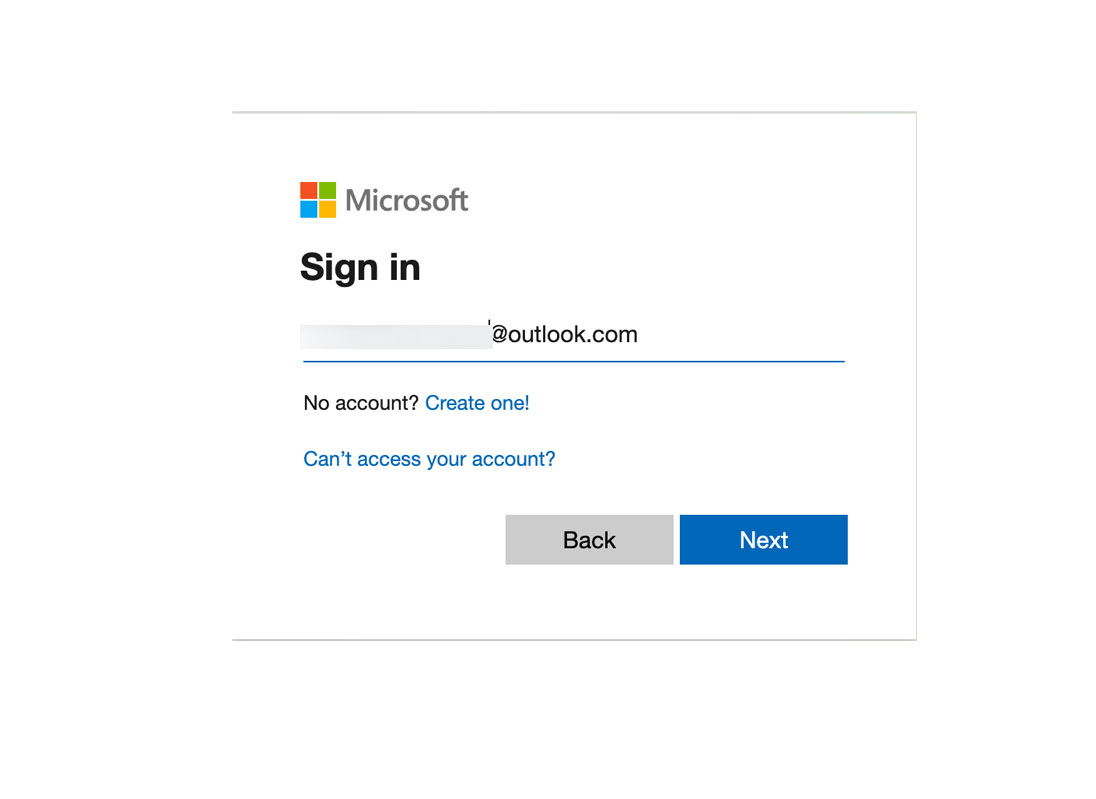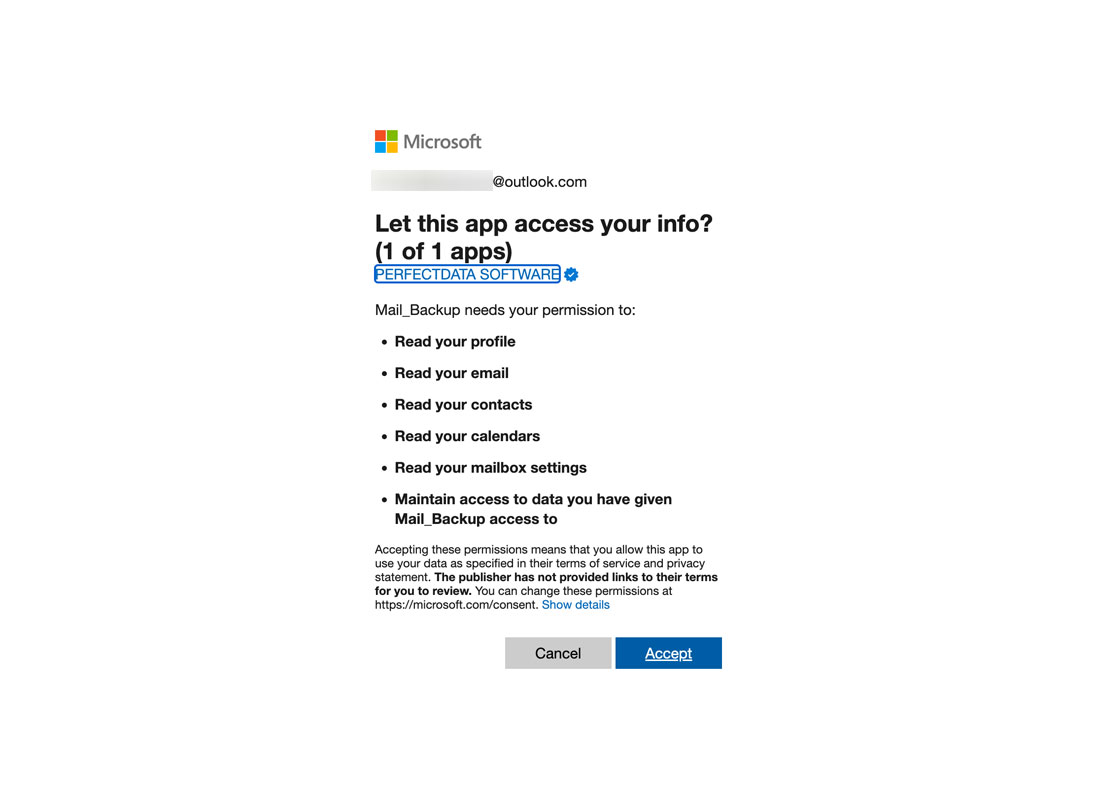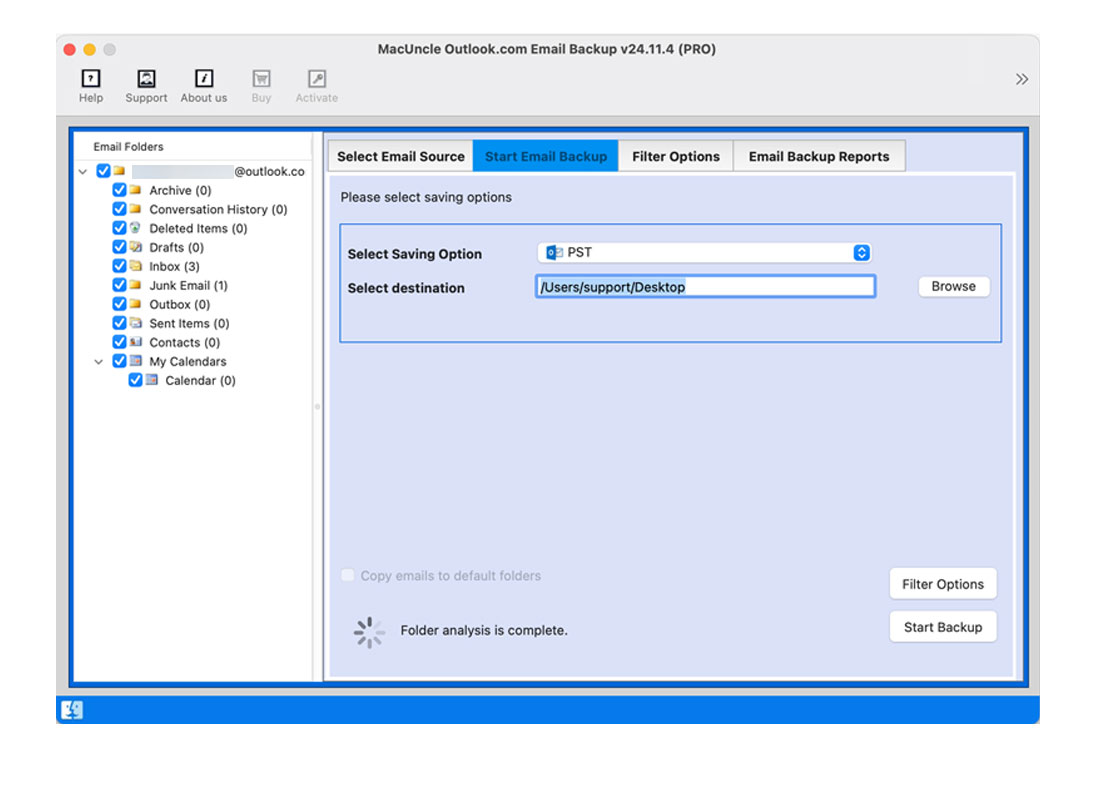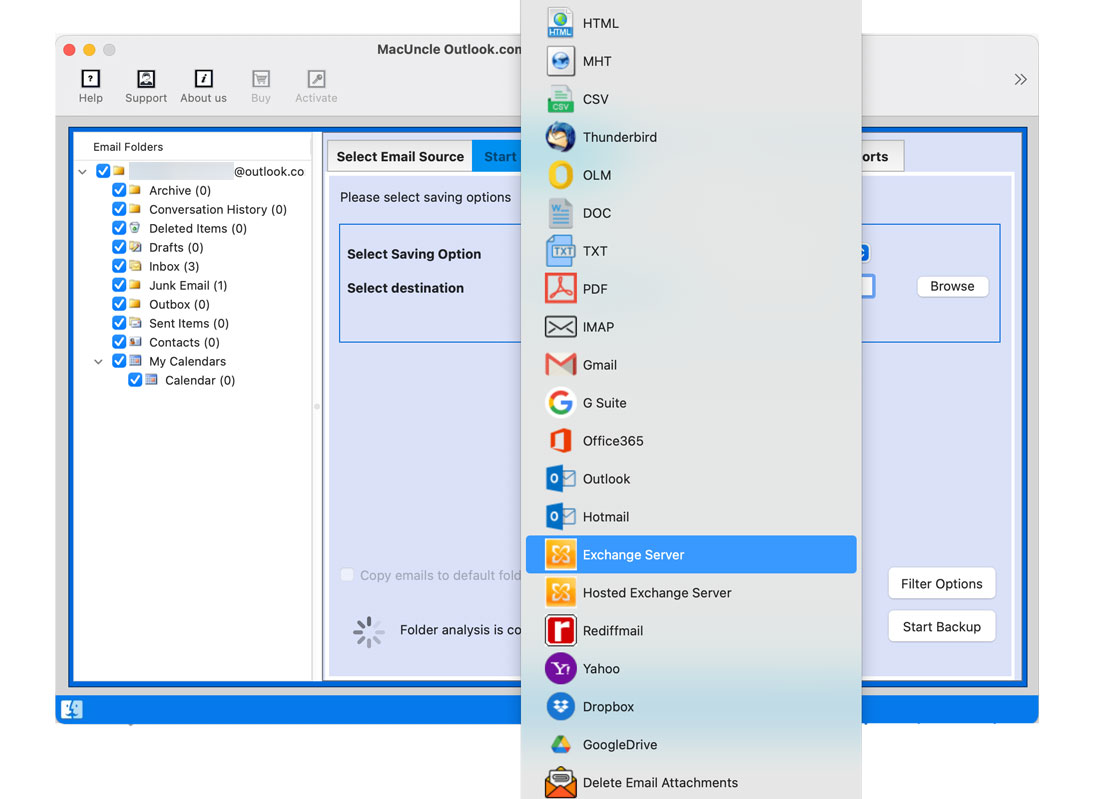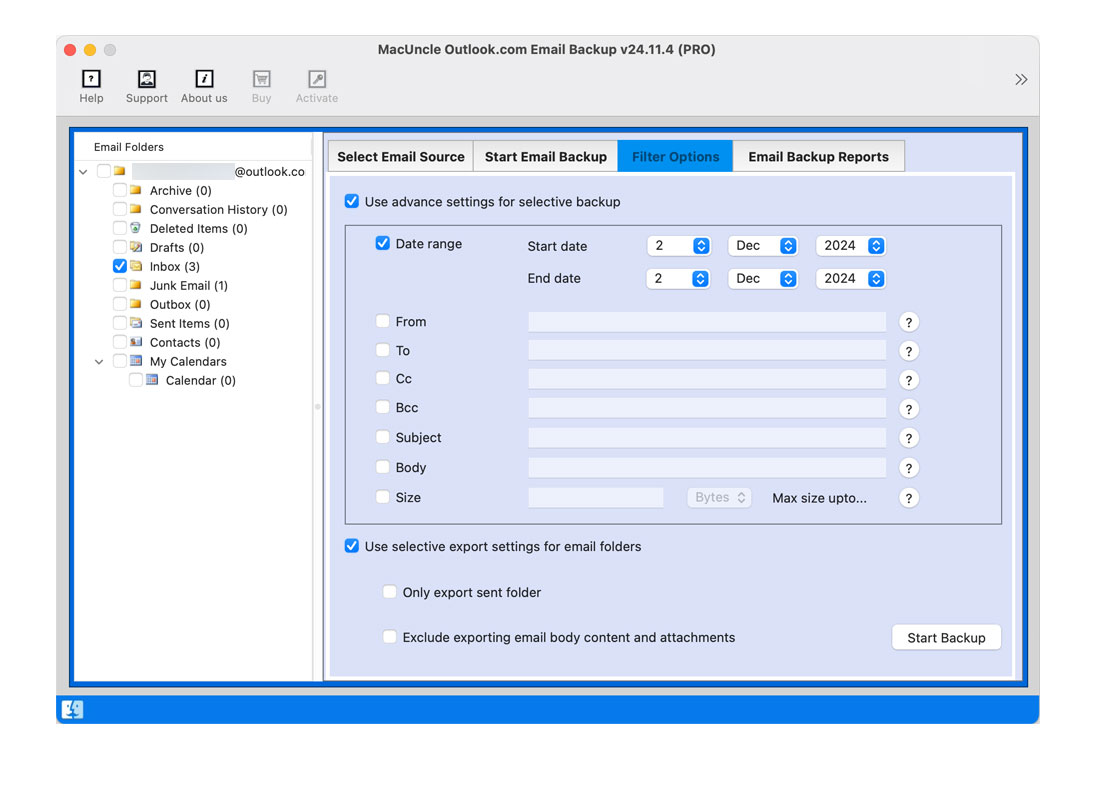How to Print Emails from Outlook Web App ?
Outlook Web App(OWA), Microsoft’s Web-based email client, offers a convenient way to manage emails online. While printing emails individually can be straightforward, whereas printing multiple emails simultaneously can be complex. This guide will walk you through the process of printing emails from Outlook Web App.
First, we will learn more about how we can directly print from the Outlook.com account then we can check out the method for the batch print option.
Method 1: Printing Individual Outlook Web Emails
- Browse the Outlook Web App and sign in to the account.
- Then, click on the emails you want to print.
- Locate the File option at the top-left corner of the emails
- Click on the Print option from the dropdown menu.
- Now set up all the settings as per the requirement.
- Now, press the Ok button to start the printing procedure.
Limitations: Printing multiple emails individually can be extremely time-consuming and inefficient. However, some basic printing settings can be adjusted, but this method may lack advanced customization features like printing specific email folders in batches.
Method 2: Expertise Method to Print Emails from Outlook Web App
To print multiple emails why not try the Outlook.com Backup Tool? It has the option to save the emails in PDF or document format. What makes the software outstanding is that it can extract batches of emails in the desired file formats. Get the desired version of the tool from the below links to print multiple emails from Outlook.com/OWA.
Follow the Instructions to Print Batches of Outlook.com Emails
- Start the software and enter the OWA email ID.
- Soon you will navigated to the MS account.
- Then press the Accept button to get access to the emails in Outlook.com.
- All the folders will be displayed in the software interface.
- Choose PDF from the saving file format.
- Use the Filter option for selective conversion.
- Press Start Backup to initiate the process.
With this, you can convert and then print the files in bulk from the system.
Conclusion
Although OWA does not have a direct option for printing multiple emails at the same time, you can use third-party tools or convert emails to PDF format to achieve this. Following these tips, you will be able to print emails from Outlook Web App in batches efficiently and have an easy time printing.
FAQs
Q) Can I directly print multiple e-mails from the Outlook Web App?
A) No. A direct printing capability for multiple emails in one shot is not an option with the Outlook Web App. Try the suggested software here to instant deletion of Outlook.com emails.
Q) Can I select which emails are printed based on specific criteria?
A) Yes, use the Search Bar to select emails based on sender, receiver, subject and keyword before sending them to the printer.
Q) How secure is my information when I print my e-mail?
A) Be cautious about printing sensitive information. Use the 100% secured software to print all emails from OWA.
Q) Can I print emails from Outlook Web App on my mobile device?
A) In the mobile you could use the Outlook application but may have limited printing options. You may be able to print individual emails directly from the app, but printing multiple emails may require other methods.