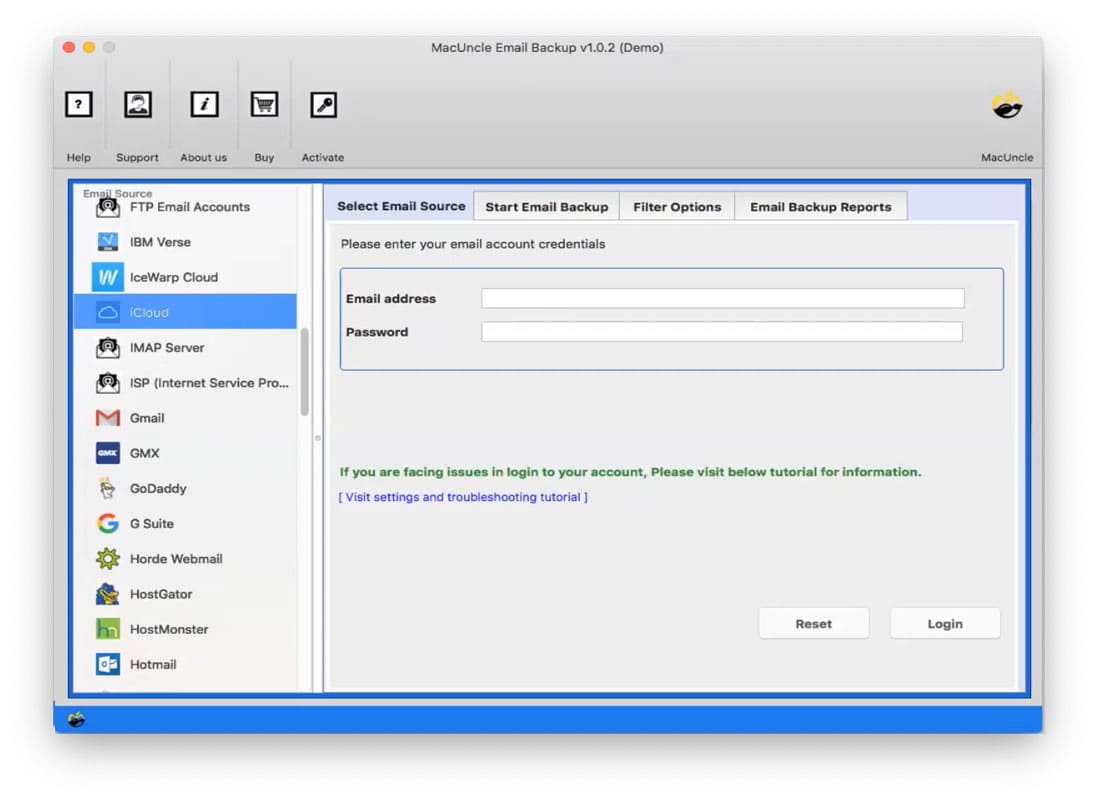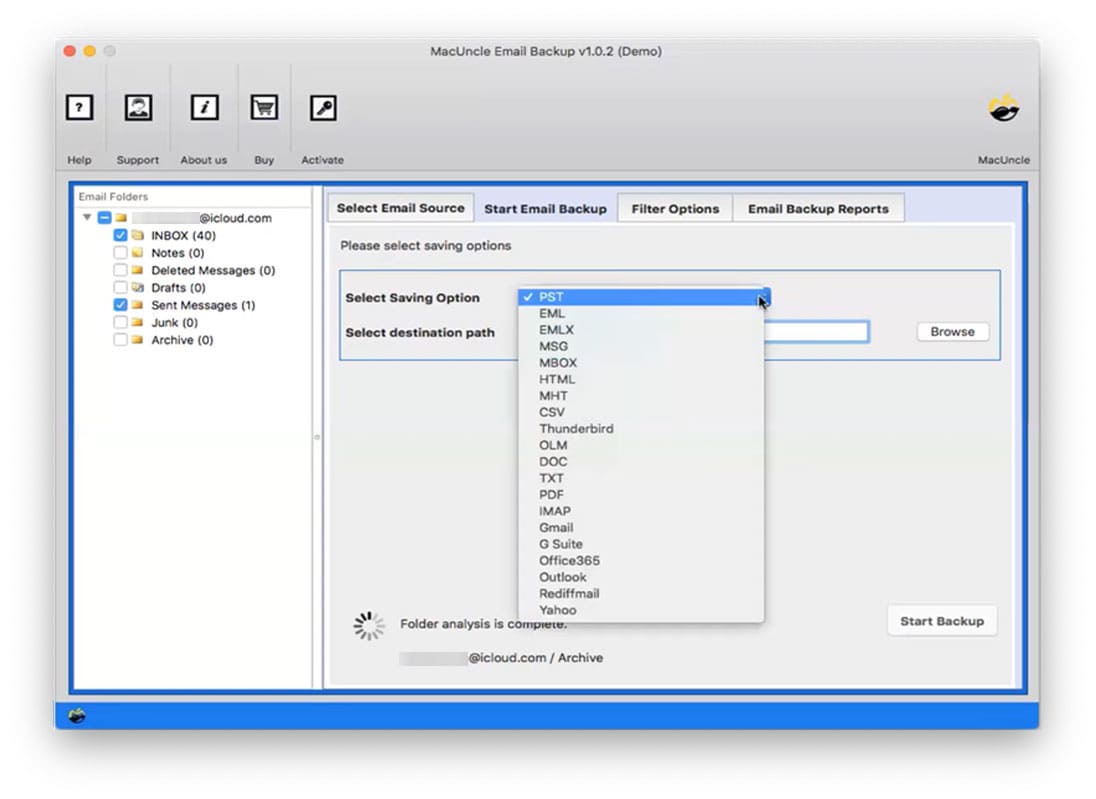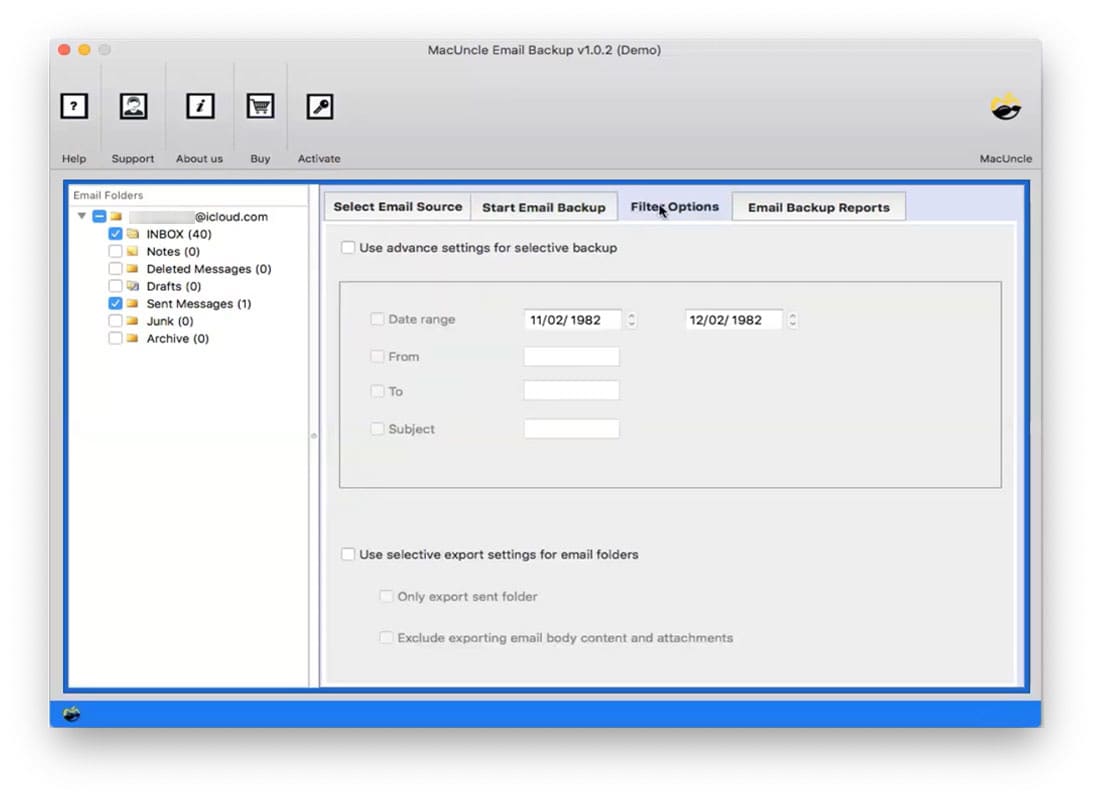How to Print Emails from iCloud Account in Bulk?
The fact that there are millions of Apple users nowadays and there comes the need to print emails from iCloud. We can print a message as it appears on the screen in iCloud Mail on iCloud.com. You can also make a document version of an email by printing only the content and header lines, such as the topic, reception date, and sender.
Realtime Queries
Now let’s see how we can solve these queries:
Table of Content
Manual Methods to Print iCloud Emails in Bulk
To print any emails from the respective email client there will be a manual procedure. The following are the two common approaches to getting the email files and attachments printed.
a). Use the Keyboard Shortcut
Learn how to print email from iCloud.com and save time using a keyboard shortcut.
Using an iCloud Mail keyboard shortcut, instantly print a message:
- Open an iCloud.com message in the Mail app.
- Ctrl+P (Windows, Linux) or Command+P (Mac OS X)
- Choose options in your browser’s printing dialogue, then print the iCloud message.
b). Using the iCloud Mail
- Go to iCloud.com to access the Mail app.
- Select the Show Mailboxes icon in the list header Message and open the message.
- Click on the Show Actions icon in the lower-left corner of the folder list.
- Then, choose the Print button.
- Now get the email from the iCloud account to be printed.
Most Preferred Method to Print Emails from iCloud Accounts
The Email Backup Wizard is the one that will help to save the emails directly from the iCloud account. After all the solution we need here is to export the email file in *.pedf or *.doc format to get it printed. Therefore, the software is the best for creating a hard-copy email in an iCloud Account.
From the below download links get the desired version of the tool.
How to Print iCloud Emails Using the Professional Method?
- After the installation of the software, start by choosing iCloud from the list of email services.
- Now enter the iCloud details to access the email files and folders. Press the Login button.
- The entire email folder will get loaded to the left panel of the tool.
- Choose the required folder or file and choose the desired option from the list of saving formats.
- Also, browse a location to save the emails to a preferred location.
- Optional feature: To select particular email files use the filter option, which gives the advantage to print emails in iCloud from a specific date, Subject, Sender, or receiver.
- Finally hit the Start Backup button to initiate the process.
Manual or Automated – Which one is better?
After going through each of the sections above, you might have been confused. Here we have the solutions to get the emails from iCloud. Learn more about the automated method:
- The manual or the common approach has the basic steps that can be used to print a handful number of email messages. The suggested tool will save the emails in batches to a document file format.
- The manual approach does not have an option to select emails from a particular date or email address, whereas the tool has the advanced filter option.
- Use the software to print iCloud emails in batches without any trouble within a few minutes. Depending on the internet connection the conversion of email files can be done effortlessly.
Frequently Asked Question
Q) Is it possible to print emails from iCloud without header information?
A) iCloud Mail does not provide an option to print an email without the header. Else you have to copy the body content and then print it separately.
Q) Why is my icloud email printout missing some formatting?
A) The formatting missing could be due to various reasons such as printing only the preview pane. Ensure the print settings are set to print images and backgrounds. To avoid any such issue, use the software mentioned here.
Q) How can I print multiple emails at once from iCloud?
A) Use the software mentioned above to print multiple files at once from iCloud. Since it has the option to choose multiple folders at once.
Bottom Line
We are here with multiple approaches to print emails from iCloud accounts. Select any of the options from the above but stick with the solution based on the situation. The software here has all the important features that could help in printing batches of emails along with the attached documents.