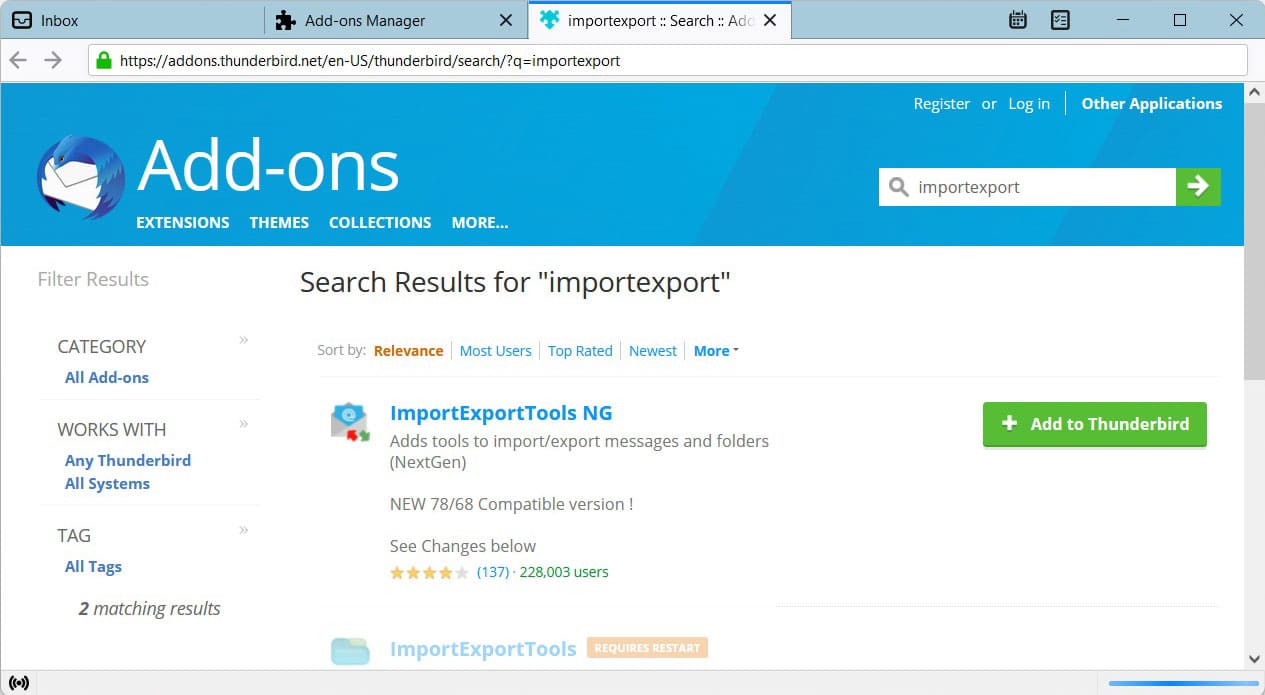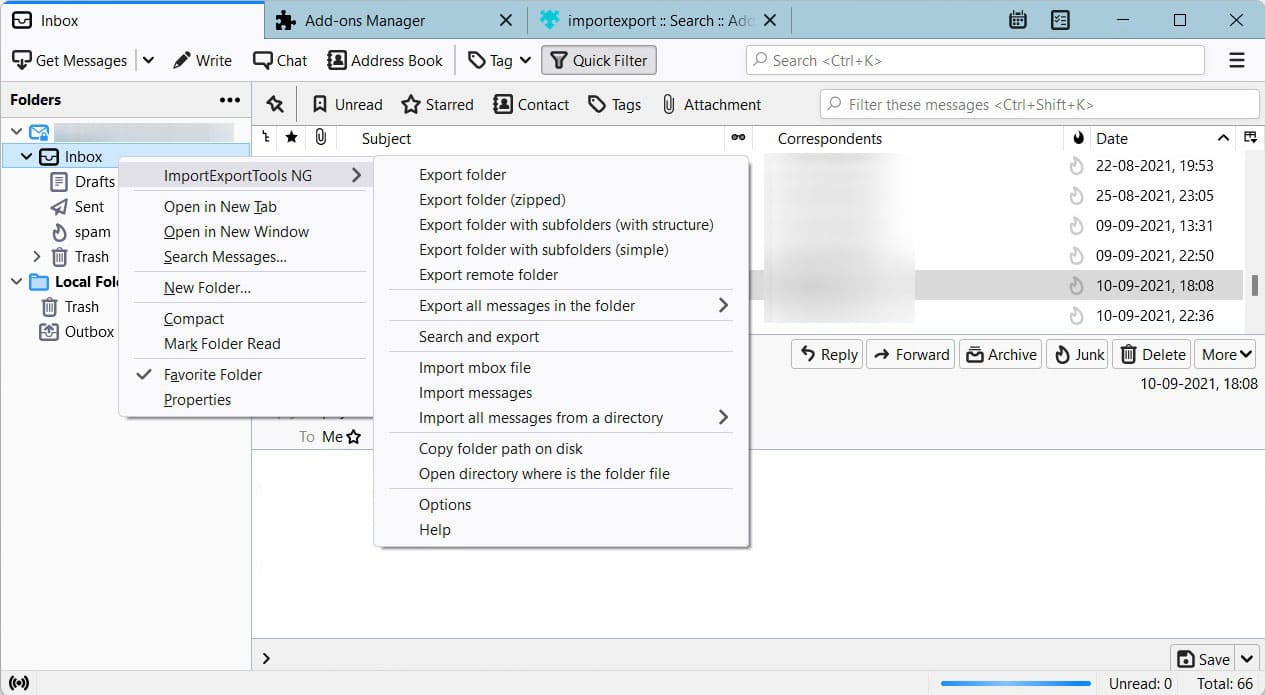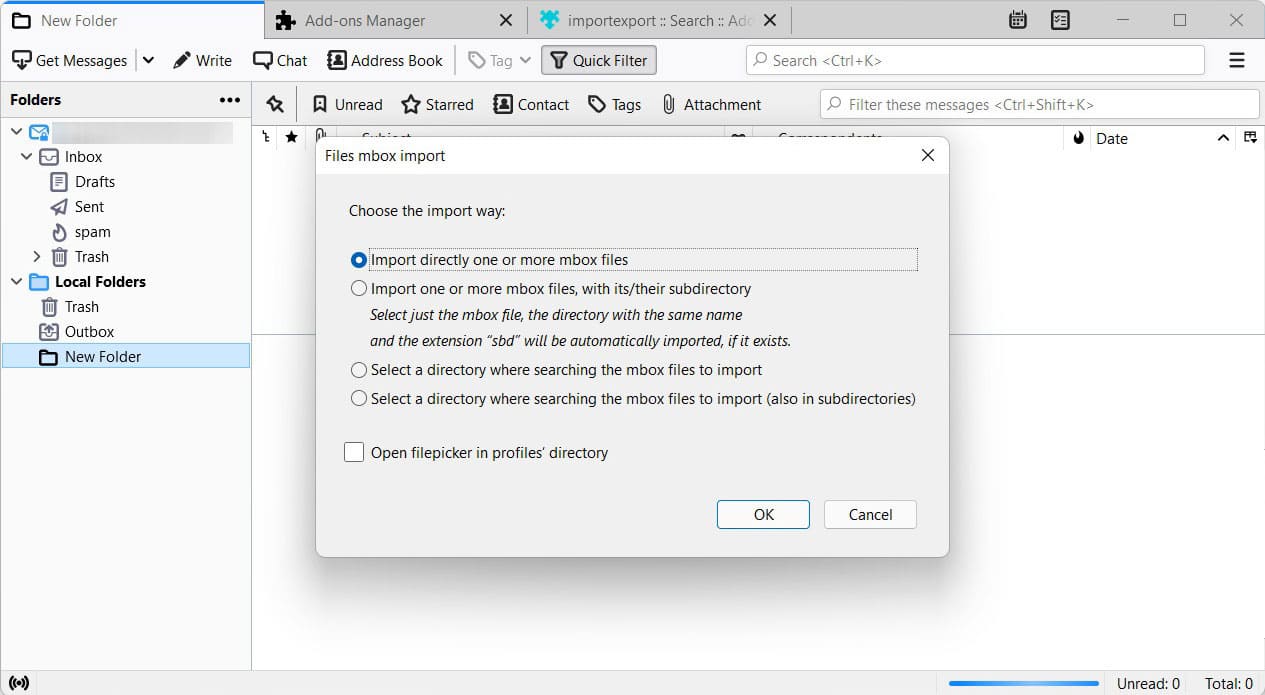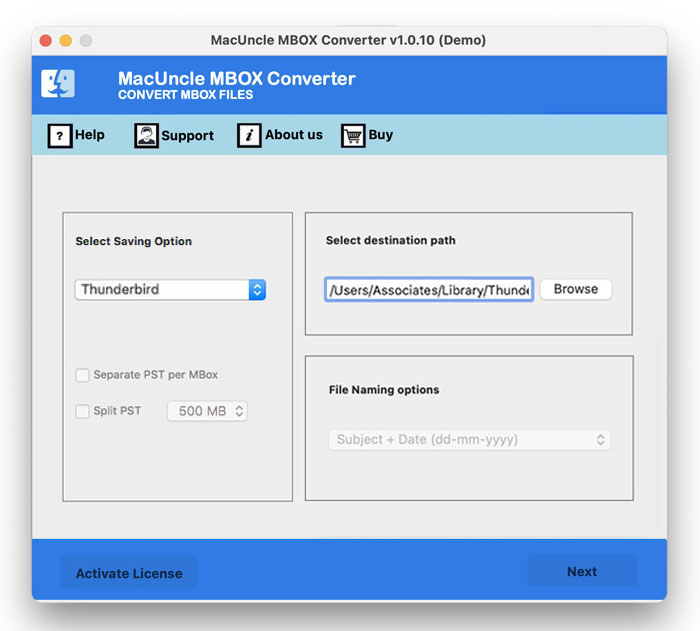Open MBOX Files in Thunderbird Account: Step-by-Step Guide
Is it possible to open MBOX file in Thunderbird? Yes, there are distinct methods to import the MBOX files to Thunderbird. Moreover, users get an error message when opening MBOX in Thunderbird. Therefore, let’s try different methods to load mailboxes in Thunderbird.
Multiple, compressed email files are stored in MBOX files. The straightforward layout makes it easy to export and deliver a sizable number of emails while retaining their attachments. One of the more well-liked methods for storing and distributing massive quantities of email is the MBOX file type.
Table of Contents
Manually Open MBOX File in Thunderbird Account
- From within the Thunderbird application, go to Menu, and then Account Settings.
- When the Account Settings window appears, select Local Folders to select the MBOX file location.
- Copy the Thunderbird default folder location.
- Now get the MBOX files you want to open to the default location of the Thunderbird account.
- Accept Thunderbird’s request to Restart when it does so.
Your MBOX file will show up in the Local Folders section of your inbox when Thunderbird reopens, allowing you to browse its whole contents and attachments.
How to Import MBOX Files into Thunderbird Using Add-ons?
- Install the ImportExportTools Add-ons for Thunderbird first.
- Start Thunderbird again, then select the Tools option in the menu bar.
- Select the ImportExportTools option by swiping down on this option.
- Select the Import the file option to proceed after that.
- To finish the process, choose the MBOX file from your PC.
- Restart Thunderbird to examine the imported mailbox file in a preview window.
Limitations: As always, the manual approach has some limitations while opening mbox files in the Thunderbird account.
- The procedure does not guarantee a result, the MBOX files can get lost while migrating.
- The steps won’t be easy for the user who is not technically sound.
- It can alter the MBOX files while moving to the Thunderbird account.
How to Import MBOX File to Thunderbird in Batches?
Open mailboxes in Thunderbird using the MBOX File Converter Tool. We provide a simple technique to get the emails in *.mbox files to Thunderbird. Easily import the files on the software panel in a few clicks. Get any type of MBOX email files in Thunderbird directly without performing any conversion.
Guide to Import & Open MBOX File in Thunderbird Account
Use the below steps to work on the recommended software
- Start by adding the MBOX files to the software panel using any of the given two buttons.
- After adding the file, use the checkbox to select only the required files. Press the Next button
- Select Thunderbird from the options, and instantly, the tool will fetch the default location of Thunderbird.
- Press the Export button to start the process.
Use the same tool to learn how to import MBOX files into Apple Mail.
Now, all the locally stored MBOX files are in the Thunderbird Account. Check the transferred files in the account
Benefits of Using the Software
The above-mentioned automated software has multiple traits. Here are some of the major advantages of the automated method.
- Open Files in Batches: The software has a different option to add multiple files to the software interface. Thus, there will be no need to perform any steps repeatedly. Add as many files as needed to the software panel and let the tool move the files to Thunderbird.
- Supports any Type of MBOX files: MBOX files are email files that can be extracted from any email client. The tool supports all types of MBOX files.
- Overcome the limitations of the Manual Approach: The manual approach is limited when there are attached documents to load to the Thunderbird. However, the suggested tool will allow the user to open MBOX email files in Thunderbird. In addition to that, the automated approach does not require the user to get any supplementary services to achieve the result.
Conclusion
The write-up has multiple options for techniques to open MBOX files in Thunderbird. Directly get the emails in the *.mbox files to the Thunderbird profile effortlessly. Multiple Mailboxes can be loaded without repeating any steps at any point. Try the demo version to import MBOX to Thunderbird accounts in batches with the suggested tool.
FAQs
Q) How can I import multiple MBOX files to Thunderbird?
A) With the above-mentioned steps, yes. All you need to do is add multiple mailboxes to the software panel and then open the files in the Thunderbird profile.
Q) How do I open large MBOX files in Thunderbird Accounts?
A) If you are using the manual method, the whole procedure might take time. With the software, we have the option to add multiple MBOX files and process the import process instantly.
Q) Where are my imported emails located after migration?
A) Imported emails are typically placed under “Local Folders” in a new folder named after the MBOX file. You can move them to other folders or accounts within Thunderbird as needed.