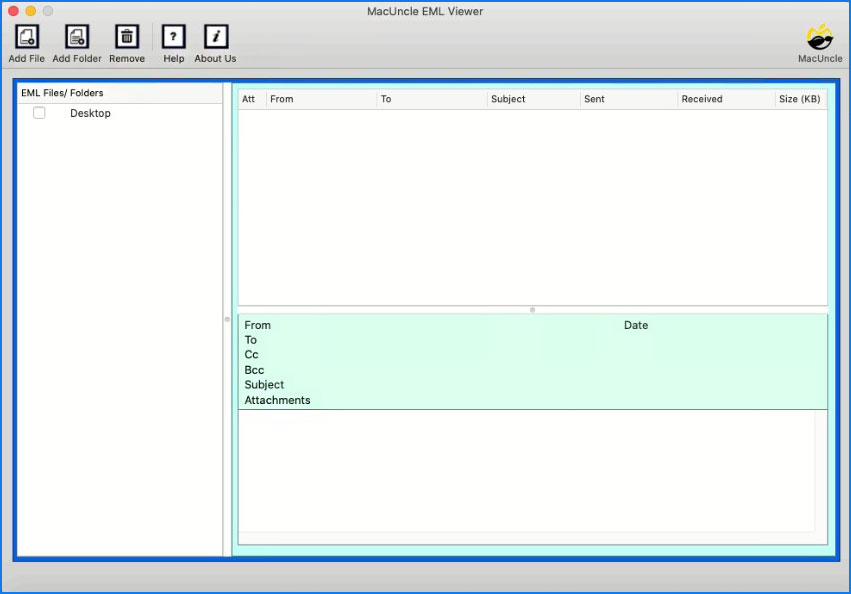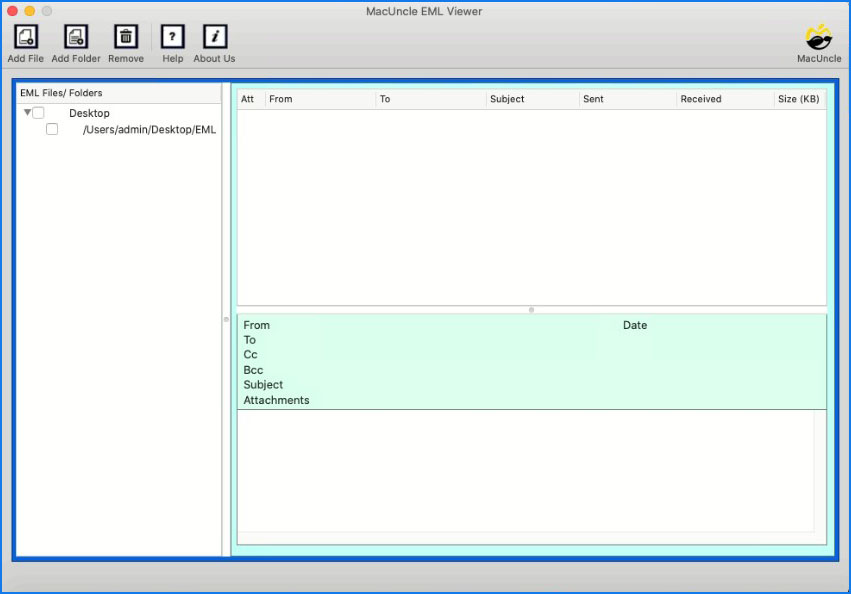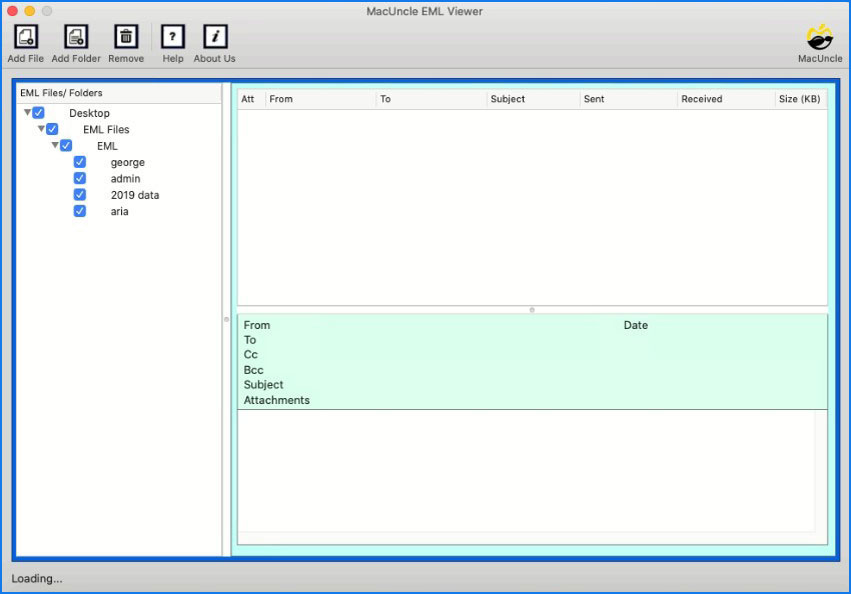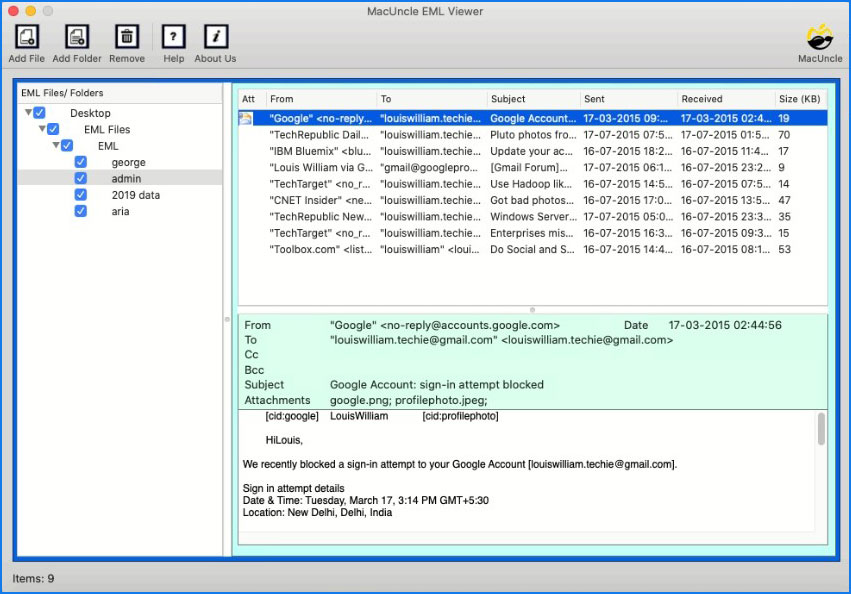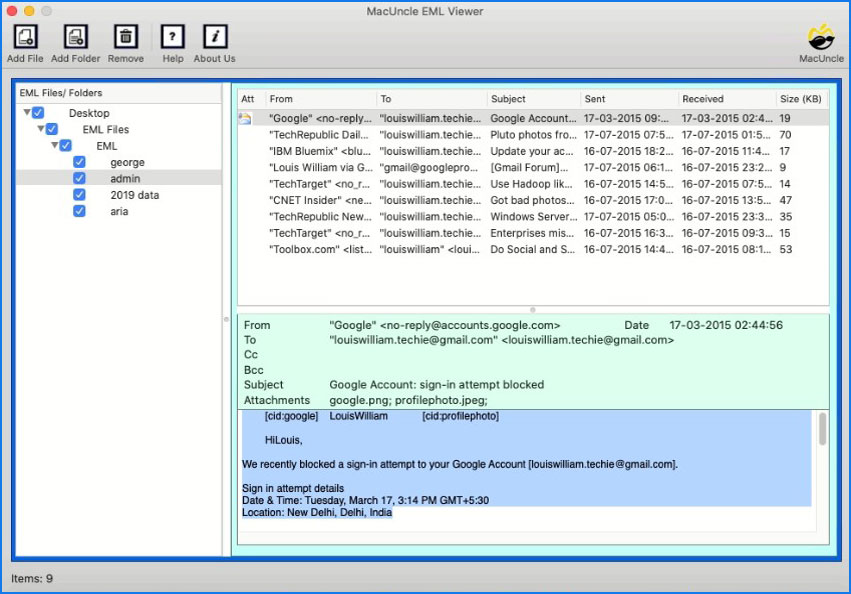Open EML Files without Outlook Application
Well, you here to know the method to open EML Files on Mac, and yes from the blog you will get the simplest method to access email messages on Mac. With this, you will be able to open all the email files you have without even installing any external application
EML Files are usually supported by Windows Live Mail and it is a Windows application. And most likely e-mail messages are created by Microsoft Outlook. So it becomes really difficult for non-windows users to open on other operating systems. There are some users as well who want to open an EML file on Mac but due to file incompatibility, they are unable to do so. From here you will find a way to open them, ideally a way that includes accessing the original attachments.
Overview of EML File
An email message saved by any email client, such as MS Outlook or Apple Mail, is an EML file. It includes the content of the email messages with the subject, sender, recipient(s), and date of the email. EML files often consist of one or more attachments to emails sent with a post.
Benefits: These are the most vital uses of EML files in the professional field.
- For Forensic Analysis, these emails are used to retrieve all the email header information in the email messages.
- Easier to send individual messages to the receiver without revealing all the information in the EML format.
Open EML Files using Apple Mail
Opening EML files is quite simple if you use Apple Mail as your email client because Apple Mail supports this format natively. Here’s how to accomplish it:
- Locate the EML file on your Mac before trying to open it.
- The EML file should open in Apple Mail automatically when you double-click it.
- You may now use Apple Mail to read, reply, forward, and perform any other activity you would normally do with an email.
If you currently use Apple Mail for your email needs, opening EML files on a Mac is as simple as using it for other purposes. But what happens if you prefer not to use Apple Mail, or if you use another email client? Let’s get to some more approaches.
You can Open EML Files in Chrome using the right solutions.
Professional Method to Open EML Files on Mac
Use the MacUncle EML Viewer tool to open and access multiple EML Files on Mac OS X. The tool is to open email files without any limitations. The whole software GUI possesses advanced features while displaying the email messages on the software panel. As soon as you click the files or folders the EML opener tool shows the files with attributes such as From, To, Subject, Sent, Received, etc.
Without any additional program installation, you can easily access EML files on Mac OS 10.8 Mountain Lion and all the above versions.
How to Use the Tool:
Here is the procedure to open EML files:
- Start the software on Mac OS edition above 10.8 Mountain Lion.
- Click Add File(s) or Add Folder(s) to upload EML files and folders consisting of EML files to the software GUI.
- Select the folder to access particular email messages.
- Now, you can see the files in the folder with information like From, To, Subject, Sent, Received, and Email File Size.
- To open EML Email files on Mac OS, click on the file.
Related Blogs:
Learn More about the
- Effortless Installation: You may quickly and simply install the file opener on your Mac. It won’t slow down your computer because it uses less system resources.
- Free of Cost: The tool comes with complete free-of-cost access to open EML files. Unlimited EML files can be accessed using the mentioned tool.
- Open Bulk EML Files: When handling a high amount of email messages, you can save time and effort by opening many EML files at once.
- Intuitive User Interface: Even individuals with no technical knowledge can easily utilize the software because of its intuitive design.
Conclusion
Now, you know the techniques to open EML files and get email messages with ease. Within two clicks you can access the email files with complete details. The tool is completely free of cost as well as permits us to access unlimited EML files with accuracy.