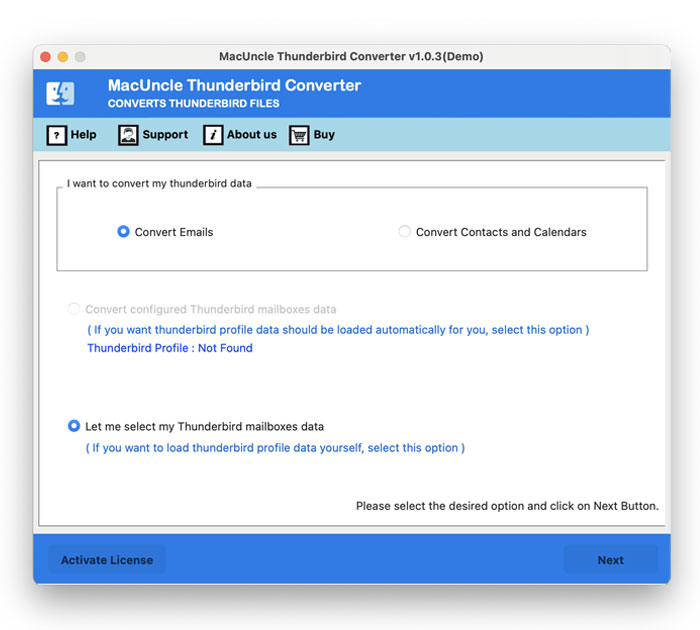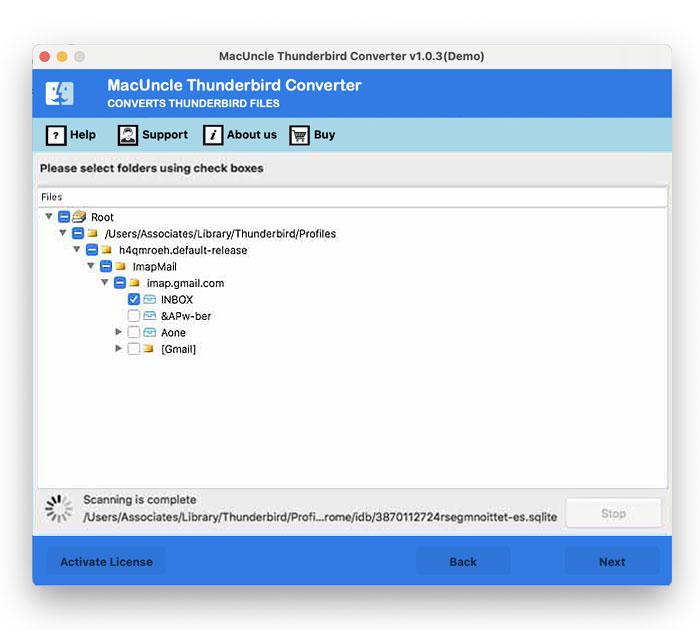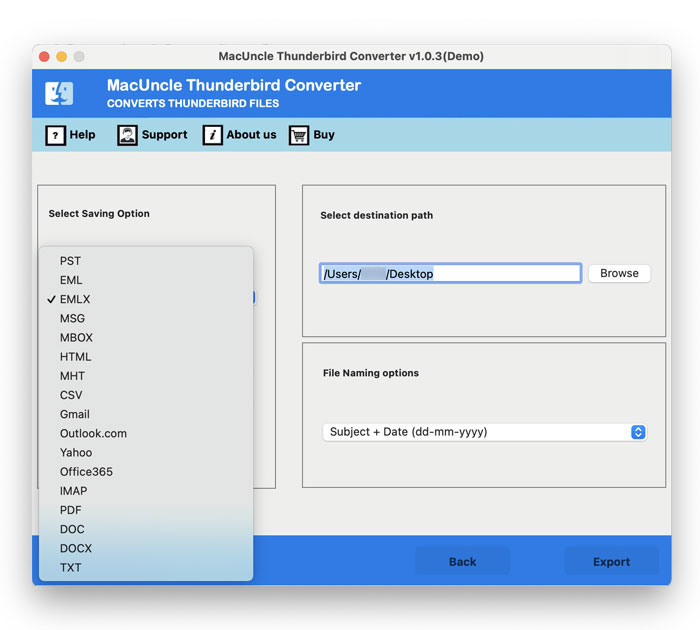How to Move Thunderbird Emails to Office 365 Account – Instant Solution
Moving your email is a difficult task. Any firm that does so often needs to export thousands of large mailboxes from one platform to another. Format mismatches between the source and destination platforms, in addition to the difficulties and hazards involved, are significant factors. Consider the situation of moving Thunderbird to Office 365.
Various enterprises use various methodologies to conduct the migration from Thunderbird to Office 365. Although manual methods are available, using automated software has been shown to produce noticeably better results.
Table of Content
Why do Users Want to Migrate Thunderbird Emails to Office 365?
The needs might vary from user to user, but the common ones are listed here:
- Additional data sharing, storage, communication, and collaboration services are offered by Office 365.
- With O365 cloud servers, also brought security and data storage advantages.
- for unrestricted access to Office programs including Word, Excel, Access, Skype, Exchange Server, etc.
- It offers all of the Office suite’s programs at affordable prices, including the Office 365 Mail App and Exchange online server.
How to Move Thunderbird Emails to Office 365?
We can manually move Thunderbird emails to Office 365. The general steps to cover these phases are as follows:
Using the drag-and-drop technique
With this technique, the export is carried out in two steps: first, Thunderbird messages are exported to EML files, and then EML files are imported into Outlook.
(a) Export messages from Thunderbird to EML
- Select the Thunderbird messages you want to export.
- Make a new desktop folder.
- Drag and drop all of the chosen emails onto the desktop folder
(b) Import EML files into Outlook
- Launch the MS Outlook application.
- Go to the folder where the Thunderbird messages to import
- Drag the desktop folder’s whole contents into the Outlook folder.
Configure
Limitation: You can only import a few files from Thunderbird emails to Office 365 accounts. To move batches of emails within a few steps try using the below method
Migrate Thunderbird to Office 365 Tenant Account in a Few Clicks
Use the software Thunderbird Email Converter to move emails from the account to any email client within the tool itself. Since there is no need to do any additional procedure to execute the process, we will get the result within minutes. Without accessing either of the email accounts move the email messages, contacts, calendars, etc. to another mailing client. The utility gives a direct solution by not requiring to convert the email files to add to the Office 365 account. Follow the steps to know how it works:
Procedure to Transfer Thunderbird to Outlook 365 in Batches
- Step 1: Launch the tool and choose any options – Convert Emails or Convert Contacts and Calendar.
- Step 2: Then, choose the option to select emails from Thunderbird. Either option could fetch the emails directly from the Thunderbird profile.
- Step 3: Here is the option “Let me Select my Thunderbird mailboxes data” and then select the desired files from the list. Press the Next button.
- Step 4: Now choose Office 365 from the list of saving options. Then, enter the credentials of the account.
- Step 5: Finally hit the Export button to start the procedure.
Soon all the selected files will get moved to the MS Office 365 account. After the successful migration, the software will give a different notification. Hit the OK button to confirm the procedure.
Reasons to Stick with Automated Method to Move Thunderbird to Office 365
When it comes to migration or conversion of files, we prefer a free method but what if the approach takes more time than we expect? Also, not providing the right solution. Therefore, first, learn about the limitations of the above methods and why the automated method is a much preferred solution.
Throwbacks of Manual Application: In addition to the shortcomings of each method described above, they suffer from another significant drawback the chance of data loss. Moreover, we can only work on a single file at a time, whereas there are more steps to complete.
Free Trial Version Limitations of the tool: The initial package is the trial set that gives free migration of Thunderbird to O365. Only a limited number of emails or contacts can be moved to another account. Get a professional package for unlimited solutions.
Major Features of the Software –
- No conversion of any files takes place; thus, the solution is quick.
- Choose either emails or contacts before the conversion begins.
- The utility itself executes the whole process without any requirement of manual practice.
Conclusion
The write-up has all the important methods to move Thunderbird to an Office 365 account easily. The two distinguished methods are for different scenarios. If the number of files to be migrated is less then the manual approach is applicable. But when it comes to transferring folders from the Thunderbird account, use the esteemed application.
Common Queries
Q) How can I migrate all Thunderbird to Office 365 accounts?
A) Check out the article to grab the best methods to migrate Thunderbird to Office 365.
Q) What is the best way to convert and import email from Thunderbird to Office 365?
A) With the mentioned software here, users can migrate the emails from the Thunderbird profile directly without any file conversion. Try the demo version to learn more about the migration.
Q) Is there a direct approach for Thunderbird to Office 365 migration?
A) We would suggest trying out the manual method only if you have a few number of files to transfer while using the automated approach for batch migration.