How to Move Yandex Mail Folders to Office 365 on iMac, MacBook, etc.?
In the article, we will discuss how to migrate Yandex to Office 365 account on a macOS Machine. Here we will cover all the important points related to transferring email data from Yandex Mail to O365.
Whether the data is email messages or contacts use the technique mentioned here. The Yandex Backup Tool offers migration of emails from different email clients. Within a few minutes, depending upon the number of email data, the whole conversion can be completed successfully.
Migrate Yandex to Office 365 – Direct & Quick Method
Use the tool to import multiple email files from Yandex Mail to O365 with ease on iMac, MacBook, etc. The utility is the best to import email data directly to the Microsoft Office 365 account. To proceed with the migration there is no need to access or sign in to either of the email clients.
How to Operate the Tool:
- Start the tool on any latest edition of Mac OS.
- Choose Yandex Mail from Email Source on the software panel. The tool thus provides a different field to enter the Credentials of Yandex Mail. Click the login button.
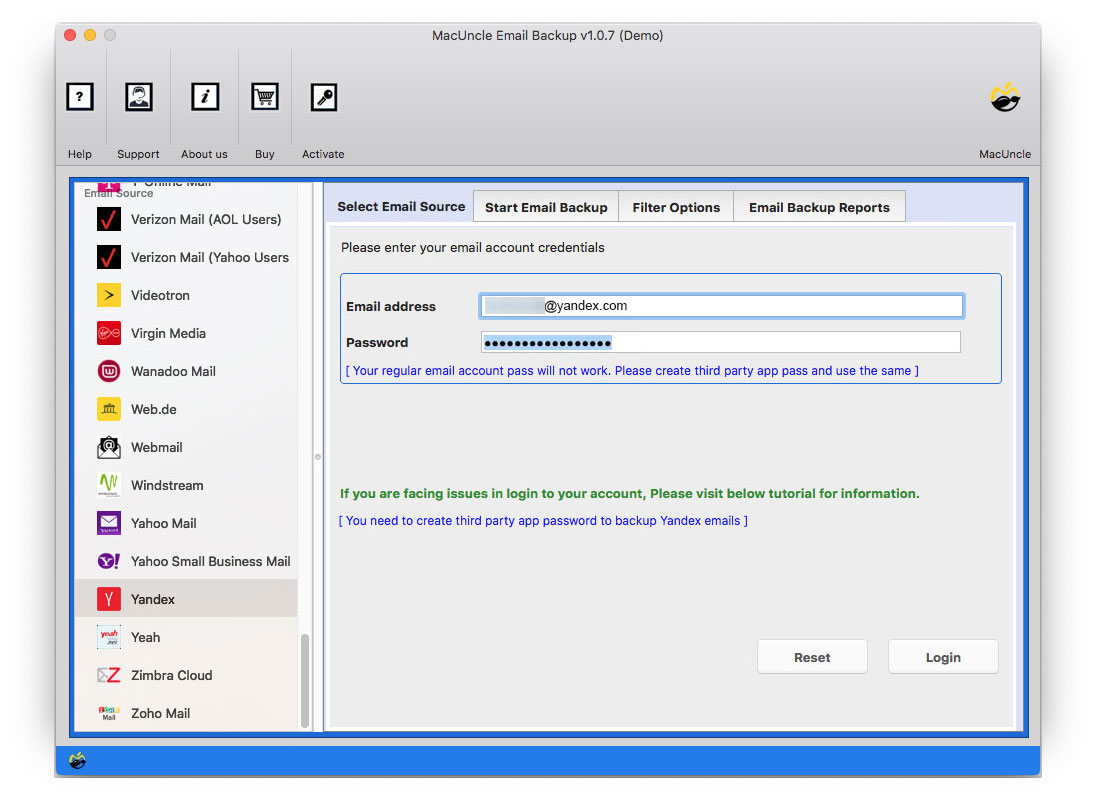
- Within minutes all the folders/subfolders will load on the software interface. Select any folder and Office 365 from the Select Saving Option.
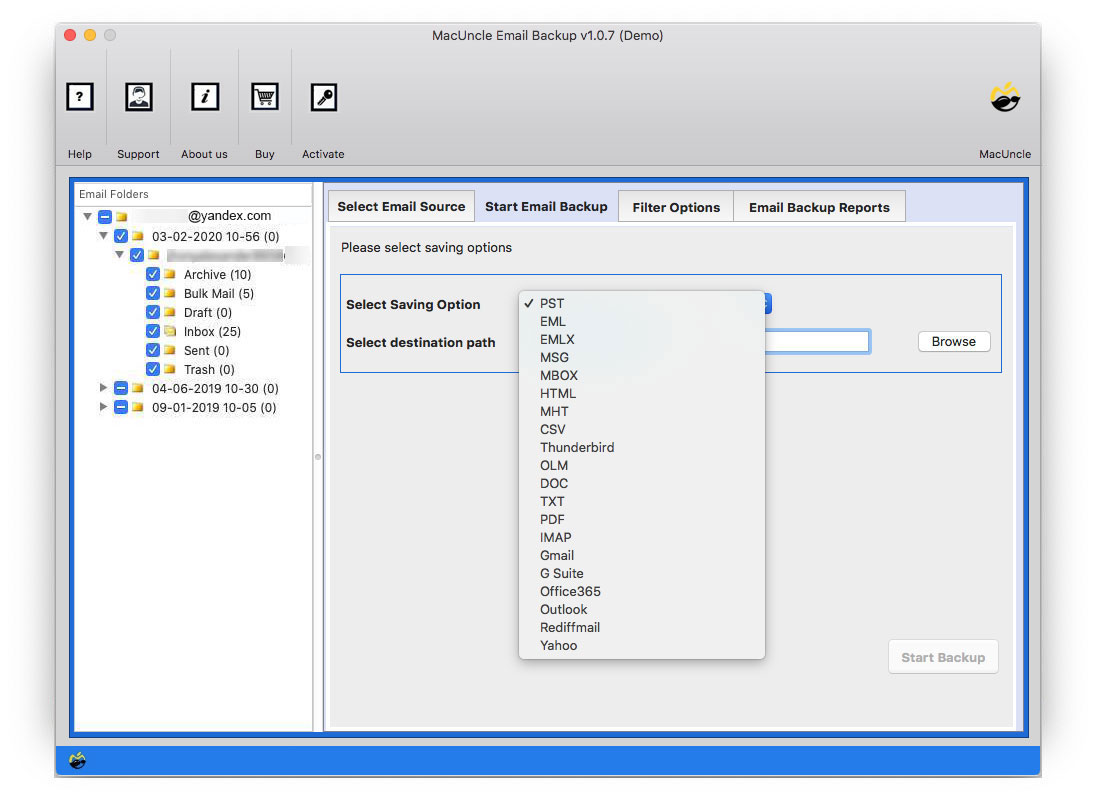
- Further, Enter the details of O365 in the Email Address and Password field.
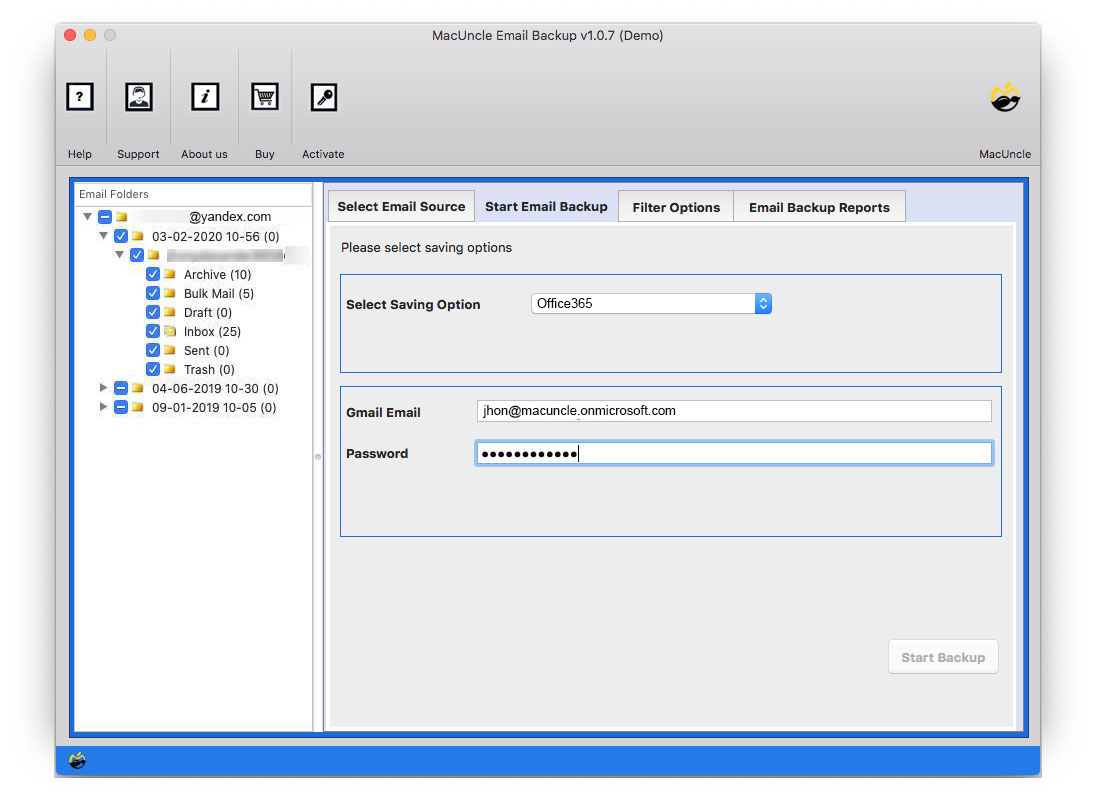
- Click on the Filter option in the above menu for Selective Yandex Mail to Office 365 migration on Mac.
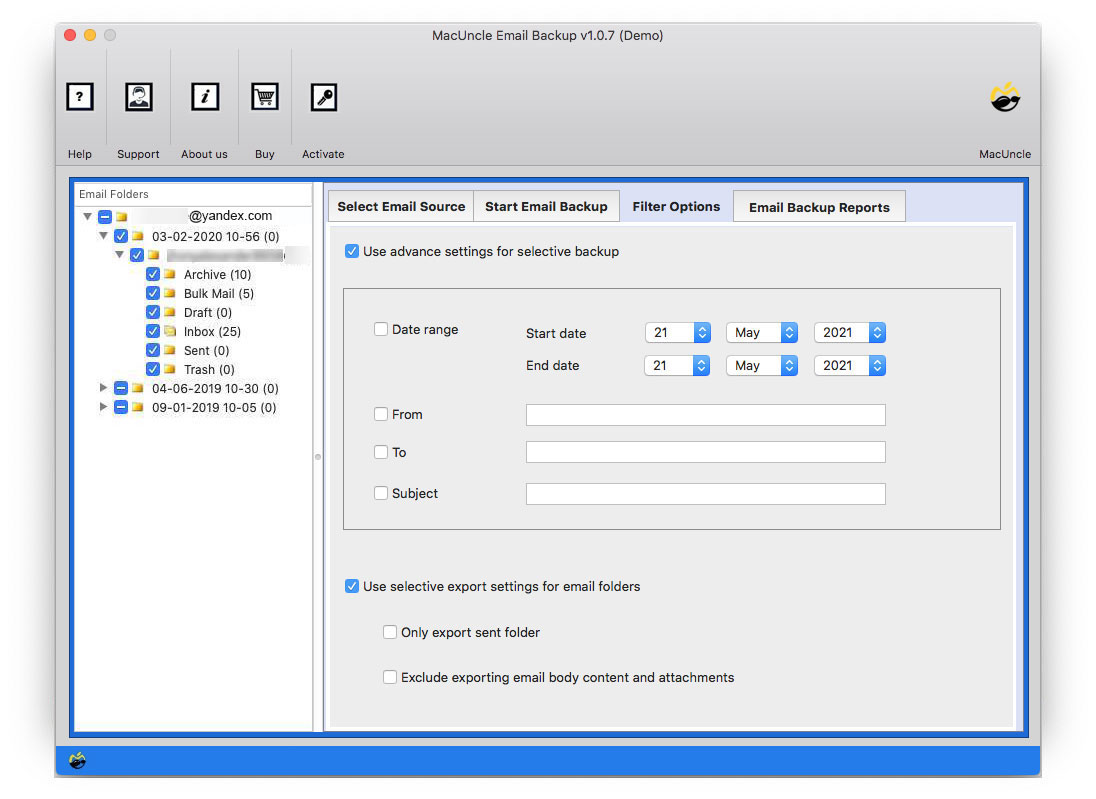
- As the last step, press Start Backup.
Soon, the tool will start transferring the files to Office 365 directly without any trouble.
What More Tool to Import Yandex to O365 Can Do?
The utility is used to move the email data from Yandex Mail to Office 365. It also offers multiple other features while importing email files from one place to another.
Complete Email Data Migration: The tool scans all the email files/folders completely to Office 365. The folders can be selected before proceeding with the method. Either select any folder or migrate all the data from Yandex to the O365 account.
Advanced Filter Option: The filter option is an advanced method to migrate emails selectively.
- Users can set up any field from Subject, To, From, or Date range to transfer emails selectively. Email messages from a particular ID can be moved easily with the filter option.
- Filter email folders: Option to import only the Sent Folder and also, the user can set up a field to exclude the Body content and attachment.
Instant Solution: This technique is a quick process. After hitting the final start button all the emails will transfer within a few minutes. Whereas the process depends on the number of email files and the internet connection.
Move Emails Directly within the Tool: Complete the migration process with the tool itself. Enter the required credentials in the field and migrate the files.
The Final Point
Migrate all the needed email data from Yandex to Office 365 using the recommended method. All types of data including contacts, calendars, appointments, etc. can be transferred to the O365 account in a few clicks. The software preserves the folder hierarchy and the email components intact.
Frequently Asked Questions
No, without the presence of either of the email clients perform the Yandex Mail to Office 365 migration.
Yes, the application is compatible with all the latest versions.
Yes, you can use the IMAP option to move the email files to different email services. You may use the tool to export Yandex to Outlook and other alternatives.

