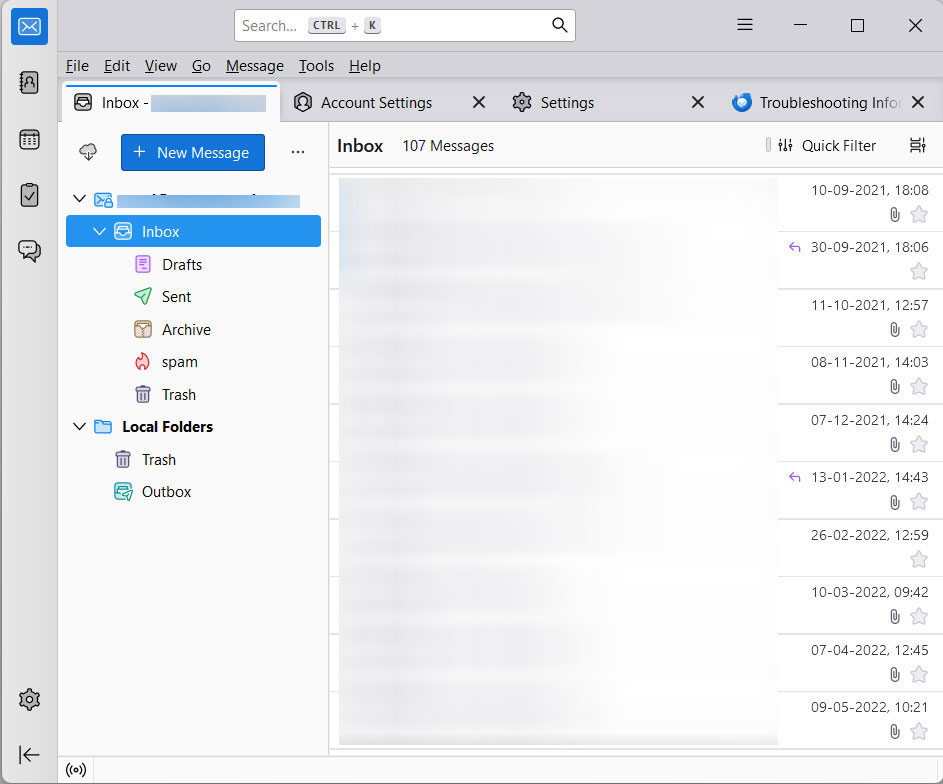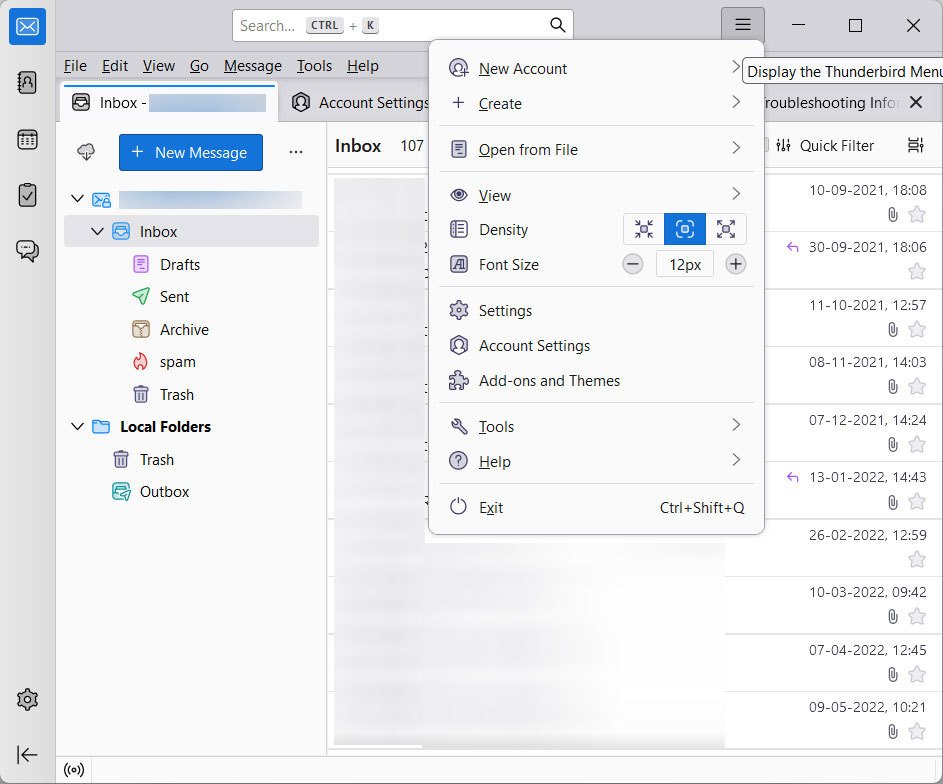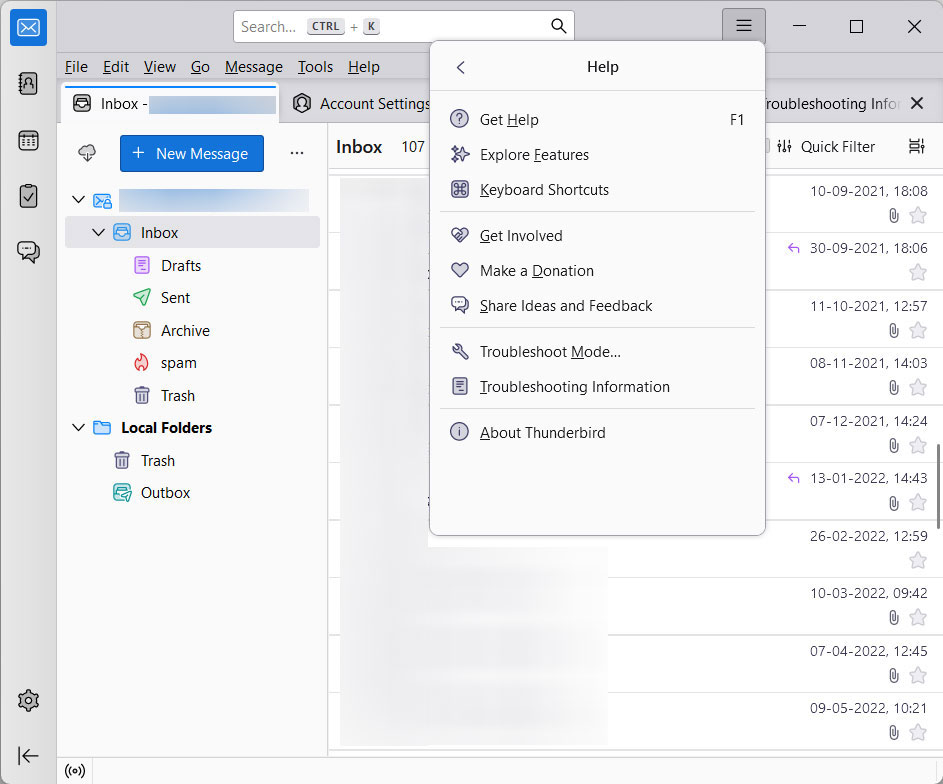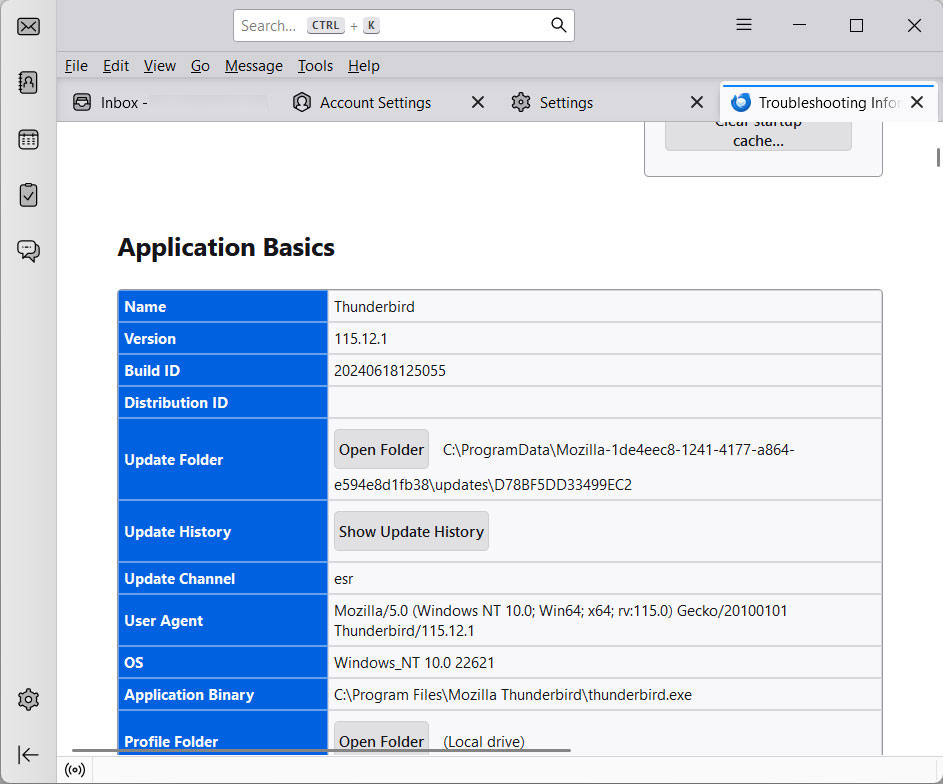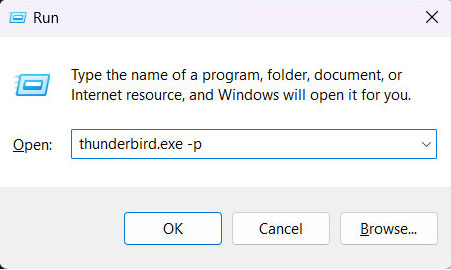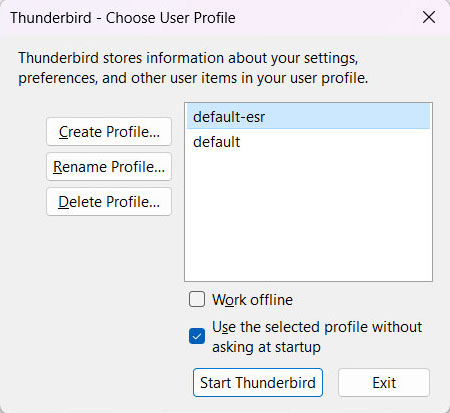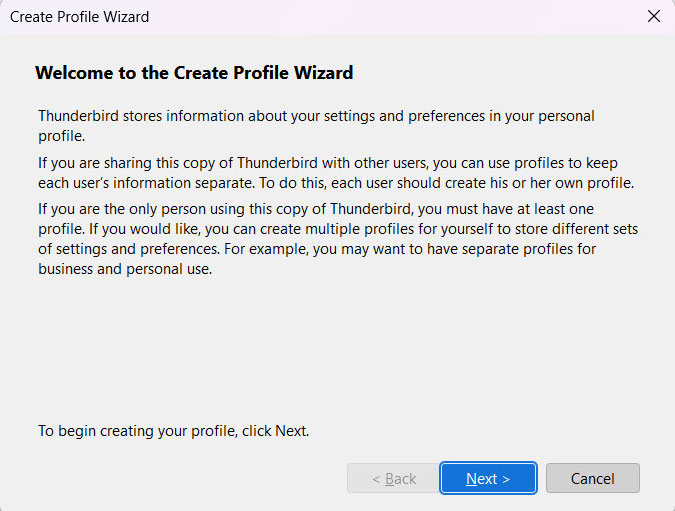How to Migrate Thunderbird Emails to New Computer?
At times we want to move the email data from one computer to another. However, transferring the emails is daunting, especially when you want to migrate Thunderbird emails to a new computer. But we need some transition methods. Therefore, we will walk you through the entire process, ensuring that no important data is overlooked.
There are various reasons why users want to move the Thunderbird emails to new computer. We will first discuss the reasons and by relying on the reason let’s find the different solutions to migrate the Thunderbird profile effortlessly.
Why Are Users Migrating Thunderbird Emails to New Computer?
The reasons are clear when it comes to transferring any emails to a new computer. But it might vary from user to user. The reason could be personal to professional. Here are some primary motivations for transferring Thunderbird emails to a new computer.
- Performance Features New computers often come with more improved hardware such as a faster processor, large hard drive, etc. This will perform the overall performance making email management smoother.
- Prevents any Data Loss: Transferring emails to a new computer can be a part of a broader strategy to safeguard important data. With the email copy on another device, can protect against any data loss due to malware attacks, accidental deletion, etc.
- Professional Needs: Professionals who switch jobs or roles need to transfer the emails to a new computer. This will ensure the user can access important communications.
- Freeing up Space: Migrating Thunderbird emails to the new computer to free up the space on the older computer.
- Access Emails on Multiple Devices: When you regularly switch between desktop and other devices, transferring can ensure you have consistent access to the emails on both devices.
- Technical Issues: If there are any hardware issues such as a failing hard drive, it is better to transfer the Thunderbird emails to a new computer.
How to Manually Migrate Thunderbird Emails to New Computer?
We can use the Thunderbird features to move the entire Thunderbird profile to a new computer. Follow the complete procedure to transfer the Thunderbird profile entirely.
Start by Extracting Emails from the Thunderbird Profile
Follow steps will let you know where the Thunderbird profile. The default Thunderbird folder contains contacts, emails, and other add-ons.
- Open the Thunderbird on the computer.
- Click on the menu button in the upper right corner.
- Click Help>Troubleshooting information.
- Under the Application basics, click on the “Open Folder” next to the “Profile Folder”.
- Now, close the Thunderbird to ensure all the files are saved and not in use.
- Copy all the content in the profile.
Setting Up New Thunderbird on the New Computer
Download & Install Thunderbird in the New Computer. If you want to create a new profile for the new computer, create one. Otherwise, it will use the profile that wants to create during the installations.
- Firstly, close Thunderbird Account, if it’s running.
- Press Windows +R type thunderbird.exe -p and press enter.
- A Profile Manager tab will open.
- Click on the “Create Folder”.
Now restore the copied Thunderbird Profile from the Old Computer
- Start the Thunderbird on a new computer
- Navigate to the Menu>Troubleshooting Information.
- Under Application Basics, click on Open folder.
- Replace the folder with the copied Thunderbird profile.
- Restart the Thunderbird.
Professionally Migrate Thunderbird Emails to the New Computer
Use the Thunderbird Converter to export the emails from the Thunderbird to a new computer. With this, we can save the emails from the Thunderbird account in different file formats. You will also get the option to move the emails from the Thunderbird profile to new computer directly. With this user can also transfer the Thunderbird emails directly to a new Thunderbird account on the new computer.
Conclusion
With a careful migration procedure, we can migrate Thunderbird emails to new computer. While using the manual method we must perform the complete procedure carefully. Therefore, it is always best to try the professional approach to seamlessly transfer the Thunderbird profile to a new computer. This procedure performs the whole migration without the need for any additional software support. Both of the methods give the result the user wants, however, to get 100% secure results try the software once with the trial version.