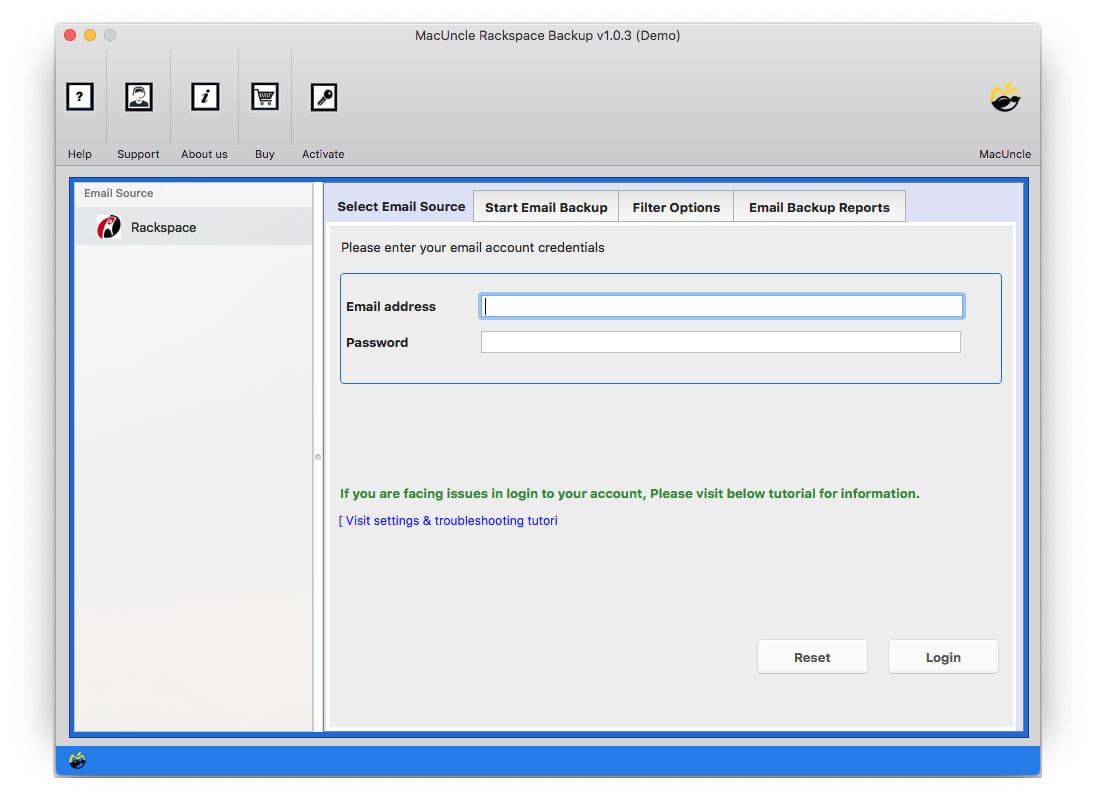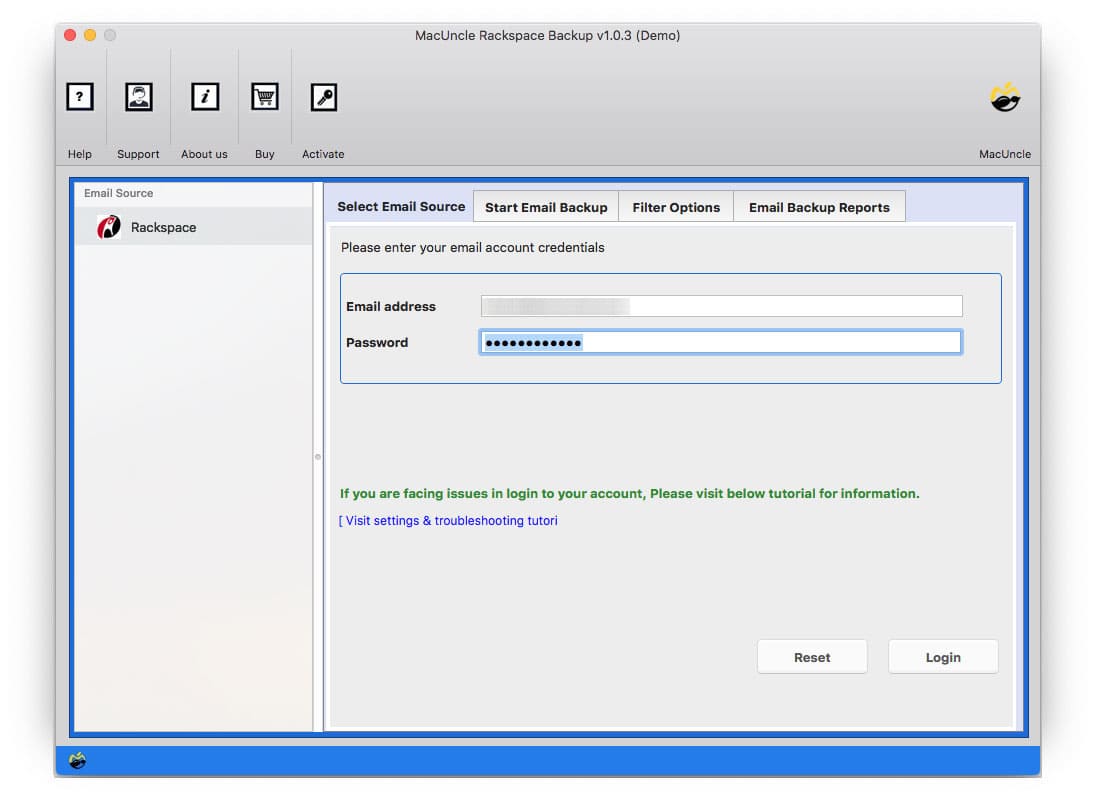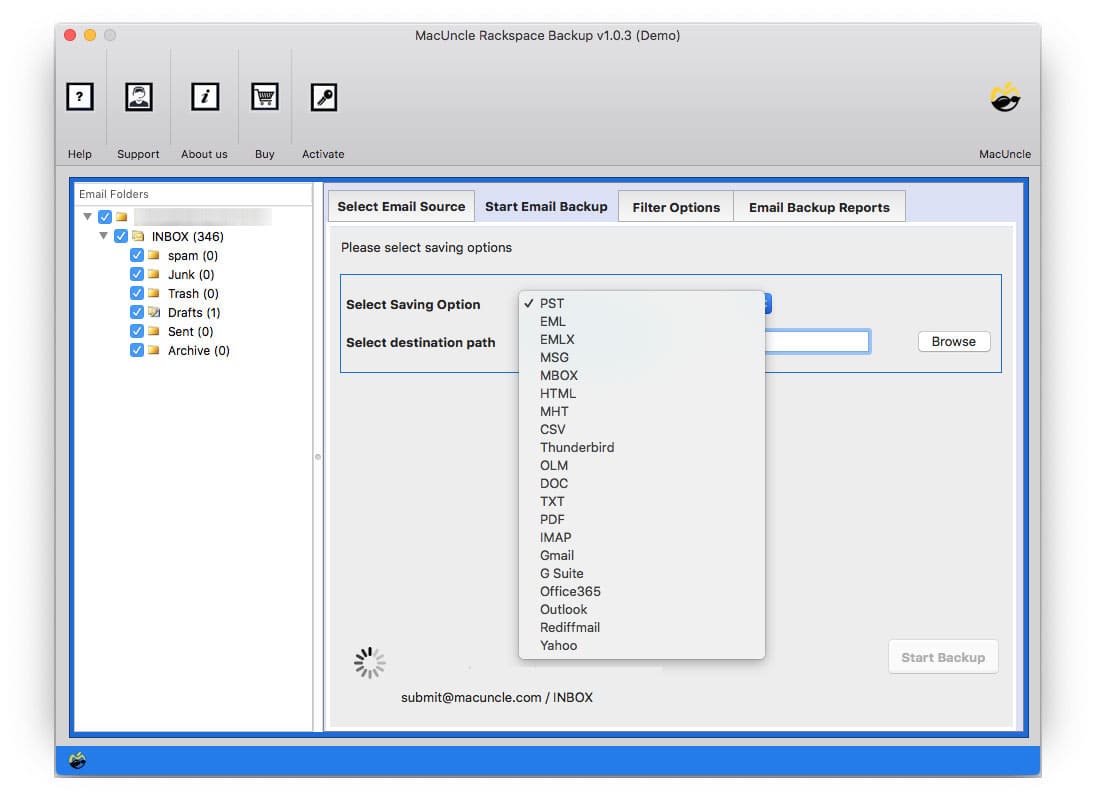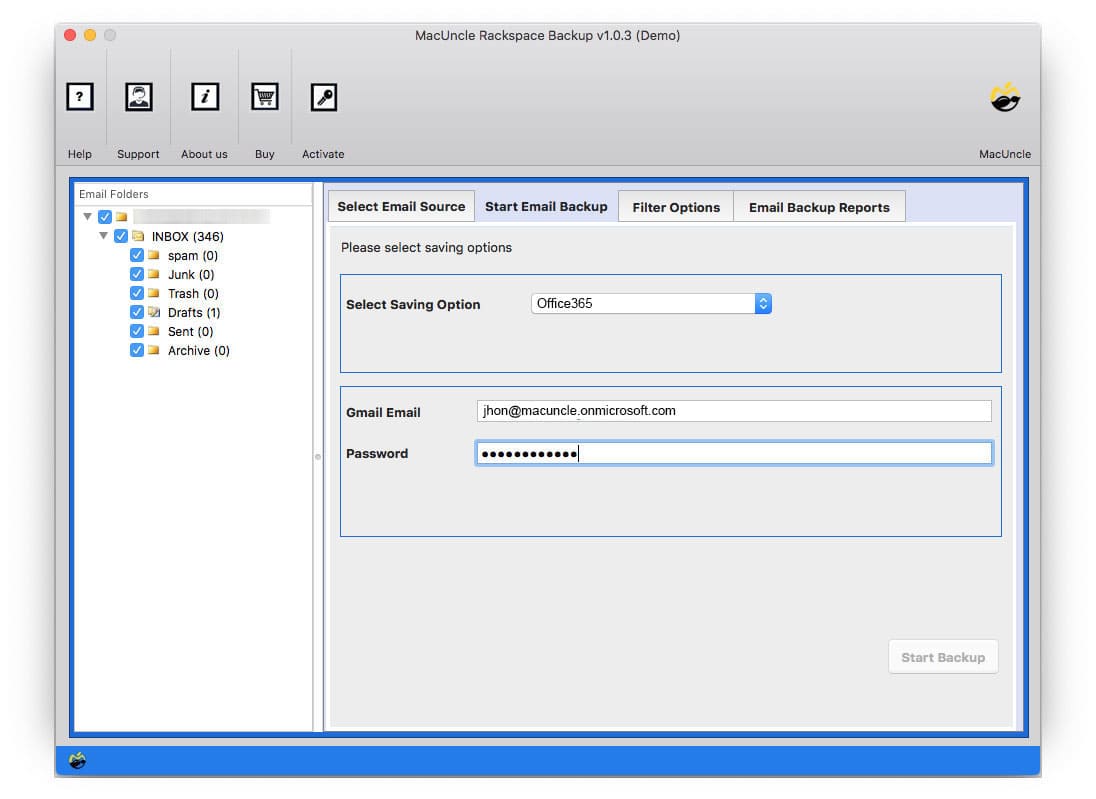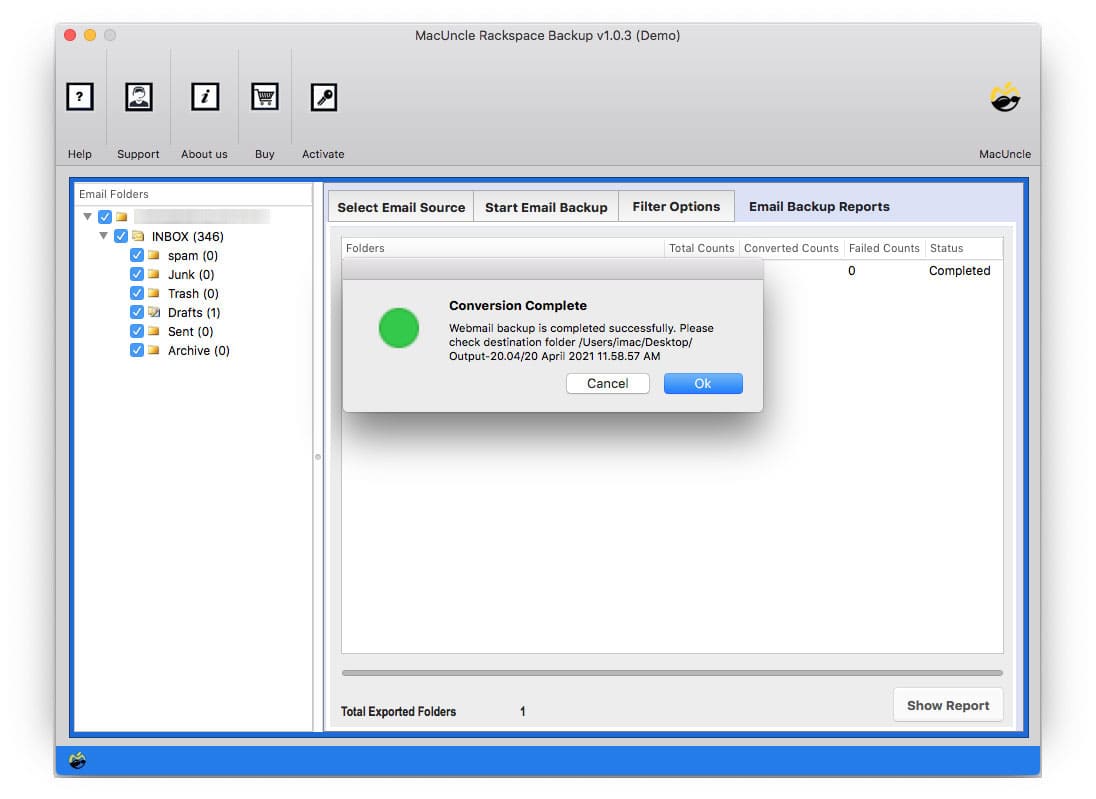Migrate Rackspace Email to Office 365 Account Directly
Are you planning to migrate Rackspace Emails to Office 365? If yes, do it with the direct migration method rather than single email data transfer methods.
Refer to the below query:
Hi, I want to import emails from Rackspace webmail to Office 365. After searching for a while, I realized the migration is only possible after converting the Rackspace to PST format. As my webmail has a large number of email files, I would prefer a method to move emails directly to O365. Is there any tool to import emails to Office 365 directly?
Just like in this case, the user is stuck with the migration and in need of a trusted solution. Therefore, here we are with one of the most prestigious Software Rackspace Backup Tool for Mac.
It is a backup tool, with which one can easily migrate email data from Rackspace to an Office 365 account. All the emails can be moved directly to the Microsoft 365 tenant account without any hassle.
How to Migrate Rackspace Email to Office 365 on Mac
Use the mentioned steps to import the email data from the Rackspace webmail account to O365. Either choose any particular folder or complete the folder/subfolder directly to Office 365. Move the emails from the Rackspace in batches. This flexibility ensures you can tailor the migration to your precise needs.
Steps to Move Rackspace Emails to Office 365 Account
To Migrate Rackspace Emails to Office 365, follow the 4 simple steps below:
- Step 1: Get the tool and launch the software on macOS 10.8 Mountain Lion & above version.
- Step 3: Now, enter the Email address and password of Rackspace Webmail to the required field. Proceed by clicking the Login button.
- Step 4: As a result, all the folders from Rackspace will load in the Email Folder section. From there, choose any folder to import to Office 365.
- Step 5: Go to Select Saving Option and choose Office365. Enter the credentials of Office 365 to the field given.
- Step 6: Optional – Go to filter settings to migrate emails from a particular date range, sender, or receiver, etc.
- Step 7: As the final step, press the Start Backup button to initiate the process to Migrate Rackspace Email to Office 365 on Mac.
Summarize
In conclusion, out of many queries “migrate Rackspace Emails to Office 365” is one of the common issues. Thus, here we are with the solution to move emails from the Rackspace account to the O365 tenant account. With the recommended tool, a user with or without technical expertise can operate the software with ease. The utility consists of all the advanced features from batch migration to selective migration of emails. With the tool, one can Migrate Emails from Rackspace to Amazon WorkMail also.
For more, be updated with MacUncle Blogs.
Frequently Asked Question
Q1) How long does the tool take to migrate the complete Rackspace account to Office 365?
A1) The MacUncle tool is meant to offer a quick & direct process to migrate Rackspace emails to Office 365, as the time duration also depends on the internet connection.
Q2) Do I need to sign in to my Office 365 account while using the application?
A2) No need. Without any assistance from the external application, the user can transfer the emails directly to O365.
Q3) Does it work on my Mac 10.11?
A3) Yes, the application is compatible with the recent editions of Mac OS above 10.8 Mountain Lion.
Q4) I want to transfer emails from one sender. Would I be able to do that with this tool?
A4) Use the Filter option. Set the required field such as From with the Sender’s Id. Then, proceed with the steps to migrate emails to Office 365.