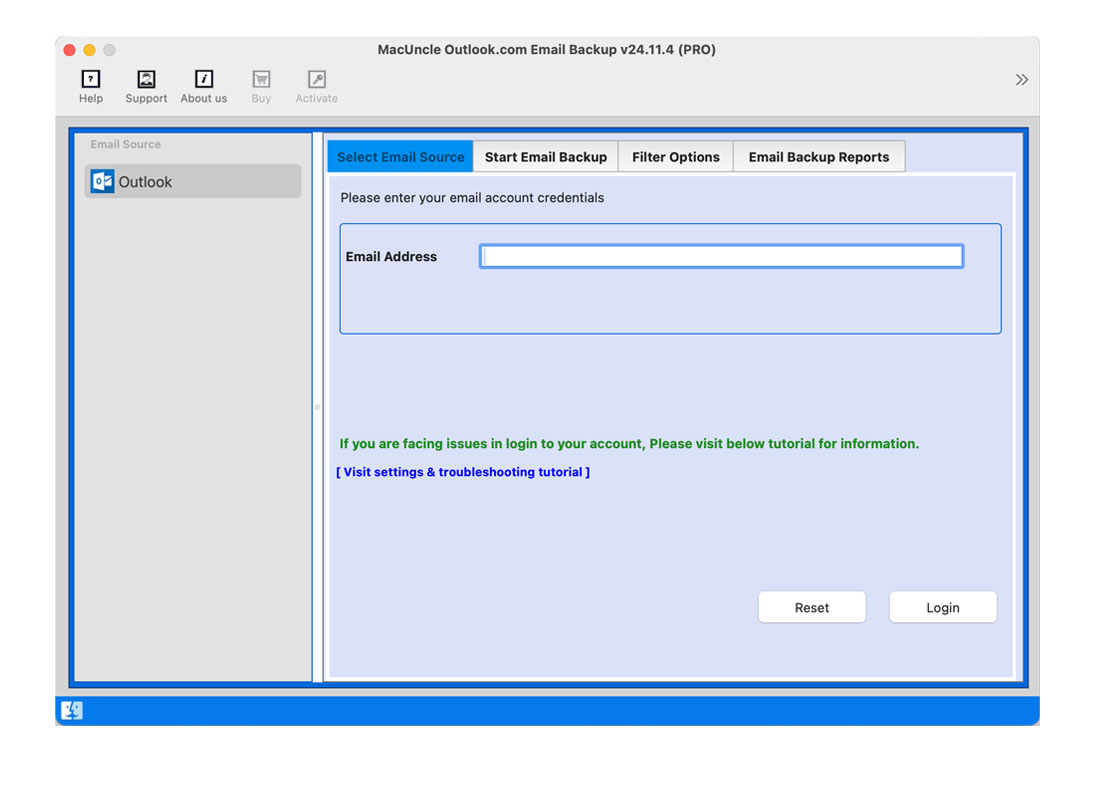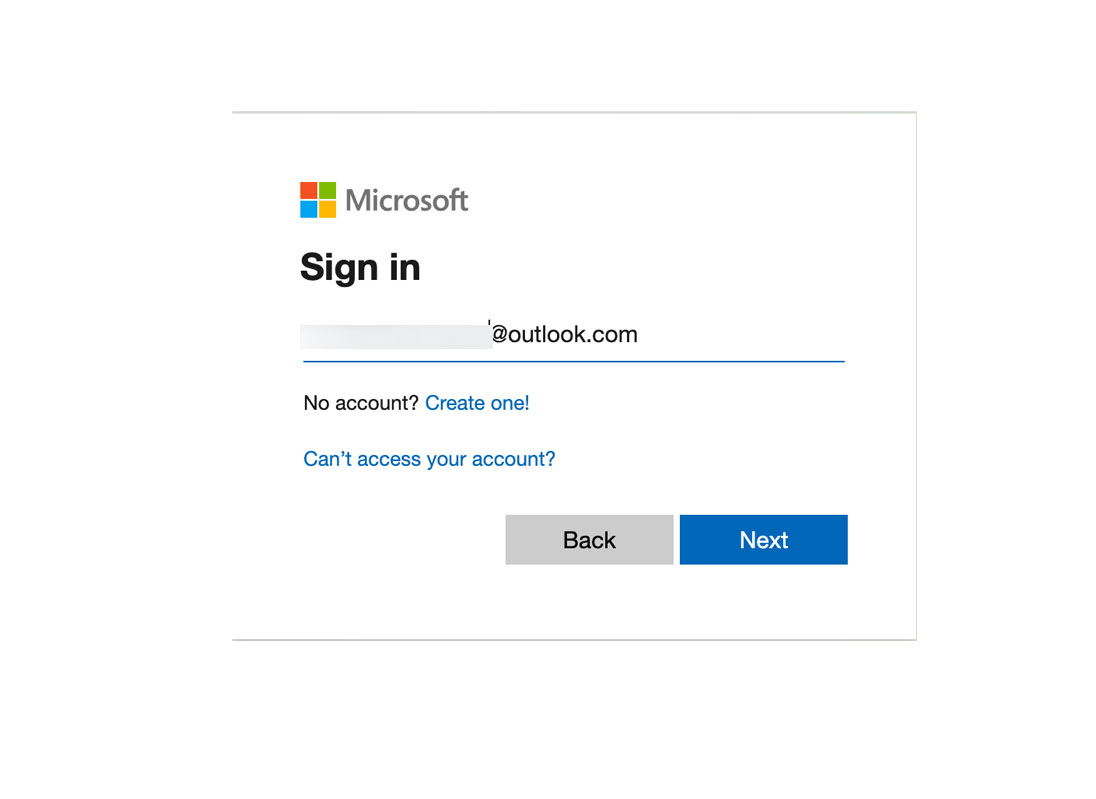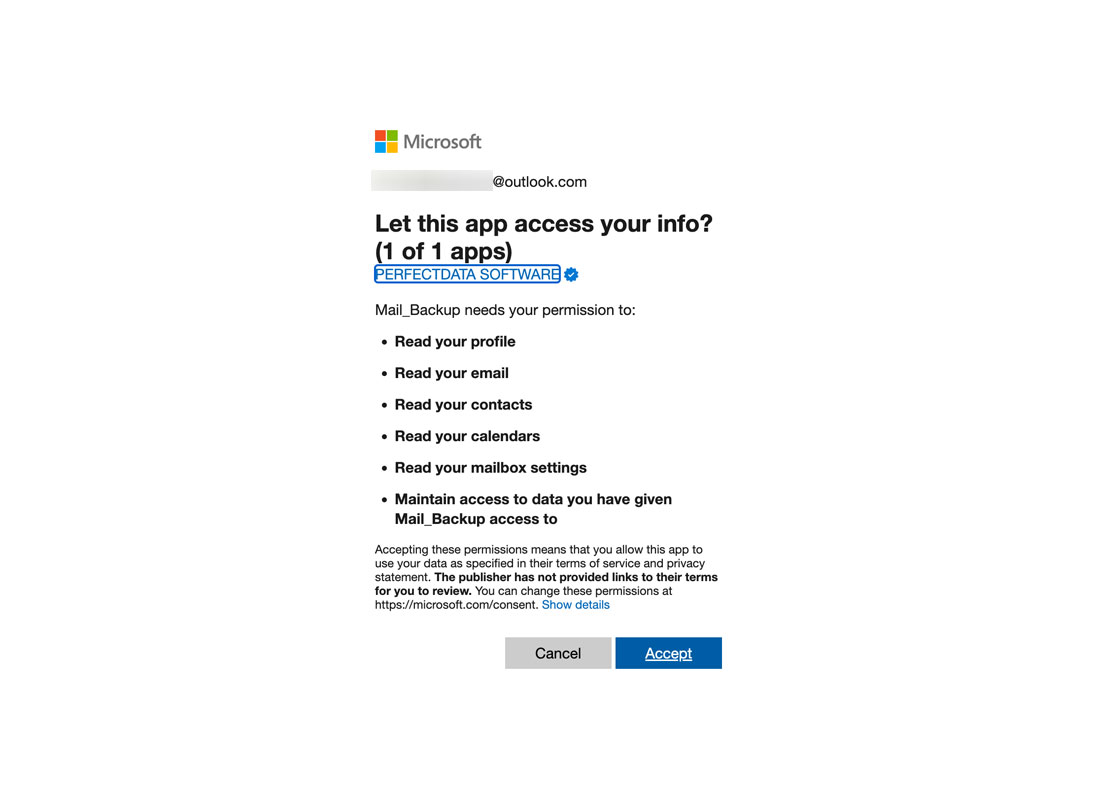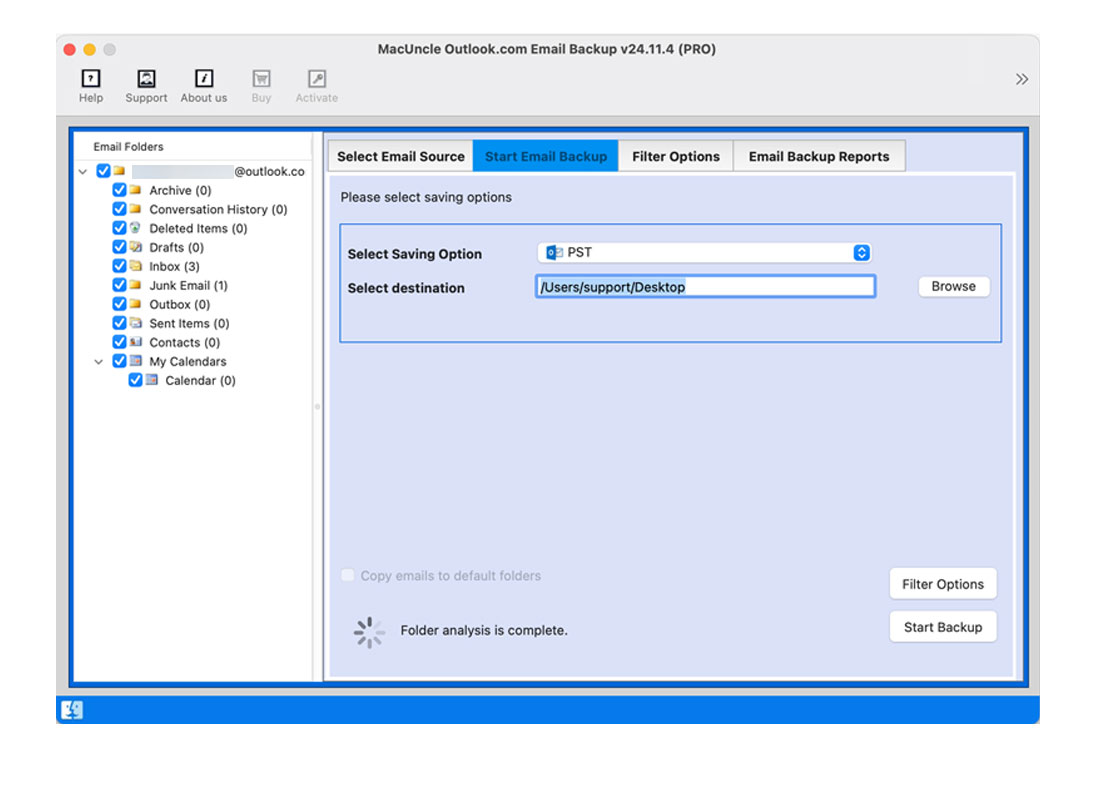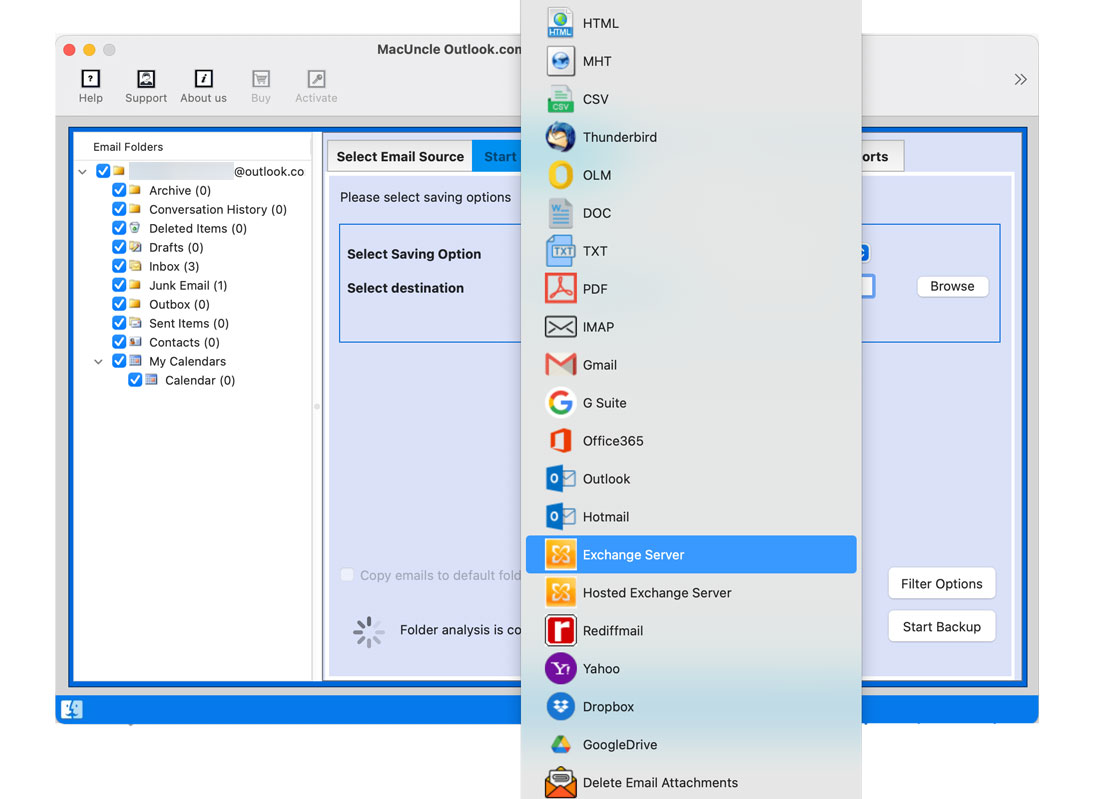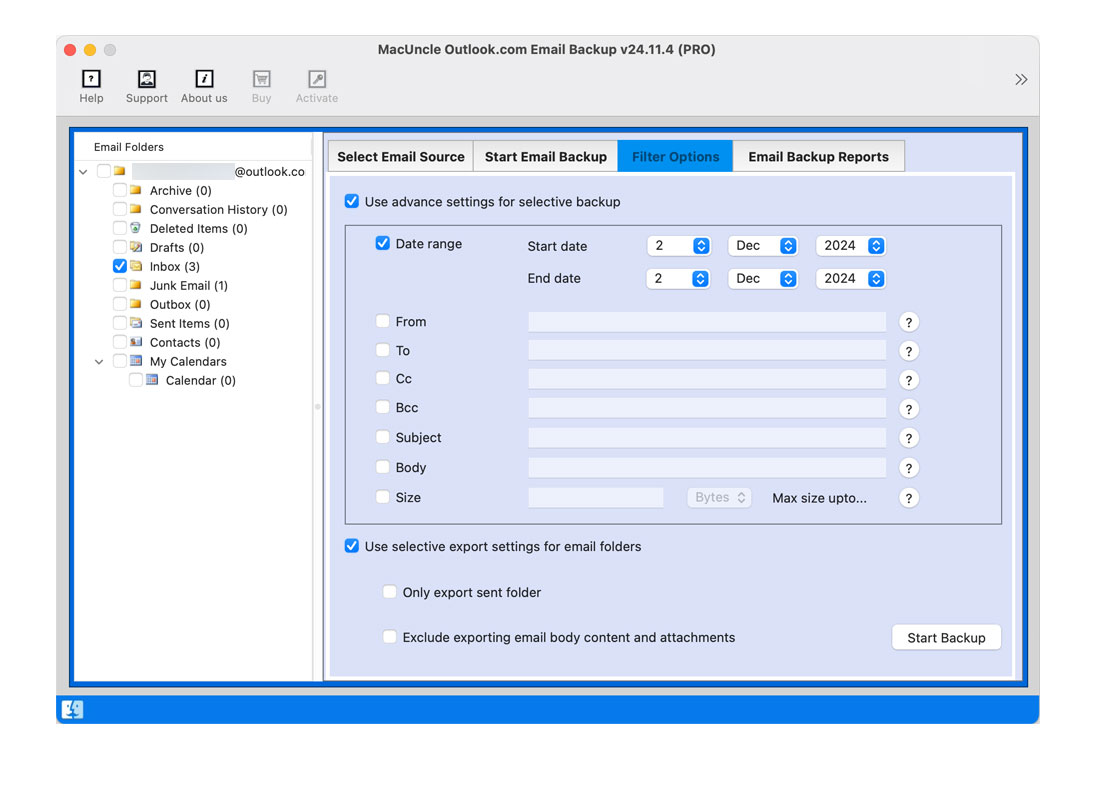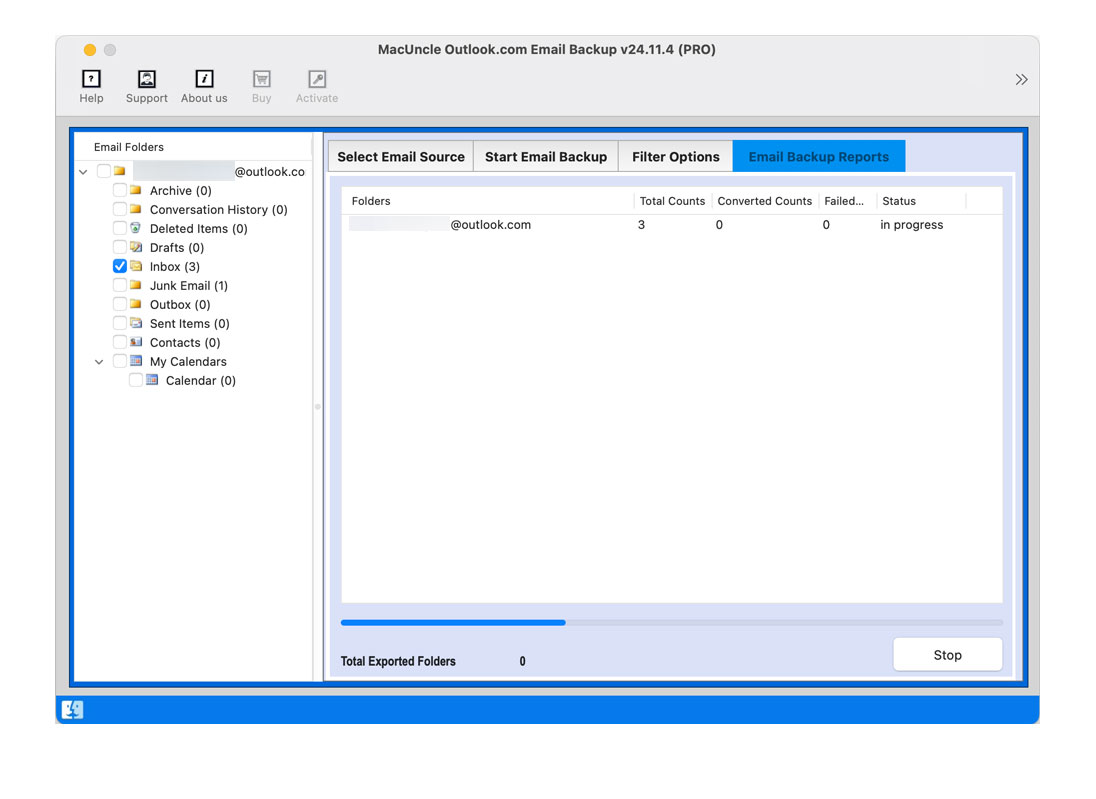How to Migrate Outlook.com to Office 365 Account?
Do you want to upgrade the email experience and get a complete package of productivity tools? Migrate Outlook.com to Office 365 which is more robust and feature-rich platform. Since it is one of the most common queries among popular forums, we will provide different approaches to perform this migration.
This comprehensive guide will walk you through the process, the benefits, different migration methods, and the step-by-step instructions to ensure a smooth transition among the accounts.
Table of Content
Why Migrate from Outlook.com to Microsft 365?
The simple answer is that Outlook.com provides a decent email service. However, Microsoft 365 takes it to the next level.
- MS Office 365 offers a wider range of features beyond email, including advanced security measures, a larger mailbox, other applications and collaboration tools like Teams and more.
- An email address using an MS 365 account, for example, makes your communications professional and enhances the brand image.
- In MS Office 365, you will get advanced security capabilities such as malware protection, spam filtering, and data encryption to protect sensitive information.
- With this transition, forget about the space-consuming storage. Microsft 365 offers mailbox storage space provided by Outlook.com. Thus, you can store more e-mails, attachments, and files.
- Microsoft Office 365 integrate with other productive tools like Teams, OneDrive, and SharePoint. This collaboration will enhance productivity.
- Microsoft provides a comprehensive support channel, ensuring assistance whenever users encounter any issues.
These are more features users will get while performing the transition. Now, let’s find out the different methods to migrate Outlook.com to Office 365 account.
How to Manually Move Oultlook.com to Office 365
- Login to Microsoft Office 365 Administrator account.
- Go to the Admin option to access the Admin Center.
- Select the Setup>Migration option from the Admin Center.
- Under the migrations, choose the Email.
- Click on the Get Started button.
- Then, the Email Sources tab will open and choose the Import my email messages.
- Now, select the data service from the available choices and choose Outlook.
- Enter the IMAP server name, port number, Email address and password and hit the save button.
- Select the Outlook.com account, enter credentials and click the start migration.
- Wait to complete the task and choose Connection once the process is finished.
Limitations: The manual method to move emails from Outlook.live.com to Office 365 users needs technical expertise. Only a limited number of emails can be transferred to Microsoft 365.
How to Migrate Outlook.com to Office 365 Accounts?
To transfer Outlook.com emails to Office 365 the best way is to use the Outlook.com Backup Tool. It has an option to directly migrate the emails without the need for any additional settings. All the emails will be displayed for the users to select and transfer to Office 365 accounts.
Steps to Transfer Emails from Outlook.live.com to Office 365
- Start the software and follow the steps below.
- Enter the Outlook.com email address and press login.
- Press the Accept button.
- Choose the desired folder from the left panel.
- Select the Office 365 option in the Select Saving Option. An Office 365 tab to enteryour ID and password will pop up.
- Navigate to the Filter option to selectively migrate emails.
- Tap the Start Backup button to initiate the transition.
Benefits of Using a Tool over the Manual Method
- Migration software automates the entire process, eliminating the need for manual configuration and data transfer.
- The software automates the entire process, eliminating the need for any manual configuration and data transfer. This will significantly reduce the time required for migration, precisely for large mailboxes and multiple users.
- The software offers intuitive interfaces that simplify the migration process, even for users with limited technical expertise.
- Preventing data loss or corruption can save significant costs associated with data recovery or business disruption.
- We offer data filtering options, allowing users to migrate only the necessary data, which can save time and storage space.
- For organizations, the batch migration option allows for the simultaneous migration of multiple mailboxes.
- The manual method is prone to human error. Any incorrect configuration interrupted transfer can lead to data loss or corruption.
- The software is designed for reliable data transfer, ensuring that all data is migrated completely and accurately.
Conclusion
Migrating Outlook emails to Microsoft 365 is a significant upgrade that can enhance productivity. By following the steps outlined in the guide, the user can effectively perform the transition with ease. Choose any of the methods in the write-up, for smooth and successful migration. We recommend users try the software first with the demo edition. Later you can get the Pro version to complete the transfer of emails from Outlook.com to Office 365.