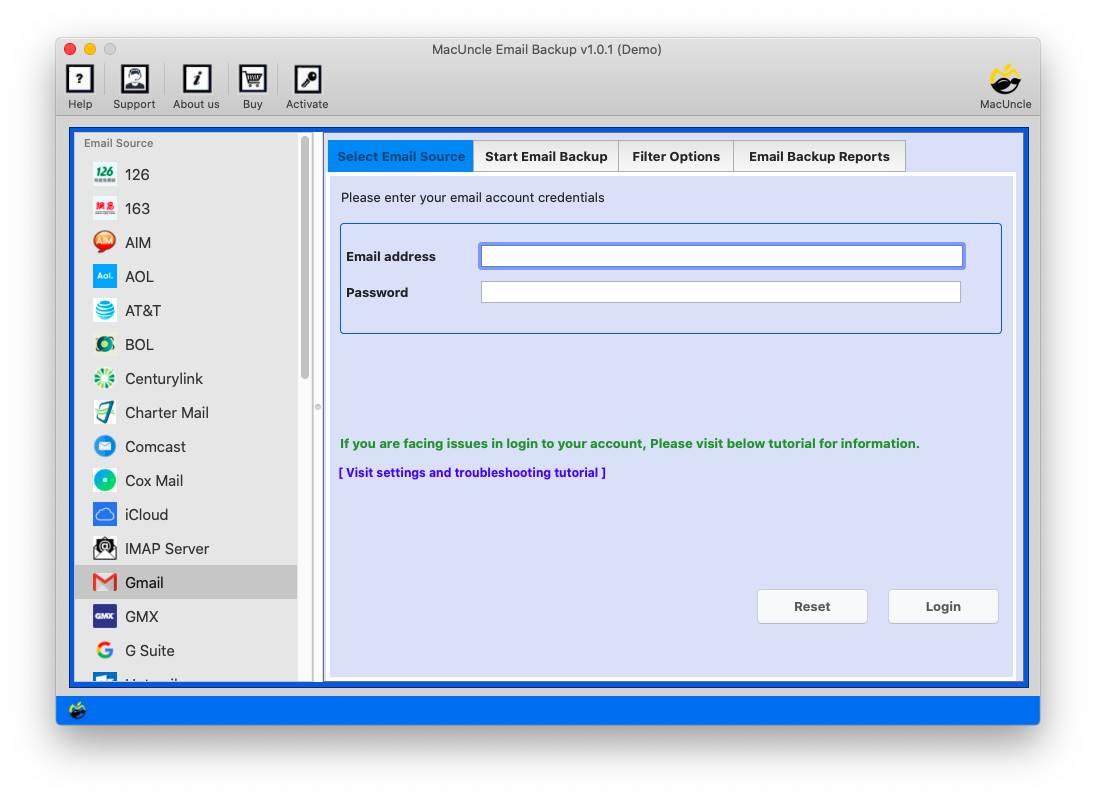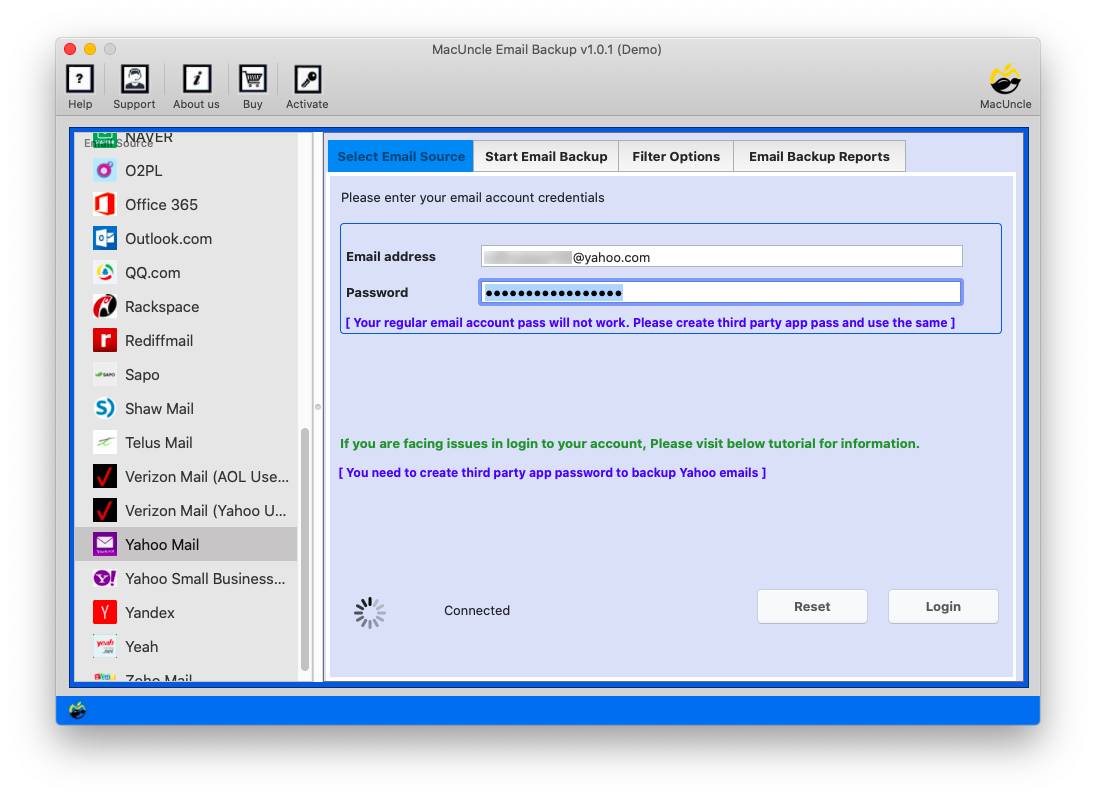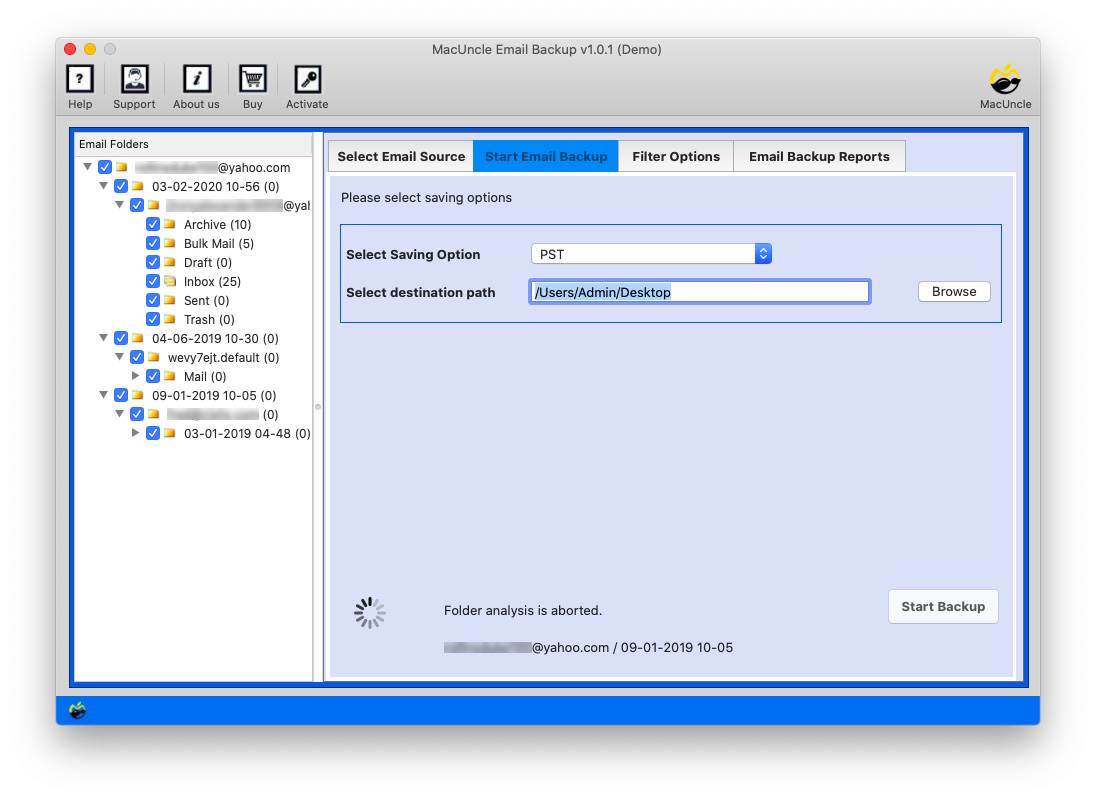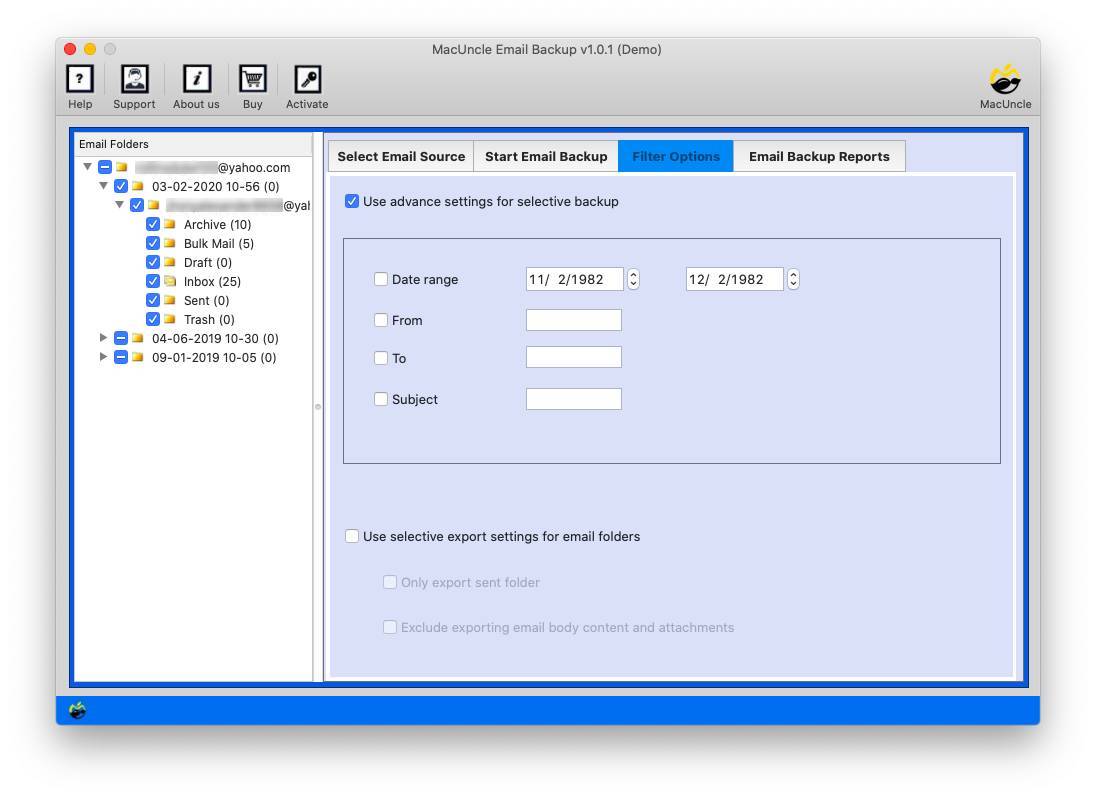How to Migrate iCloud to Office 365 Account Directly?
An absolute option for both an individual and a company in the digital age today is considered to be cloud storage. While Apple has the comfort of iCloud for its users, it can sometimes fail to satisfy the needs a modern user expects. In contrast, Office 365 offers a whole range of office tools as well as full-fledged features of cloud storage. Here we have discussed why a large number of users want to migrate iCloud to Office 365, and walks you through the process step by step.
Table of Content
Advantages of Office 365 Over iCloud
MS Office 365 has more advantages than we know. Here we will discuss particular features of Office 365 over iCloud accounts.
- Your communications, events, and contact info are automatically synchronized with Office 365 for Business, enabling you to access the most current editions from any device. Furthermore, you may personalize each email by establishing a unique format, incorporating graphics, utilizing your domain name, and saving all of the messages you need to have on board over 100 GB of storage.
- Office 365 for Business’s streamlined admin area permits you to create new user addresses, recover deleted accounts, build custom scripts, and much more from any place. To keep your valuable data safe and secure, business anti-malware protection and anti-spam filtration may help safeguard your organization and its employees from mail threats like phishing attempts.
How to Migrate iCloud to Office 365?
The MacUncle Email Backup Wizard is the easiest way to migrate from iCloud to Office 365. The software is designed particularly to tackle iCloud mail issues by transferring data to several alternatives. The tool is compatible with Mac OS and allows you to transfer all of your data, including contacts and calendars. It leads you through the process of transferring emails in a few easy steps. We recommend that you investigate the process to assess its effectiveness. It can be to migrate iCloud to another iCloud.
Step-by-step Guide to Transfer iCloud Emails to Office 365
Download the software and complete the procedure as mentioned.
- After that, you must run it on your Mac before you migrate emails.
- You must input your iCloud email address and password for the tool to sync with your iCloud account.
- After importing all of your iCloud folders into the software, you must choose each one for migration and then select IMAP as the saving option.
- To start the backup process after inputting your iCloud credentials, select “Start Email Backup“.
See how simple it is to migrate iCloud to Office 365 using the suggested expert technique. Let’s now talk about some additional benefits of using the mentioned tool. To help you become comfortable with the tool, we’ve highlighted several of its most important features. Also, check out the article – Export iPhone Contacts to Excel.
Traits of Tools to Migrate iCloud to Office 365
- Transfer iCloud Emails to Office 365 in Bulk: The tool was designed primarily for bulk migration. Its primary purpose is to save you time, especially while dealing with massive amounts of data. It enables you to migrate contacts and calendars from iCloud to O365 in bulk without issues.
- Migrate Overall Data: If you wish to migrate not only your iCloud emails but also your whole data set, this application is ideal for you. Using the tool, you may export contacts from iCloud to Office 365 as well as your iCloud calendar and other attributes.
- Selective Migration: You are not required to migrate all iCloud folders to Office 365 if you do not choose to do so. When you add an account to the tool, it will load all of your iCloud-linked folders. After that, you can deselect any mailboxes that you believe are unnecessary to move.
- Operating System Compatibility: The utility is completely usable on Mac devices. You may migrate email from one account to another on Mac OS 10.8 Mountain Lion and all the latest versions.
- Sophisticated Filters: The tool has several advanced filters that allow you to obtain the required result. You may use a date range to migrate emails selectively. You may enter start and end dates to move emails exclusively from that period. Email fields can also be used to move emails from certain addresses.
Summarize
We’ve made it simple for you to migrate iCloud to Office 365. The iCloud email to Office 365 transfer tool facilitates the procedure. It’s easy to use and full of valuable features. It also offers a demo version that you may use to discover more about it. As a consequence, if you want to migrate contacts and calendars in the easiest way possible, you must utilize the software.
Frequently Asked Question
Q1) What data can be migrated from iCloud to Office 365?
A1) We can migrate various types of data including emails, calendars, contacts, and files stored in iCloud drive.
Q2) How do I migrate iCloud emails to Office 365?
A2) You can either use the method like configuring iCloud and Office 365 accounts in an email client such as Outlook or use the recommended software solution.
Q3) Does migrating emails from iCloud to O365 cause any data loss?
A3) If you are using the suggested tool, there will not be any data manipulation during the procedure. The final result will be the original email data without any alteration.
Q4) How long does it take to complete the migrations?
A4) The time required for migration completely depends on various factors including the amount of data to transfer, the internet speed and the method of migration. For intant migration try using the software mentioned here.