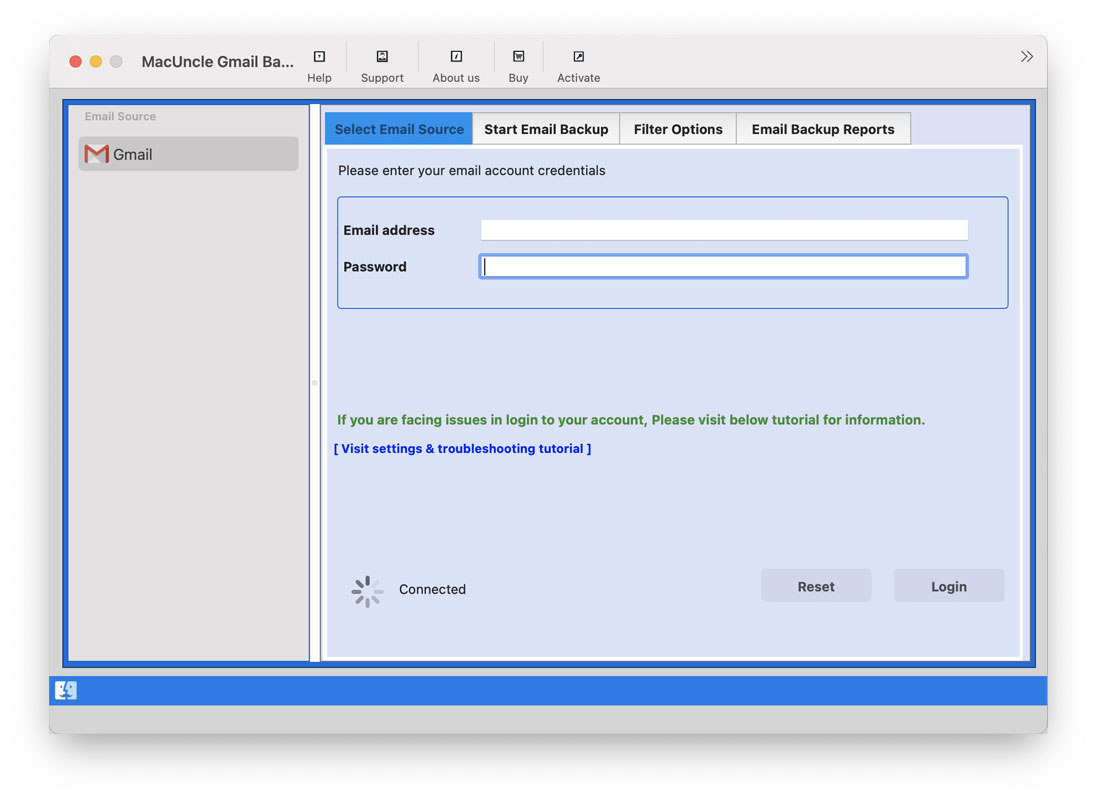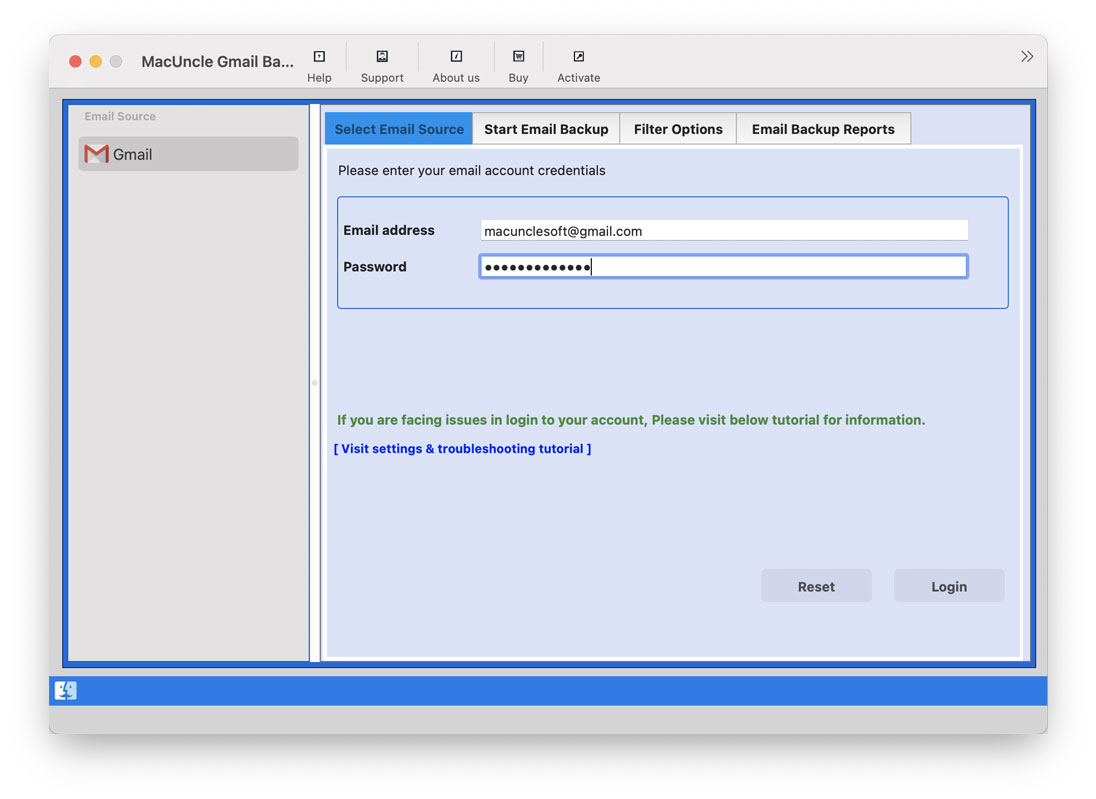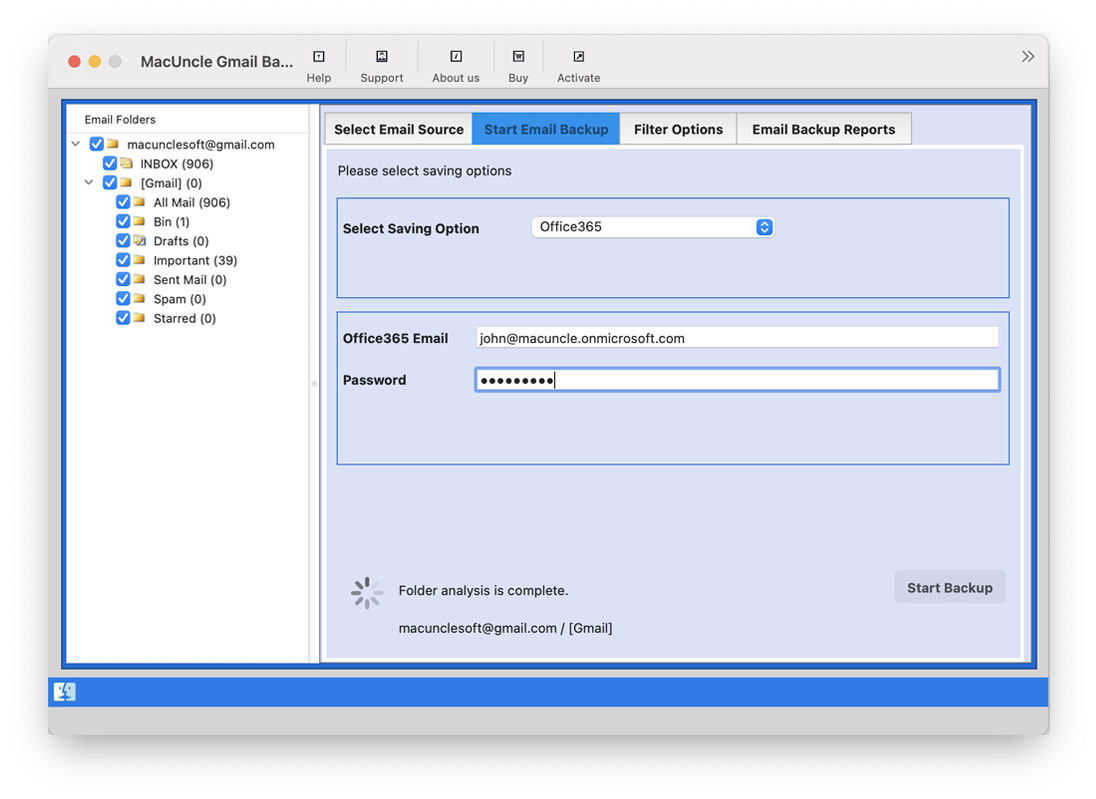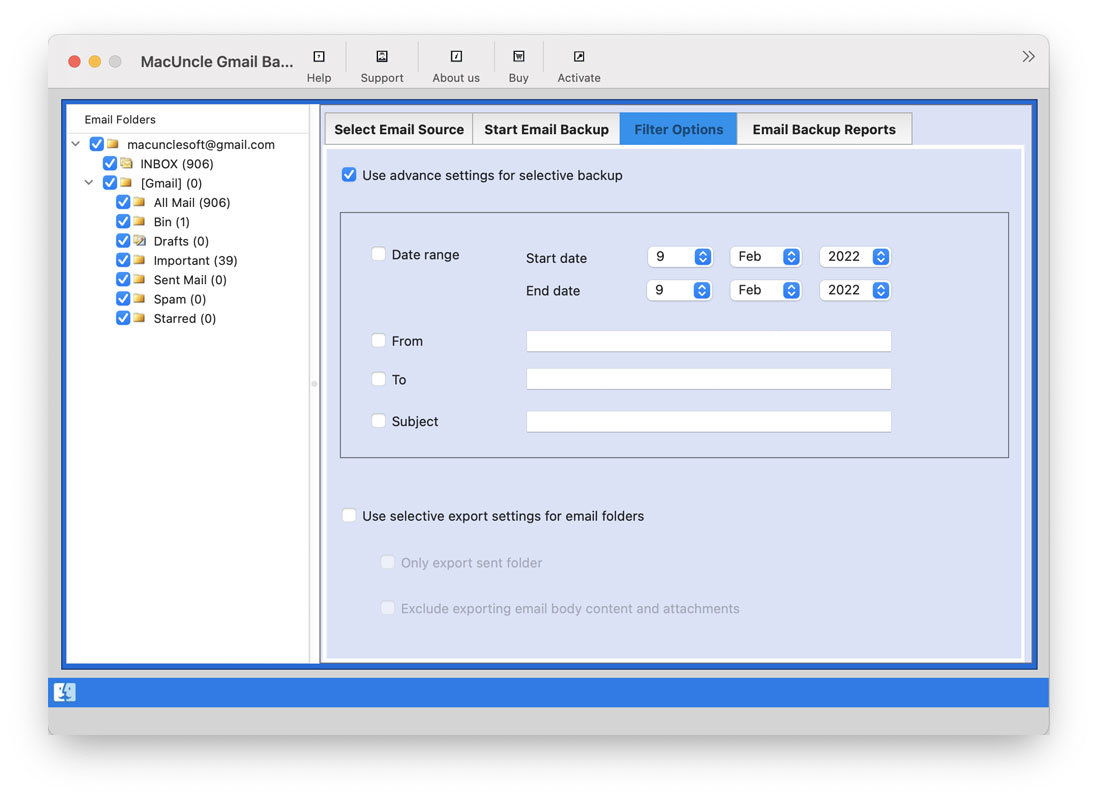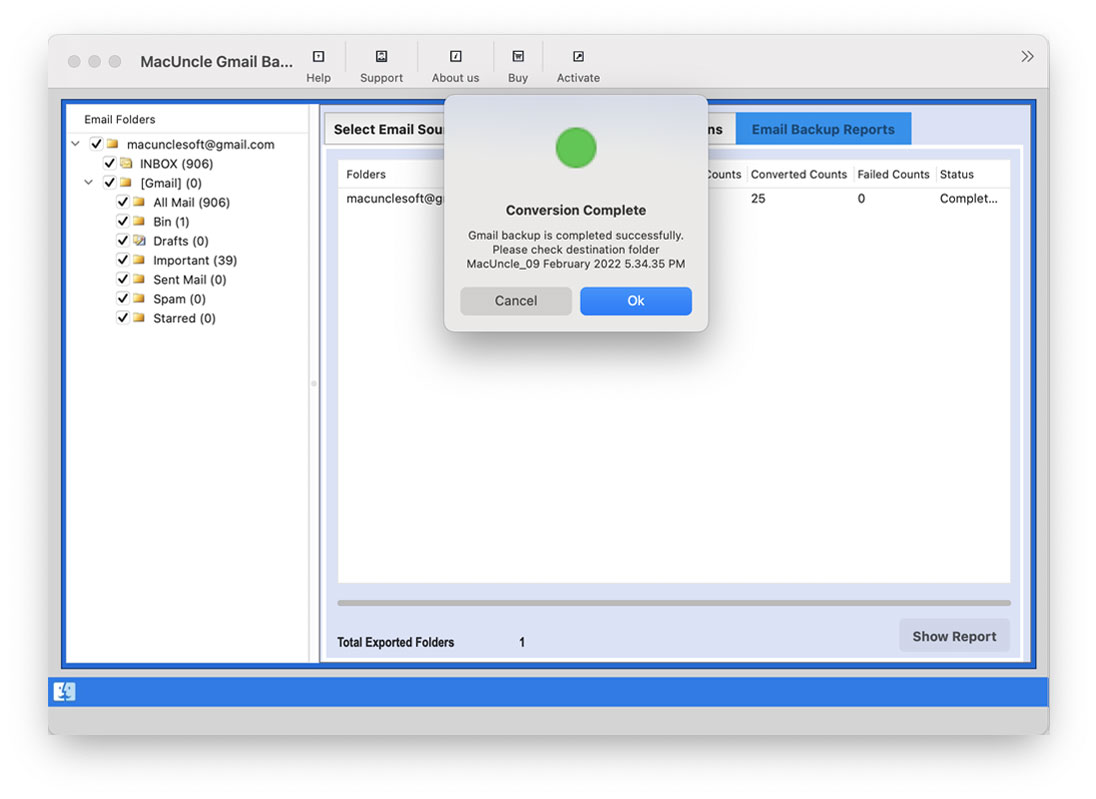Migrate Google Vault to Office 365 Accounts | Guaranteed Solution
Migrate Google Vault to Office 365 accounts with the help of the article. At times we want our data to be in Microsoft accounts due to various reasons. As a result, the majority of users want to know how to migrate Google Vault data to Office 365 in an end-to-end manner.
We will have to discuss complete details on Google Vault and the manual & Automated approach for the migrations. From the article get all the important details of Google Vault and the different techniques to move the data from Google Vault to Office 365 account.
Table of Content
What Exactly is Google Vault
Google Vault is a Google tool that allows customers to manage, save, export, and search emails and chat conversations for their company. It’s a cloud-based archiving service. It’s already in G Suite / Google Workspace. A user must now extract the email data from the Google Vault to access the data stored there.
The listed are the Google Vault used for,
- Legal Holds: Admin can place a hold on individual users’ data to ensure that it is kept for as long as is necessary by law.
- Archiving Feature: The user can opt for Google Vault to define retention policies that dictate how long the material is kept before being erased from user accounts.
- Search Option: Search all data within a domain using Google’s search options i.e., by user account, file type, date, or keyword.
- Export: All data in Google Vault can be exported for any additional use.
- Audit Reports: These reports can be utilized to learn about specific actions made by users over some time.
Manual Approach – Migrate Google Vault to Office 365
The below mentioned are the manual or the common method to export the Google Vault data. Follow the steps precisely.
- Start by logging in to Google Workspace / G Suite with Admit credentials. Then, go to Google eDiscovery and again enter the login details. As a result, the Google Vault page will open up.
- Now, press the CREATE button.
- A new tab will open up enter a name and Description of the process and press the Create new matter button.
- Enter a name for hold and choose “Mail”. Then choose accounts as a user and add the email address. After setting all required fields click on Save.
- Thus, the hold is created.
- Go to the search option and select the search filter as Mail, Specific accounts, and All data from the options. Click on the Export option.
- Now provide an Export Name and PST/MBOX file format from the Export result page. A notification pops up on the screen to download the data within 15 days.
- Click on the Start Export button.
- Then Google Vault data will export to PST or MBOX format. As soon as the process completes a download link will appear, click on it.
Since there are two different options to export the data, there are two different approaches to transferring the files to the O365 account.
Directly Migrate Google Vault to Office 365 Professionally
The all-in-one application Gmail Backup Wizard will give a quick and unique option for Google Vault to the MS Office account. Without any conversion, migrate Google Vault to Office 365 tenant accounts. By applying the Google Workspace credentials of the interface user can export the files efficiently. No need to have O365 as the current working system to operate the application.
The complete procedure is here:
First, download the application from the link below as per your preference.
How to Migrate Google Vault to Office 365 Accounts?
- Now, install and open the software right away and follow the steps
- Enter the G Suite credentials to the required file – Email Address and Password. Press the Login button.
- Choose the desired folder and move to the Select Saving option. Click on Office 365 and enter the credentials of the account.
- Go to the Filter option to set up the filter for selective Google Vault to Office 365 migration.
- As a final step press the Start Backup button to proceed.
In minutes all the Google Vault data will transfer to the O365 account directly. Check the migrated files after the procedure.
Now Move the Google Vault Data to Office 365
Follow the steps in this section to Migrate Google Vault to Office 365, and export the files to either MBOX or PST.
- Google Vault MBOX Files to Office 365: Move the extracted data in *.pst format from the Google Vault account with PST File Converter. With the application, import the files directly to the O365 tenant account without any further conversion. Migrate the files by preserving the file structure intact.
- Transfer Google Vault PST to O365: If the data is in MBOX format, then the suitable application is MBOX Converter Wizard. The mailbox files can move straight to the Office 365 account by selecting the saving options.
Read the article Import MBOX to Outlook Office 365.
- Note: From the steps mentioned it is clear one must go through each step carefully and need time to complete the task. Thus, we recommend the user perform #Approach 1 if you need a quick solution.
Outline
To conclude, the above article has described different approaches for the user to complete the process of migrating Google Vault to an Office account. Choose wisely the wanted technique to move the data. Extract all the data from the Google Vault to another cloud-based account.
Frequently Asked Question
Q) What is the best method to migrate Google Vault to Office 365?
A) We can either try the manual or the automated approach to move the emails from Google Vault to MS O365.
Q) Is it possible to transfer batches of emails to MS 365?
A) Yes. The software we recommended here has the option to migrate in batches of emails.
Q) How to select only the desired folders to migrate from Google Vault?
A) Choose the folder using the Check box and transfer only the required emails to Office 365.