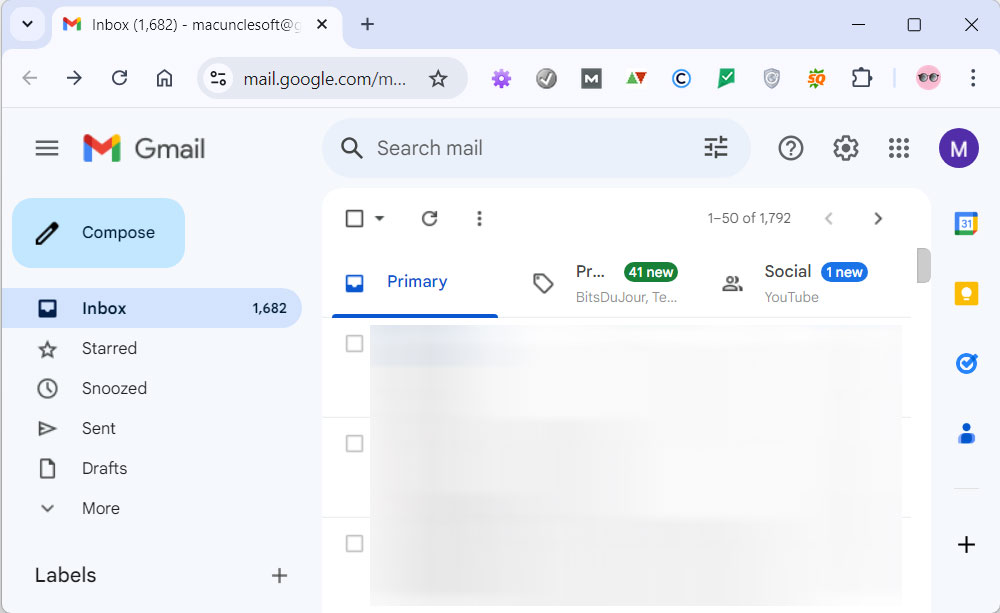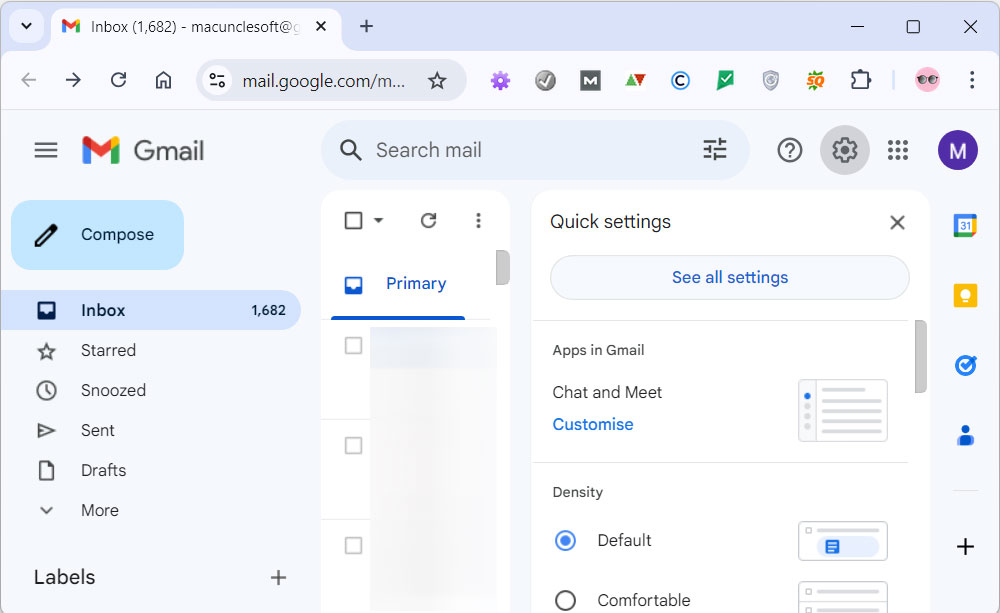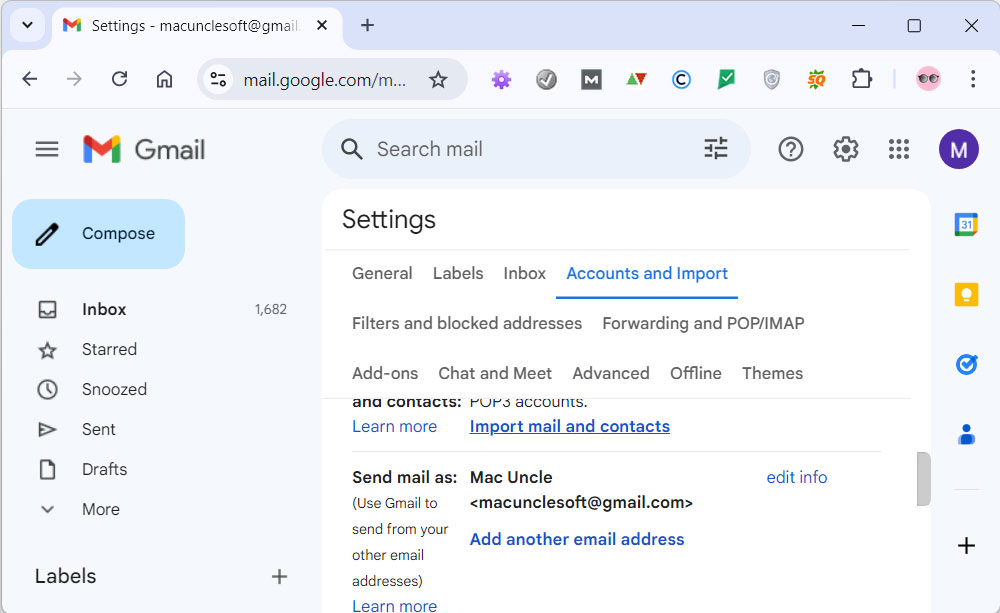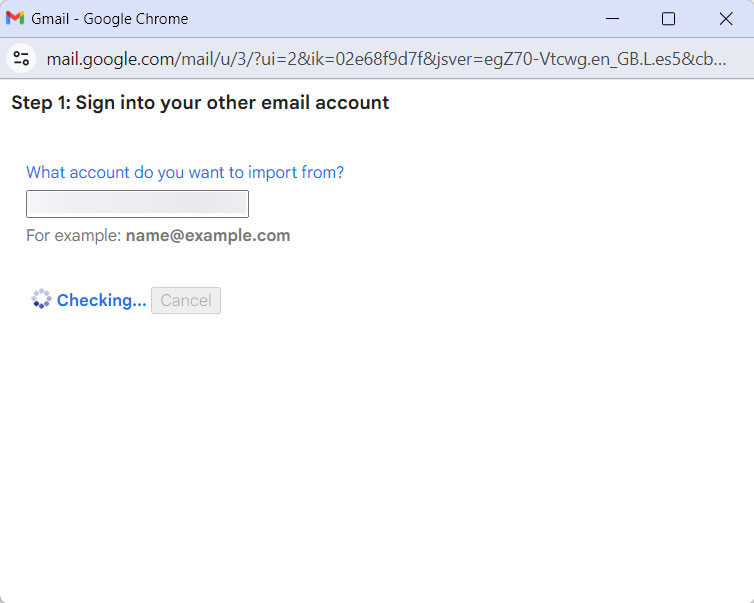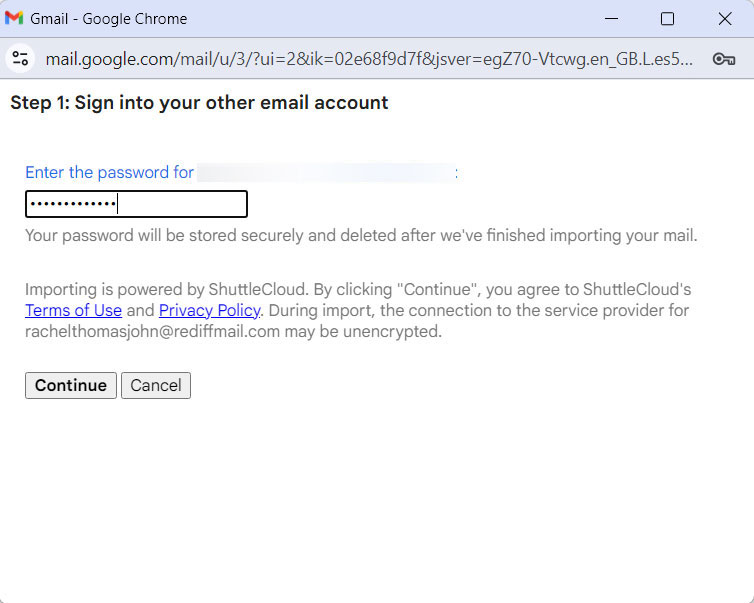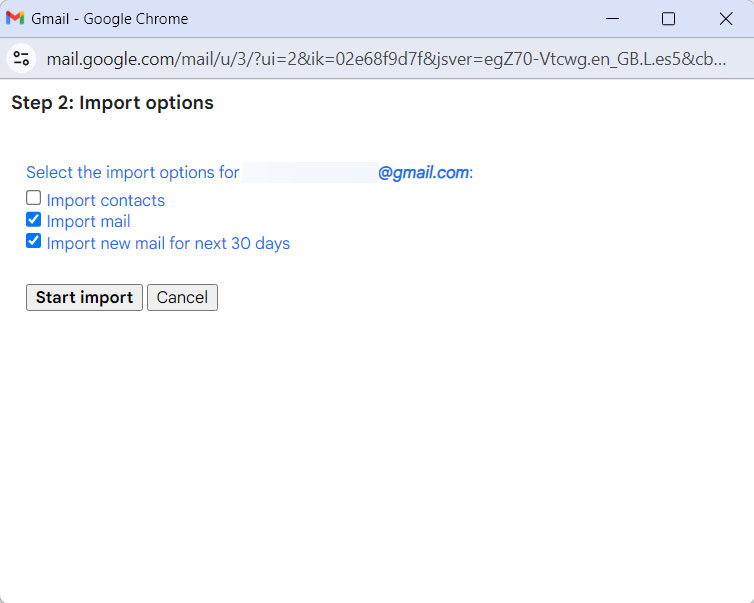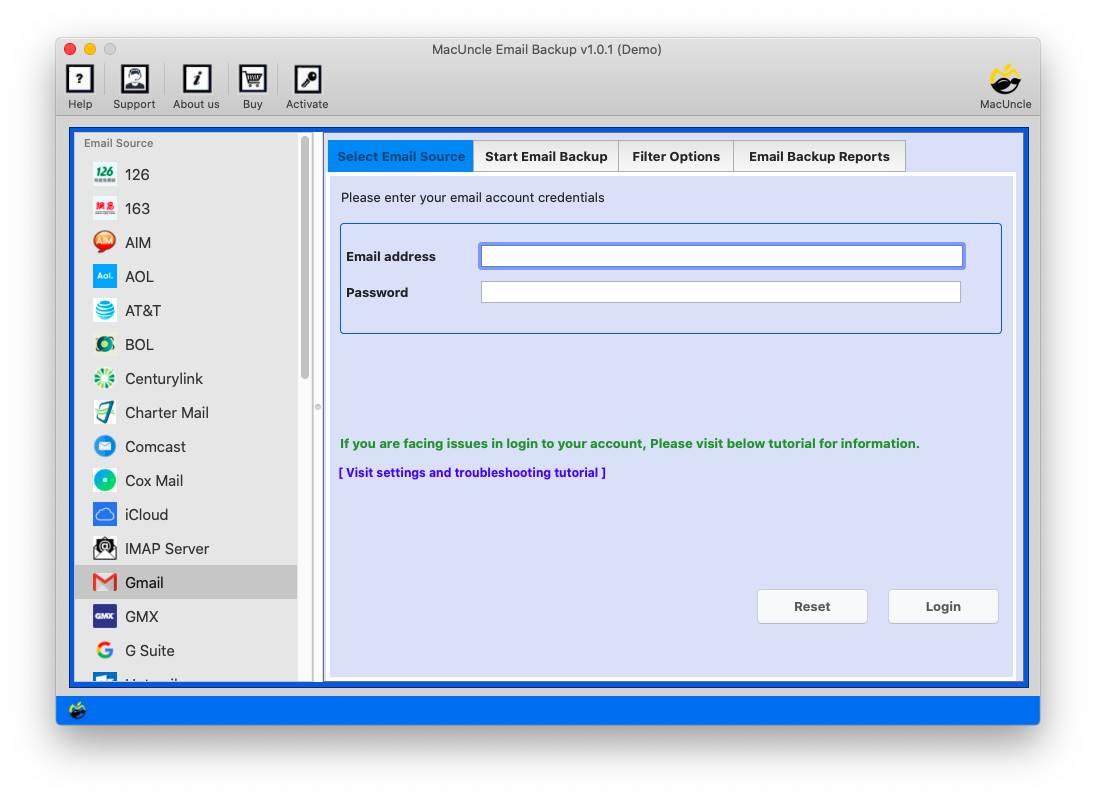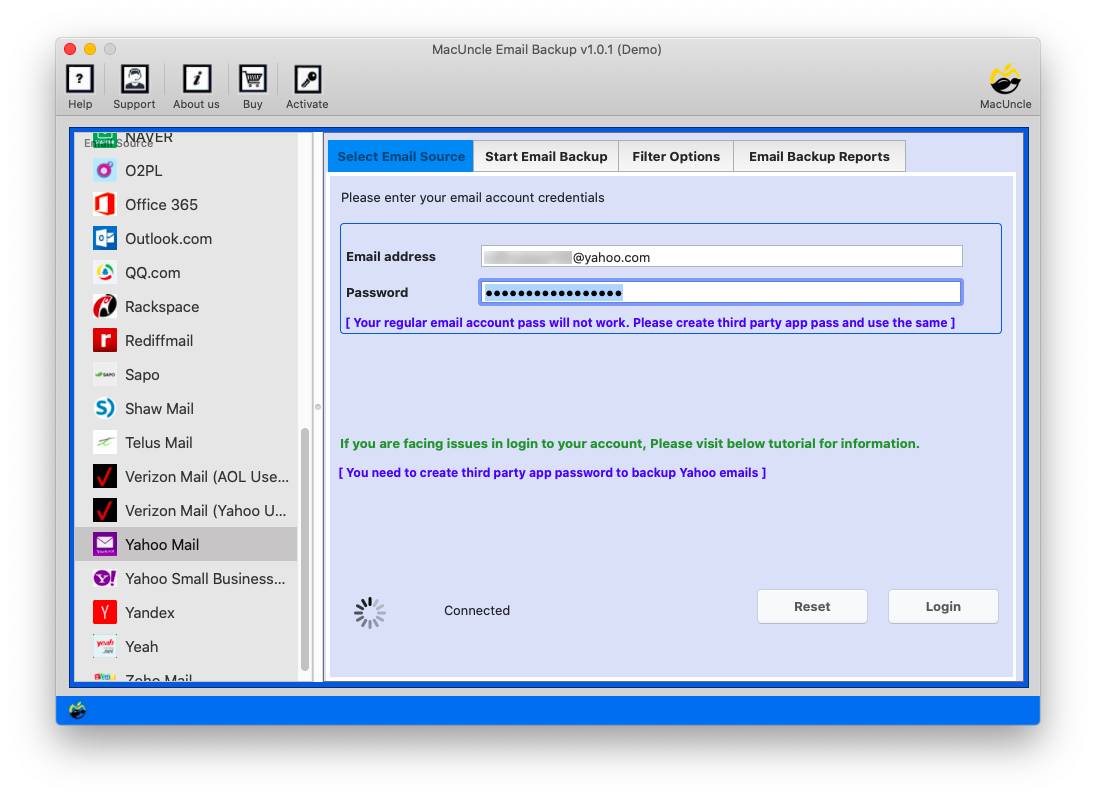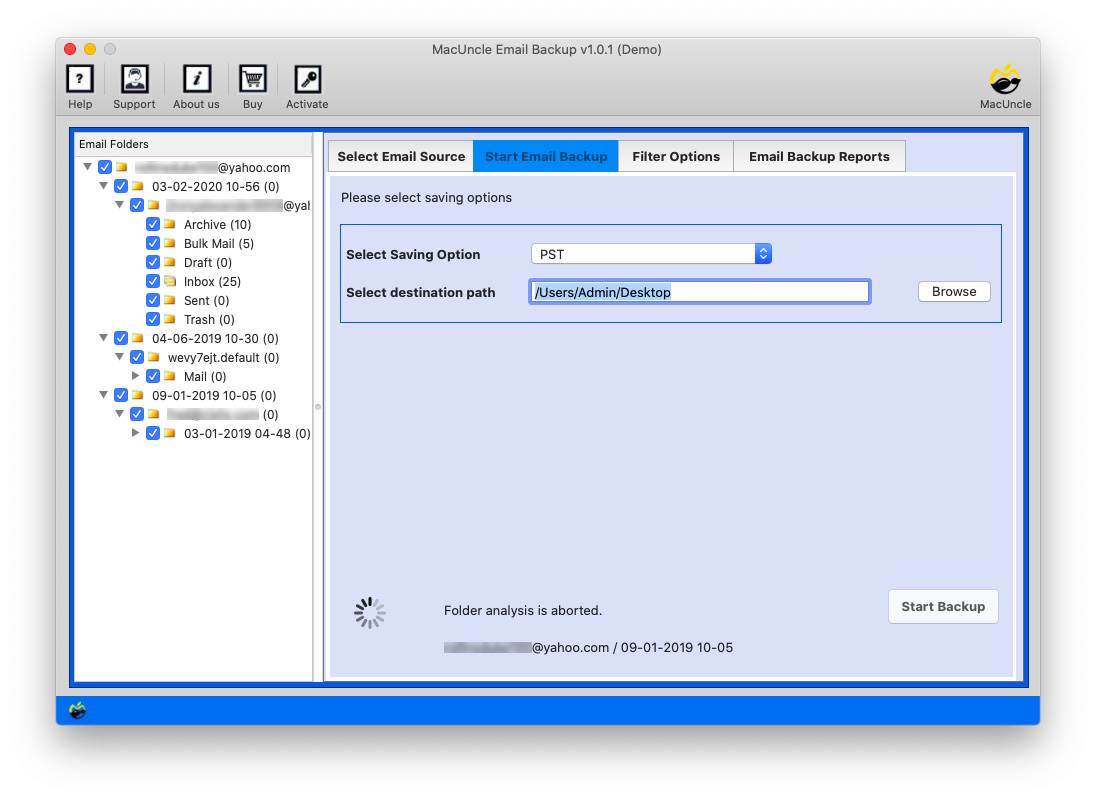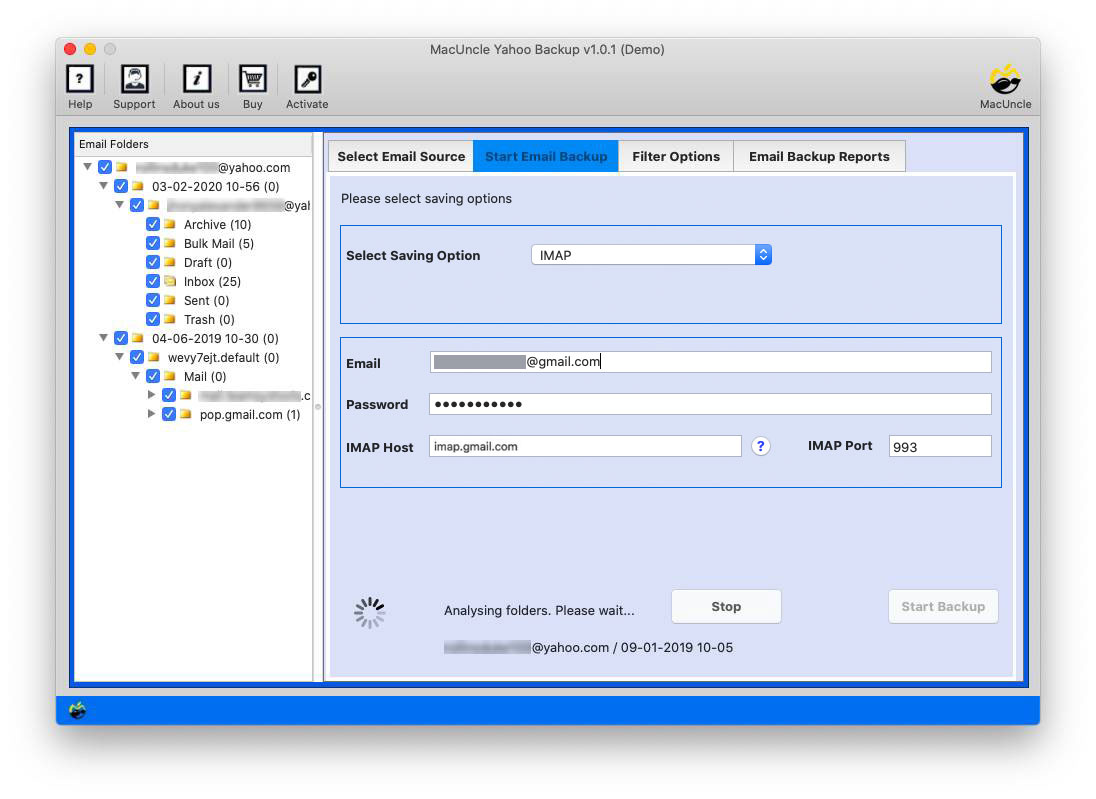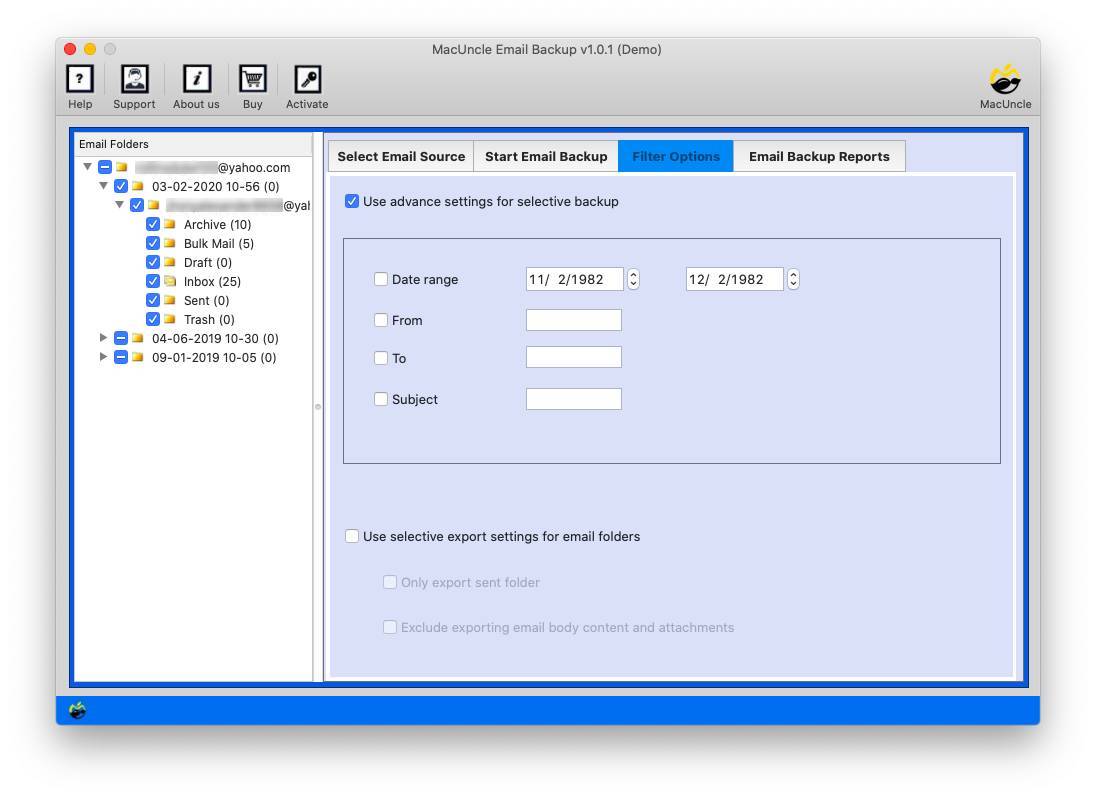How to Migrate Fastmail Emails to Gmail Account?
While Fastmail offers a robust and secure email service, still many users prefer Gmail due to the feature-rich email management offered. If you are considering a switch, here’s a detailed guide to help to migrate Fastmail to Gmail.
Why do users want to forward Fastmail to Gmail? The reasons vary from user to user. However, the known fact is the features offered by Gmail. The familiarity with Gmail’s interface and other features like effortless integration with the other Google services or the desire for additional storage space. Primarily with this users can centralise email management.
Understanding Different Fastmail to Gmail Migration Methods
Let’s dive into the different methods to perform the transfer process.
- Method #1 – Email Client Configuration: This is much preferable if you need to move the entire account to Gmail. With this, the user could add an account and get all the data within the Google Mail account.
- Method #2 – Export & Move Fastmail Mailboxes: If the exported files are saved locally, use this method. And then later move the emails directly to the Gmail account.
- Method #3 – Directly Transfer Fastmail Emails to Gmail: One of the finest approaches is to transfer emails with automated software. Try using this method if you want a direct transition without any conversion or account configuration.
How to Migrate Fastmail to Gmail ? Step-by-Step Guide
Let’s find out the different approaches to moving emails from a Fastmail account to Google Mail. First, we will find out how to manually get the emails from Fastmail account to Gmail, it can be done by adding accounts. That adds an entire account to Google Mail. On the other hand, we can use dedicated software to get only the required emails.
As per the requirements, the user can grab the solution.
Manually Connect Fastmail to Gmail Account
- Sign in to the Gmail Account.
- Go to the Settings>All Settings.
- Under Accounts and Import, Choose the Import Mail and Contacts.
- Enter the account ID and press Next.
- Then Enter the Fastmail account password and click on Continue.
- Now, choose any Import options and hit Start Import.
- Press the Ok button to start the migration procedure.
In a few minutes depending on the email present in the Fastmail, the account will be added to the Gmail account.
Export Emails from Fastmail
- Login to Fastmail account.
- Go to the Settings>Export Data
- Select the desired format and date range
- Click on the Export button.
Transfer the Exported Mailbox from Fastmail to Gmail
Use the MBOX to Gmail Converter to transfer the exported files into Gmail. This method can be used if you have the Fastmail emails in hand. With this software, users can transfer as many mailboxes to Gmail from a Fastmail account.
Instant Method to Migrate Fastmail emails to Gmail
Use the Email Backup Tool to move the emails from the account Fastmail directly to the Gmail account without any limitations. This standalone tool offers a quick transition of email clients without the need for any file conversion.
Steps to Export Fastmail Emails to Gmail Account
- Launch the software and follow the steps below.
- Enter the Fastmail account details and press login.
- Choose any folders from the left panel.
- Select the Gmail account details and press the login button.
- Use the filter option to perform the selective migration.
- Press the Start Backup button to initiate the process.
Important: It offers a quick solution without the need for any conversions. Use the trial version to understand the process, as all the vital features are in the demo version.
Find solutions for:
Conclusion
We have discussed all the possible methods to migrate Fastmail emails to Gmail accounts. You will be able to perform a quick transition with the suggested software. The tool can be used when there is a bulk amount of emails to move from one account to another. Get the professional version of the tool to transfer emails without any limitations.