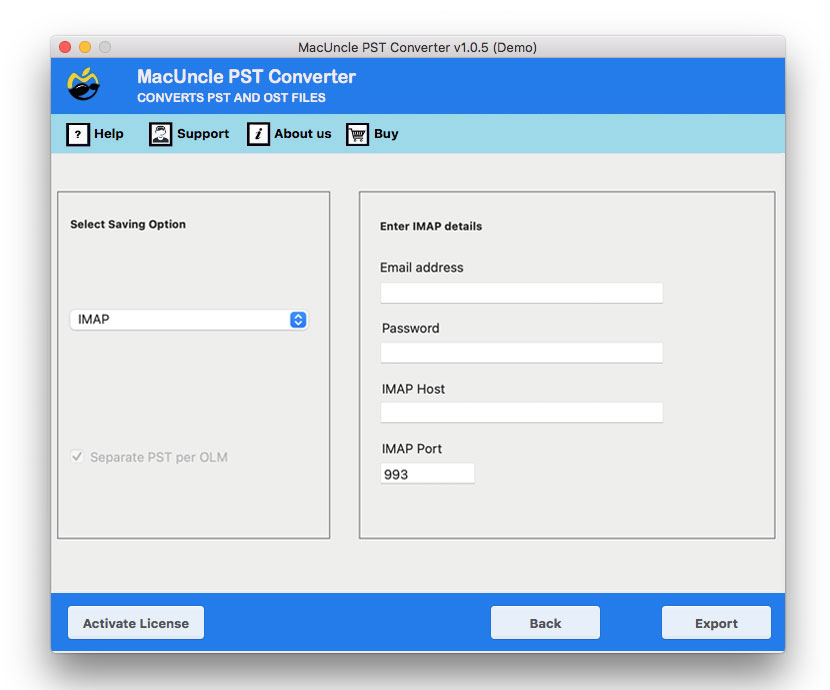Import PST to Zoho Account Directly in Batches
Today let’s see how we can import PST to Zoho Mail without accessing or signing in to the mailing account. There is a diverse solution for this, but what we offer is simple and direct migration of Outlook files in *.pst format.
The comprehensive guide will walk you through the process of importing the Outlook PST files to Zoho Mail. From here explore the various methods, considerations and best practices to ensure a successful transition.
Let’s understand the fundamentals of the migrations.
- PST files: The PST files are repository files of Microsoft Outlook and store emails, contacts, calendar entries, tasks, and other mailbox data. The files are used for local storage and archiving.
- Zoho Mail: A cloud-based email service offering secure, reliable and feature-rich email communication. With an internet connection, email can be accessed.
How to Manually Import PST to Zoho Mail?
Importing PST files into Zoho Mail is an important strategy for the ones looking to streamline their email management. In this guide, we can explore the steps to export PST files from the Outlook account and then import the files to the Zoho Account.
Step 1: Export Outlook Data to PST File
- Open the MS Outlook and Go to the File table.
- Select the “Open & Export” and Choose the Import/Export
- Select “Export to a file” and select the PST format.
- Now, choose the folder, set a location and Complete the Export.
Step 2: Import the PST File to Zoho Mail
- Start by signing in to the Zoho Mail.
- Navigate to the Setting option and Select the Import/Export
- Choose the PST file and then initiate the Import process.
- Map the source and destination folder and confirm the import
Limitations of Manual Method:
- Complexity: The guide manner entails multiple steps, making it elaborate for users with restrained technical knowledge.
- Risk of Data Loss: Human mistakes in the course of guide import can lead to data loss or corruption.
- Time-Consuming: Importing huge PST documents manually is time-extensive and may disrupt normal workflow.
Import PST to Zoho Mail Account
Download the toolkit PST to IMAP Converter to transfer emails and other data to the Zoho webmail account. Regardless of the type of files import them to any email client directly without any file conversion. The whole process can be done within a few simple steps. First, get the demo version to test the working procedure and the features offered.
4 Steps to Transfer PST to Zoho Mail
Use the above download link and get the tool for email file migration. Carry out the process one by one:
- Launch the toolkit, start adding PST files and press Next.
- Further again the software. Then, again hit the Next button. Choose IMAP from the list.
- From the list select IMAP and fill out the details to get access to the Zoho Mail account.
- Lastly, press the Export button to let the software begin the process.
In minutes the whole selected files will get imported to the Zoho webmail. The software will create a new folder of migrated files.
Follow the steps in the article to import the Outlook PST file to Yahoo Mail
Reasons to Choose the Tool to Import PST to Zoho Mail
We need special reasons to narrow down to the best solutions. Therefore, for the ease of our esteemed reader, we here describe some of the vital traits of the tool.
- Direct migration: Without converting any files, the PST files can be transferred to the Zoho account straightforwardly. The Outlook emails, contacts, or calendars can migrate to any webmail.
- Instant PST to Zoho Migration: Since it is a direct process, the execution time is considerably less than any other technique.
- No Need to Sign-In: To import PST to Zoho Mail, we don’t need to sign in to webmail at any point of the procedure.
- Transfer Entire Folder: If there are multiple files or a folder of PST files then use the dual option to upload Outlook data to the software interface.
Conclusion
From the writeup above we have provided the instant solution for bulk migration of PST files to Zoho webmail. Get all the PST files in a folder with the name of MacUncle. The toolkit keeps the data safe without making any changes. The tool is one solution if there is a requirement to transfer emails to any email clients.
FAQ
A) Yes, any type of file can be processed and transferred to the Zoho Mail account.
A) If you are using the demo version, then the tool will stop migration after the first 25 files.
Q) How to migrate Outlook emails to Zoho Mail?
A) For a quick transition, try using the software to migrate the PST files into the Zoho Mail account instantly. Without any conversion, migrate the emails directly into the Zoho account.