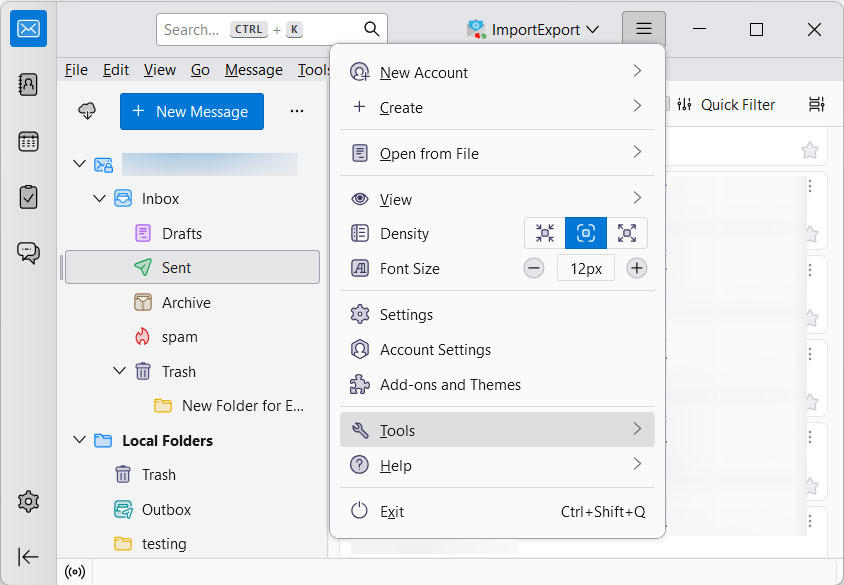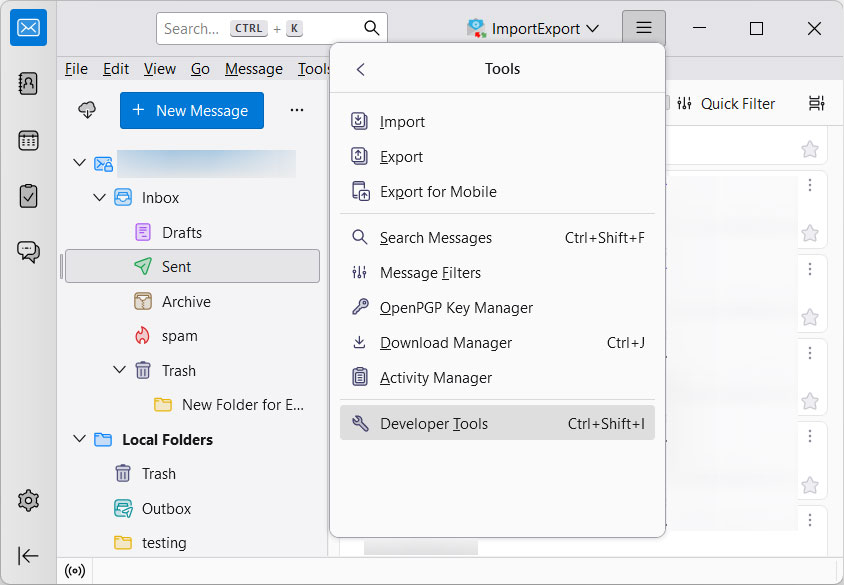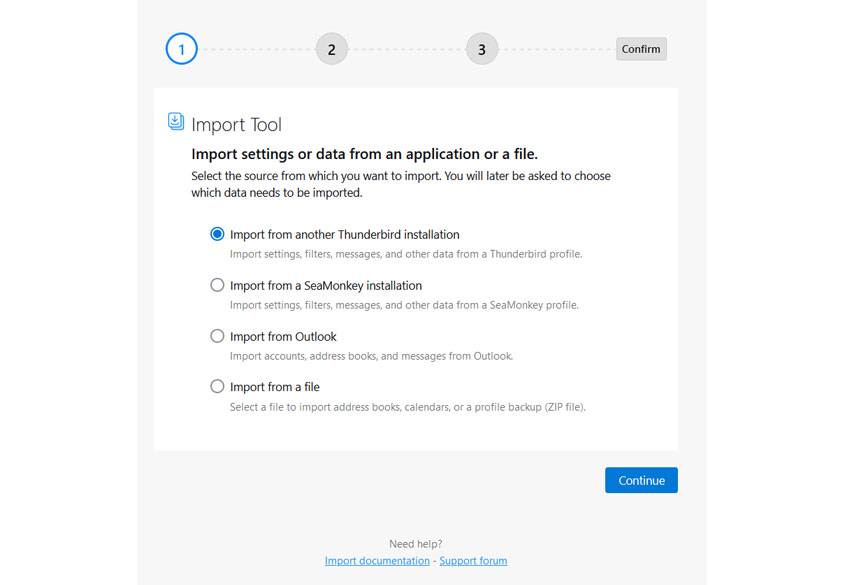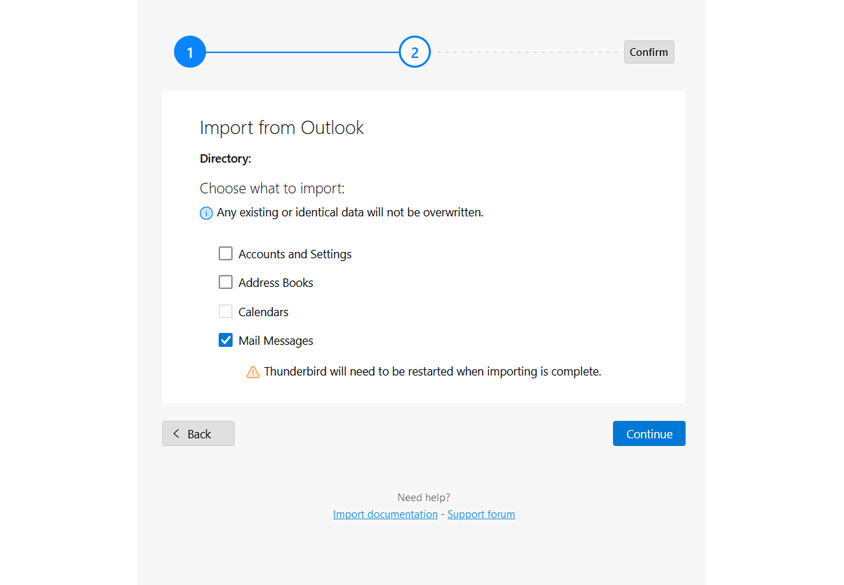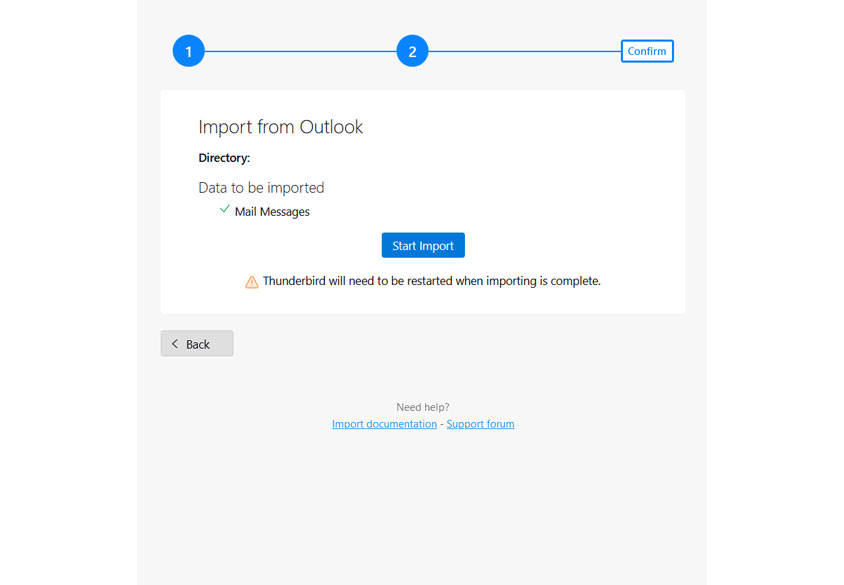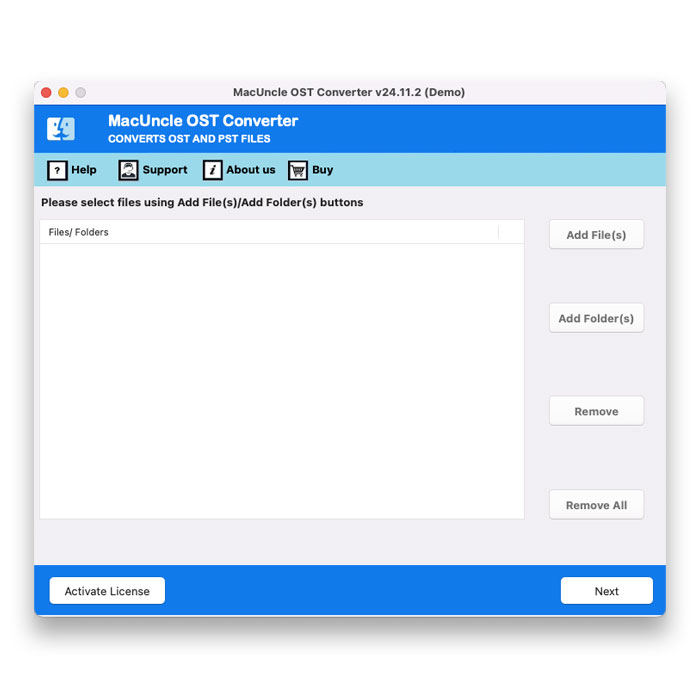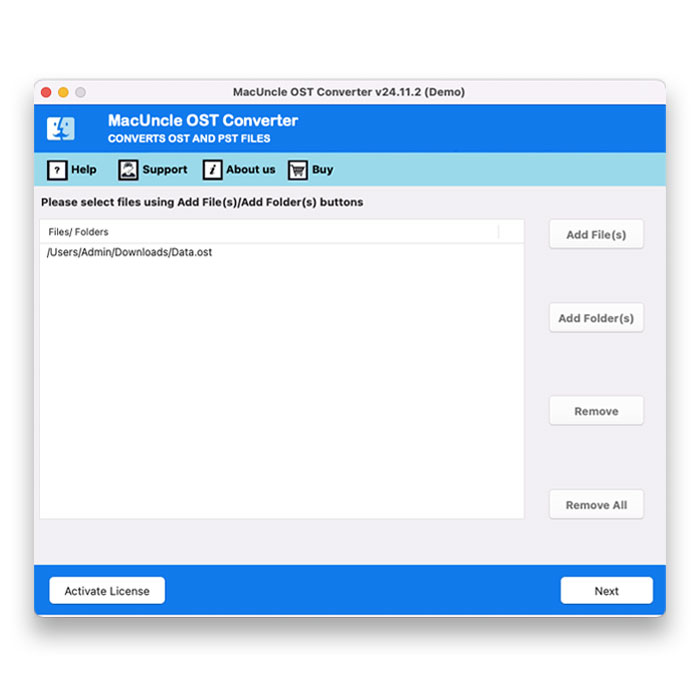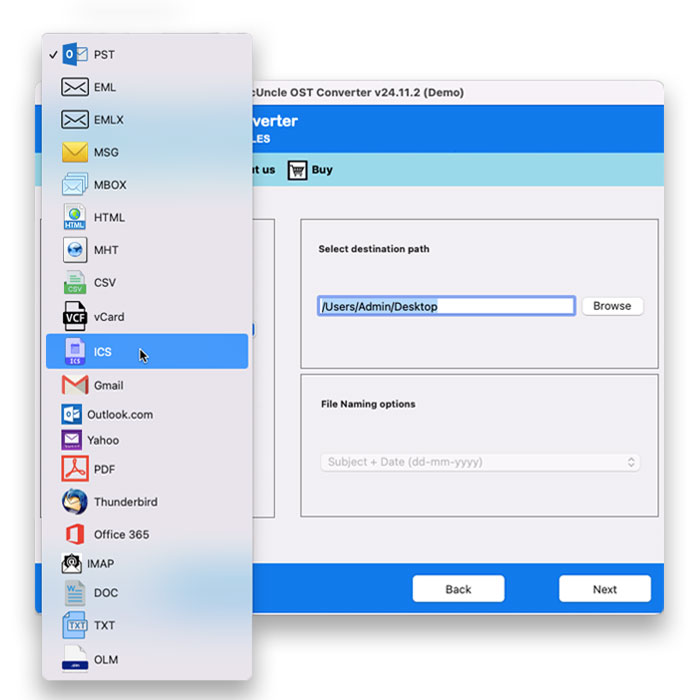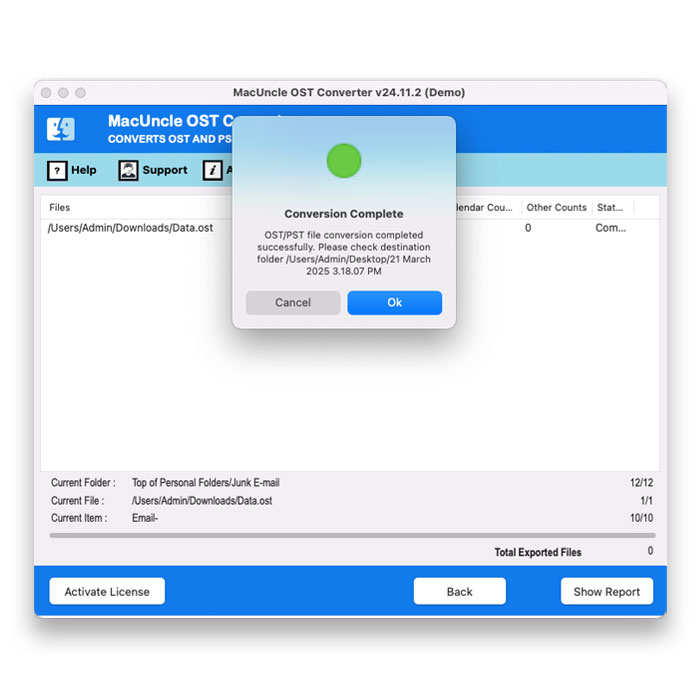How to Import OST to Thunderbird Account | Instant Result
When we try to migrate from Microsoft Outlook to Mozilla Thunderbird, the challenge arises with the OST files. OST files, used by Outlook to store data offline, are not compatible with Thunderbird. To import OST to Thunderbird, we need an appropriate method to convert the files and then get them into the Thunderbird profile.
Here, we will find out different approaches to opening an OST file in Thunderbird. Get the preferred method from the below write-up.
Understand the Challenges in OST to Thunderbird Migration
As we discussed before, the OST does not support the Thunderbird interface. Before that, let’s find out what the OST files are. OST files are linked to the specific Exchange Server profile. They are designed for offline access and synchronization with the server. Whereas Thunderbird uses MBOX or Maildir format to store emails. Therefore, a direct import is not possible. The process needs to convert the OST file to a compatible format and then migrate it into Thunderbird.
Reasons to Import OST to Thunderbird Account
The reasons might vary from user to user to migrate OST files into Thunderbird.
- Thunderbird is a few and open-source email client. It eliminates the licensing cost associated with MS Outlook.
- For some users, Thunderbird offers a more lightweight and responsive experience as compared to Outlook.
- Thunderbird is compatible with macOS, Windows, and Linux, offering greater flexibility.
- We can easily back up and move the data from Thunderbird to another with the import options.
- It also includes customization options for the users to import the functionality with the extensions or add-ons.
Manually Import OST to Thunderbird Account
- Launch the Thunderbird email client.
- Go to Tools>Import option from the Thunderbird
- Then, choose Import from Outlook and click Continue.
- Select the required items to import from the OST and tap on Continue.
- Press the Start Import button.
- The process is completed successfully.
Limitations of the Manual Method
- The method is time-consuming.
- There is a higher chance of data loss.
- Technical expertise is required for some steps.
Use the Expertise Method to Import the OST File into Thunderbird
To convert OST to Thunderbird, try the OST Converter tool. Use the saving option as MBOX and convert the files to a Thunderbird-compatible format. Further, the user can move the converted files into the profile with ease. With a few clicks, you can perform batches of file conversion to save time and get 100% accurate results.
How to Convert OST File to Thunderbird Account?
- Start the software and follow the steps.
- Add OST files using to import OST to Thunderbird.
- Choose the MBOX file format from the saving options.
- Set a location to store the converted files.
- Press the Export button to start the conversion.
Conclusion
Migrating OST to Thunderbird can be a smoother and more efficient process with the right approach. Some users with more technical expertise might prefer the manual over the automated method. However, you can use the recommended software for direct and batch transfer of OST to Thunderbird. Import OST to Thunderbird in bulk without the need for any technical knowledge. Follow the steps outlined in this guide and choose the software.