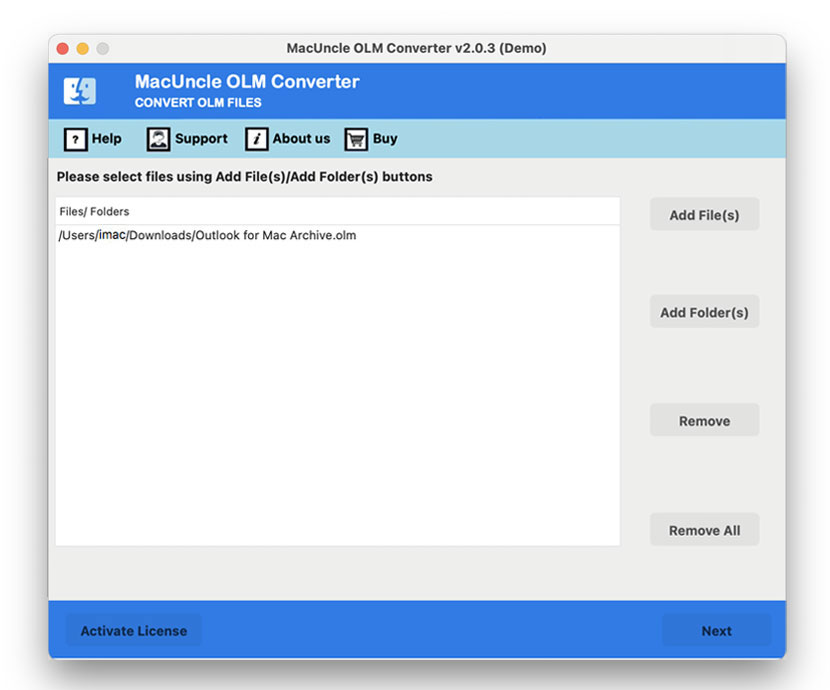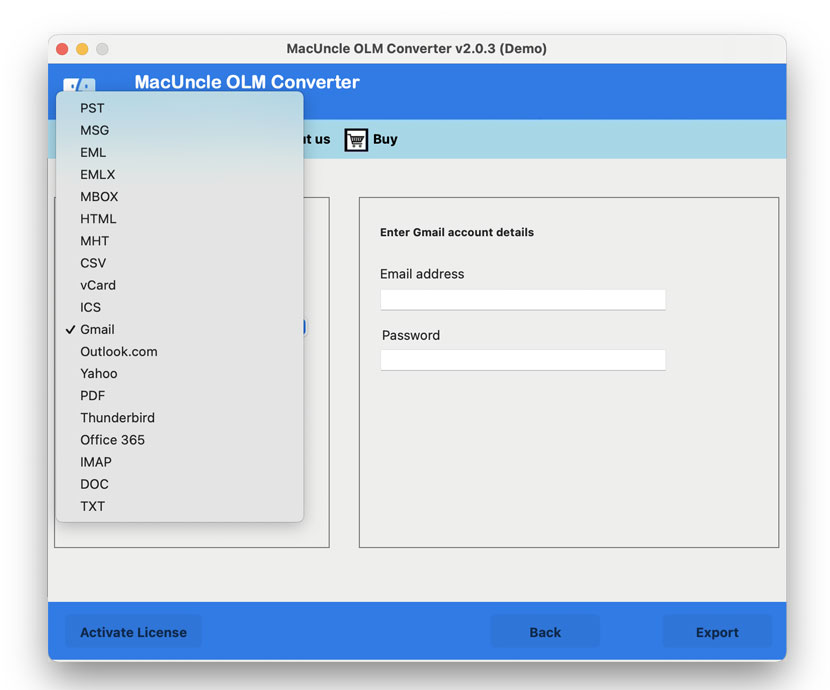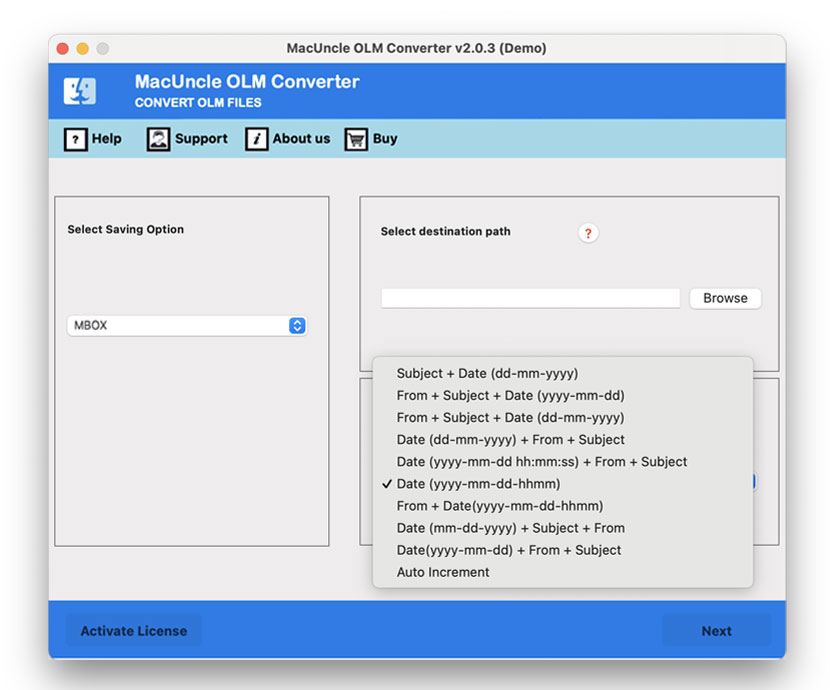How to Import OLM to Mac Mail Account Directly?
Do you want to import OLM to Mac Mail? If yes, then you can stop searching as from here you can find the most trustworthy method to migrate Outlook for Mac to Apple Mail / Mac Mail Account.
MS Outlook is a desktop-friendly email client that is available on both Mac and Windows platforms. Although we primarily concentrate on Outlook for Mac in this writing-up.
If you are a Mac OS user, you might need to access Mac Outlook files using the Apple Mail account. Therefore, learning how to transfer data between two Mac OS email clients is easier. We have discussed two different ways to export Outlook OLM files into Mac Mail in this post. From the listed ones, users can choose any form. Since the manual approach has several drawbacks, experts suggest using the above-mentioned tool to import OLM to Apple Mail.
Some Mac Outlook users want to switch to Apple Mail for different reasons. The e-mail software supports various formats of files. However, the user cannot transfer Outlook OLM directly to the Apple Mail Account. Use third-party solutions that convert your contacts and events into a format that is compatible with macOS contact and calendar apps if you want to import not only your mailbox but also your Outlook contacts and events. To do this, the Outlook for Mac OLM must be converted into a format supported by Apple Mail.
Table of Content
Learn More About OLM and Mac Mail
The OLM file is a database file for Mac Outlook 2011, 2016, and 2019 that allows saving email addresses, contacts, journals, calendars, etc., and offers the facility for future use to backup emails in Mac Outlook archived OLM format. You can easily import or export an OLM file to Mac Outlook.
Apple Mail / Mac Mail is a desktop email client that comes as a default email client for several Mac-based operating systems, i.e., macOS, iOS, etc. The Apple Mail client supports different types of email message-sending and receiving protocols, such as SMTP, POP3, Share, IMAP, etc. With Apple Mail, also known as Mac Mail, users can customize their current email ID.
Common Method to Import OLM to Mac Mail
Follow the below steps to move Microsoft Outlook 2011 for Mac OLM to Mac Mail.
- Launch Outlook on your Mac system.
- After that, choose the mailboxes that you want to transfer to the Mac Mail.
- Drag and drop the selected mailbox into the desktop interface in the next step.
- It will be saved as an MBOX file format automatically.
- After that, repeat the above process to all Mailboxes.
- Next, save all the mailbox files in a single folder.
- Now Open an Apple Mail Account.
- Now, choose the File >> Mailbox option.
- Press the Mailbox button. In the dialog box select the MBOX format option and press Continue.
- Browse the folder containing all of the MBOX files. Then, to continue the process, click on Choose.
- A new window previews all the .mbox files. To remove any mailbox, uncheck the corresponding box for that mailbox.
- Finally, to import OLM to Apple Mail, click on Proceed.
Limitations of the Manual Method
There are some limitations in the above-described solution that export OLM to Mac Account that are mentioned below:
- It is quite clear from the mentioned steps that it takes a lot of time to import OLM to Mac Mail.
- Sometimes the process breaks in between the migration.
- Migration of orphan .olm file to Mac Email account is not possible.
Thus considering these drawbacks you can Import OLM to Apple Mail using the approach mentioned below to without any hassle.
Reliable Solution to Import OLM to Apple Mail Instantly
You might find a different solution to import OLM files to Apple Mail online, but when it comes to emails one must get a secured solution to transfer the Outlook for Mac files to Mac Mail Account. One such toolkit that users can trust with its efficient functionality is the OLM to MBOX Converter program.
To Open OLM files on Mac OS, it is, therefore, necessary for users to choose trusted software. They can thus save their precious money and valuable data. OLM files can easily be exported to *.mbox with this method. Users can conveniently import the files into a Mac Email client without causing any modification to the email files.
To Import OLM Files to Mac Mail, Follow the steps below:
- Open and Launch the OLM Converter on macOS.
- Add OLM files to the software panel and press Next.
- Choose desired files from the list using the check box.
- Press Next and select MBOX/IMAP from the saving option.
- Lastly, hit the Export button to start migration.
Step-by-Step Procedure to Export Outlook Email OLM to Mac Mail
- Download the Demo version of the tool and install the Tool
- Select OLM files from Add File(s) and Add Folder(s).
- In this step, you have to select the Saving format from the option MBOX.
- Then browse the desired destination location and File naming Option. Finally, press the Export button.
Conclusion
If you are a Mac OS user, you might need to access Mac Outlook files using the Apple Mail account. Therefore, learning how to transfer data between two Mac OS email clients is easier. We have discussed two different ways to export Outlook OLM files into Mac Mail in this post. From the listed ones, users can choose any form. Since the manual approach has several drawbacks, experts suggest using the above-mentioned tool to import OLM to Apple Mail.
Frequently Asked Question
Q) How to transfer multiple OLM files to Mac Mail?
A) Manually transferring OLM to Mac Mail is not applicable. However, we can use the software to import multiple OLM files to Apple Mail without any limitations.
Q) Can I open the files before migrating to Apple Mail?
A) Yes. Use the OLM File Viewer to read the email messages and then import them to the Mac Mail.