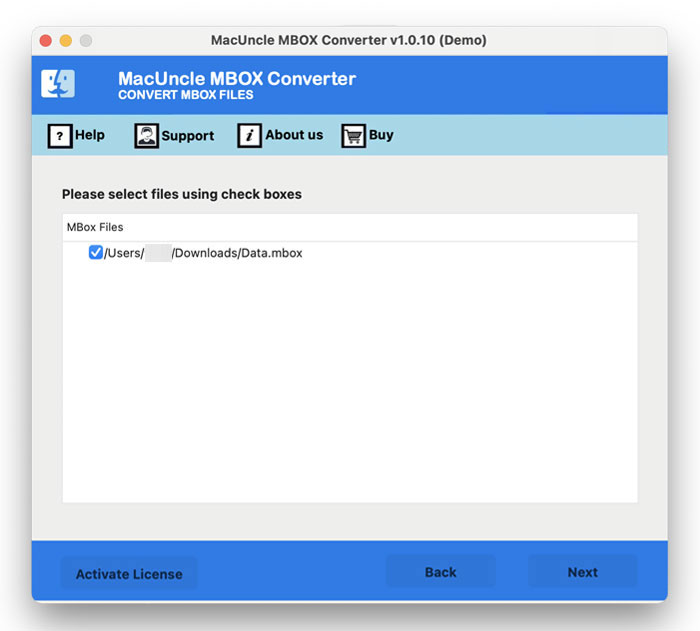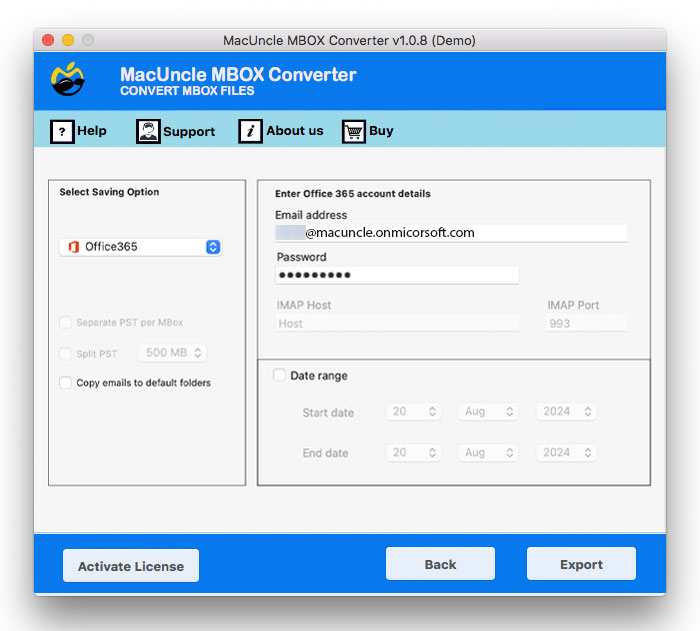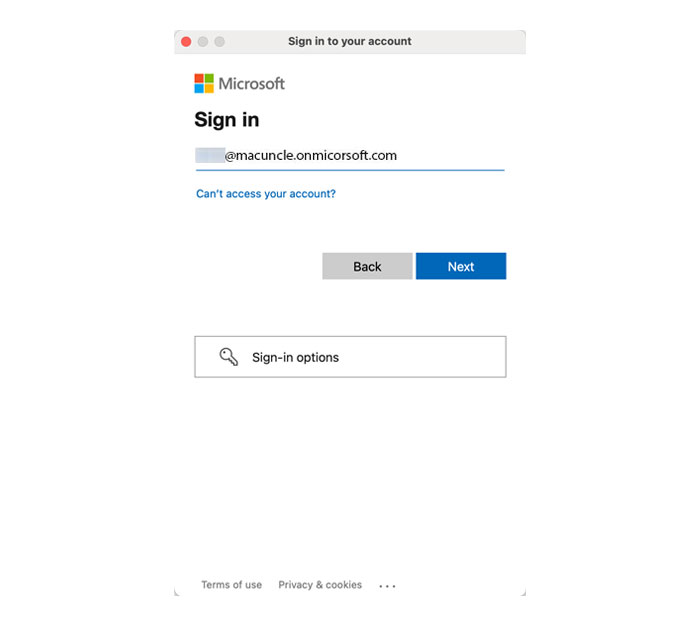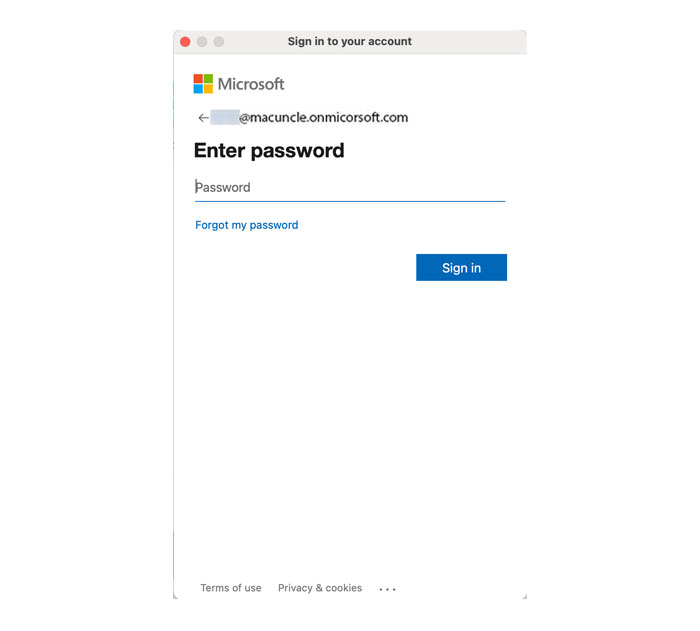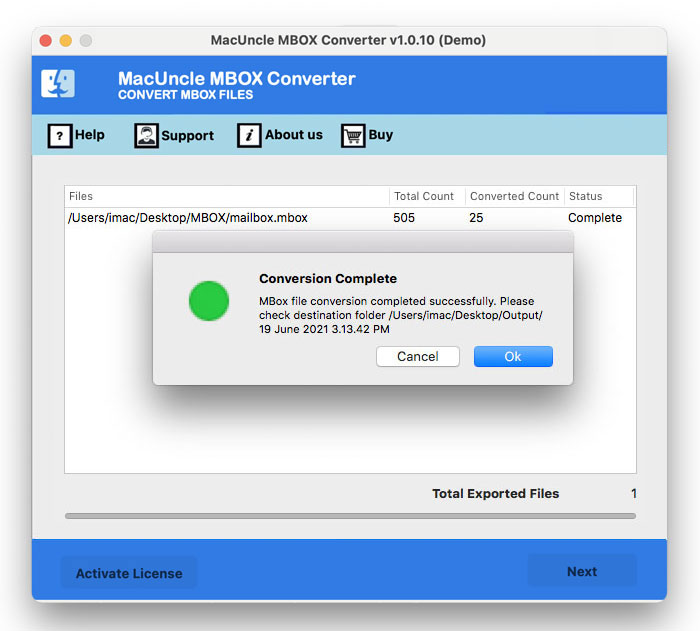How to Import MBOX to Outlook 365 Accounts ?
Are you juggling multiple email accounts? Let’s discuss how simply one can import MBOX to Outlook Accounts on Mac and Windows OS. The article will guide you on the different methods to perform the task accurately.
This is one of the common scenarios when you need to import Mailboxes into Outlook. The MBOX files are the popular email storage format used by several email clients such as Apple Mail, Thunderbird, etc., and Outlook is a widely used email client, whereas it does not directly support the MBOX file format. Let’s dive deep into this.
We decided to explain the complete process step by step to move MBOX to Outlook 365, 2021, 2013, and 2010 for Windows OS and all versions of Mac Outlook.
Table of Contents
Overview of MBOX & Outlook 365
MBOX files are one of the common file formats we all have. Multiple email clients like Eudora, Thunderbird, Apple Mail, etc., store mailboxes in .mbox file format. Also, Gmail emails can be exported to MBOX format. However, there are a few email clients that do not support the MBOX file format, like Microsoft Outlook.
Outlook 365, i.e., Microsoft Outlook, comes with the Office 365 suite, commonly known as Outlook Web App (OWA). Large organizations use Outlook for Office 365, and it is available for O365 subscribers. To import MBOX to Outlook 365 Mac, one must either convert the files to PST or migrate the emails directly to an Office 365 account.
In simple words, Outlook supports PST for the import and export processes. So, first, you have to change your MBOX file into Outlook’s support PST format. After that, import all the versions into Microsoft Outlook.
Now, go through the major reasons or need for MBOX files to Outlook on Macintosh OS.
Why Import MBOX to Outlook 365, 2021, 2019, etc.?
As per the discussion above, it is clear that Outlook 365 is a part of the Office 365 suite. With O365, one can work virtually anywhere without worrying about data security. Moreover, the user is shifting to Office 365 due to the vast number of features – storage capacity, no data loss, automatic application updating, and more. Altogether, O365 is the best option for businesses and organizations.
There are numerous other reasons to migrate to Office 365. However, this post will walk you through the steps to import MBOX into Outlook. So, let’s get started:
Method 1: Migrate MBOX to Outlook Manually Via Thunderbird
The manual or common practice of transferring MBOX files to Outlook 365 is with the help of Thunderbird and Outlook. Use this method to export MBOX to PST format.
- Launch Thunderbird and select the email or folder for migration, or select the entire folder.
- Right-click and go to Save As.
- Now, store the files in a specific location.
- And then open an Outlook account.
- Then, drag and drop the saved mbox files to a new folder.
- Thereby, all the files will be saved in PST format.
Limitation: With this method, you can import and open MBOX in Thunderbird; however, getting all MBOX in Outlook files is a bit daunting. Only a few emails *mbox files are imported. Along with that, Mozilla Thunderbird and Outlook are required. Non-tech users should avoid this solution, according to experts. If method 1 fails, try method 2 to import MBOX to Outlook with all attributes easily.
Get more related solutions: Import MBOX File to Google Workspace.
Method 2: Import MBOX to Outlook using Expertise Methods
To overcome the limitations of the manual method and MBOX to Outlook 365 migration, we have an MBOX Converter for Mac. The tool can be used for the direct migration of MBOX into Outlook. The utility has a direct option to transfer the *.mbox files to Office 365 without going through any conversion.
It ensures the maintenance of data integrity, email structure & components – To, Cc, Bcc, Subject, etc. The application supports files from all common email clients, like Gmail, Thunderbird, Apple Mail, etc. Get the complete procedure to import MBOX to Outlook 365 on a macOS Machine.
Check out a proper solution to import MBOX files to Google Workspace.
Steps to Transfer MBOX Files to Outlook
Download and start the tool, carry out the steps mentioned here, and easily import MBOX to Outlook.
- Step 1: Add *.mbox files using the Add options from File(s) or Folder(s). To proceed, press Next.
- Step 2: Now, select any or all files as per the requirement and again press the Next button.
- Step 3: Now, choose the Office 365 option and enter the account details in the required field.
- Step 5: Then, you will be navigated to the Microsoft authentication window. Here, enter your ID and Password and hit login.
- Step 6: Soon, the tool will transfer MBOX files to the Outlook 365 account.
As a result, all the email files in MBOX format will be transferred to the Outlook 365 account without any trouble.
Test the trial version of the application and then later upgrade to the Pro version for unlimited migration of email files from MBOX to Outlook 365. Check the application with the trial version and then use the button below to get the full version.
You May Also Read
Conclusion
In final words, the write-up has all the details of MBOX to Office 365 migration. Use this method to transfer all attributes from MBOX to the Outlook web app. In a few clicks, you can import MBOX files into Outlook with complete details. The general method for migration is possible only if you have both Thunderbird and Outlook.
Frequently Asked Questions
Q) Can I transfer my Mac MBOX to an Outlook 365 account on the Mac system?
A) Yes, all types of MBOX files can be imported to Outlook 365 regardless of where the MBOX files are exported from.
Refer: Transfer Mac Mailboxes to Office 365
Q) What are the requirements while operating the tool on macOS?
A) There is no such high requirement while executing the task of MBOX files to Outlook 365 migration. The tool supports Mac OS X above 10.8 Mountain Lion.
Q) Does the tool export the MBOX files before migration?
A) No, the utility performs a direct procedure. No conversion takes place, all the files can be imported directly from MBOX to Outlook 365.
Q) Will I be able to import MBOX files to Outlook 2016 using this procedure?
A) Yes. Once the email files are scanned and loaded to the panel, select the PST/IMAP/Outlook.com option to directly import MBOX to Outlook 2021, 2019, 2016, 2013, 2010, etc.