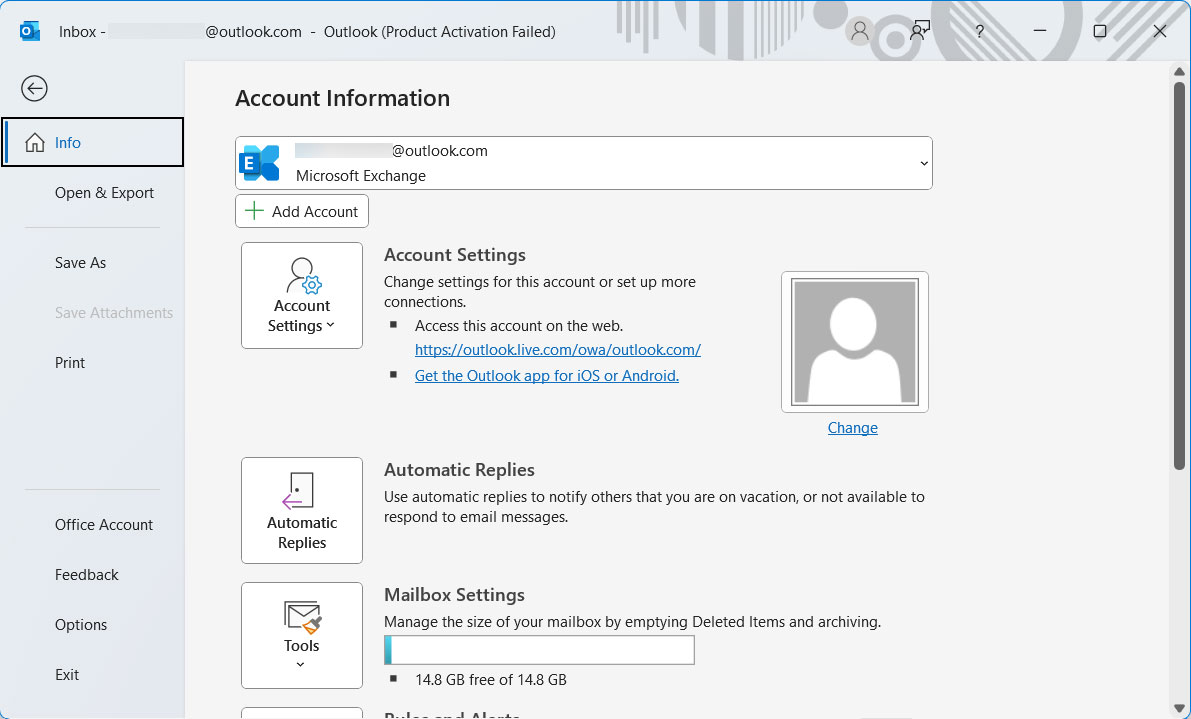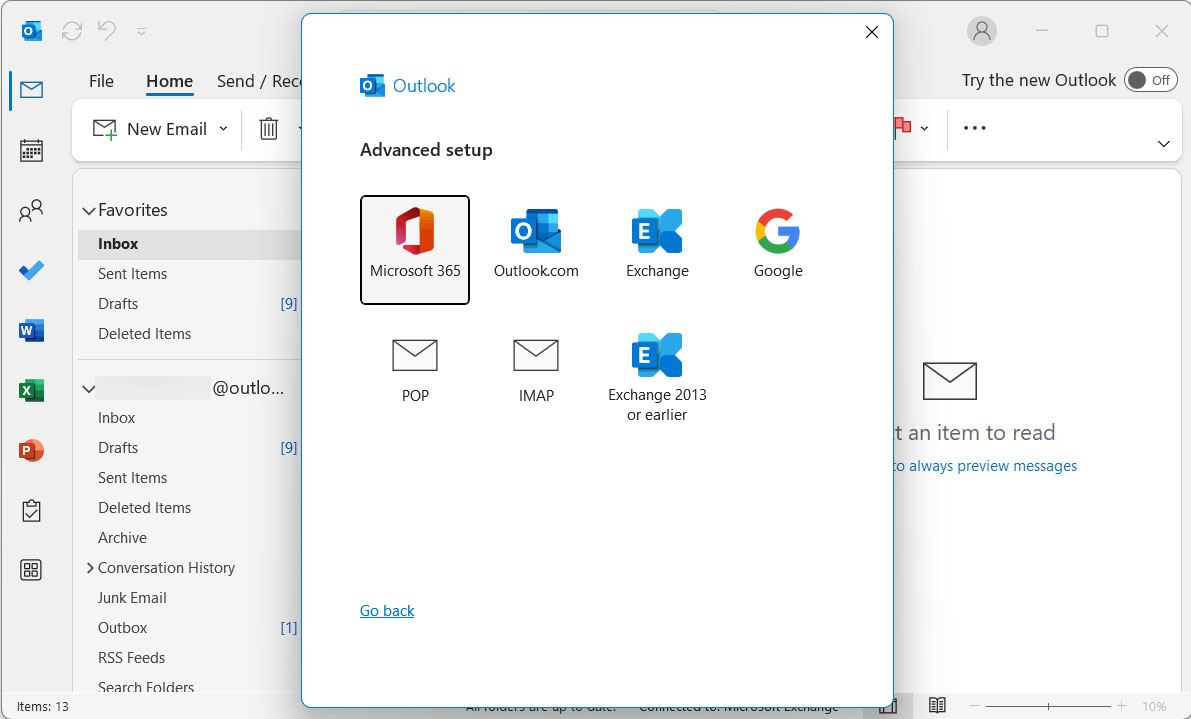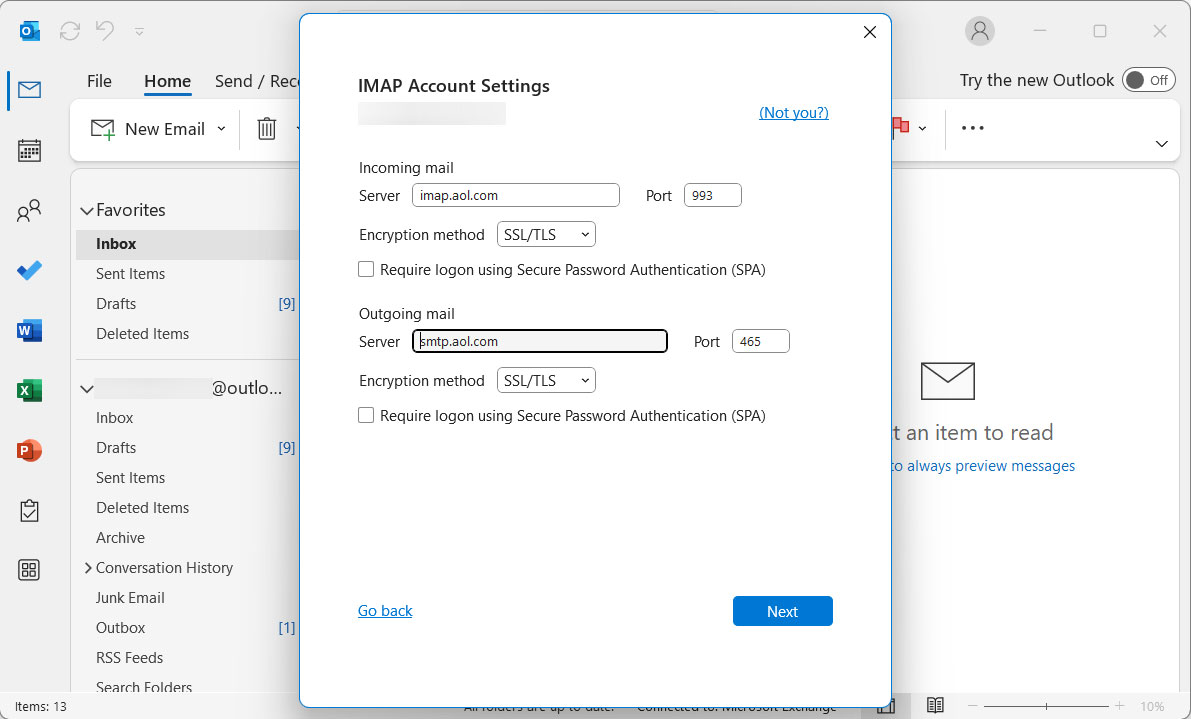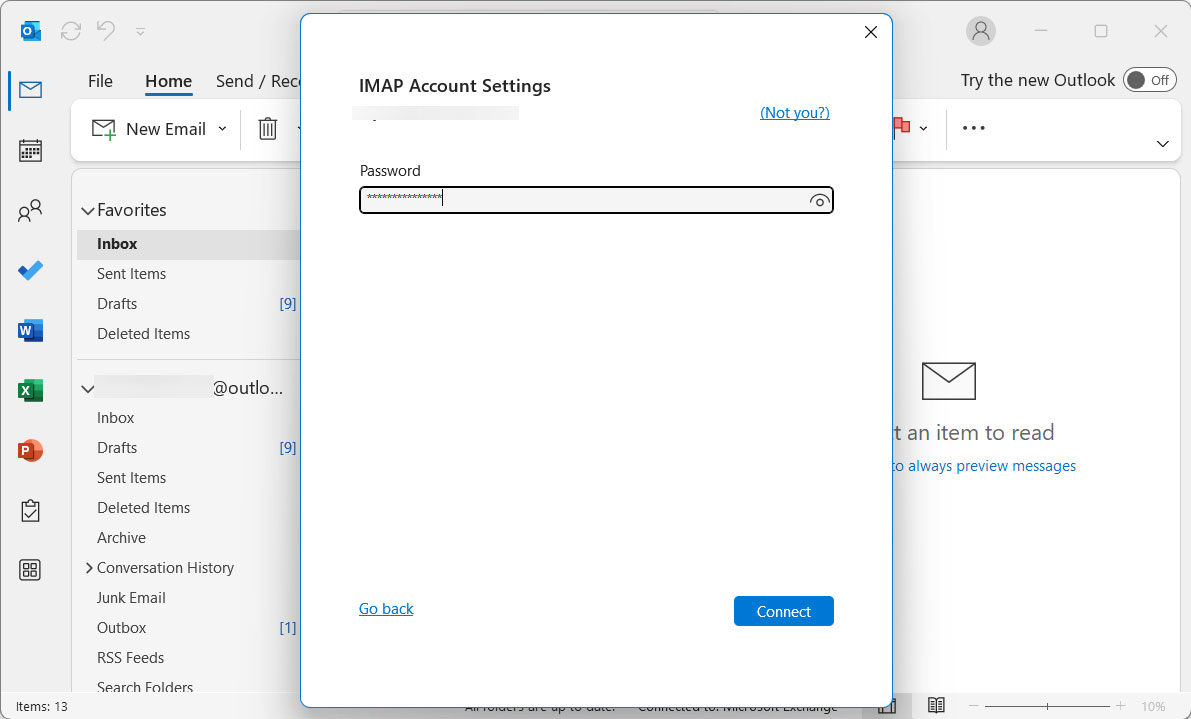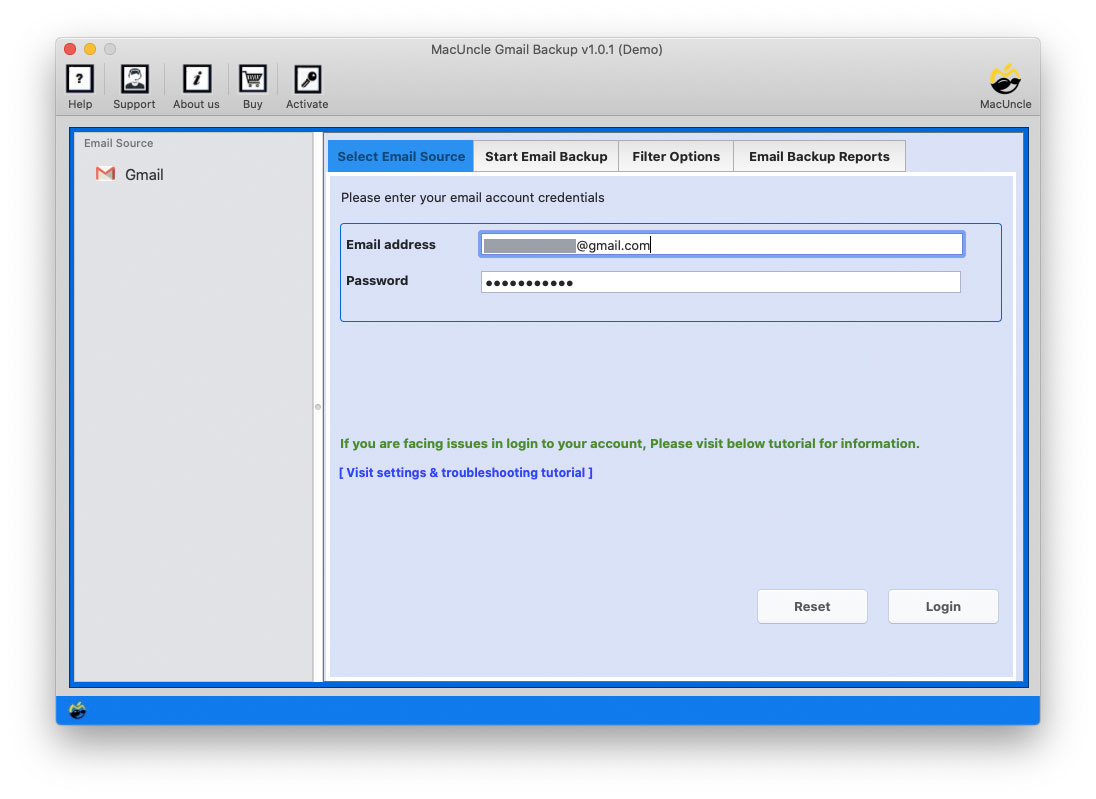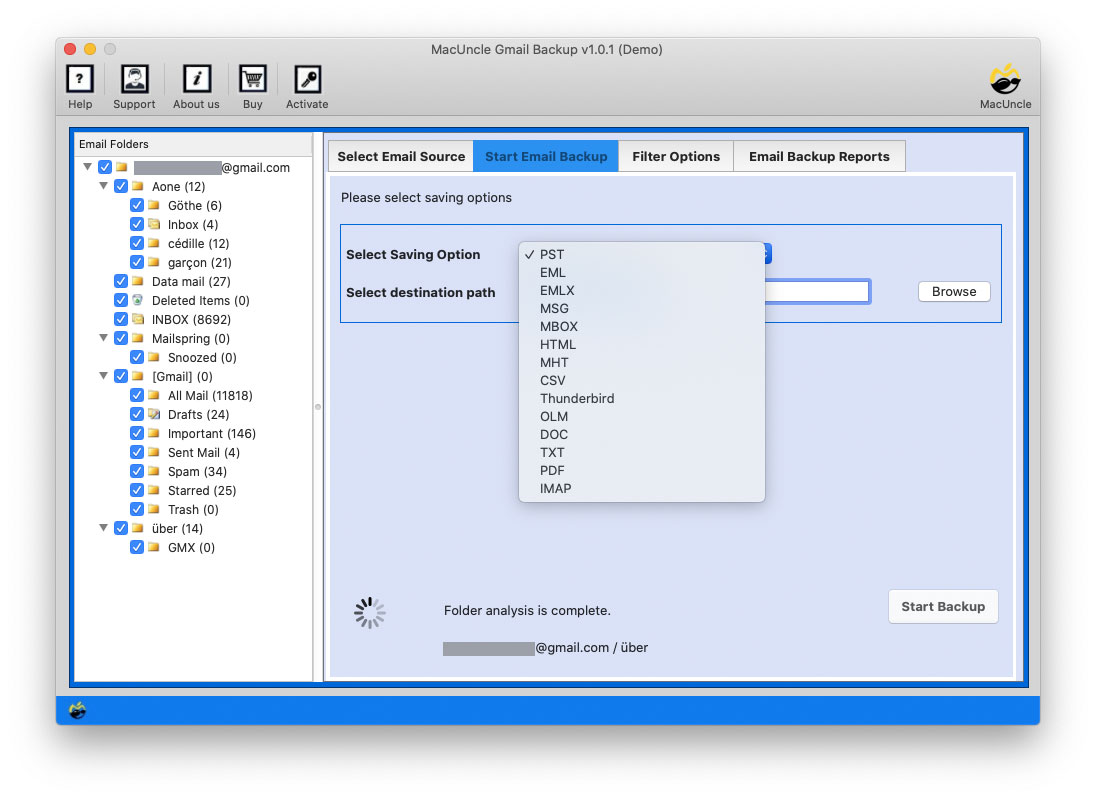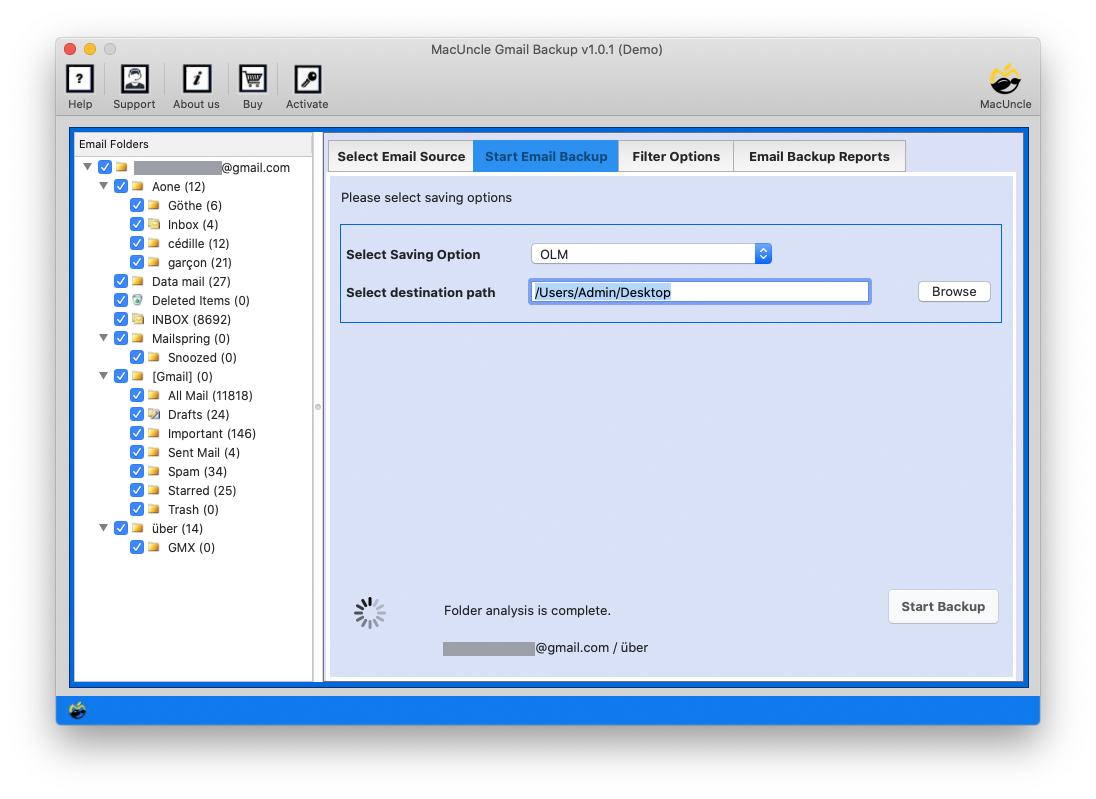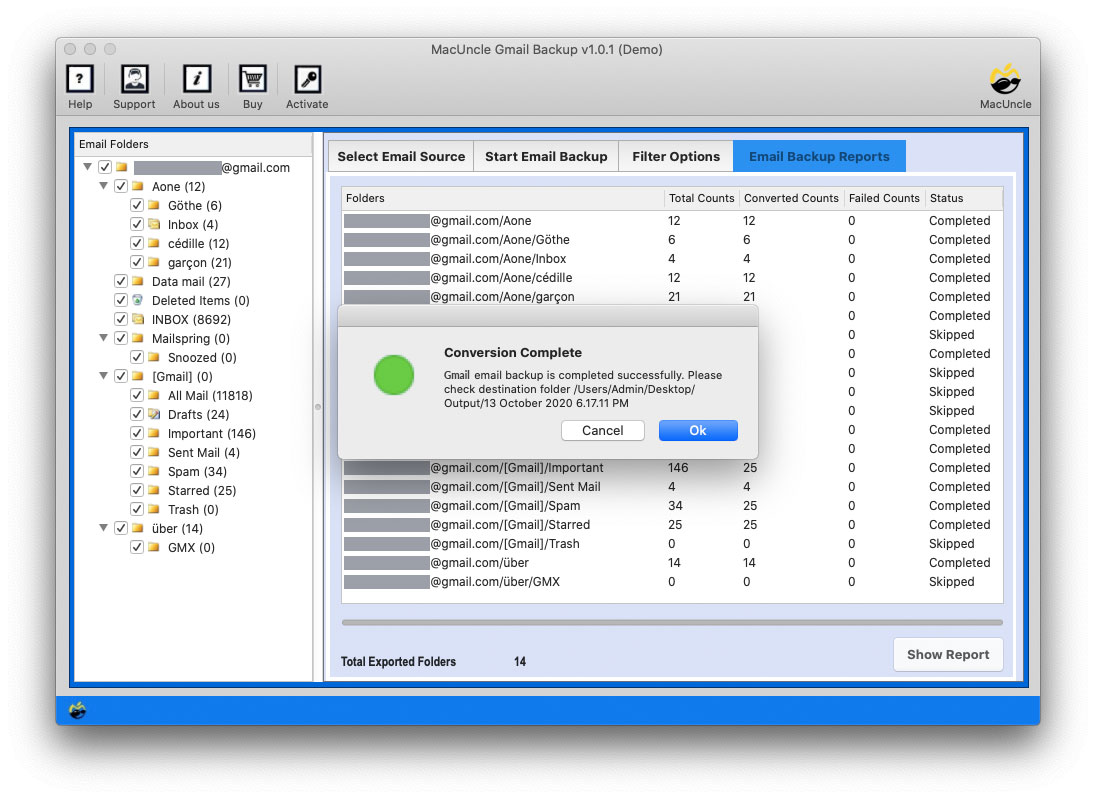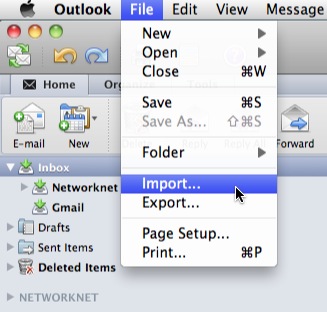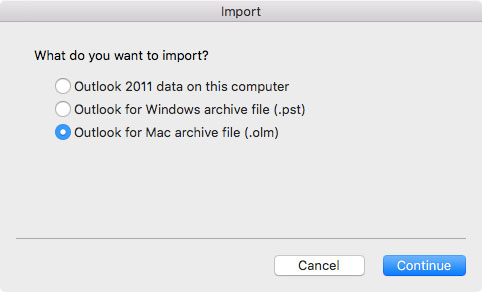How to Import Gmail to Outlook Account?
Read the whole article to find a suitable solution to import Gmail to Outlook Account.
Gmail, a free Google email service, has many features with a free storage space of 15 GB. This is one of the most integrated chat platforms with high-performance antivirus and spam filters. Microsoft Outlook for Mac, on the other hand, is another popular Microsoft Office Suite e-mail client. It enables users to identify emails for various platforms such as Windows, macOS, iOS, etc. It can be configured.
Gmail, however, cannot do anything that the local computer can do on the internet. For example, Gmail does not provide versatile email sorting options on the Site.
Why Do Gmail Users Want to Switch to Outlook?
Outlook has various traits as to why a user want to move emails from the Gmail account. Below are some major features of why Outlook stands out.
- Customisation: Although still generally lower than that of Gmail, Outlook provides customisation levels much higher in comparison. It will allow the user to make the interface more personalised for their work.
- Microsoft Suite Integration: If you normally work with other products from Microsoft, like Word, Excel, and PowerPoint, Outlook integrates very well into these applications. Therefore, your activities can easily be coordinated and communication linked in a more appropriate way.
- Advanced Features: The Outlook package has features such as rules, calendars, and task management options.
- Corporate Environment: Corporate users prefer Outlook as their email client in corporate environments because it is often well-integrated with other software services and security features.
Add Gmail to Outlook using IMAP
- Open the Outlook application and sign in.
- Click on the Add Account button.
- Choose Manual setup and select IMAP options.
- Enter the Gmail account details.
- Enter Incoming Server: IMAP and Outgoing Server: SMTP.
- Enter the account ID, password and press the Next button.
- Within minutes, Gmail will get connected to Outlook.
With this method, users can add the entire account within Outlook. To get Gmail emails in Outlook, drag and drop easily. However, there are some cases, like Gmail not working with Outlook occur due to some technical causes.
How to Import Gmail Emails to Outlook?
We recommend that you choose automated tools to resolve user restrictions and transfer complete email directories or selective files from Gmail to Outlook. One such program, the Gmail Backup Tool for Mac, lets users download Gmail’s particular files in different file formats, including OLM format. Then, a user can import the *.olm file to Outlook for Mac easily. The Gmail email view in Outlook is a trouble-free way.
Steps to Import Gmail to an Outlook Account
- Step 1: Start the software to import Gmail Emails to Outlook.
- Step 2: Add your Gmail login information in the program panel.
- Step 3: Select the OLM from the Select Saving List to move Gmail emails to Outlook.
- Step 4: Select the Destination path and File Name Option for the resulting OLM files. Then click Start Backup.
- Step 5: The conversion begins as a result, and the converted file appears on the screen.
Import the Resultant OLM files to Outlook for Mac
You can import OLM to your Outlook for Mac app after converting emails from Gmail to OLM. Take the following steps:
- Start Outlook for Mac and click on File >> Import…
- Highlight the Outlook for Mac archive file (.olm)option and click Continue.
- Navigate and select the OLM from your computer, and click Import
- After completing the import process, hit the Finish button.
Now, move the converted files to Mac Outlook using the steps below.
If the Import Export Option greyed out Outlook Mac, you can get the solution too.
Vital Aspects of Software to Import Gmail to Outlook
The converter software is completely safe and stable to run on a Mac System. With this eminent method, you can export Gmail emails and Outlook for Mac contacts without any loss. There are other significant advantages of using this software:
- Migrate single or multiple Gmail files to OLM in one go.
- Able to export Google Mail and all contact fields to OLM on Mac.
- The Gmail to OLM Migration tool is a standalone solution.
Effortlessly download the tool for Mac OS X 10.8 Mountain Lion and above versions.
Conclusion
Many users choose Mac Outlook as their email client via Gmail. Since it is simple to send and receive email from Outlook, all messages are saved on the local system. So this article discusses the common question about how you can access Gmail emails on Outlook for Mac. Users may use an automated tool for fast and trouble-free work.
Frequently Asked Questions
Q) Do we have to export the emails before importing them to Mac Outlook?
A) If you use the recommended software, it allows direct migration of Gmail files to Mac Outlook.
Q) How to import an entire folder from Gmail to Outlook for Mac?
A) Use the software mentioned here, select the desired folder from the software panel and then effortlessly transfer the files to OLM File.
Q) How can I add Gmail to my Outlook Account easily?
A) Here we have discussed the perfect method to import emails from Gmail to Mac Outlook, which can be an alternative to adding Gmail to Outlook Mac. You can access all the Gmail emails in MS Outlook for Mac with this approach.