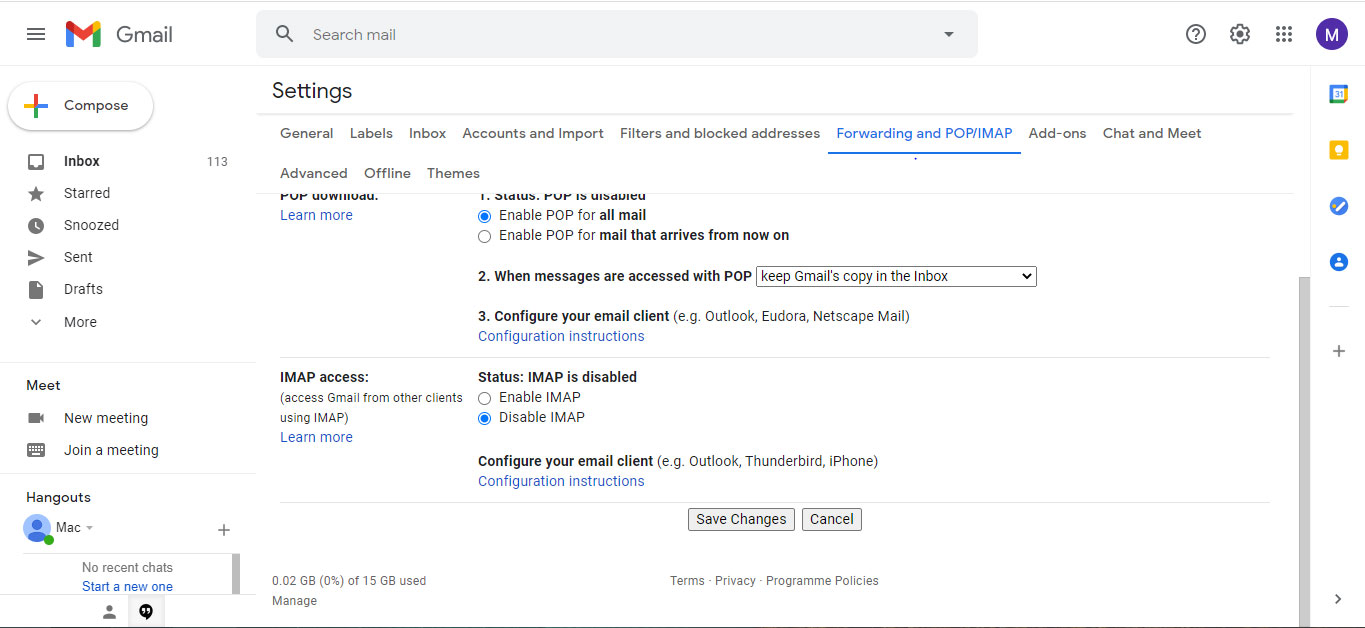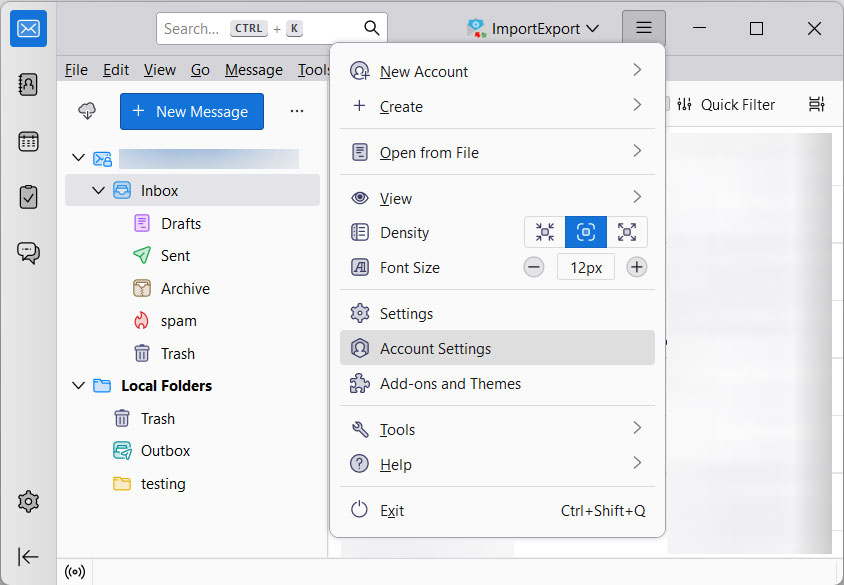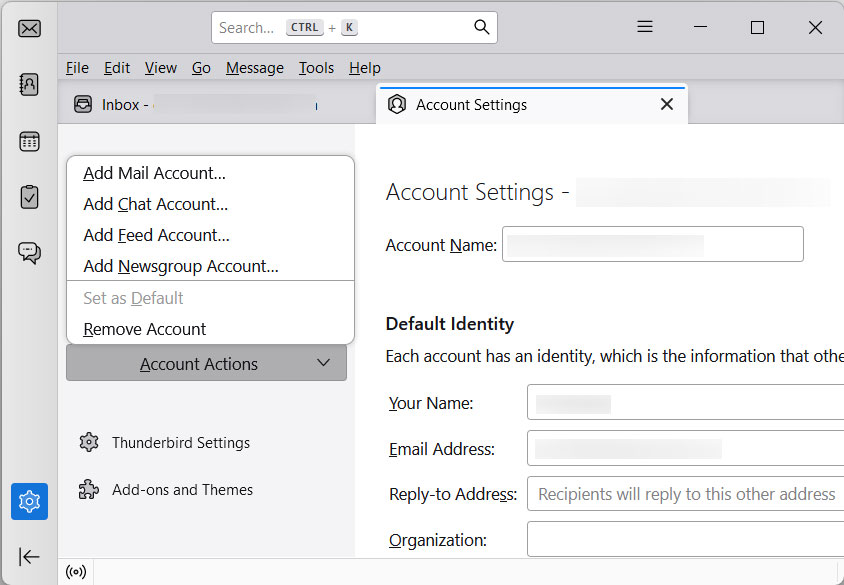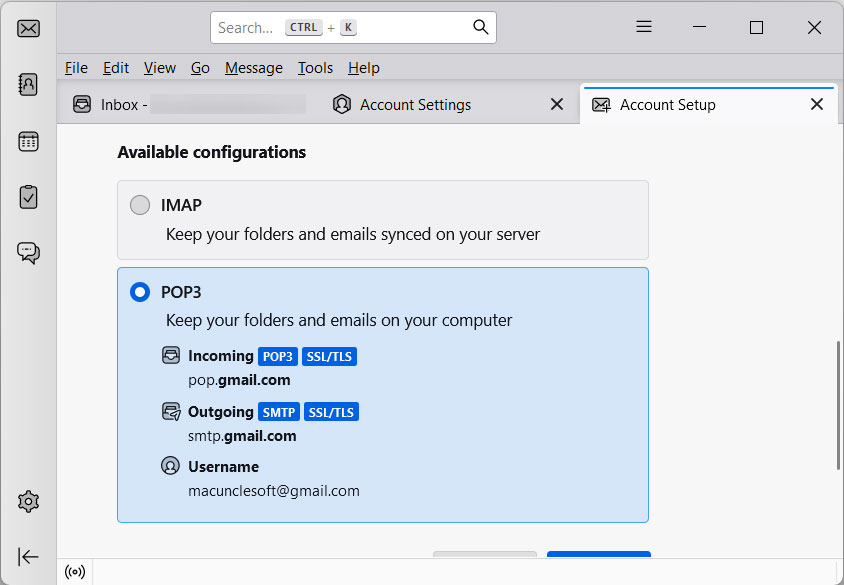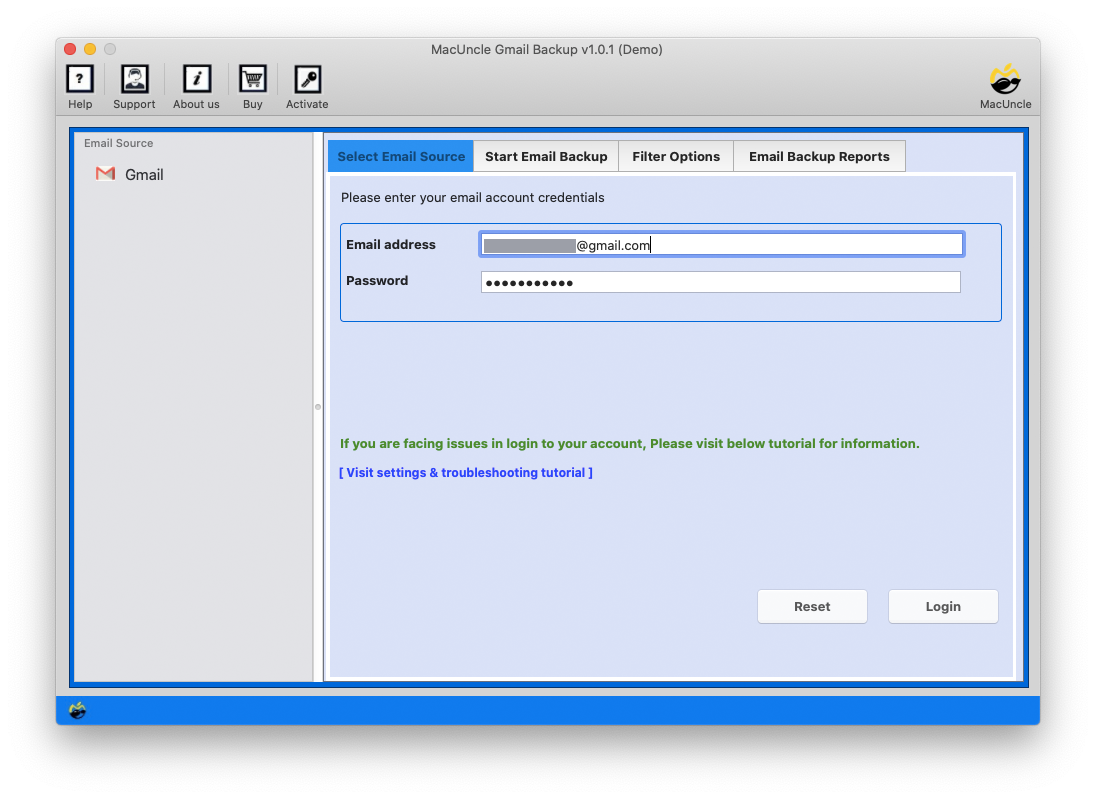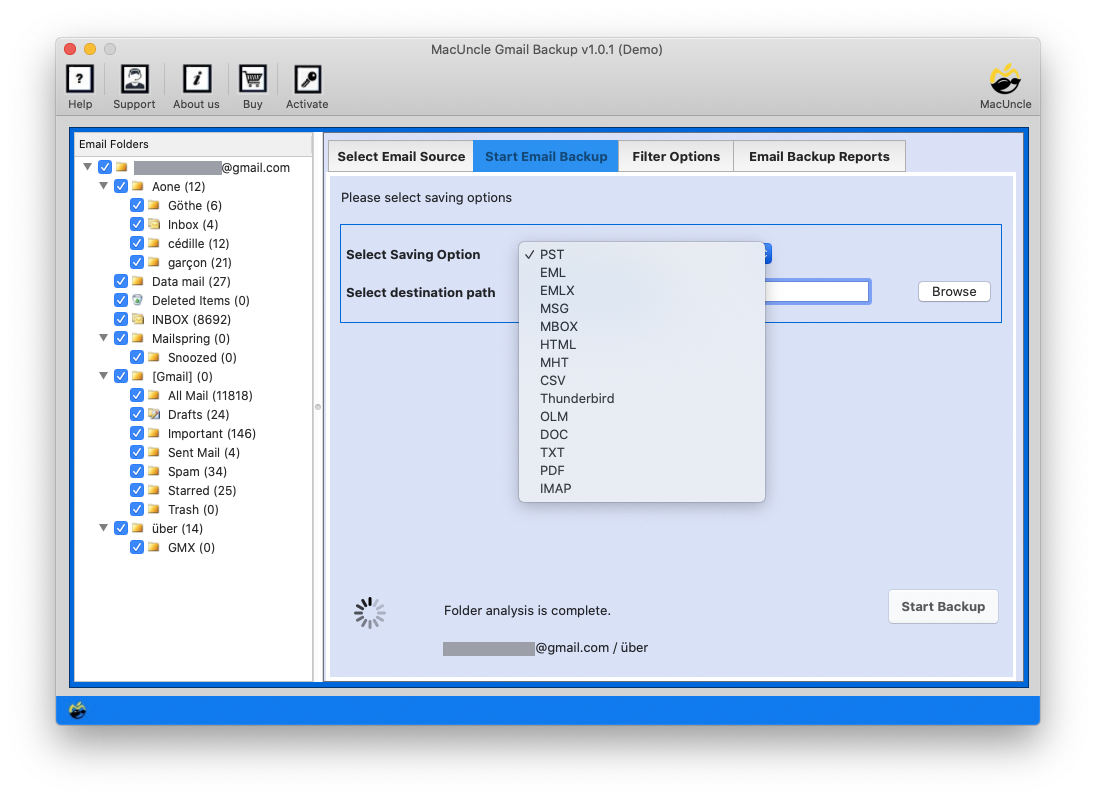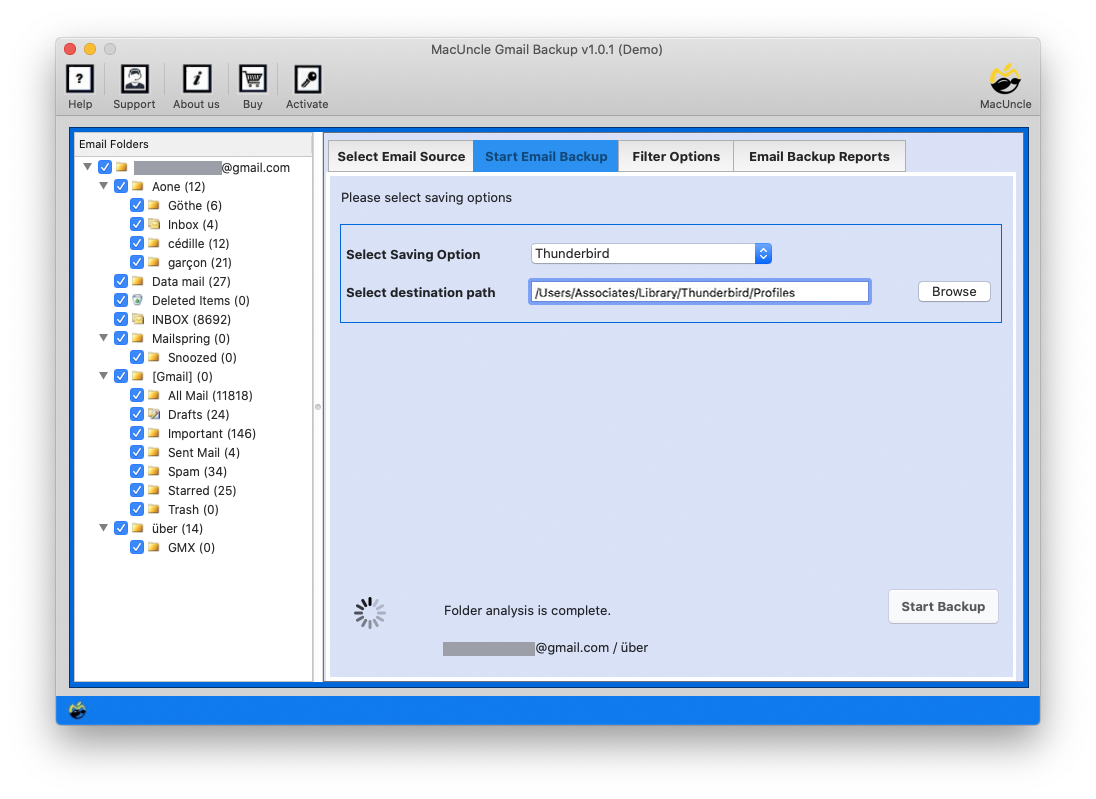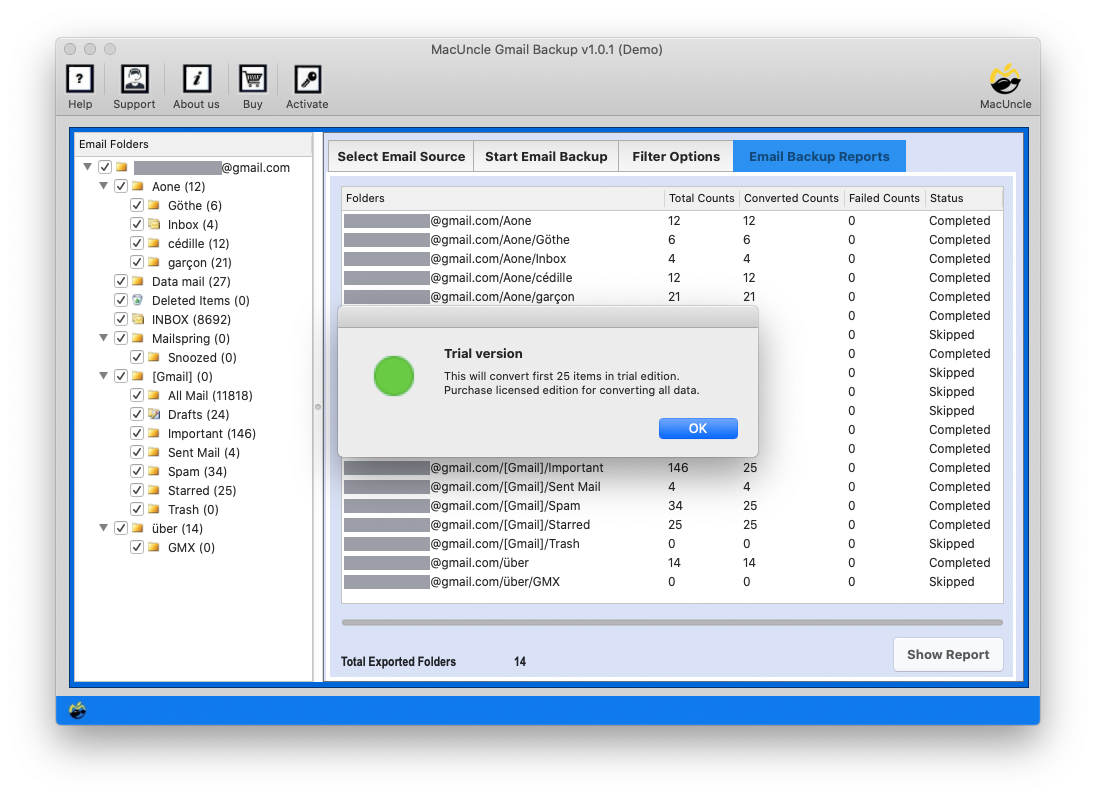How to Import Gmail Emails to Thunderbird ?
Gmail is without a doubt the most common email program that manages email messages, contacts, calendars, etc, in the cloud. However, email information is often lost if the Gmail account is hacked or discontinued. Users must store a backup of their data on the local device to escape all these circumstances. To do so you can configure the Gmail account in the email client program on your desktop. Therefore we are addressing a manual approach in this blog for the efficient solution to import Gmail emails to Thunderbird.
Mozilla Thunderbird is one of its desktop-based e-mail applications as everyone is aware. It is now easy to manage and access the whole data without a network connection for all users. Also, configuring multiple accounts in one location becomes simple for users. Now, learn why the migration of Gmail to Thunderbird is good.
Table of Content
Why Import Gmail Emails to Thunderbird
There are also some reasons why Gmail emails to Thunderbird are more useful for export:
- Save Thunderbird Email files on the computer easily, so users can access data when necessary
- Thunderbird cannot destroy messages from an external source due to the obstacle.
- Also, if possible, share your data email files with different users.
Manual Method to Transfer Emails from Gmail to Thunderbird
The solution mentioned above is the simplest. There is the simplest way that helps to perform the process of importing Gmail emails to Thunderbird. Before doing this, make sure you have taken the entire backup of data. After that, you can execute the methods listed below:
- Open the user’s Gmail profile. Go to Settings and select See All Settings.
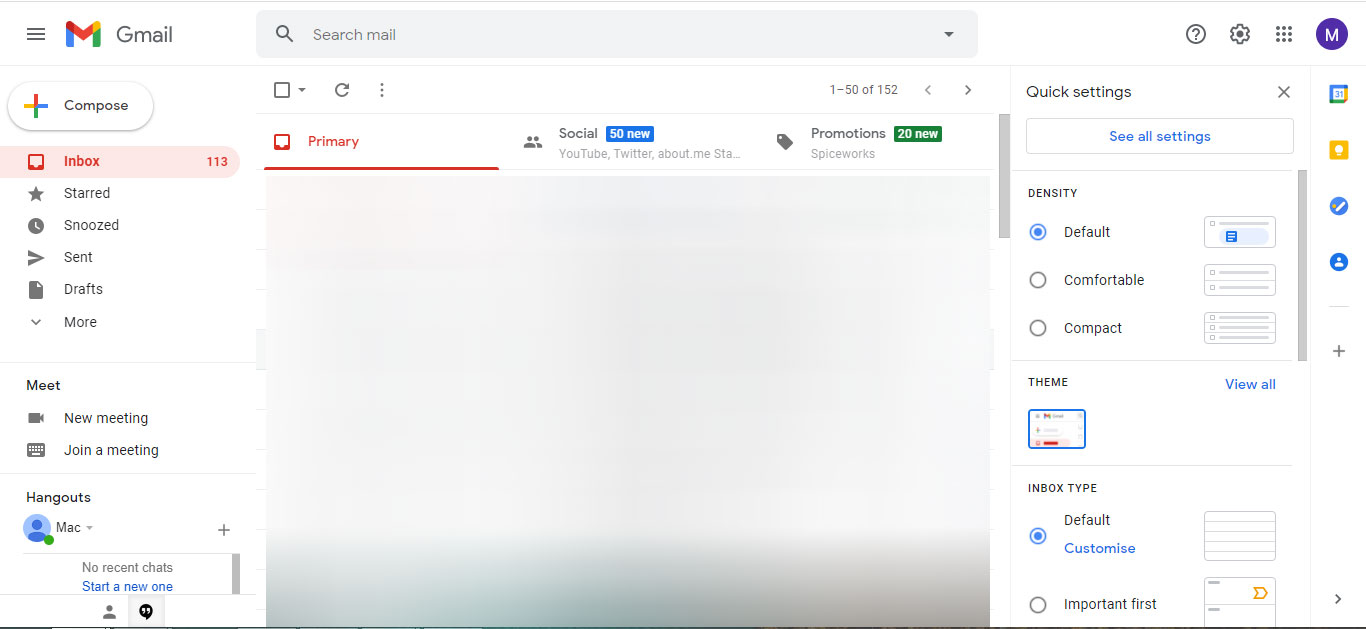
- Now select Forwarding and POP/IMAP options.
- Choose Enable IMAP from the IMAP section, then Save Changes.
- Start the Thunderbird client and go to the Settings option.
- First, a new dialogue box will appear. Click Account Actions >> Add Mail Account.
- After that, enter all email account credentials in the field. Click the Continue button.
- Choose an IMAP, then press Done.
- To change the directory, click the Browse option.
- To complete your Gmail export setup to Thunderbird, press the OK button.
- A new email ID will eventually be shown in the left pane.
- Furthermore, double-click it to start reading all emails in the Thunderbird program, and pick Read Messages.
From these steps, it is clear that the manual solution is quite lengthy and confusing. Thus choose the simple and secure method while dealing with email files.
How to Import Gmail to Thunderbird Directly?
We’ll explore the manual method in the next segment. You’ll then get that the manual approach is too long and it takes too long to access a Thunderbird account. Users, therefore, need to download Gmail Backup Software, a secure third-party. This way, import all Gmail emails to Thunderbird on Mac without any loss of data. The GUI is quick and easy to use, which even inexperienced users can complete quickly.
How to Add Gmail Emails to Thunderbird Profile in 4 Steps?
Now, follow the steps given below to import Gmail to Thunderbird accounts.
- Launch software to Import Gmail emails to Thunderbird. Enter the Gmail account credentials to the software panel.
- Choose the desired folder and Select the Thunderbird option from the Select Saving Option.
- As a result, the conversion starts, and the converted file displays on the screen.
Outline
Most people nowadays tend to use desktop email applications such as Mozilla Thunderbird. To secure and protect their sensitive data against damage. The above article helps to solve this problem of downloading Gmail emails to Thunderbird. As a result, third-party software is the perfect way to save and secure Gmail e-mails from any issues on your computer. Otherwise, users should use a business solution to migrate all emails and contacts from Gmail to Thunderbird. Using the tool you can easily migrate Gmail to iCloud, import Gmail to Outlook Mac, export Gmail contacts to CSV File, etc. The toolkit is not limited to the Mac Operating system, get the Windows Edition to transfer Gmail emails to another email client.
Frequently Asked Question
Q) How do you backup emails from Gmail to Thunderbird?
A) We can use the standard approach to move Google emails or else use the recommended software service.
Q) What are the requirements to migrate Gmail to Thunderbird?
A) To effortlessly perform the Gmail to Thunderbird migration using the automated method is the best. There is no need for any additional software requirements to execute the process.
Q) How do you migrate Google Takeout files to Thunderbird Profile?
A) We can use the MBOX Converter Software to import Google Takeout MBOX files to Thunderbird.