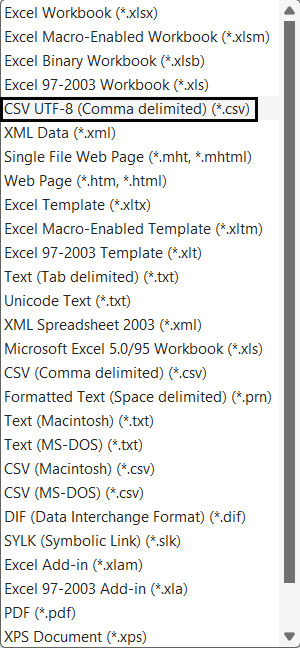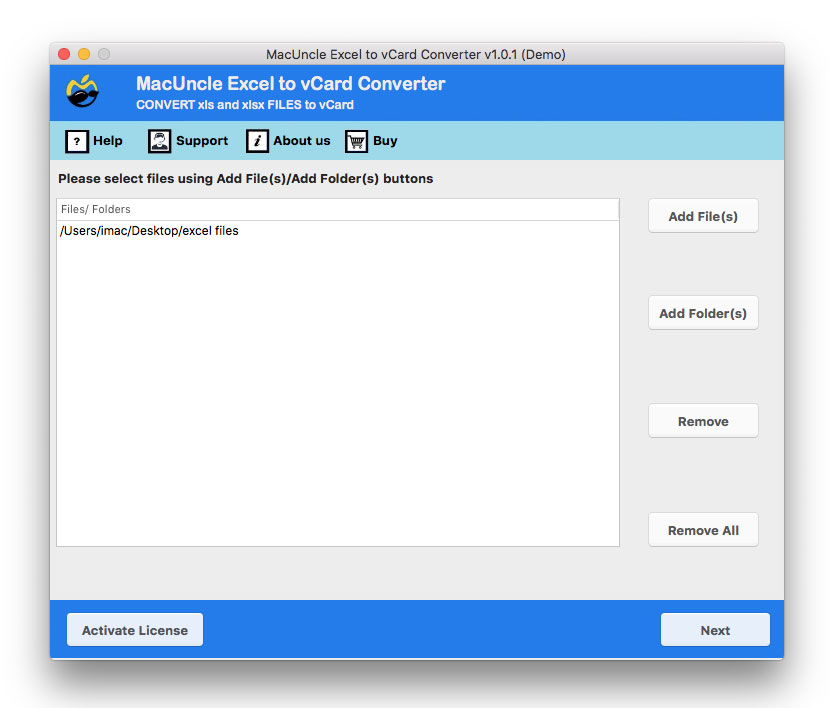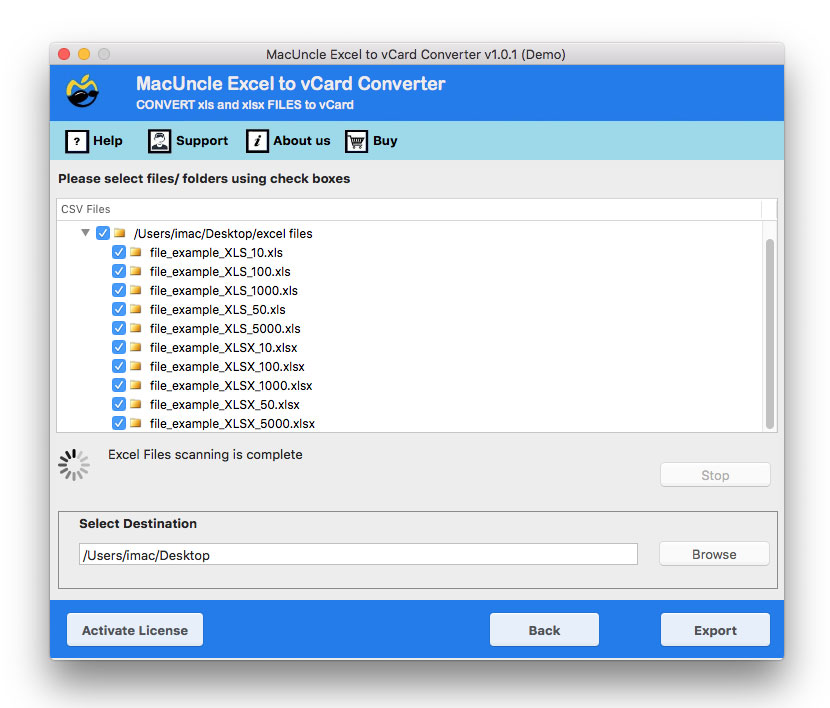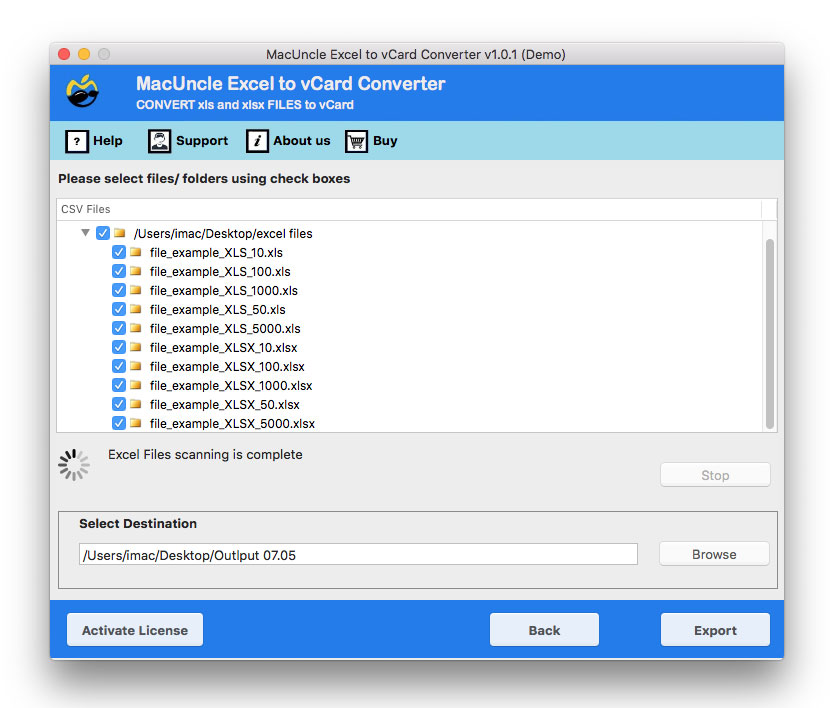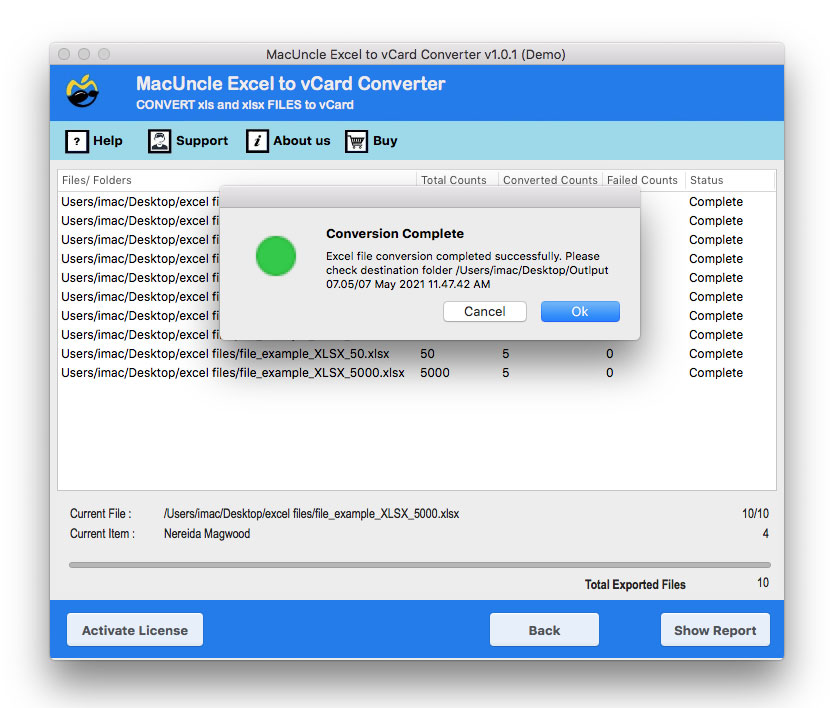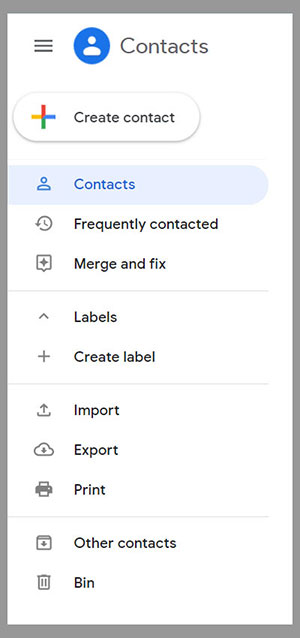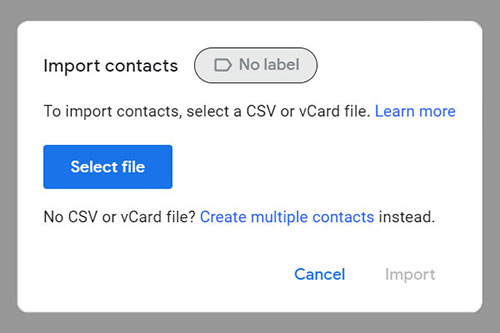Here’s How to Import Excel to Google Contacts Directly
The blog highlights the Right and Perfect Technique to Import Excel to Google Contacts. We have discussed various reasons why people switch to Google Contacts. And for the same, they search for various alternatives on the internet to perform the task. But we have come up with the most reliable and trusted tool suggested in the article. The tool also provides you with dual mode to upload XLS/XLSX files into the software.
With gradually moving technology, there arises a need to access our Excel contact file wherever we want and on any device we choose. Users want to Import Excel to Google Contacts, one may be because of easy sharing among the networks or easy accessibility. The reasons could be various but there are no reliable solutions for the same.
Google Contacts/Gmail is the easiest of all the platforms to operate, you don’t have to face the complex technicalities there. The features are really good and it allows you to attach files up to 25 MB. The email client scans using the filter options, for spam and malware.
In this article, we will provide you with a definite solution to Import Excel to Google Contacts. Follow and read the blog carefully.
Table of Content
Benefits of Google Contacts
Here are the major reasons why you should switch to Google Contacts immediately: –
- Google Gmail provides you with additional security while you’re logging in to your account.
- The application manages the labels in a systematic and organized way.
- The flexibility of the email client to easily get configured in any other email client if required by you in the future.
- There are some advanced features to add/mark certain emails as important, not read, read, etc.
The list is an ongoing one, you should switch and Import Excel contacts to it instantly.
How to Manually Import Excel to Google Contacts?
Follow the steps to Import CSV to Google Contacts
- Open the Excel spreadsheet
- Go to File>Save As
- Choose CSV UTF-8 as the file format.
- Now, Save the file to the computer
Import CSV into Google Contacts
- Start by Google account and go to Google Contacts.
- Click the More and select Import
- Choose from *.csv file.
- Select the CSV file you exported from Excel.
Limitations: With the manual method the import process could take a lot of time depending on the size of the data. Additonal conversion of CSV files and if any error in the CSV file would also hinder the import process.
How to Import Excel to Google Contacts?
We will provide you with the best and the most trusted tool of all time to move Excel to Google Contacts in just a few easy steps. Excel to vCard Converter, this utility is faster and quicker as compared to other tools in the market. As Excel saves your spreadsheet in XLS or XLSX format you then have to convert the Excel file into file format supported by Google Contacts. The utility provides you with a dual mode to upload *.xls files either in bulk quantity or individually.
The software is 100% safe as your data will not be hampered or corrupted after the conversion process. Also, the tool provides you with additional benefits; you can even complete the process without even having Excel installed. You can also create a separate VCF file for every Excel Spreadsheet, thus, a portable and manageable option.
Steps to Import Excel Contacts to Google Contacts Effortlessly
- Start the Software and follow the steps below.
- Now add XLS/ XLSX files using the Add file (s) or Add folder (s) options.
- Further, choose the selected file or folder if you have chosen the entire folder.
- Then choose your preferred destination path to save the resultant file.
- Finally, press the Export button.
- Then, follow the steps mentioned below to add the converted XLS file to your Gmail account.
Also, get the best solution to Import Excel Contacts to Mac Address Book
Import Converted Excel to Google Contacts
- Sign in to your Gmail account.
- Go to Google Apps and select Contact app.
- Then, click the Import button.
- Select the resultant vCard files in *.vcf format and press import.
- This way all the contacts will be imported to Gmail Contacts from Excel Sheet.
The Conclusion
The blog highlights the Right and Perfect Technique to Import Excel to Google Contacts. We have discussed various reasons why people switch to Google Contacts. And for the same, they search for various alternatives on the internet to perform the task. But we have come up with the most reliable and trusted tool suggested in the article. The tool also provides you with dual mode to upload XLS/XLSX files into the software.