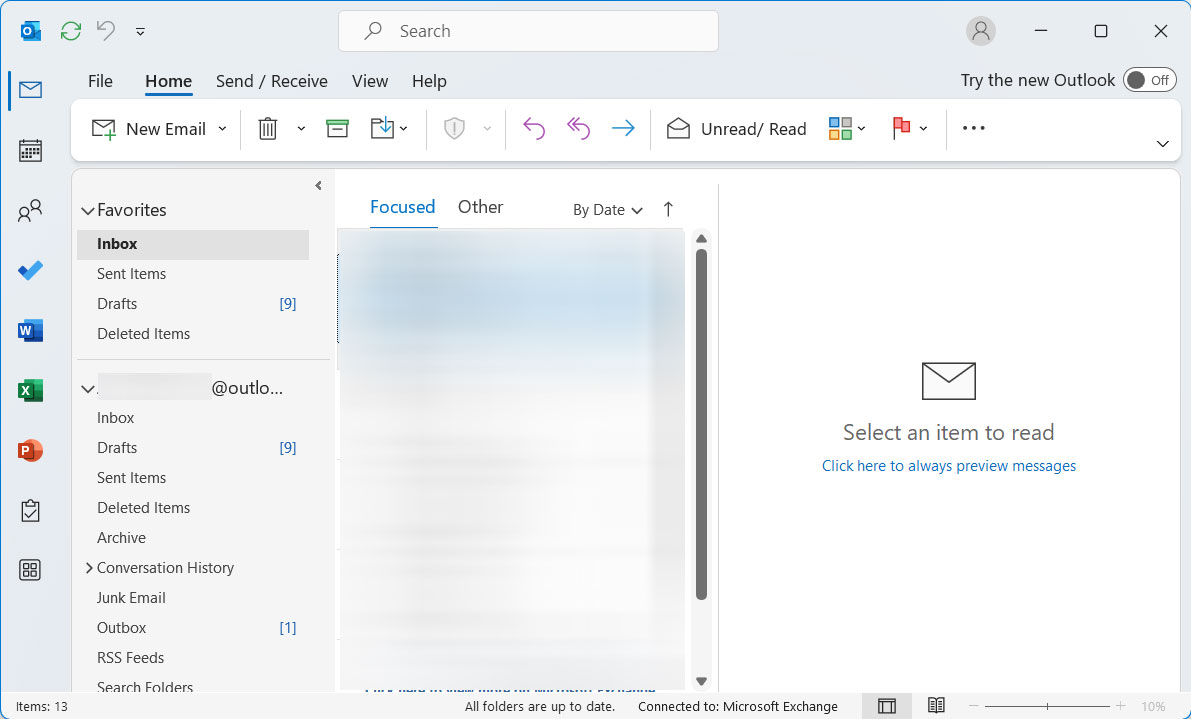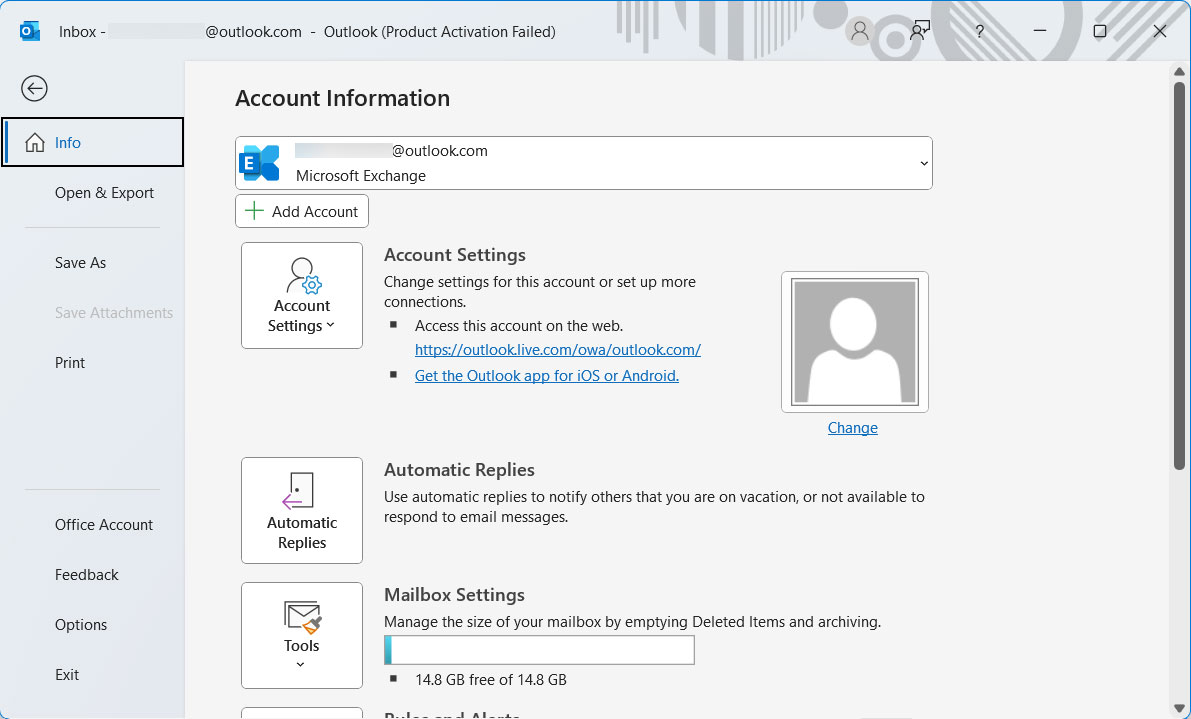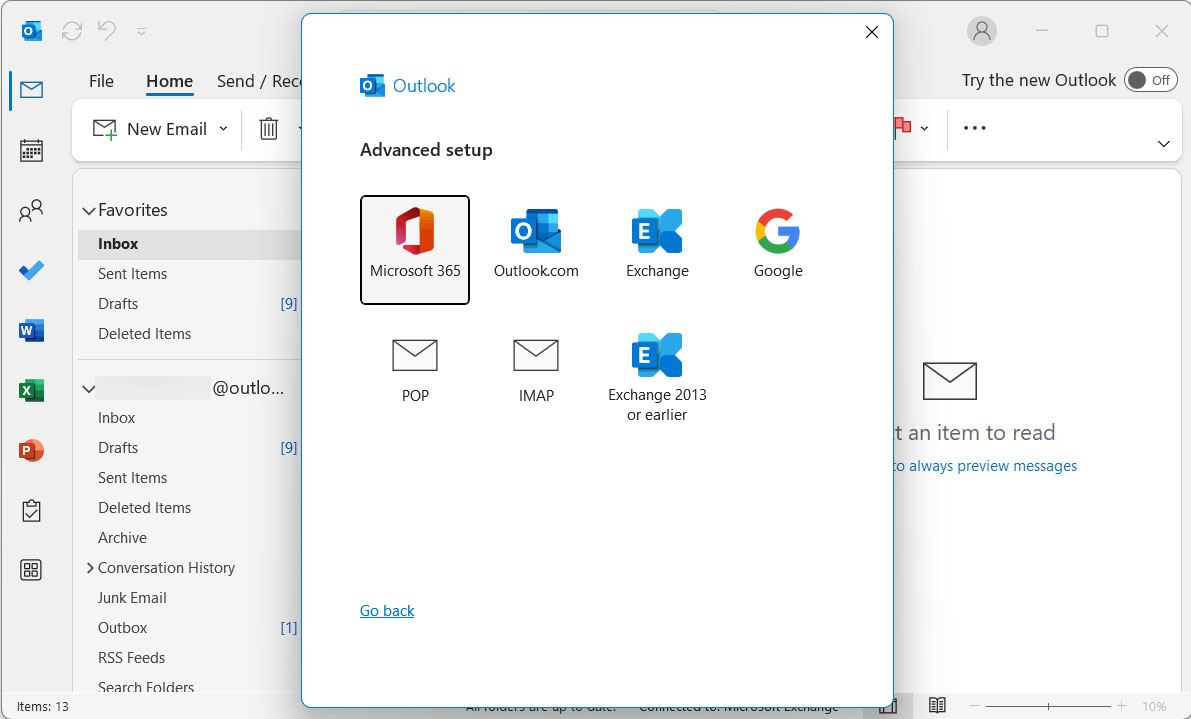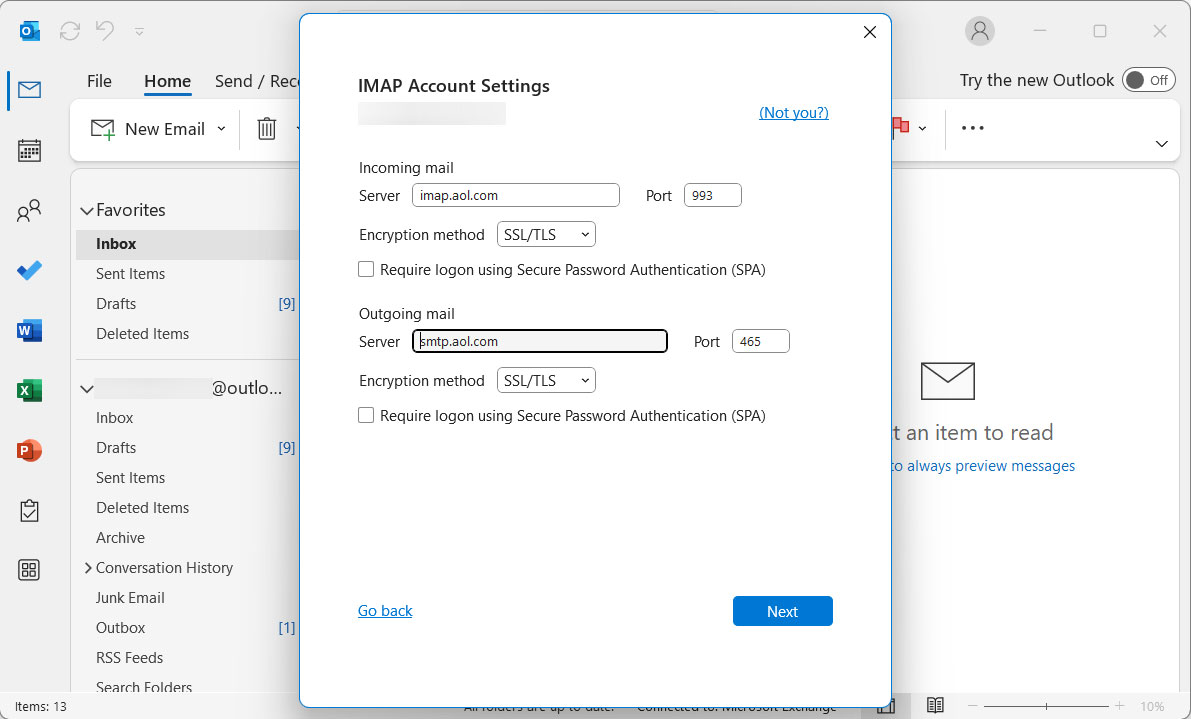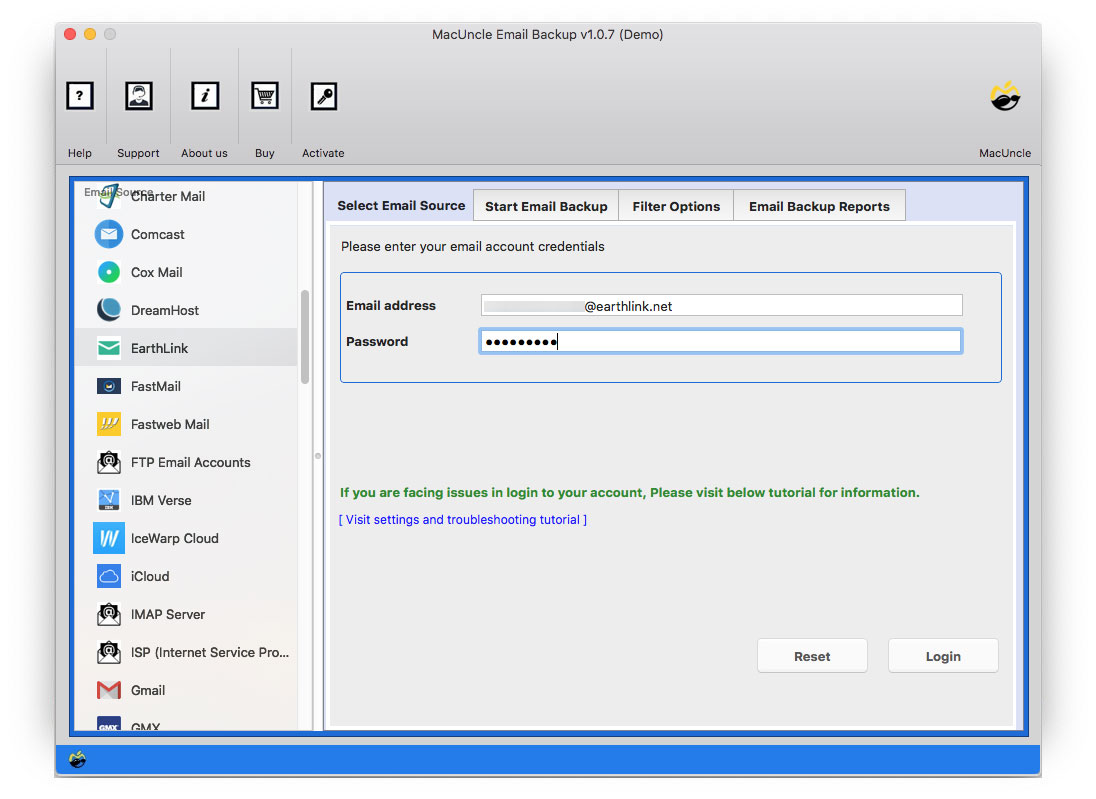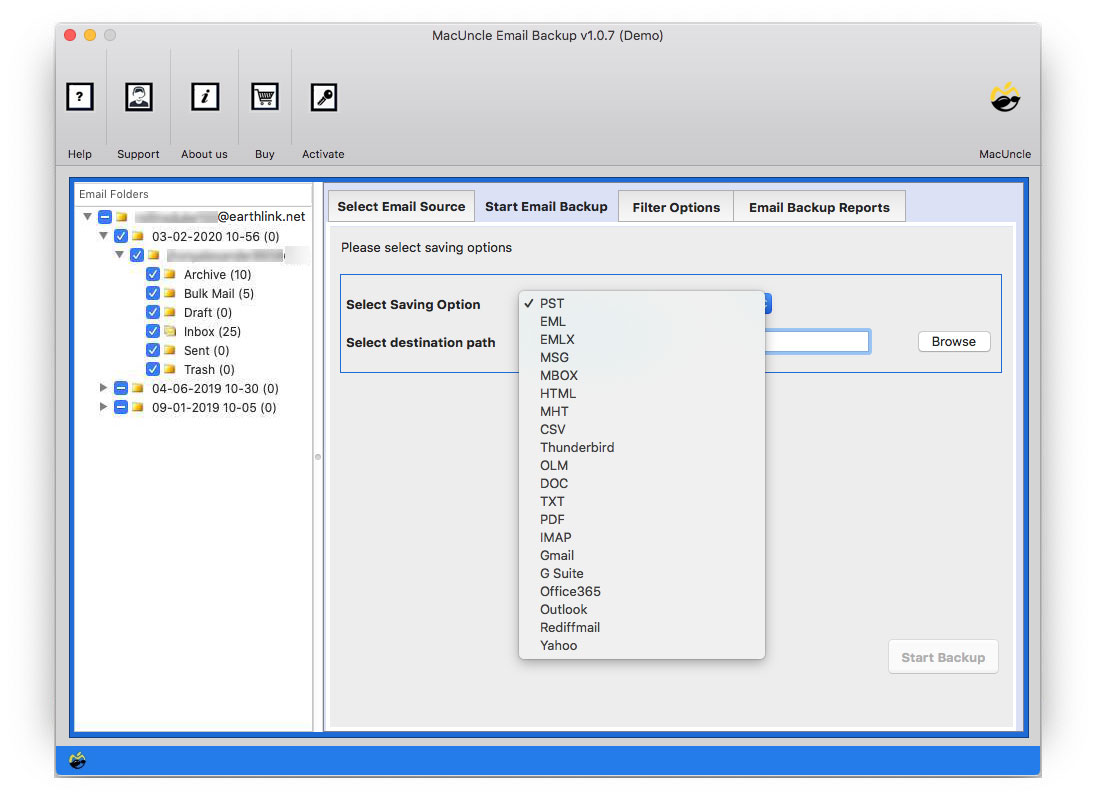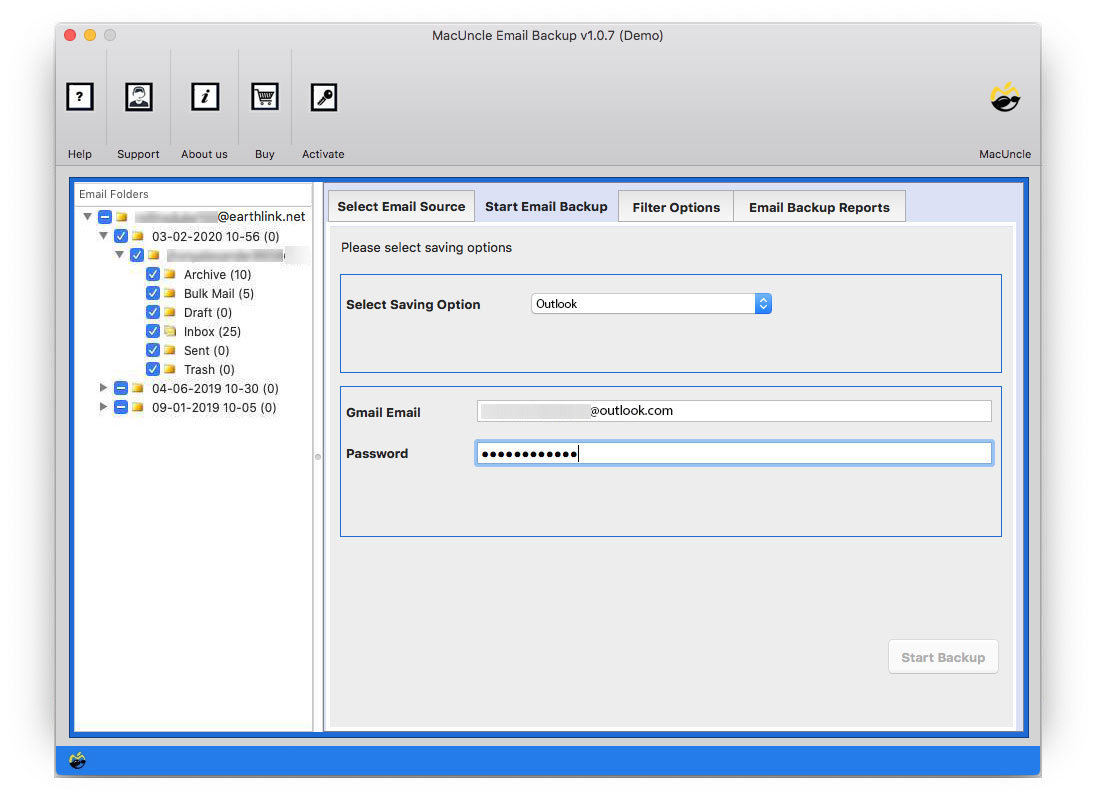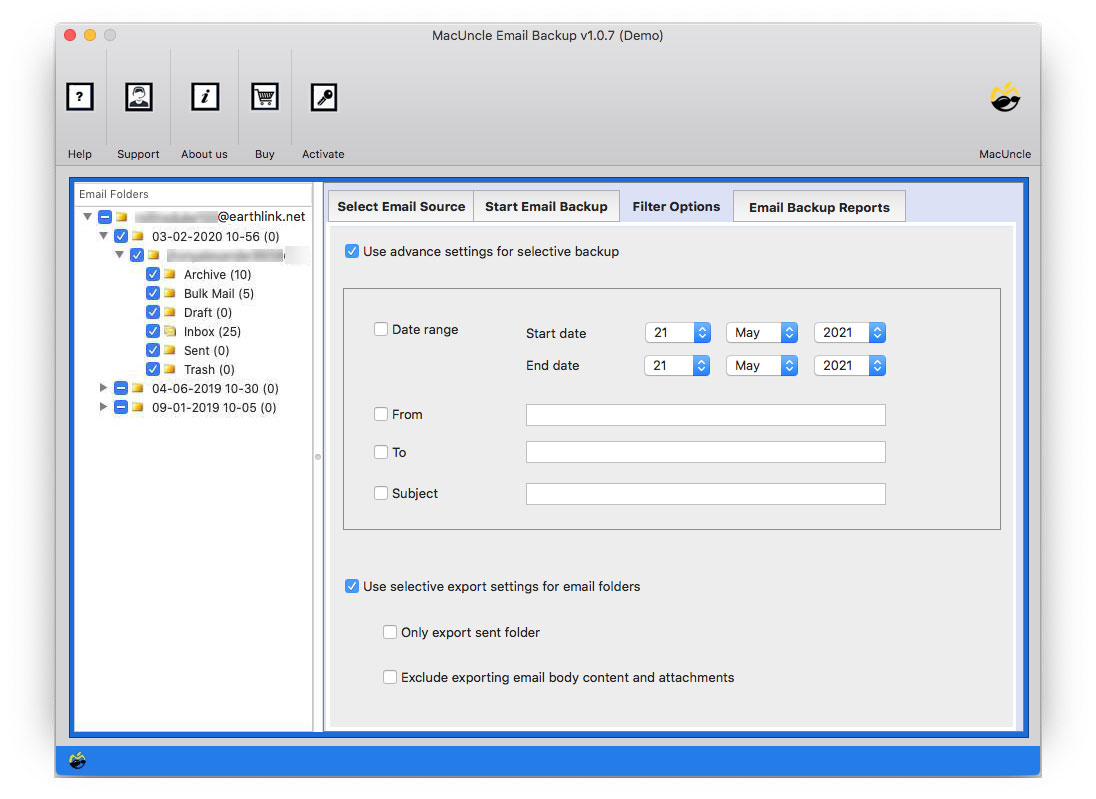How to Import Earthlink Emails to Outlook Accounts?
There are multiple queries related to this, there are multiple doubts about Earthlink email migrations. We will discuss a straightforward approach to moving the email data from the Earthlink email account.
Table of Content
How to Migrate Earthlink Emails to Outlook Manually?
Importing emails from EarthLink to Outlook may be a meticulous but viable task. Though there isn’t a direct sync choice between EarthLink and Outlook, you could manually migrate your emails. Follow the steps to import your EarthLink emails to your Outlook account:
1: Access EarthLink Emails
- Login the Earthlink using the browser
- Look for an option like “Settings” or “Manage Account” within your EarthLink account.
- Now, move to the Settings to enable IMAP in EarthLink.
2: Enable IMAP in EarthLink
- Browse to the IMAP settings in the Earthlink.
- Enable the IMAP option if it’s not enabled before.
3: Configure Outlook for IMAP to Import Earthlink to Outlook.
- Go to the Outlook application.
- Go to File>>Account Settings.
- Click on the New button and select Manual Setup.
- Enter EarthLink Details:
- Name: Your desired display name.
- Email Address: EarthLink email address.
- Account Type: Select “IMAP.”
- Incoming Mail Server: imap.earthlink.net
- Outgoing Mail Server: smtpauth.earthlink.net
- Click on “More Settings” > “Advanced” and configure the server ports for IMAP (143 for incoming, 587 for outgoing).
- Click “Next” and then “Finish” to complete the setup.
4: Transfer EarthLink Emails to Outlook
- In Outlook, your EarthLink mailbox folders should now appear. Allow some time for Outlook to sync all emails.
- Manually select and drag emails or entire folders from your EarthLink account to your Outlook account.
Import Earthlink Email to Outlook Account
Trying any manual method will take a large amount of time and does not guarantee any accurate result. Therefore, Email Backup Wizard is the best solution trusted by the User. With offering a platform to backup multiple email files or migrate emails from the Earthlink account. All the data Contacts, Calendars, Emails, and other information can be imported to Outlook without the help of Outlook installation. To clarify, everything can be done within the tool itself.
How to Directly Transfer Earthlink Emails to Outlook?
Here is the procedure to carry out to move the emails from Earthlink to Outlook, Get the trial version on any X OS – iMac, MacBook, etc., and start right away.
- Step 1: Choose Earthlink Webmail and enter the credentials of the email account. To proceed press the Login button.
- Step 2: Select any of the folders to import. Now, choose the Outlook option from the Select Saving option.
- Step 3: Soon, two different fields to enter the Outlook account ID and password will appear on the screen. Enter the details in the field.
- Step 4: Go to the advanced filter option to import specific email data or messages to Outlook.
- Step 5: Then, as a final step, click the Start Backup button to initiate the process.
How the Tool is Different from the Manual Method?
What makes a migrator tool a better option than a manual process? The answers are mostly the qualities of the tool to Import Earthlink Email to Outlook:
- Direct Earthlink to Outlook Migration: As discussed before, the process can be done directly. That is import all the email data from the Earthlink account directly to the Outlook account. A new folder will be created on the Outlook Webmail.
- No Outlook Installation Required: To operate the tool, there is no requirement for any email client installation or opening the account.
- Capable of transferring all types of email data: All the email data – Contacts, calendars, etc. can be moved without any hassle.
- Maintain the Email Structure: While migrating the complete folder, the tool maintains the folder structure of Earthlink emails intact. Thus, the folder hierarchy is not affected.
Last Point
In Conclusion, the use of a third-party application is always a great option when it comes to email data migration. As a tool will offer a batch solution to import Earthlink Email to Outlook. Our tool, along with batch migration also gives a platform transfer directly.
FAQ – Earthlink Email to Outlook
Q1) Does the tool perform conversion & then transfer to an Outlook account?
A1) No, the procedure is a direct method. Add Earthlink Email to Outlook without using any of the email clients. Move the data directly into the Outlook account.
Q2) How long does the tool take to import 1000 emails from Earthlink to Outlook?
A2) It depends on the internet connection. Still, MacUncle tools ensure that they offer a speedy process with 100% accuracy.
Q3) Is there any need for Outlook installation before using the tool?
A3) No, without the installation of Outlook perform Earthlink to Outlook migration on iMac, MacBook, etc. No requirement for external support.