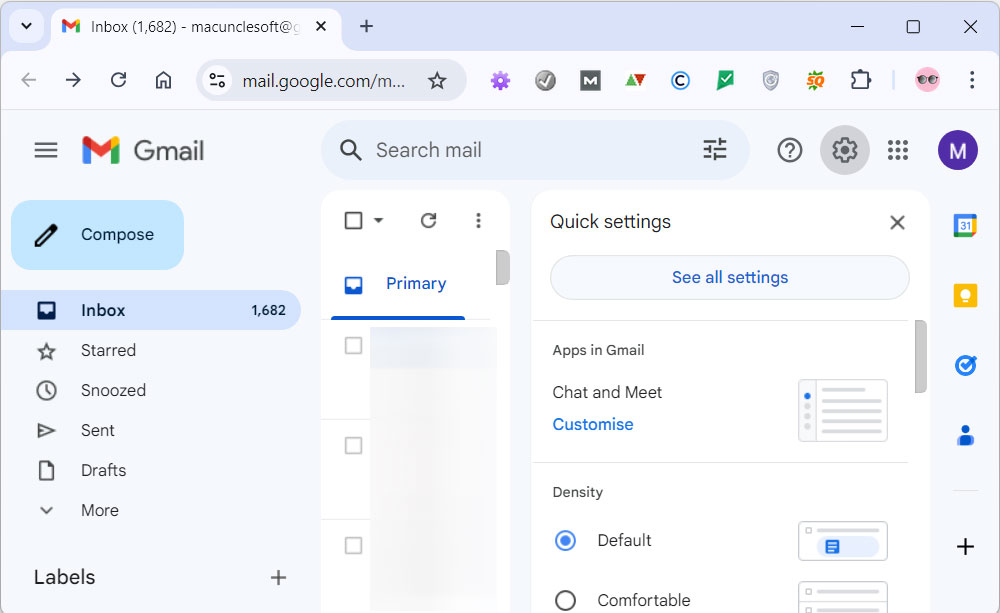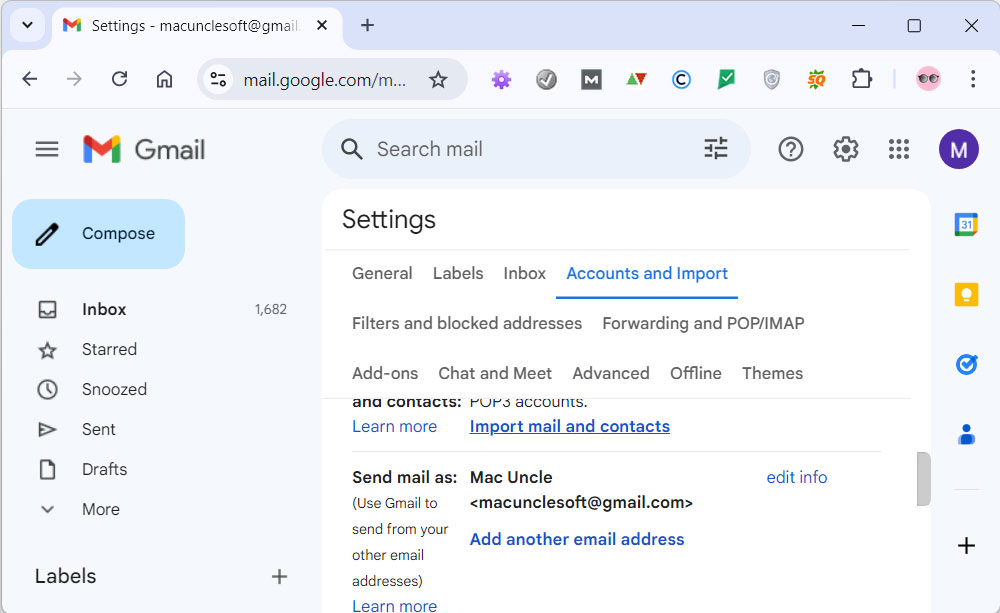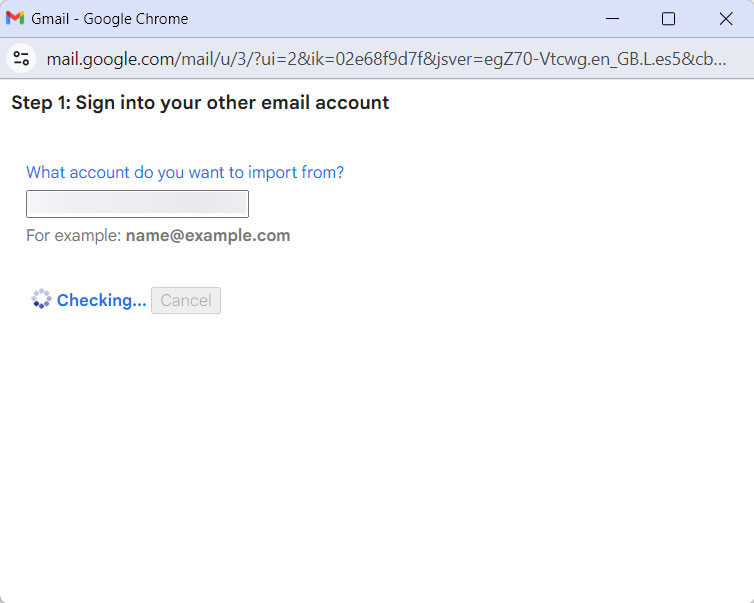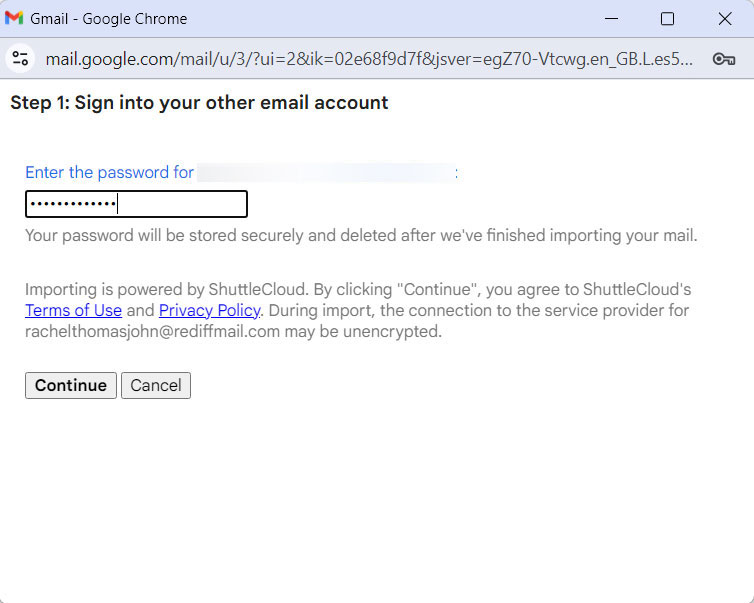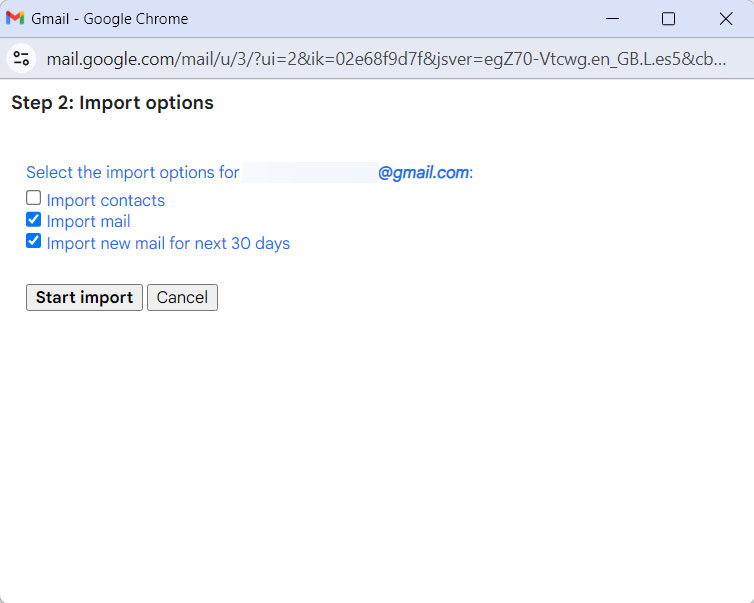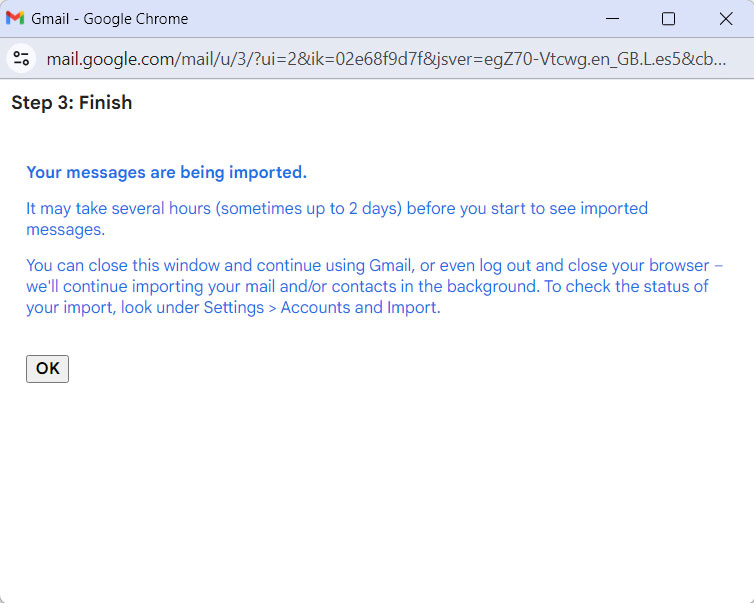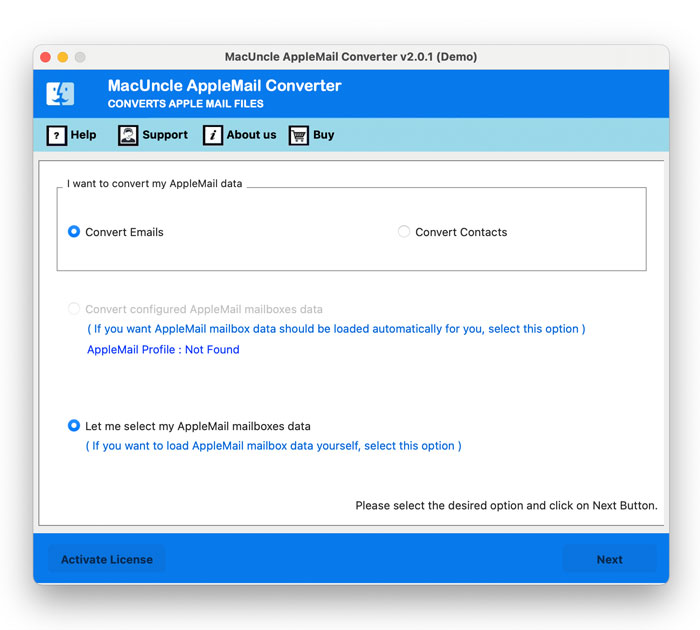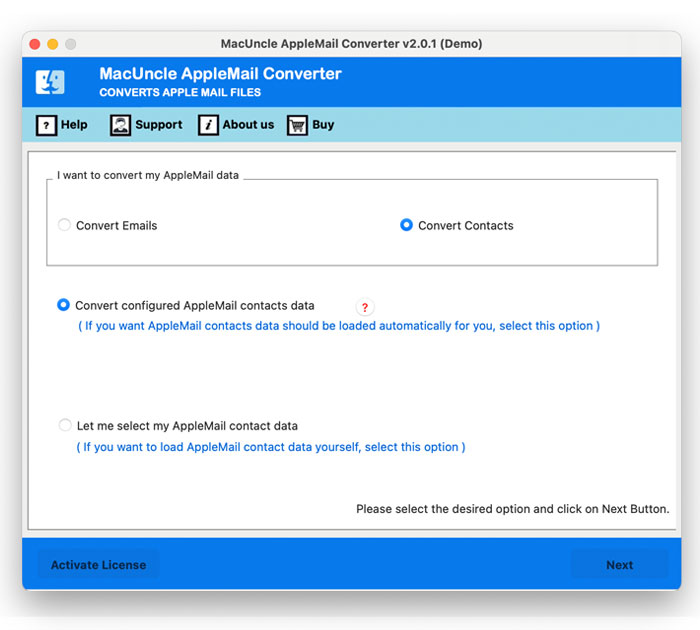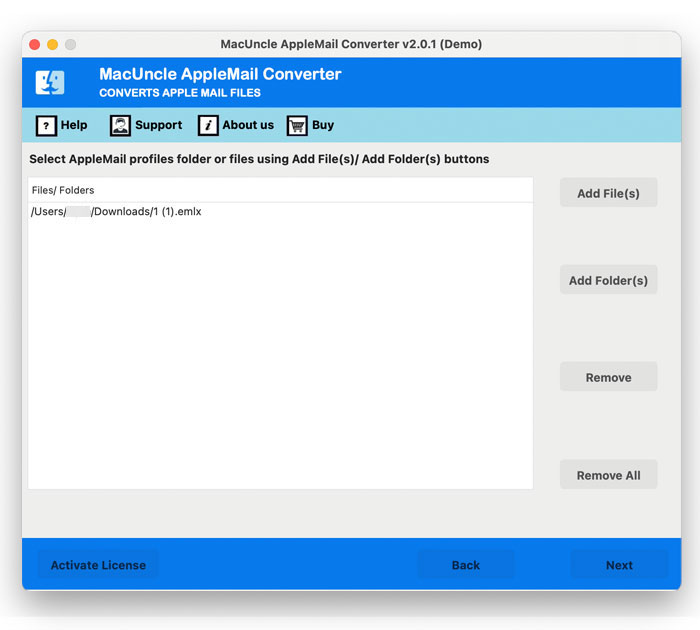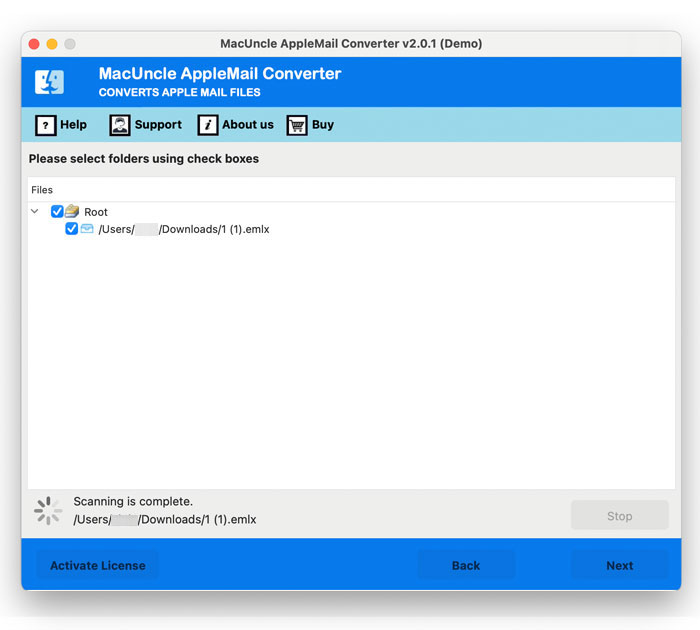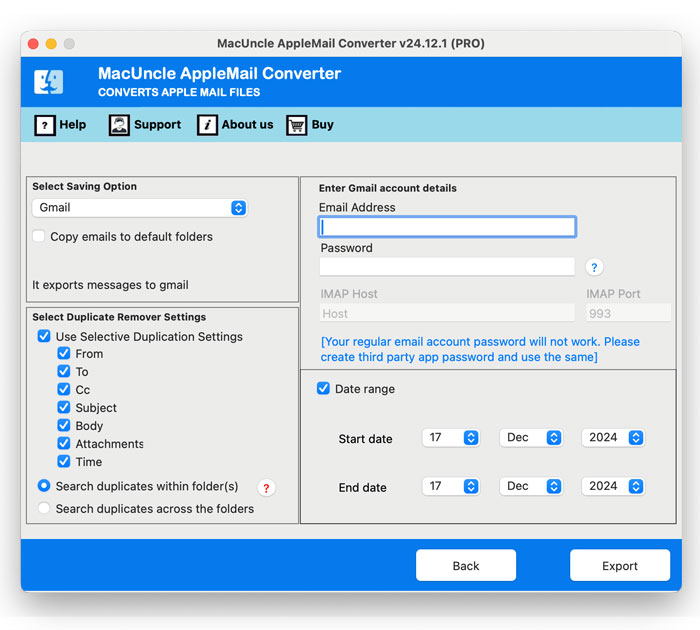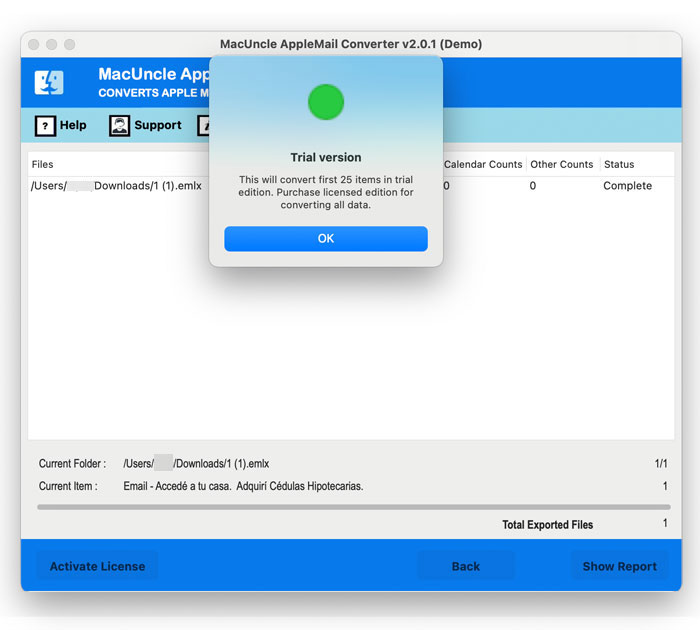How to Import Apple Mail to Gmail Account ?
Well, several users have to transfer their Apple Mail mailboxes to their Gmail accounts. But right now, there is no accessible manual procedure. However, without losing your email data, you can use an automated method to import Apple Mail to Gmail accounts.
Switching from Apple Mail to Gmail can be a necessity for many users who want a more integrated or accessible email experience. Whether you want to move because of the cross-platform environment, prefer Gmail’s features, or just want to transfer the emails, the process can be daunting. Therefore, we are here with the simpler methods to import Apple Mail data into Gmail. We will cover various methods, address potential challenges, and ensure the email integrity after completing the procedure.
The default email client for macOS is Apple Mail, also known as Mac Mail, which can be configured on IMAP and POP3 accounts. Locally, Apple Mail stores user mailbox data in MBOX format and can only access it on the Mac computer it is configured on. Gmail, on the other hand, is a cloud-based email service that can be accessed through a web browser or the Gmail app on any device or smartphone. This value makes users want to forward Apple Mail to Gmail by accessing emails on any computer and from anywhere.
Table of Contents
Apple Mail and Gmail or G Suite
Let’s discuss how the Mac Mail Client differs from a Gmail Account, which implies the reasons why users are looking for a solution to migrate Apple Mail to Google Account.
- Apple Mail is Apple Inc.’s desktop-based email client, whereas Google Inc.’s cloud-based email service is Gmail or G Suite.
- Only a configured Mac device can run the Mac Mail email client, while Gmail or G Suite can run on any computer, cell phone, tablet, etc.
- Although Google Mail stores the data in the cloud, Apple Mail stores the email data on the configured Mac.
- Configuring Apple Mail with an email account to send and receive email messages is essential, whereas Gmail or G Suite can be started directly.
Note: Before you proceed with importing your emails, it’s a good idea to understand the differences between Gmail and Apple Mail to ensure you’re making the right choice.
Import Apple Mail to Gmail with Gmail’s Import Method
We can add the Mac Mail ID to the Google account to get all the emails directly. Follow the steps if you can to get all the emails from your Mac Email account to Gmail.
- Go to the Gmail account and navigate to Settings>See all Settings.
- In the Accounts and Import section, click on Import Mail and Contacts.
- Enter the Apple Mail ID and press the Continue button.
- Then enter the password and again press the Continue button.
- Choose the options from the list as shown in the figure.
- Click on Start Import and Press the OK button to proceed.
Soon, the process of importing Mac Mail emails to Gmail was completed successfully. This method is the best when you want to move all the emails to a Google Mail account. To forward only selected emails or contacts, check out the expert-recommended method mentioned below.
Try this Method
You can also extract the Mac Mail mailboxes and move the files into Thunderbird. Using Thunderbird, we can configure Gmail accounts and directly move the emails into the Gmail folders. For more details, visit Import Thunderbird Emails to Gmail.
How to Import Mac Mail to Gmail Account Directly?
Apple Mail Converter is a great software for importing emails from Mac Mail to Gmail, including all attachments and email items. With an automatic upload option, the tool gives a configured migration option as well as a manual upload option.
The application gives a direct migration feature in which users just need to enter their Gmail credentials – Email address and password (create a third-party password).
Simple Steps to Migrate Mac Mail to Google Accounts
Carry out the steps given here to import Mac Emails to Gmail
- Step 1. Launch the tool and click on “Convert Email” to “Convert Contacts”.
- Step 2: Select “Convert configured AppleMail mailbox data” or “Let me select my AppleMail mailbox data”.
- Step 3: If you have selected “Let me select my Apple Mail mailbox data”, then upload Apple Mail emails manually using Add File(s) and Add Folder(s).
- Step 4: Here, we have “Convert configured Apple Mailboxes data” selected and choose the desired folder. Press the Next button to move further.
- Step 5: Then, from the Select Saving option, choose the Gmail option and enter Gmail Account credentials. Finally, hit the Export button.
- Step 5: As a result, live Apple Mail Messages to Gmail Migration takes place. Within a few minutes, you will get a notification on the completion of the process.
We also have the solution to Export Apple Mail Contacts to CSV
Aspects of Apple Mail to Gmail Importer Tool
- Directly transfer emails from Mac Mail Messages to Google accounts via automated as well as manual methods.
- It offers dual options to select a mailbox file, such as Add File(s) or Add Folder(s).
- The tool also helps to move emails from Mac Mail to Google Apps (G Suite) using the account credentials.
- It maintains all the email components and folder structure while migrating Apple Mail to a Gmail Account.
- There is no size limit for importing large files. Users can easily transfer unlimited emails from Mac Mail to Gmail.
- It is a shareware program to analyse the tool before buying the license keys, which come with the free trial version.
Here are the steps to Import emails from Mac Mail to Outlook 2016
Wrapping Up
Often, situations arise when you need to switch Mac Mail Emails to Gmail accounts. You need to learn how to migrate it from Apple Mail to Gmail for this. However, by following the methods mentioned in this post, you can easily do this without any technical knowledge. This technique provides a direct migration technique and, even after migration, gets accurate results. However, in case something goes wrong, it’s also important to create a backup of the Mac Mail mailbox.
FAQs
Q) Is it simple to import Mac Mail to Gmail?
A) Yes. Setting the Apple Mail ID in the Gmail account using the IMAP configuration can migrate emails easily. Otherwise, use the recommended tool to forward only the desired emails.
Q) Why would I need to transfer my Apple Mail mailboxes to Gmail?
A) Transferring your Apple Mail mailboxes to Gmail allows you to get entry to your emails from any device with the internet. Gmail’s cloud-based provider ensures your emails are continually available, not like Apple Mail, which is constrained to the Mac tool it is configured on.
Q) Is there a direct manual way to import Apple Mail to Gmail?
A) Currently, there’s no direct manual process for uploading Apple Mail to Gmail. However, you can use an automated technique to switch your electronic mail records without dropping any facts.
Q) What if something goes wrong during the migration system?
A) It’s continually recommended to create a backup of your Mac Mail mailbox earlier than intended with the migration system. This ensures that you have a copy of your information in case something sudden occurs
Q) Is there a restriction to the number of emails I can transfer from Apple Mail to Gmail?
A) There isn’t any limit to uploading huge documents, and users can effortlessly switch limitless emails from Apple Mail to Gmail with the use of the cautioned tool.
Q) How can I forward Apple Mail to Gmail accounts?
A) To forward Apple Mail emails to Gmail, use the manual method via the Google account Import Mail & Contacts options. Otherwise, you can also try the software solution mentioned here.