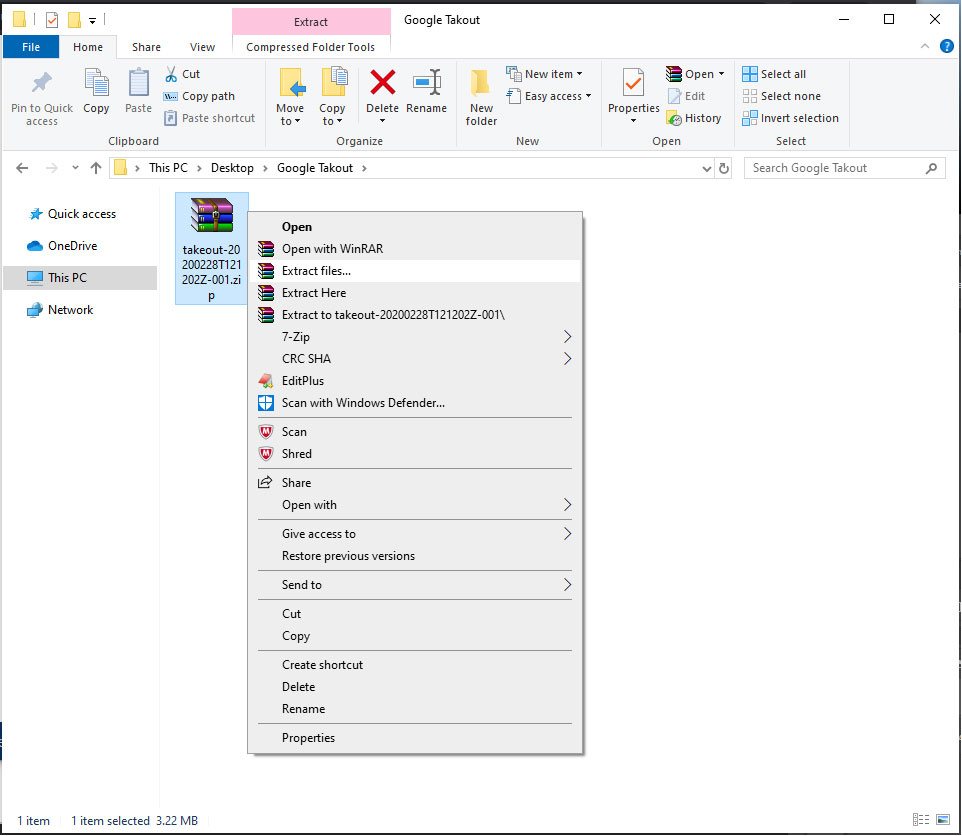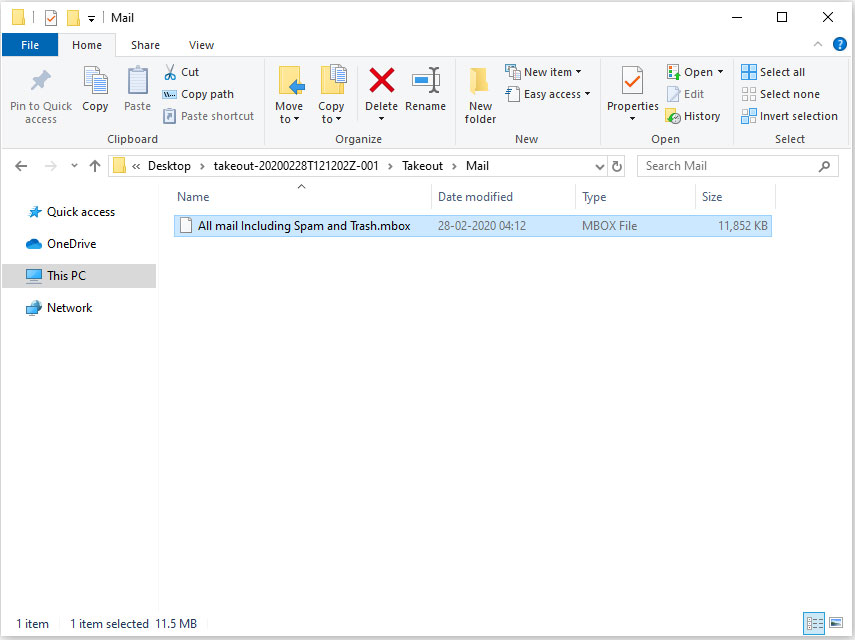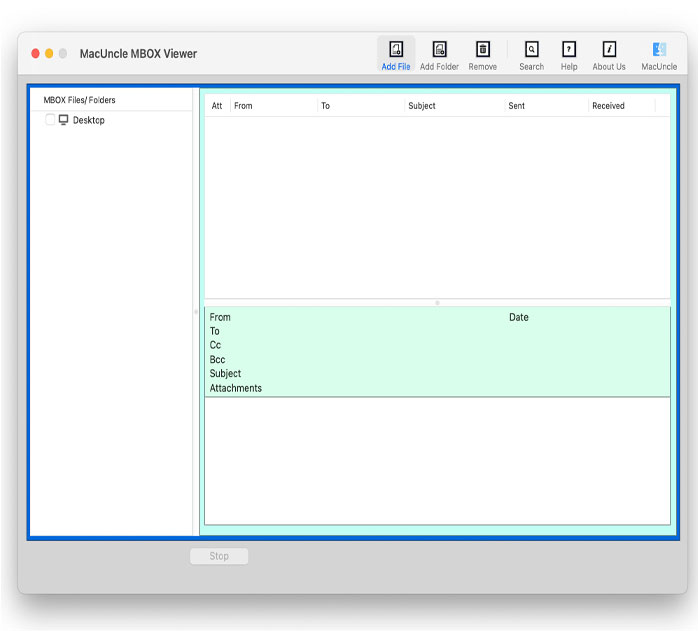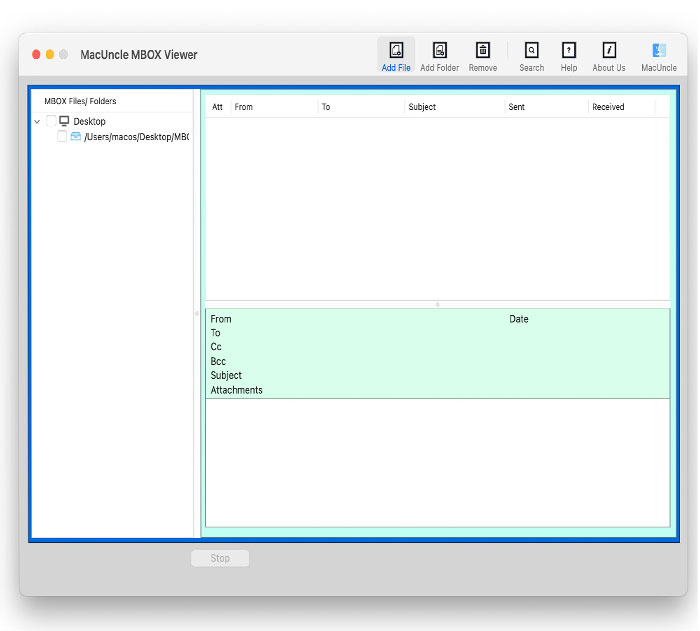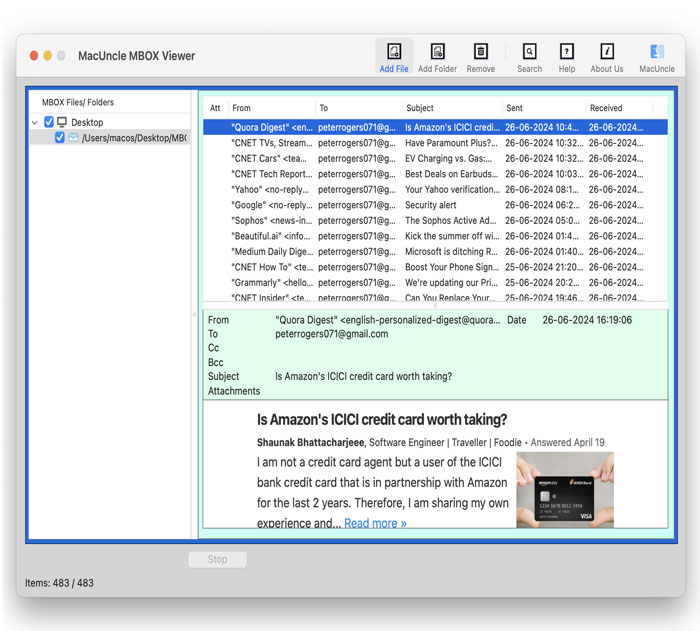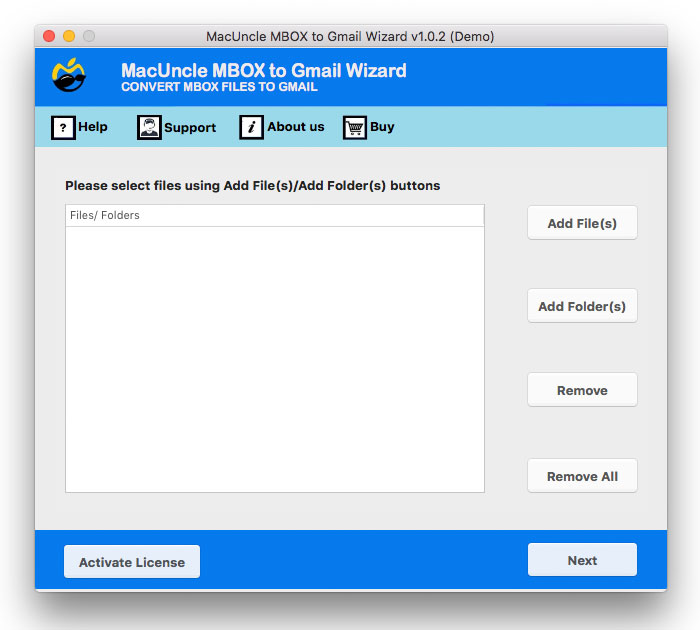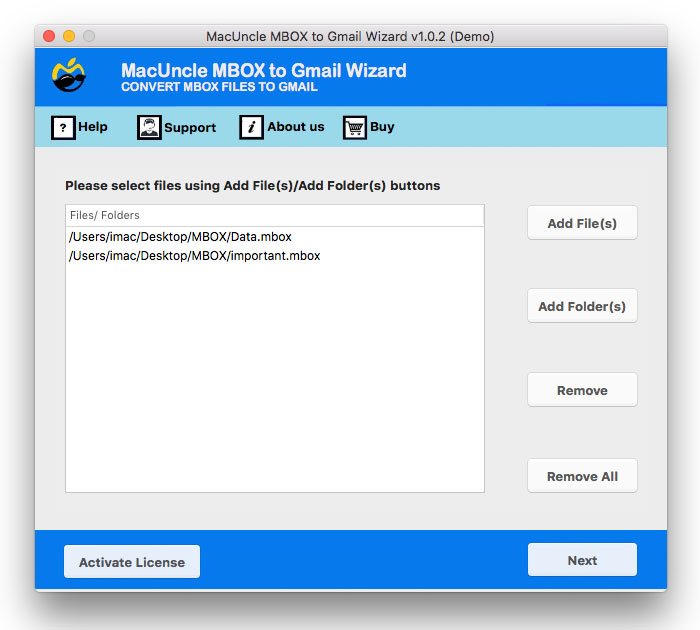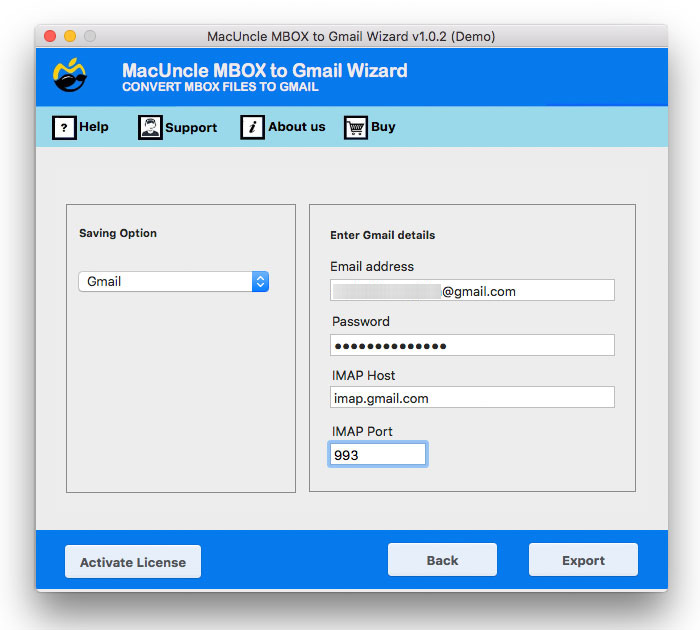How to Open Google Takeout Files Instantly?
Are you looking for a solution to open Google Takeout on Mac or Mac Google Archive Mail? If so, then read the article. In this post, we have explained all the options for opening computer files for Google Takeout.
Google Takeout is a basic and viable method to download a Google email account. At first, we can extract the Google data in two formats – *.zip and .tzg. Extracting the Zip file will open up the files “All mail, including Spam and Trash.mbox”. But, if you don’t have MBOX-supportable email clients on your desktop, then these gTakeout archives will be in vain. You won’t be able to open Google Takeout files on your iMac, iPhone, Mac, or computer.
The best and most reliable method to view Google Takeout archives is to use a trustworthy Google Takeout MBOX opener. In this article, you will get the simplest method to open MBOX files on Mac from Google Takeout files without any email clients. If you have the extracted data from Google, then directly go to the section Open Google Takeout Files
Table of Contents
First, Download Gmail Files from Google Takeout
Download the Gmail Data with the help of Google Takeout functionality.
- Choose the Mail options from the list.
- Choose File type, frequency, and destination. Then press Create Export.
- Check Gmail and click on the download link.
- Extract components of Google Takeout.
- Open the Mail folder to get the Mailbox and get the Google Takeout File in the MBOX format.
When you have chosen the option to extract emails without labels, it will create a file with all the content from Google Mail as “All Mail including Spam and Trash.mbox”. The files can now be opened using the software mentioned in the sections below.
How to Open Google Takeout Files on Mac OS
With that said, we want to remind you that Google does not offer any method to open Google Takeout files. You have to upload Google Takeout files to your New Account if you want to access the Google Archive files. The procedure is explained in the section below, however, you can also view Google Archive MBOX files with the MBOX Viewer for Mac. Get the tool and follow the Steps to Open Google MBOX files:-
Simple 4 Steps to Access Google Takeout Files
- Launch the software and follow the steps below.
- Now choose the MBOX Files using either Add File or Add Folder.
- Select the required folder from the software interface and click on the checkbox.
- Finally, click the MBOX email file to read the files on the Software GUI.
How to Open Google Takeout Files with Another Email Client?
The solution is to transfer the Google Takeout Email to another email account. The MBOX Converter Software will help to move Gmail files from Google Takeout MBOX into a different account without making any alterations to the email files. Such as Google Takeout to iCloud. This will give an option with which there will be no file conversion, thus we can easily access the file with ease.
Steps to Unzip & Open Google Takeout Files Instantly
Get the tool and install the tool. Then follow the steps mentioned below to open the file All Mail, Including Spam and Trash.mbox.
- Step 1: Start the software to view Google Takeout files and follow the steps.
- Step 2: Select the MBOX file using Add File(s) or Add Folder(s).
- Step 3: Select the IMAP option and enter the Gmail account credentials.
- Step 4. The conversion process is completed successfully. You can see the message of completion.
Conclusion
In this article, we have discussed the solution of how Google Takeout files can be opened on Mac computers. Use the outstanding feature-rich tool, Google Takeout Viewer, and immediately open files in Google Archive on your hardware. Downloading Gmail data and unzipping Google Takeout, and opening the files is not a lengthy task to perform, as shown in the article. Follow the steps, and within a few minutes, open Google Takeout.
Frequently Asked Questions
Q) What is Google Takeout?
A) It is a service provided by Google which allows users to download data from Google products such as Gmail accounts, Contacts, YouTube, etc., in a zip format.
Q) What kind of data does Google Takeout provide?
A) We can get the data from Google from different ranges. The data includes emails, contacts, Google Activities, Drive, etc.
Q) How do you open Google Takeout files on Mac?
A) To read Google Takeout downloaded files, you need the mentioned software. Since the data downloaded is in *.mbox format, which can only be viewed with external software or any email client that supports MBOX files.
Q) What are the limitations of Google Files that I can open on my Mac?
A) With the recommended software, there are no imposed limitations. You can open large files or multiple files at once with the tool.