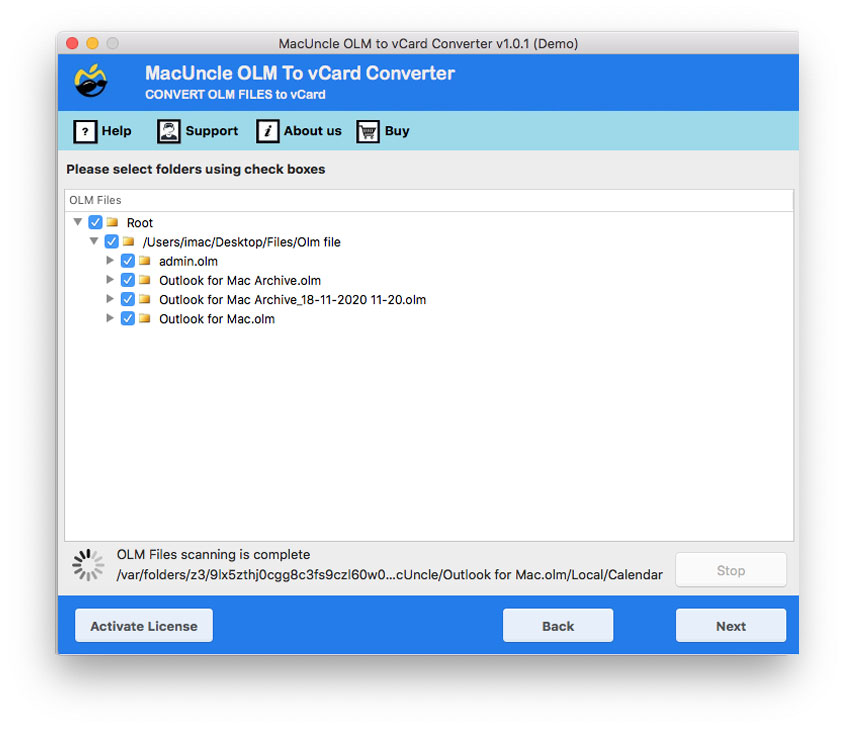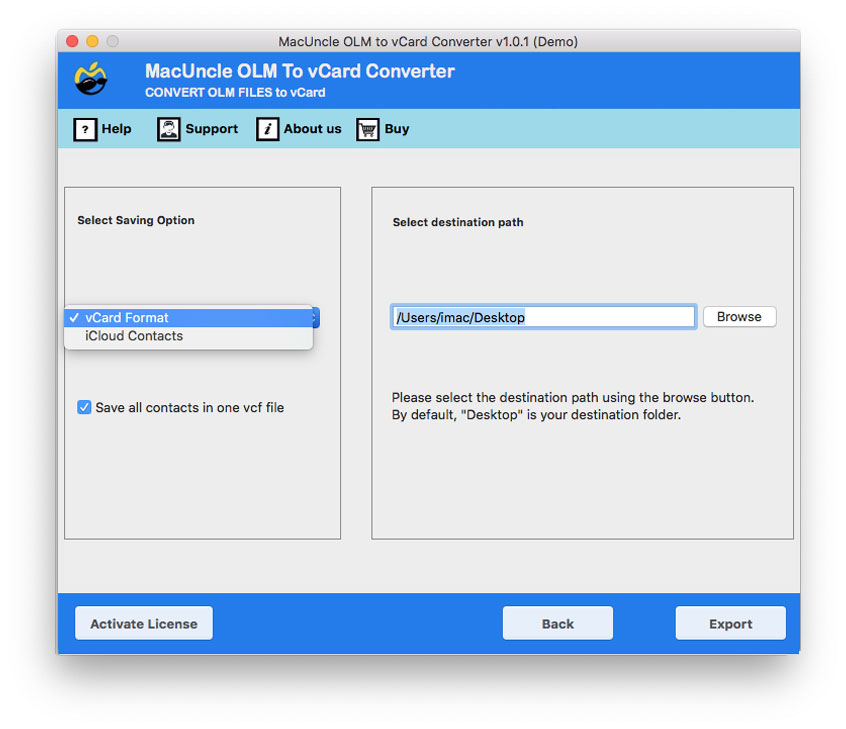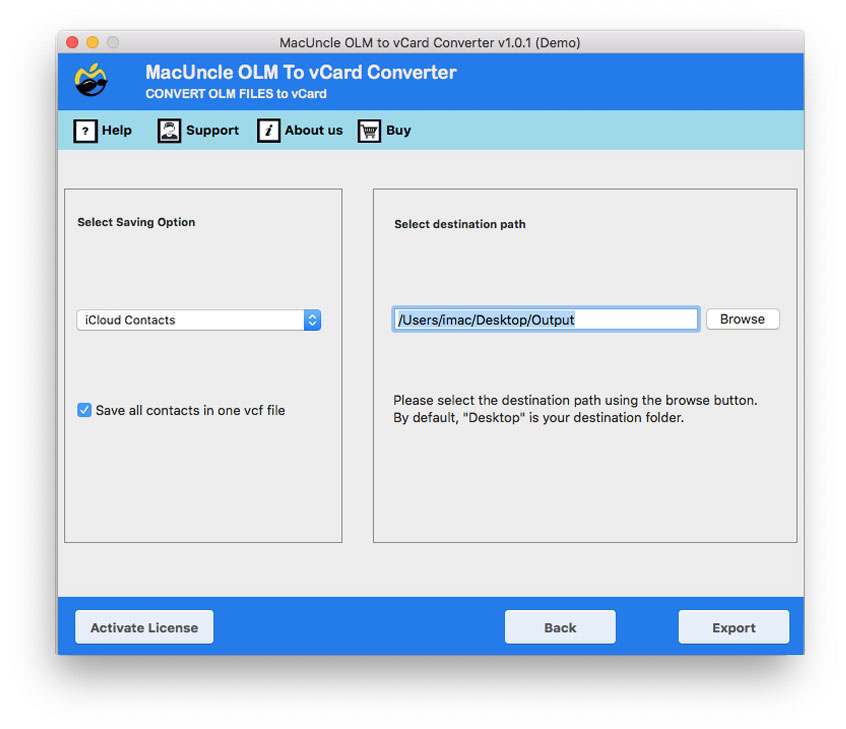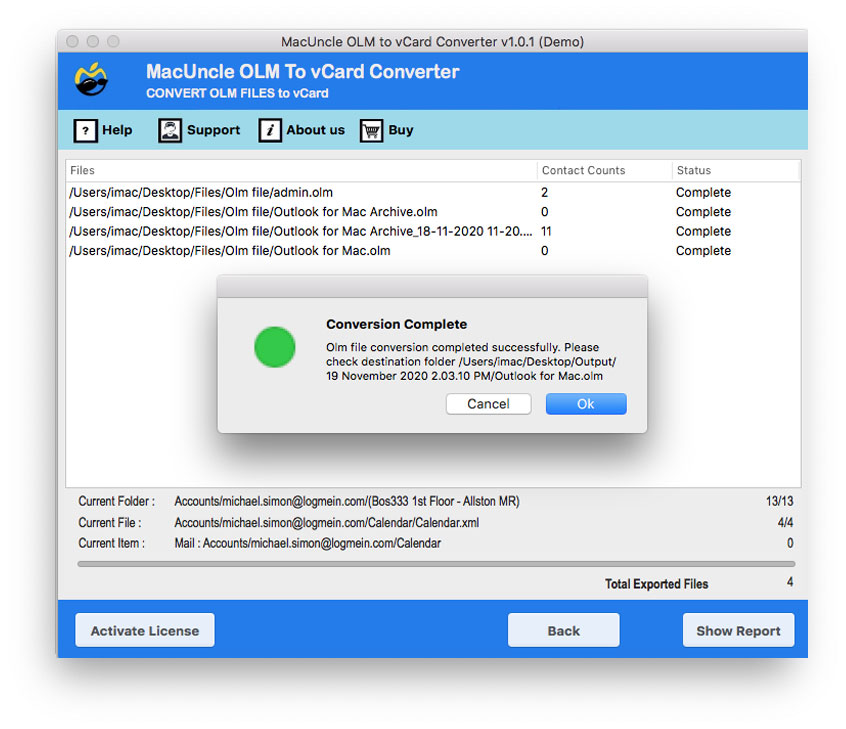How to Import OLM Contacts to iCloud Account?
Let’s discuss how to transfer or import OLM contacts to iCloud using a simple technique. Nowadays Apple users are increasing in every sector from personal users to business users. Hence their concerns are also increasing. Generally, iCloud is the data backup and data syncing. iCloud acts as a data syncing centre for email, contacts, calendars, bookmarks, notes, reminders, iWork documents, photos, and other data.
Manual Method to Import OLM Contacts to iCloud
Convert OLM file to VCF file
- Open the Outlook for Mac on the system
- Go to the tool and click on export
- Choose Contacts to Export
- Click on the save to start the downloading process
Import the OLM Contacts to iCloud
- Open the iCloud and login to the account.
- Click on the Contacts.
- Now navigate to the gear icon in the bottom left corner.
- Select Import vCard and add the VCF file.
- Click on Open to start importing the contacts to iCloud.
Why the Manual Method Does Not Work?
- It involves multiple steps as we know exporting contacts and then importing the converted file to iCloud. This can be daunting for users if they need an instant solution.
- Each step takes time and attention as we need to add single contacts.
- The Outlook Application is necessary to perform this task.
How to Directly Import OLM Contacts to iCloud?
Users can export Outlook for Mac Contacts to an iCloud account via the application MacUncle OLM to vCard Converter. The demo version of the app can be downloaded free of charge. The trial package will allow users to export the first 25 contacts from the respective folders to iCloud.
This tool is a favoured option for users due to its simple and streamlined operating cycle. Thousands of users send contacts to iPhone or iCloud from the Outlook Mac Address Book.
Download the software –
Move Outlook for Mac Contacts to iCloud – 2 Simple Procedure
Procedure 1: Convert OLM Contacts to a Compatible File Format –
- Start the device and choose one option from Add File(s) or Add Folder(s) to upload OLM Data.
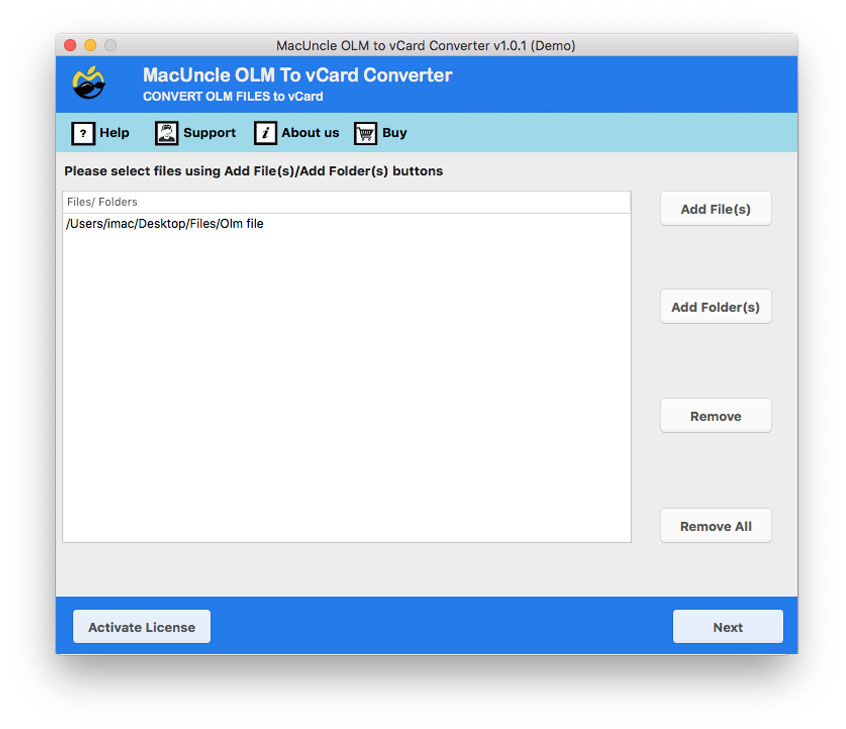
- Select the required folders that you want to import to iCloud.
- From the option, select the a file format as the save format.
- Further, browse the destination path to save converted files and press Export.
- As Mac OLM Contacts the Conversion process, please wait a while.
The conversion will then be done and you’ll receive a few messages including successful conversion and trial pack limitations. Then a log document contains full Outlook for Mac Contacts to iCloud migration process information, such as the destination, file format, etc.
And you can automatically access the location where the resulting file is located. Check the converted file after completing the whole operation. After completing the conversion, now easily import OLM Contacts to iCloud.
Also, get the solution to Extract Email Addresses from Outlook for Mac Account
Procedure 2: Import OLM Contacts to iCloud
- Connect your iPhone account with a machine or PC log on to your iCloud account and
- You will be asked to sign in by clicking on the login link, using your Apple ID & password.
- The iCloud apps from which to pick Contacts from the list will be here.
- In the lower-left corner, you get a gear icon with Import vCard Settings.
- Now the wizard begins to import vCard contacts into iCloud.
- The utility will display all those contacts after the contacts are successfully imported.
From the above steps, it is quite clear that the whole process of Importing OLM Contacts to iCloud is very simple to carry out. In the end, you will get the exact result that you were looking for.
Also, get the solution from the article to Import OLM Files to Apple Mail Account.
Key Features of Toolkit Used to Import OLM Contacts to Apple Contacts
As you have read the Mac Outlook Contact list iCloud migration can be performed within a few simple steps. This process is possible only by some vital features provided by the software to the users. Here are a few features that make the process to import Outlook Mac Contacts to iCloud –
- One can easily convert the OLM files without the need for any additional help.
- There are no changes to the email contact list in the conversion process. The same files in a different file extension i.e., VCF file format are accessed from the program.
- The software is built of advanced technology as it manages email files and thus provides safe and stable features during the conversion of Outlook’s OLM files.
- There are two ways to import OLM contacts to Apple contacts. You can easily use Add File(s) or Add Folder(s) to pick a particular file or folder from Mac Outlook.
- Also, the tool retains all Mac Outlook Contacts’ original information, i.e. First name, last name, company address, home address, e-mail identification number, telephone number, and more.
- It supports all the current Mac OS versions which are 10.8 Mountain and all the above versions.
Wrapping up
To conclude, importing or moving the OLM contact list to iCloud directly is not possible. Thus, it is important first for users to export them in other Contact formats. Therefore, get the software from the blog post. And import Outlook Mac Contacts to Apple Contacts without modifying the file during the process.