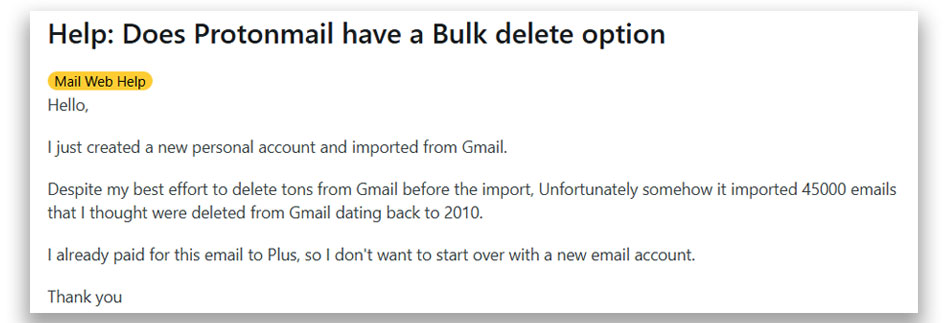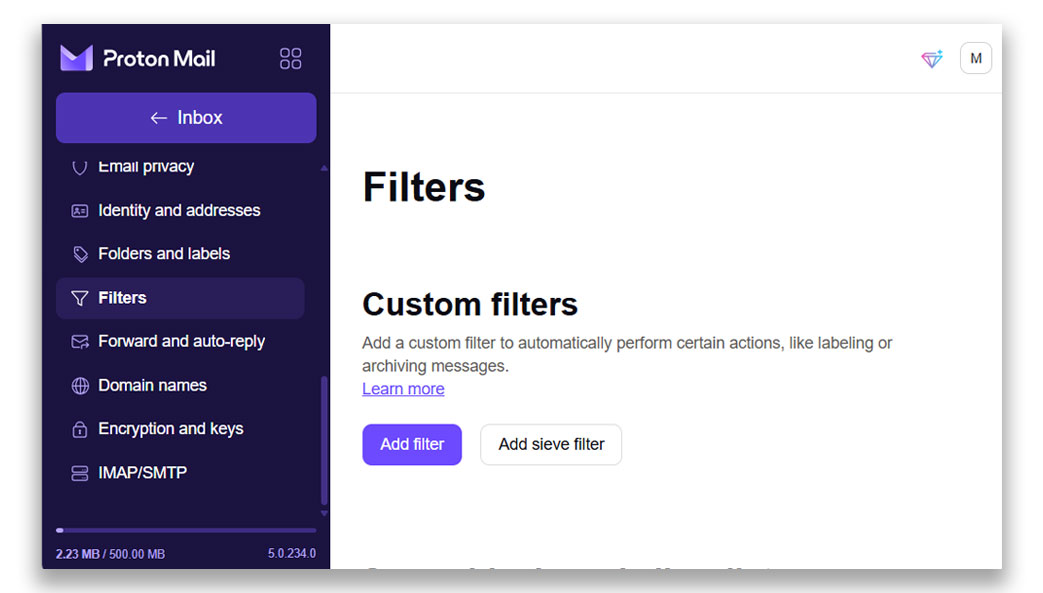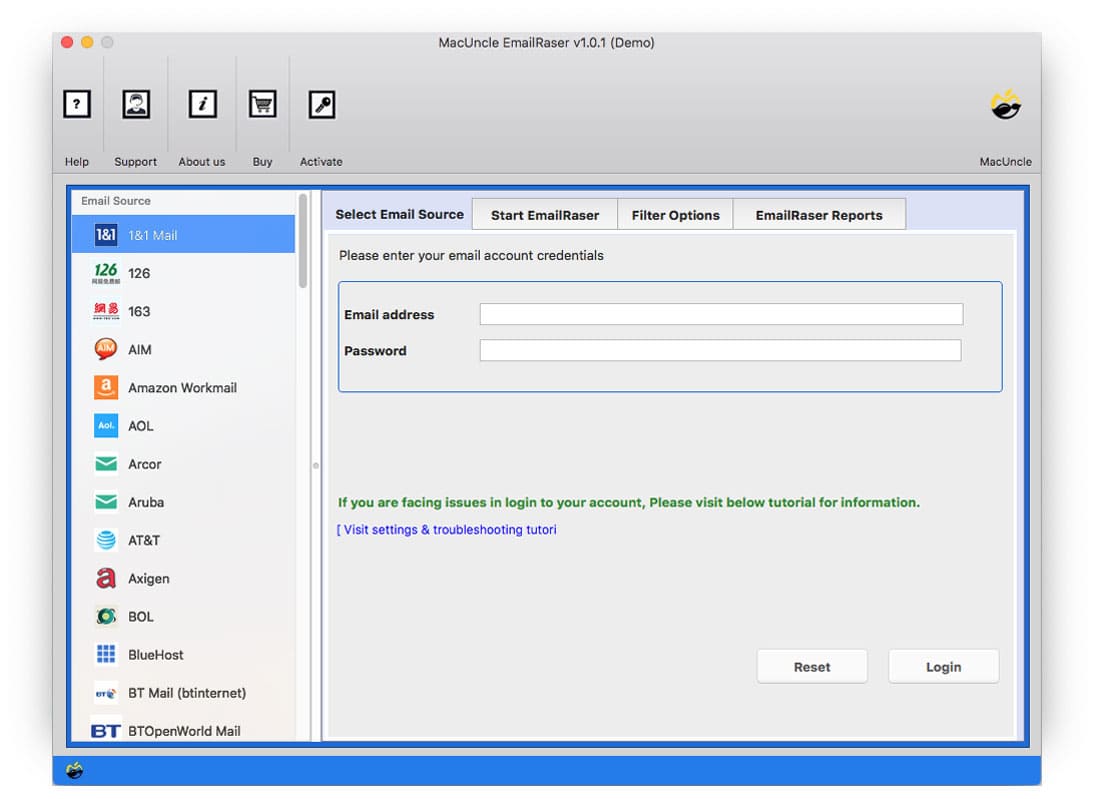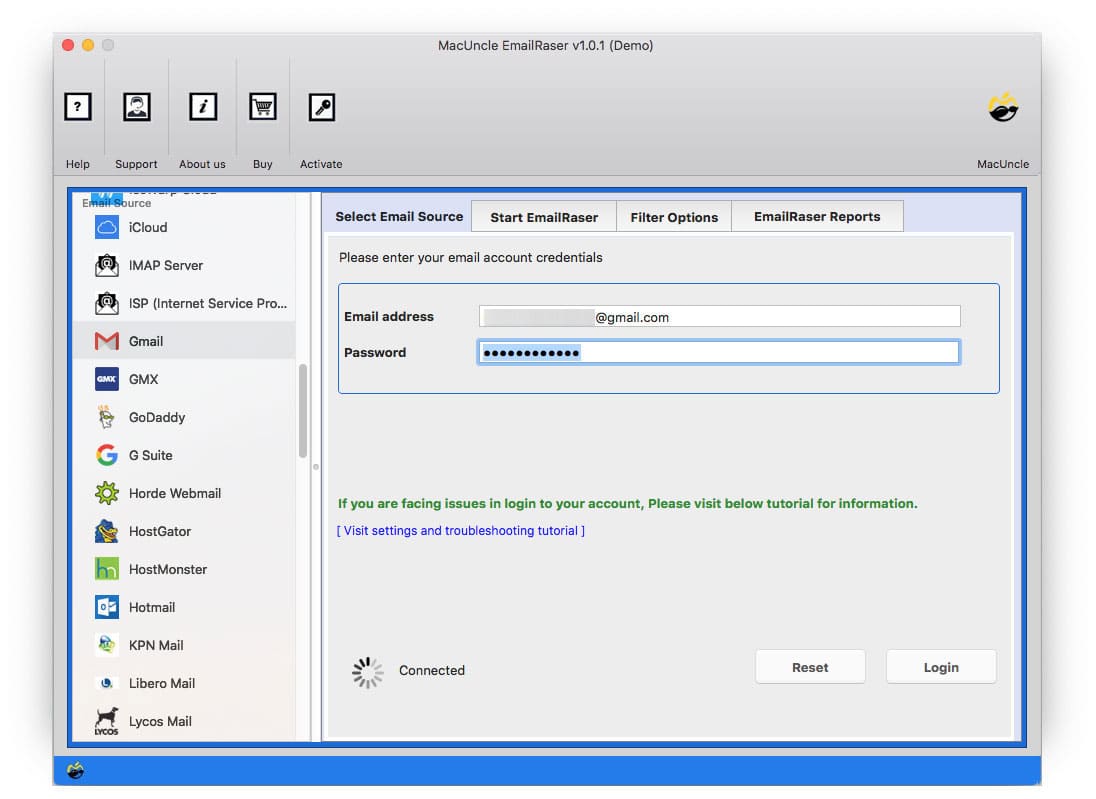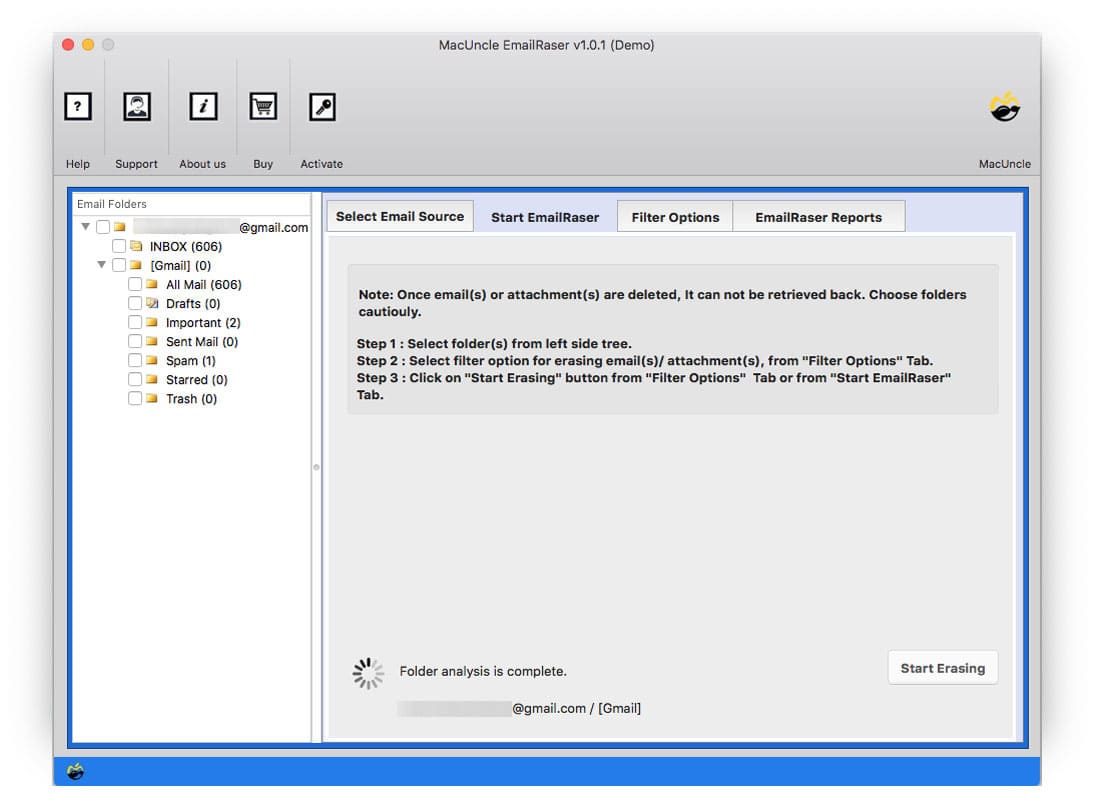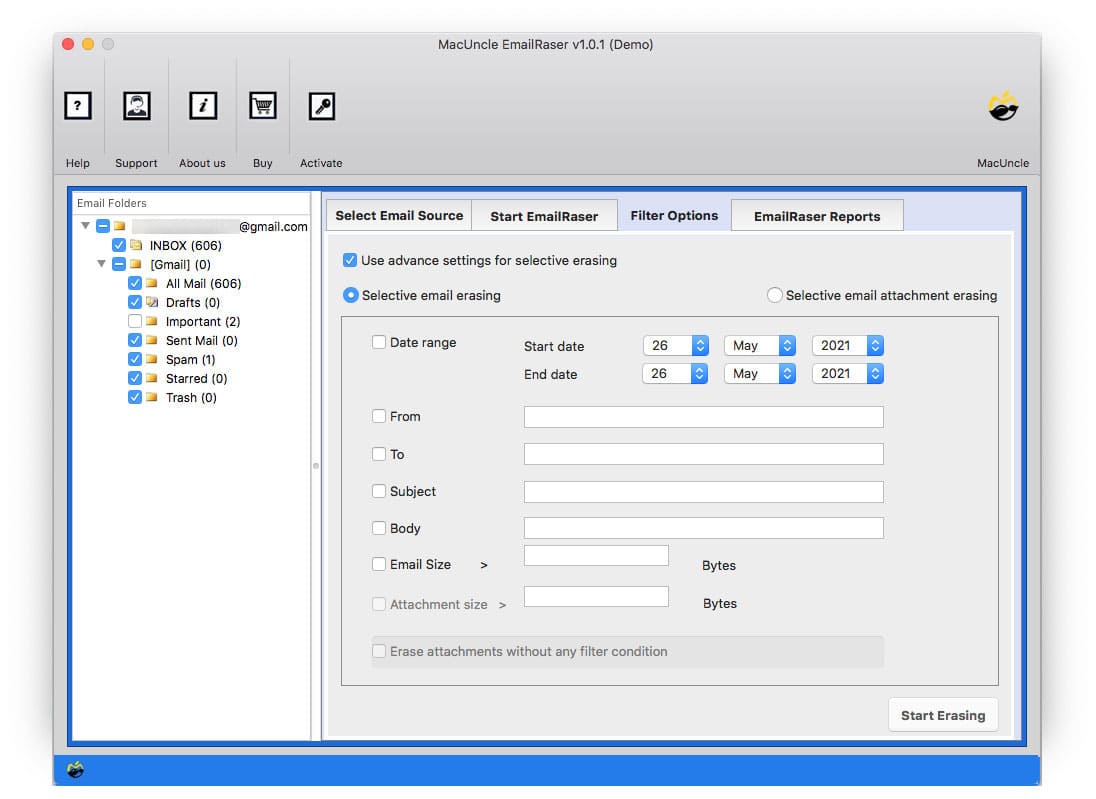How to Delete Emails in ProtonMail Account?
As emails are being used for communication, organization and information exchange, it could become cluttered with a large number of emails. One such query that arises is to delete emails in ProtonMail.
Like in the above case, if the requirement is for bulk deletion of Protomail emails, we have the right approach to permanently delete multiple emails at once.
ProtonMail, with its end-to-end encryption and commitment to user privacy, offers a secure option for digital email managment. Even in the secure environment, the accumulation of emails can lead to overflowing inbox, making it challenging for the user to locate and manage important information. However, the need to delete all mail in ProtonMail arises for various reasons, depending on the user. For instance, if you want to start fresh with the account, declutter the account entirely, or remove sensitive information instantly.
Things to Do Before Deleting All Mail from ProtonMail Accounts
As we proceed to the solution, let’s understand what we need to do beforehand.
- Backup ProtonMail Emails: This is the crucial step. It is recommended to back up the emails and attachments that you might want in the future. Use the export option or consider forwarding the emails to another secure email client, such as forwarding ProtonMail to Gmail accounts.
- Archive before deleting: Use the archive feature of the email client to declutter the inbox and then delete the ProtonMail emails in the folders. Archiving the emails will move the emails out of the inbox but still stored in the account.
- Review the folders: Before starting the deletion, double-check the folder along with the custom folder and spam folder to ensure what emails you are considering to delete permanently.
Different Ways to Delete Emails in ProtonMail
Like any other email client, ProtonMail offer several ways to manage and delete emails. However, it does not have a direct delete-all option for an entire inbox folder. Since it is a safety measure against accidental deletion of important files. Therefore, we can induce several strategies to remove emails within the interface.
Delete Emails Folder by Folder:
The most common and straightforward approach is to delete the emails. For this, the user needs to navigate to each folder and delete the content within them.
- Sign in to ProtonMail. Find the sidebar or menu listing folders. Select the folder.
- Select the emails or use the check box.
- Now, find the Delete icon and click on it.
- Once deleted from the folder, empty the Trash folder.
Thus, you can permanently delete multiple emails in your ProtonMail Account. But there is a need to repeat the process.
Loopholes: If you have a large number of emails to delete spread across the folder, then the method can be time-consuming and require significant effort.
Use Search and Filtering for Targeted Deletion
We can delete specific categories of emails before complete wipe or if there are large number of emails making folder by folder deletion. Use the search and filtering feature.
- Use the search bar to find emails with keywords, sender, etc.
- Or apply filters to your email list based on various criteria.
- Once the emails are listed as per the filters/Search, delete them one by one or in batches.
Note: Similarly, here, the user has to repeat the steps to remove the unwanted emails from ProtonMail.
How to Delete All Mail in ProtonMail in Batch
We have the solution that comprises of all the above mentioned features that is deletion by folders and filtering, get the EmailRaser Tool. All users have to do is select ProtonMail, and all the folders will be displayed on the interface for the user to select.
Delete Emails from ProtonMail Account
- Launch the software and select ProtonMail Account.
- Enter the credentials into the required fields. Press login.
- Select the desired folder and press the Start Erase button.
- Use the filter option to selectively delete.
- Press the Start Erase button to initiate the process.
Conclusion
Deleting the emails is a significant action that cannot be done simply. ProtonMail does not offer a direct “delete all” button to remove all emails folder by folder or apply the filters. The advanced features in the recommended tool give a single standalone way to delete emails in the ProtonMail account. As suggested before, save important emails, as it is crucial to exercise extreme caution while deleting mass emails in ProtonMail.
Frequently Asked Questions
Q) Can I permanently delete emails immediately from ProtonMail?
A) Yes, to permanently delete all mail from ProtonMail, empty the Trash folder. Else, use the software mentioned here to efficiently from the account.
Q) Is deleting an email the same as archiving it?
A) No, deleting moves the emails to the Trash folder, where the files will be permanently deleted after a certain period.
Q) How long do emails stay in the Trash folder in ProtonMail?
A) By default, the emails in the Trash folder are automatically deleted after 30 days. Users can set up the duration as per their preference, as shown here.