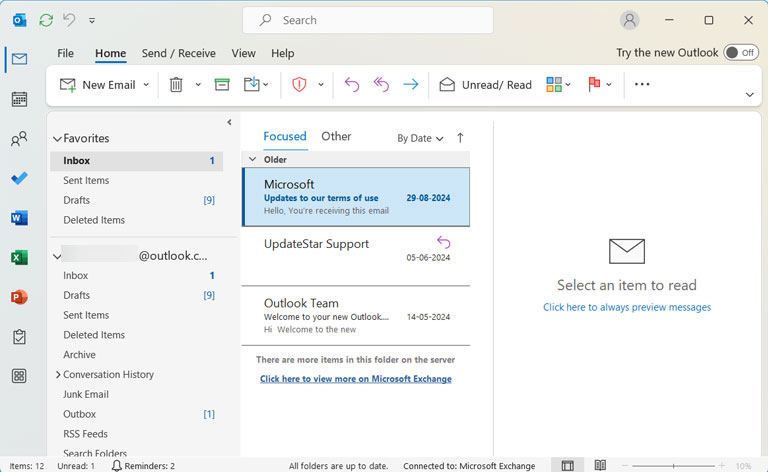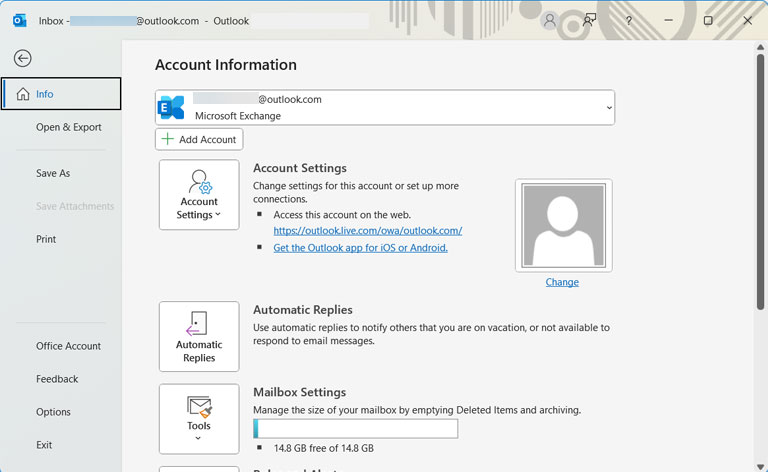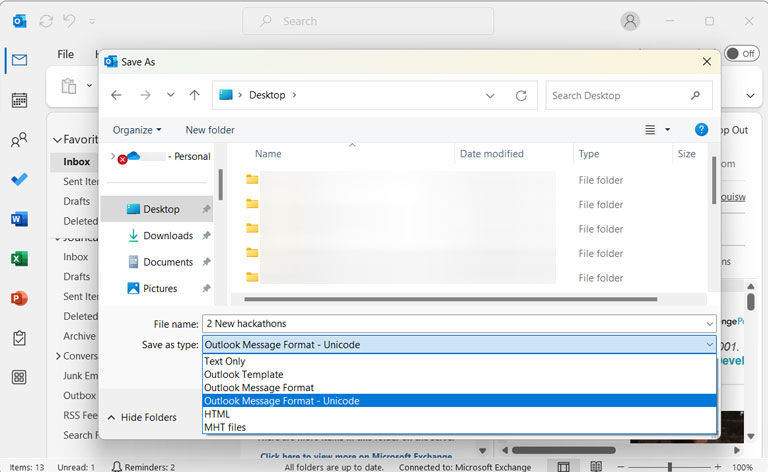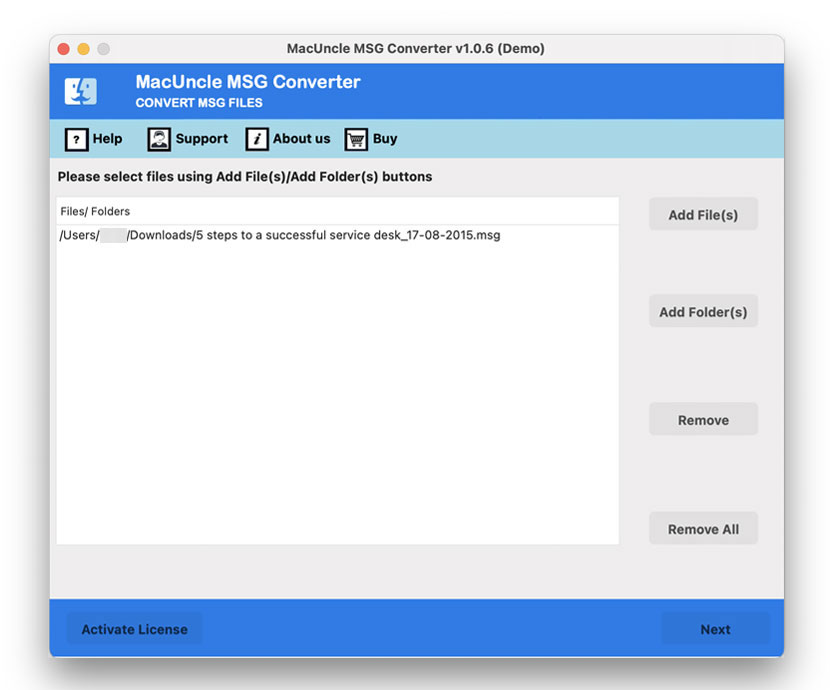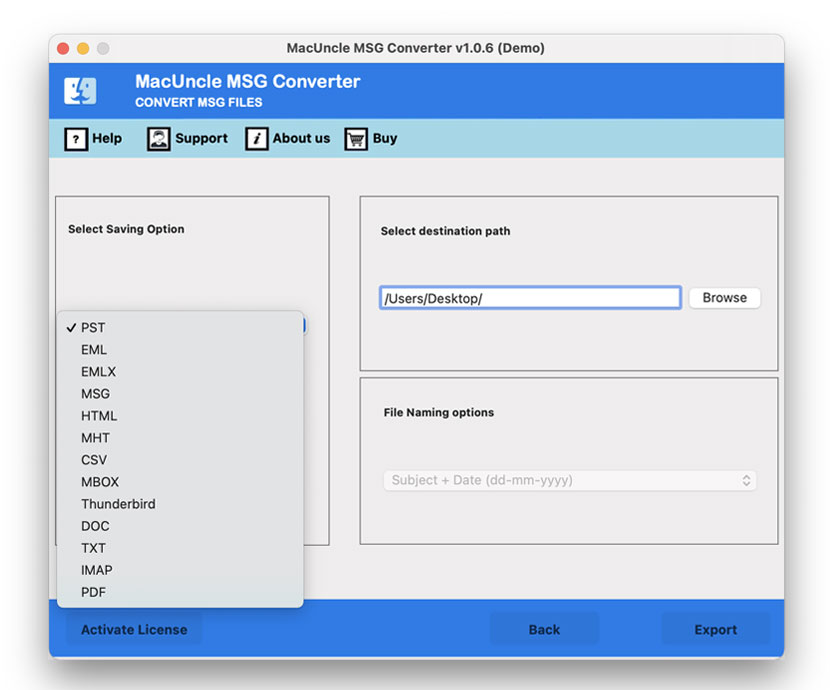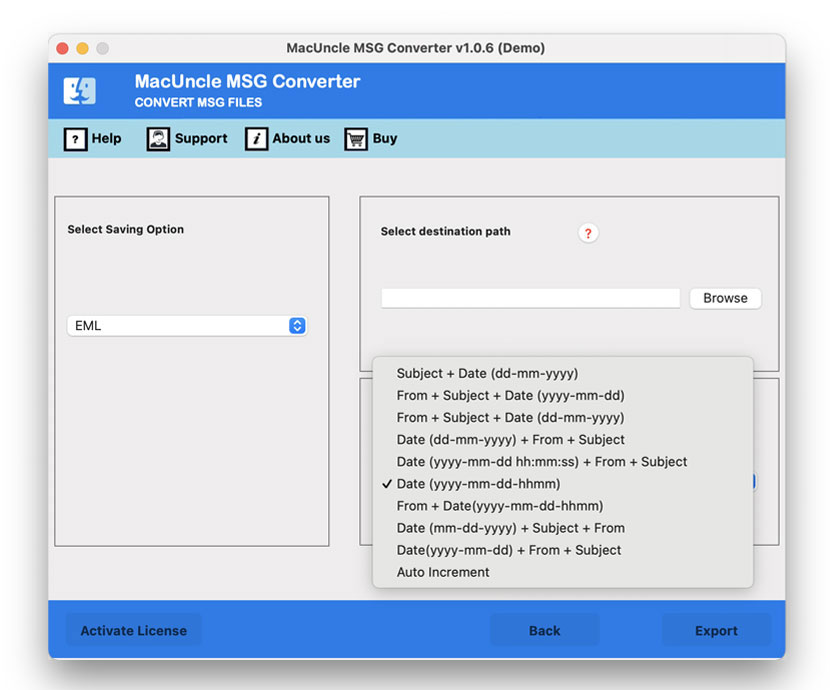Convert MSG to EML Format | A Solution for Both Mac & Windows
About the blog: The article describes the techniques of how to convert MSG to EML format in batches. Get both manual and professional approaches from the write-up. Choose any of the methods as per the requirement. Since the EML file format is the most commonly used, users tend to convert the email data to *.eml format.
The MSG format of Microsoft Outlook and the universally compatible EML format are used for the same purpose — to save email messages. The divergence is in the structure and usage of both formats. The capability of changing from MSG to EML after finding out the conversion differences will be vital for email archival, cross-platform operation, and forensics pursuance. Here, we will be discussing the two approaches with and without the Outlook application. Let’s find out what suits the best.
Table of Contents
More About MSG & EML File Format
MSG is a Microsoft-developed file format for storing individual emails and other single things (tasks, meetings, appointments, contacts, and so on) outside of Outlook. You might not be able to open it if you don’t have Outlook on Windows or if you’re using Outlook on a Mac. This file format is compatible with all versions of Outlook.
EML is an email standard that is supported by a wide range of email clients. This file format is comparable to that of a text file, and it can be opened with any text editor (such as Notepad). This format can be used to export emails from Office 365 or a variety of other email clients, such as Gmail, Apple Mail, etc.
Now, let’s learn about why users want to convert MSG to the EML format. These are the common reasons for users to pick the EML format:
- Compatibility: EML is a universally recognized format. In general, you can open and read the files on a wide variety of other machines and operating systems.
- Archiving: Convert MSG to EML to help in the archiving process of emails, as the EML files can normally be stored and managed in the long run.
- Collaboration: Since the files can be shared and collaborated on without much hassle, EML files become a perfect team project for when one or more people do not use the Outlook software.
- Data Transfer: In case the user wants to move from Outlook to any other email client, then data transfer and migration of their emails through batch MSG to EML conversion would be hassle-free.
Manually Convert MSG to EML Format
The manual method for converting an MSG file to an EML file is provided below; however, this method may not produce the best/desired results, and the resulting file may become worthless after conversion.
Note: With MSG Viewer, get the preview of the email messages before converting to ensure you are selecting the right files.
- Start the Outlook application on the system.
- Select the MSG files from the system and drag and drop them into MS Outlook.
- Navigate to the File menu and add the location to store the files.
- Choose the TXT file format and press the Save button.
- Then, right-click and change the file format to EML.
- Further, a notification will pop up on the screen; click on the Yes button.
Note: In some cases, you can just rename the *.msg files to *.eml. If it doesn’t work, use the above steps.
Loopholes: Here, we are discussing a solution for bulk conversion of MSG files. You must rename each of the files one by one. Thus, we recommend our readers use the automated method.
Read the article to get the solution to convert the Outlook MSG file to CSV.
Professionally Export MSG Files to EML in Bulk – Overview & Working Steps
Get the MSG file Converter to convert multiple MSG to EML format all at once. The toolkit specializes in switching the file extension from *.msg to *.eml. In any case, the utility converts the email files by preserving the folder structure. Without the installation of the Outlook application, export the Outlook messages to EML format. The resultant files can be imported to any supporting email client.
Steps to Convert MSG to EML Format in Batches
- Step 1: Upload MSG files or folders with multiple MSG files using the ADD button. Click on the Next button.
- Step 2: Choose the desired files from the list. Click on the Next button.
- Step 3: Then, choose EML format from the Select saving option.
- Step 4: Set a naming pattern to rename the resultant files for ease.
- Step 5: After setting all the required options, press the Export button to start converting MSG to EML.
Follow the steps here to import .msg files to Gmail.
Traits of the Tool to Convert MSG to EML
The toolkit has multiple features that convert MSG files to EML format. Apart from giving accurate results, the toolkit is all about offering advanced traits.
- Mass MSG to EML Conversion: We can convert multiple MSG files to EML format with two different Add buttons. This further reduces the user’s effort by not having to perform the process repetitively.
- No Need for Outlook Installation: The software works without the assistance of any external support. Thus, there is no need for MS Outlook installation at any point of the installation.
- Try out Free Edition: Before purchasing the licensed version of the tool, test the demo or trial version. Test the working and the features of the software, then upgrade to the professional version.
- Add and Remove MSG files: The files can be added to the interface easily using the ADD button. Moreover, there will be a remove button to remove the unwanted MSG files.
Final Verdict
As per the queries we receive, here is the complete solution. Convert MSG to EML format in batches without any errors or glitches. Perform mass MSG to EML conversion without the installation of Microsoft Outlook. There are multiple online services to convert the MSG email files to a different format, but when it comes to email files, get trusted software for the same.
Frequently Asked Questions
Q) Does this tool open the MSG files before converting?
A) No. Use MSG File Viewer to access the email messages in the *.msg format. After checking the Outlook email messages, convert multiple MSG to EML format.
Q) What are the steps to batch convert MSG to EML?
A) Use the above-suggested tool and add MSG files to the software interface using the add button.
Q) Where can I find the final resultant files?
A) After completing the conversion, the tool opens up the location with converted files.
Q) What if my converted EML files are not opening correctly?
A) You can use different approaches to open the EML files after conversion. Try the article below: