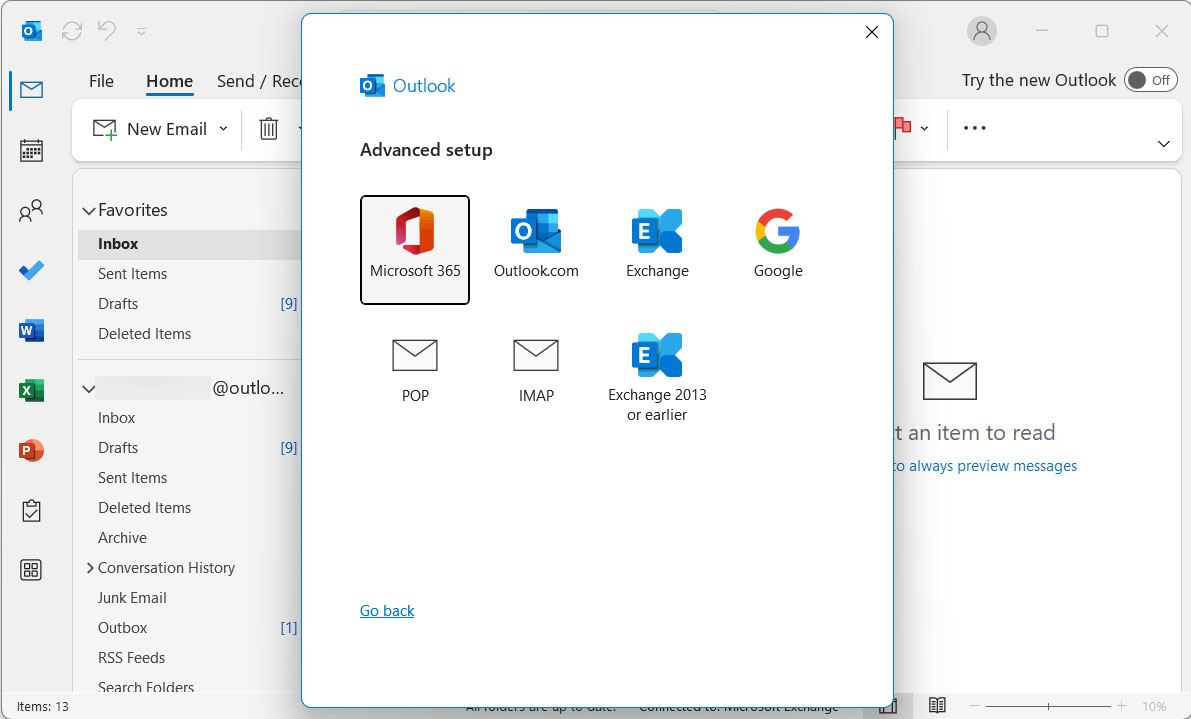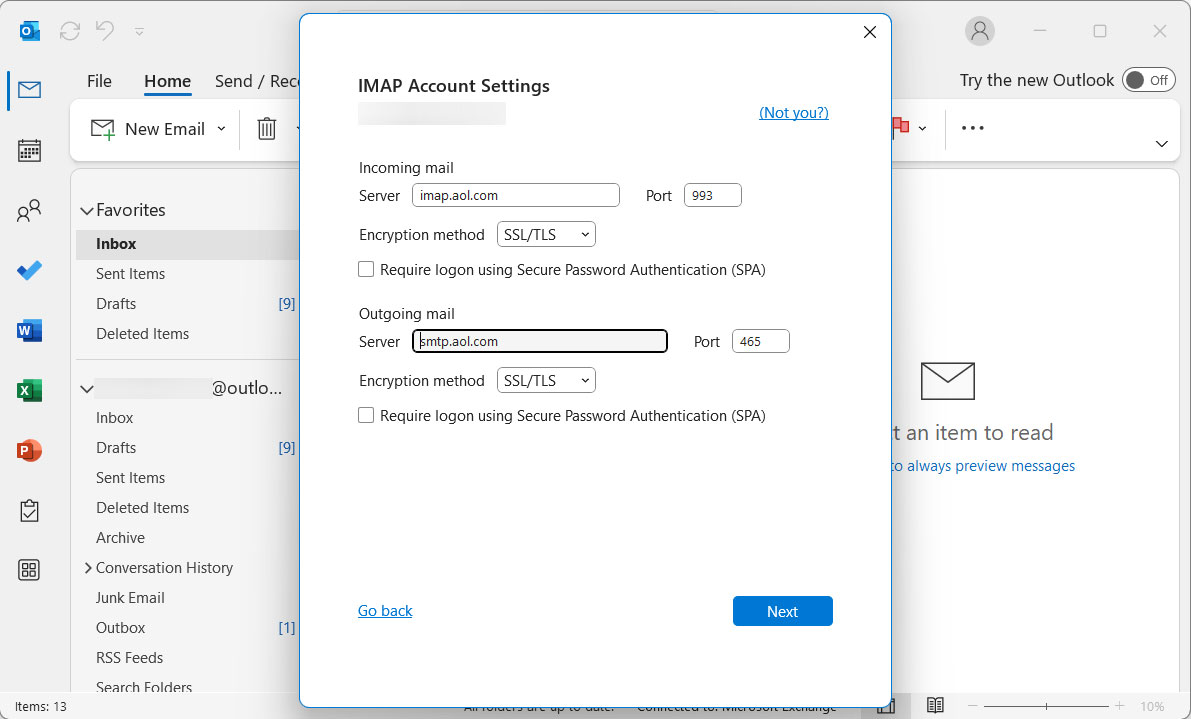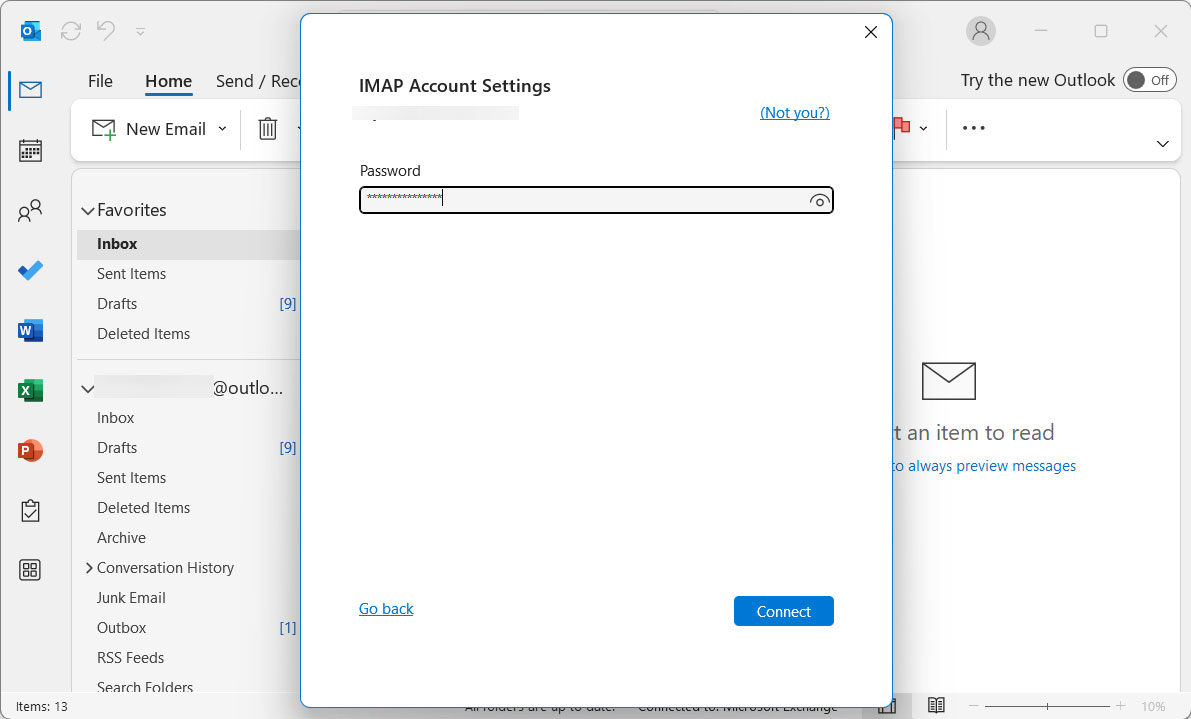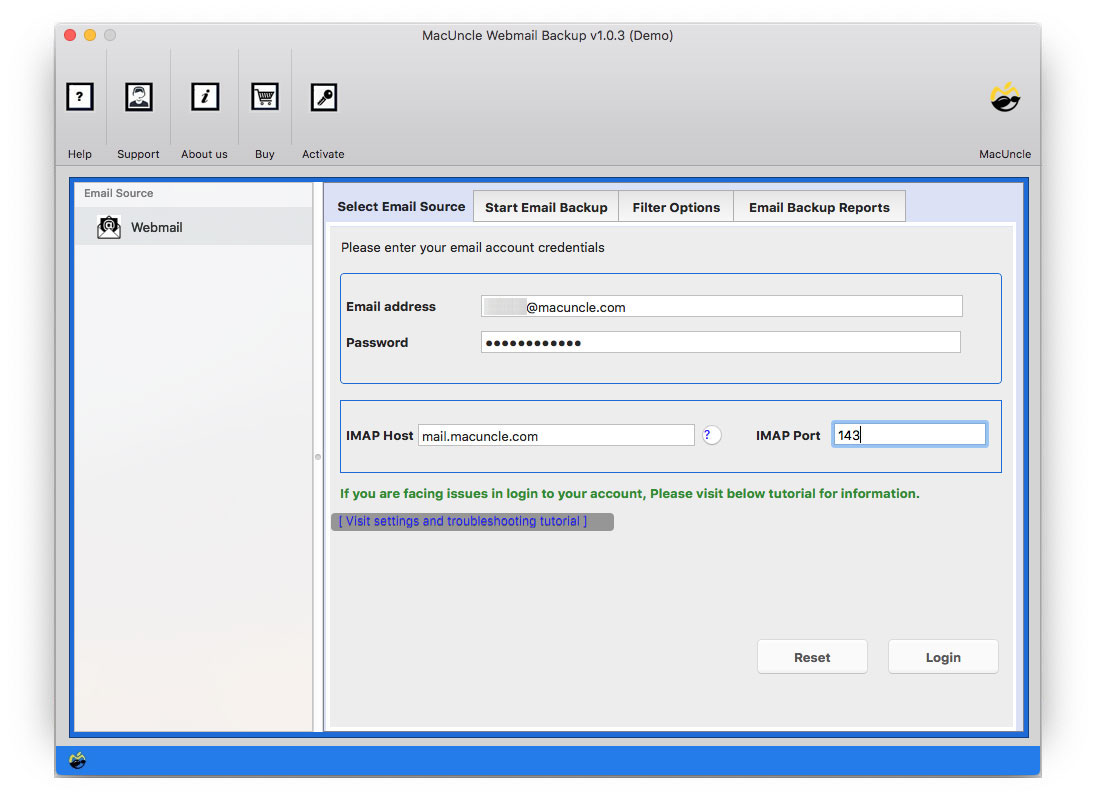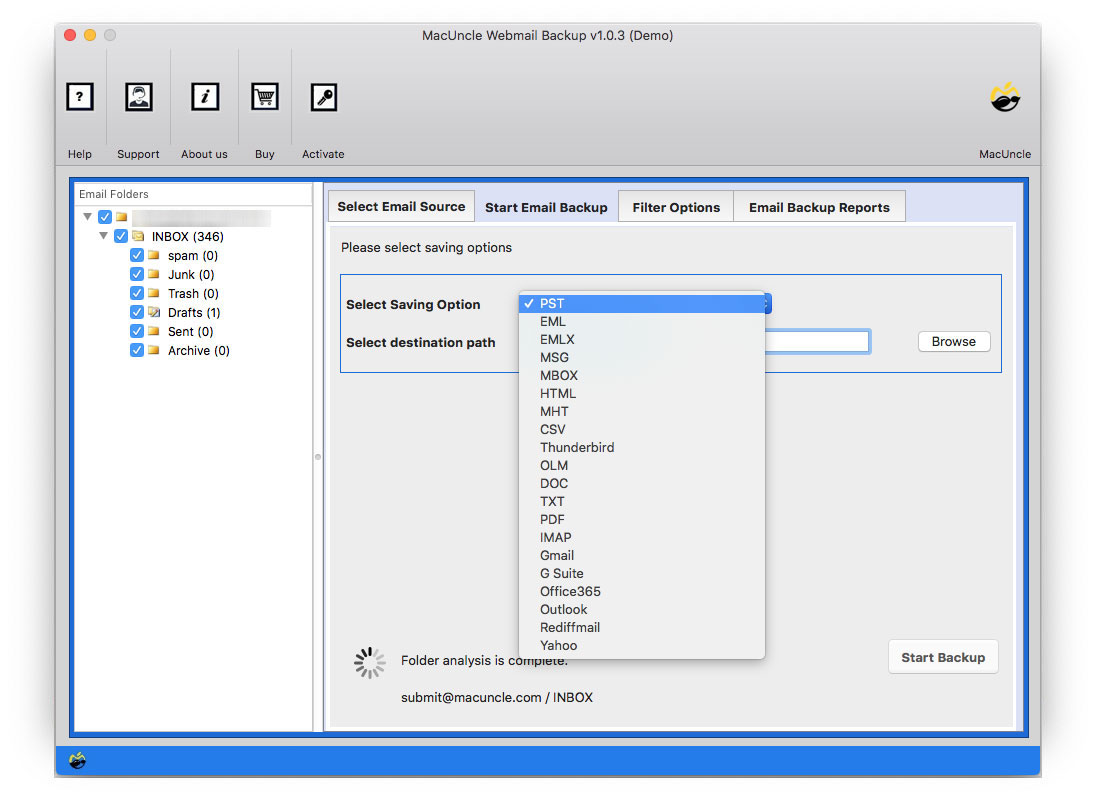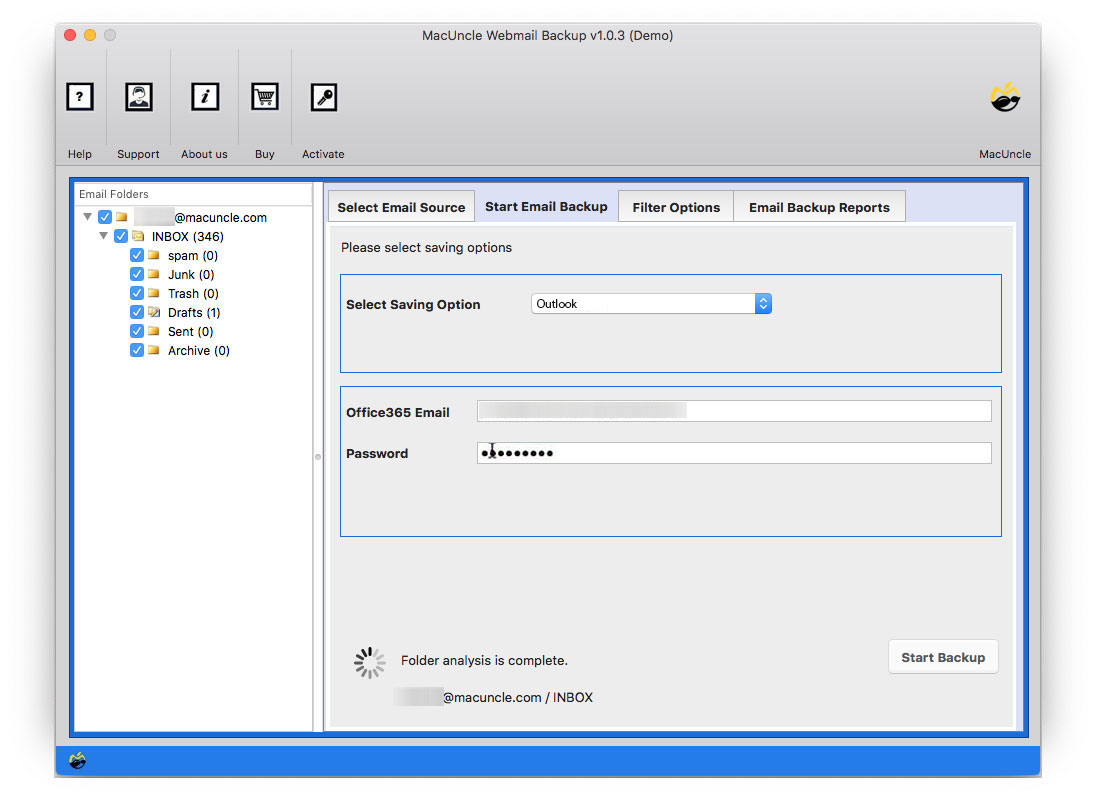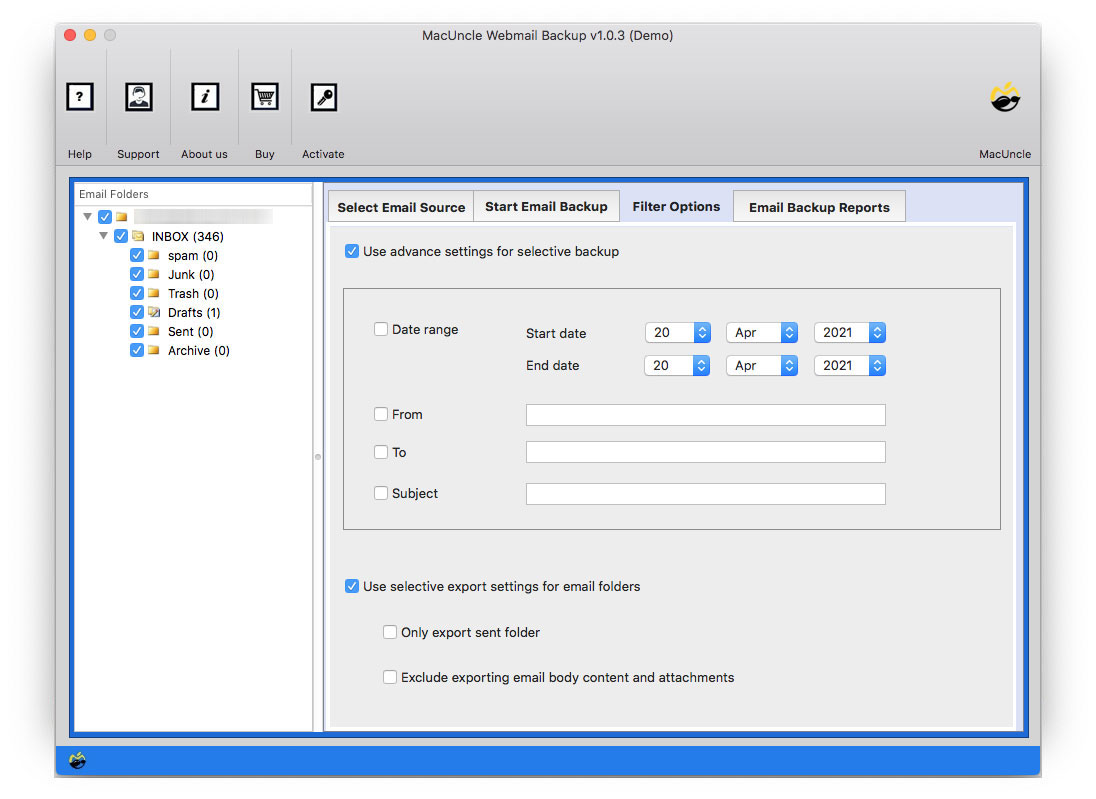How to Export Horde Emails to Outlook Account ?
Are you still in the phase of transferring Horde emails to Outlook accounts? If you answered yes, keep reading the write. Simply ensure that you properly follow all of the procedures to complete the process effectively. Many users, however, prefer to use Outlook and frequently hunt for solutions to convert Horde emails to Outlook PST format. We’ll show you how to import emails from Horde into an Outlook file format in this blog.
Now let’s learn more about the Horde Webmail.
Horde Webmail Client is a free web-based messaging application. Users can write, read, and organize email messages. Also, can manage and share calendars, contacts, tasks, notes, files, and bookmarks. Horde is a framework used by web hosting and telecommunications firms to give all-in-one email management features to their customers.
Reasons to Migrate Horde Emails to Outlook
Horde is a Web-based email client with a variety of capabilities, as previously mentioned. However, Horde does not have a desktop email program edition, despite all of its valuable features. The majority of Apple users use numerous email apps already installed on their computers and need to view or import mailboxes from the various email clients.
As a result, users face a hurdle when it comes to importing data and using Horde emails in offline mode. Furthermore, Horde Webmail is highly vulnerable to security assaults, necessitating users’ migration to a more secure network.
How to Get Horde Emails to Outlook Account?
We can add the account in the MS Outlook application to get the emails within the account. Follow the steps:
- Sign in to the Outlook Application and go to Add Account.
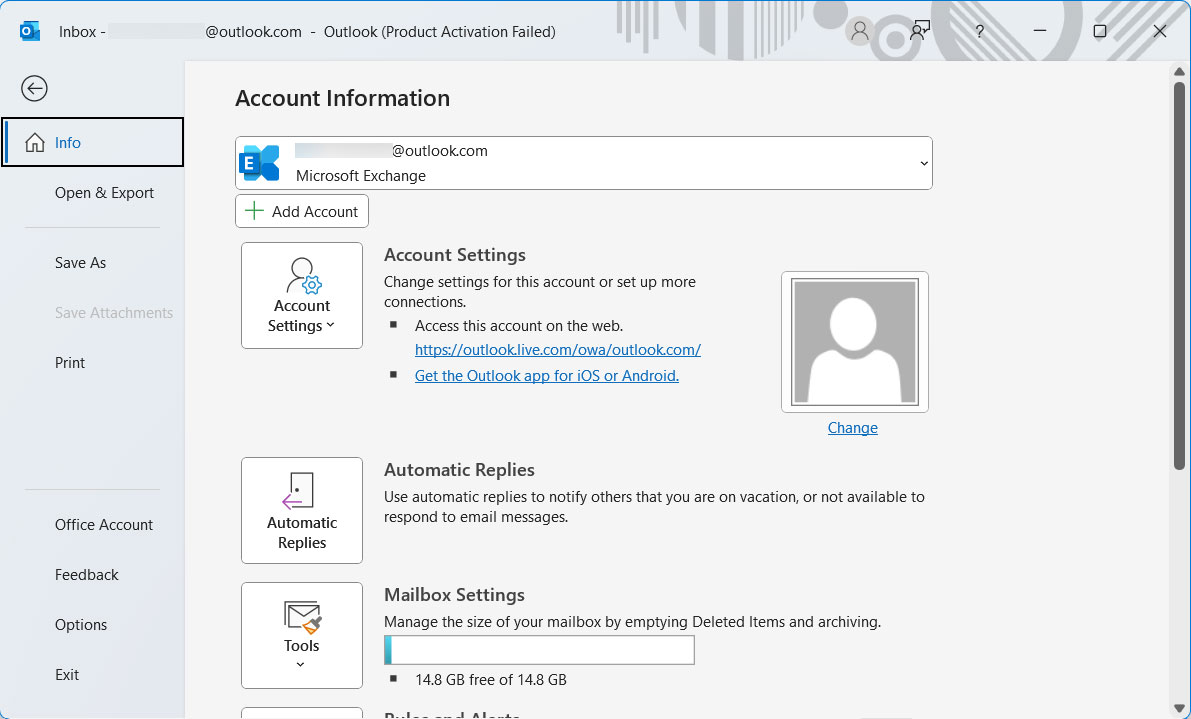
- Choose Manual setup and select the IMAP option.
- Enter all the Horde email server details:
- Incoming Server: IMAP(imap.domain.com)Outgoing Server: SMTP(smtp.domain.com)
- Enter the Horde Account ID and password and press the Next button.
- Once the email client is synced, drag and drop the emails to the folder.
Limitations: This method requires users to have Outlook pre-installed. Moreover, it adds the entire account to Outlook, if you want only a few of the emails in Outlook, try using the software mentioned in the below sections.
How to Migrate Horde Emails to Outlook Account
With the MacUncle Webmail Backup Tool, users can transfer multiple email files from Horde Webmail to Outlook without any glitches on Apple Computer or Mac Machine. The procedure to use the application is straightforward, and within no time all the files will be transferred to an Outlook account.
All email data including email messages, contacts, calendars, etc. can be imported to Microsoft Outlook directly using the account credentials. Get the steps to use the tool with screenshots.
Check out other articles: How to Delete an email from cPanel?
How to Import Horde Emails to Outlook Account?
Here we have pointed out the steps to move all the email messages, contacts, and other important data from Horde Webmail.
- Start the tool on macOS 10.8 or above versions. Enter the Horde Webmail account credentials and then press the Login button.
- Within minutes all the folders will display on the left panel of the utility. Now, choose any folder and proceed with the steps.
- Go to Select Saving list and choose Outlook from the options. Then enter the login details of your Outlook account.
- For migrating only some of the email files, go to the Filter Option and set up the required fields such as To, From, Subject, Date range, etc.
- Then, finally, press the Start Backup button to initiate the process.
Final Verdict
Here we have given all the important details on how to export Horde Webmail to an Outlook account. Follow the steps carefully and transfer emails directly to Microsoft Outlook. Try out the demo edition first and then, use go with the upgraded editions. In both cases, the features are the same.
Frequently Asked Questions
Q) How to use the filter option in the application?
A) Go to the Filter option, and set up the required field as per the need. Use any of the fields such as Date Range, Subject, To, From, etc. Also, get the filter option to export only the send folder as well as Exclude export email body content and attachments.
Q) Do I need to have Outlook installed on my Mac OS?
A) No, the software is known for its standalone operative nature. Thus, there will be no requirement for external application installations.
Q) Does the tool convert the Horde email files before migration?
A) No, the procedure is direct. Without any conversion of email data, the tool directly migrates the emails.
Q) I have a large count of email data in the Horde Mail account because I have been using it for a long time. Does the application migrate all my files in one attempt?
A) Yes, for the Horde Email to Outlook migration of complete email data, get the upgraded version of the tool.