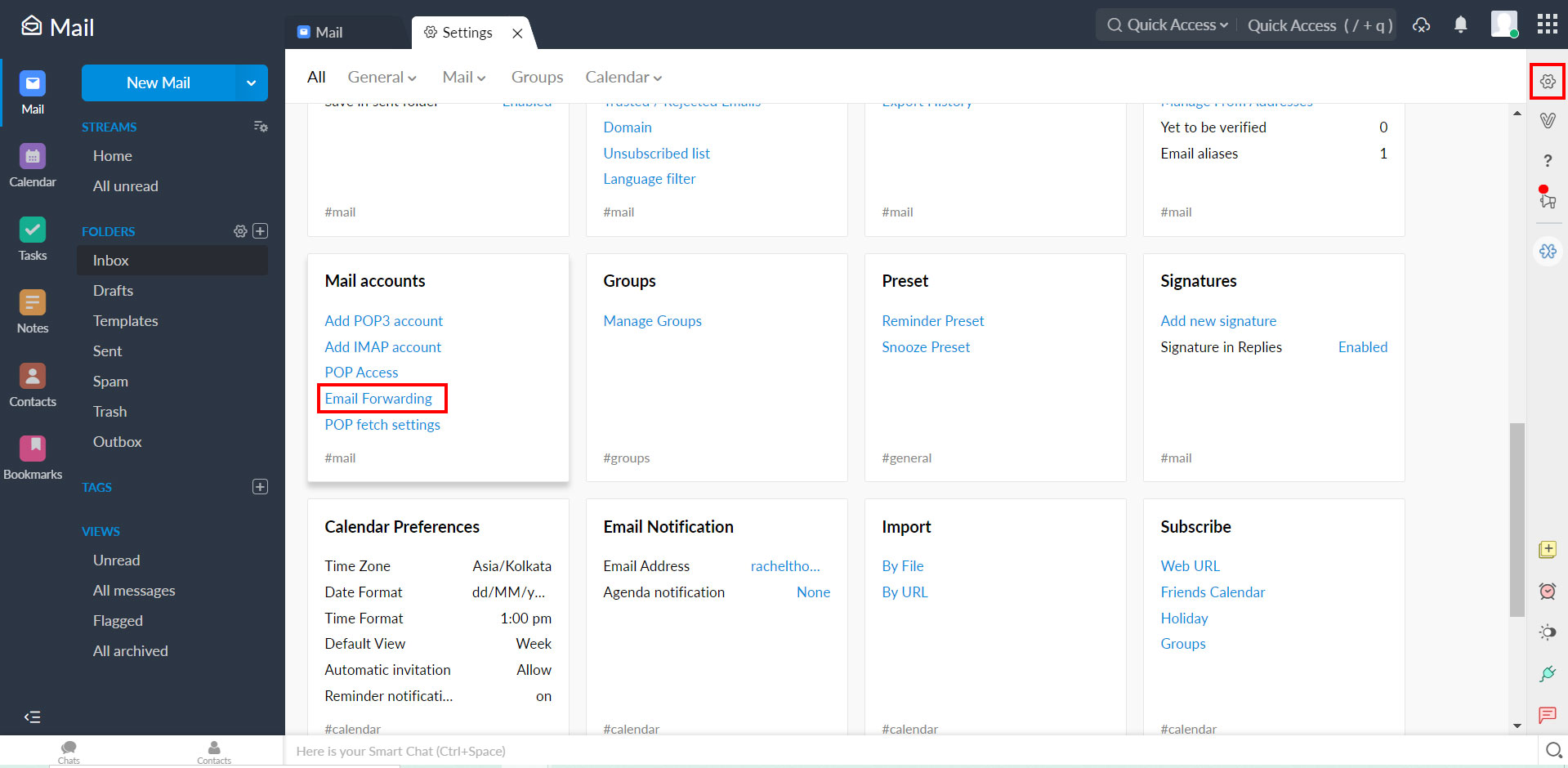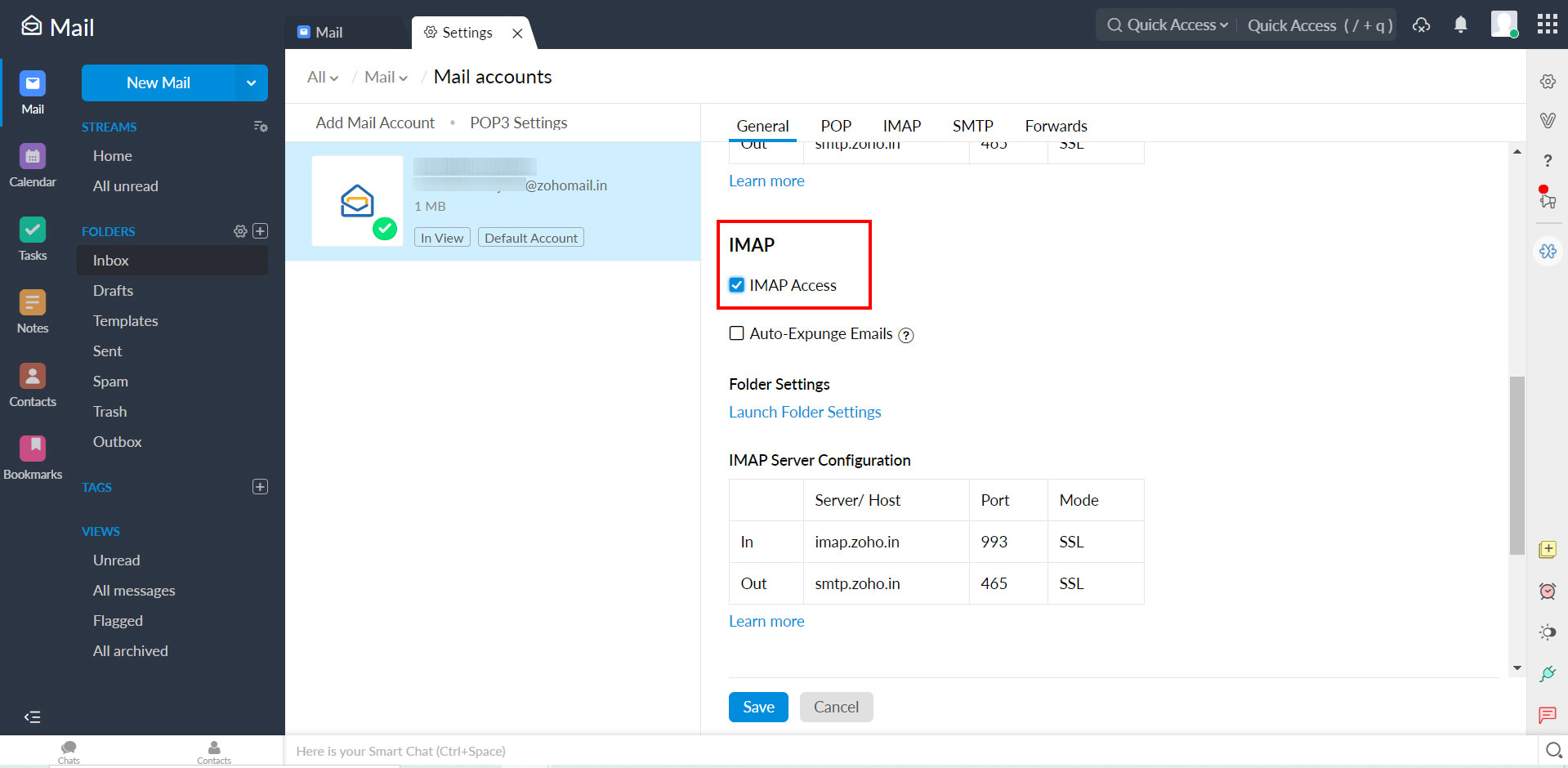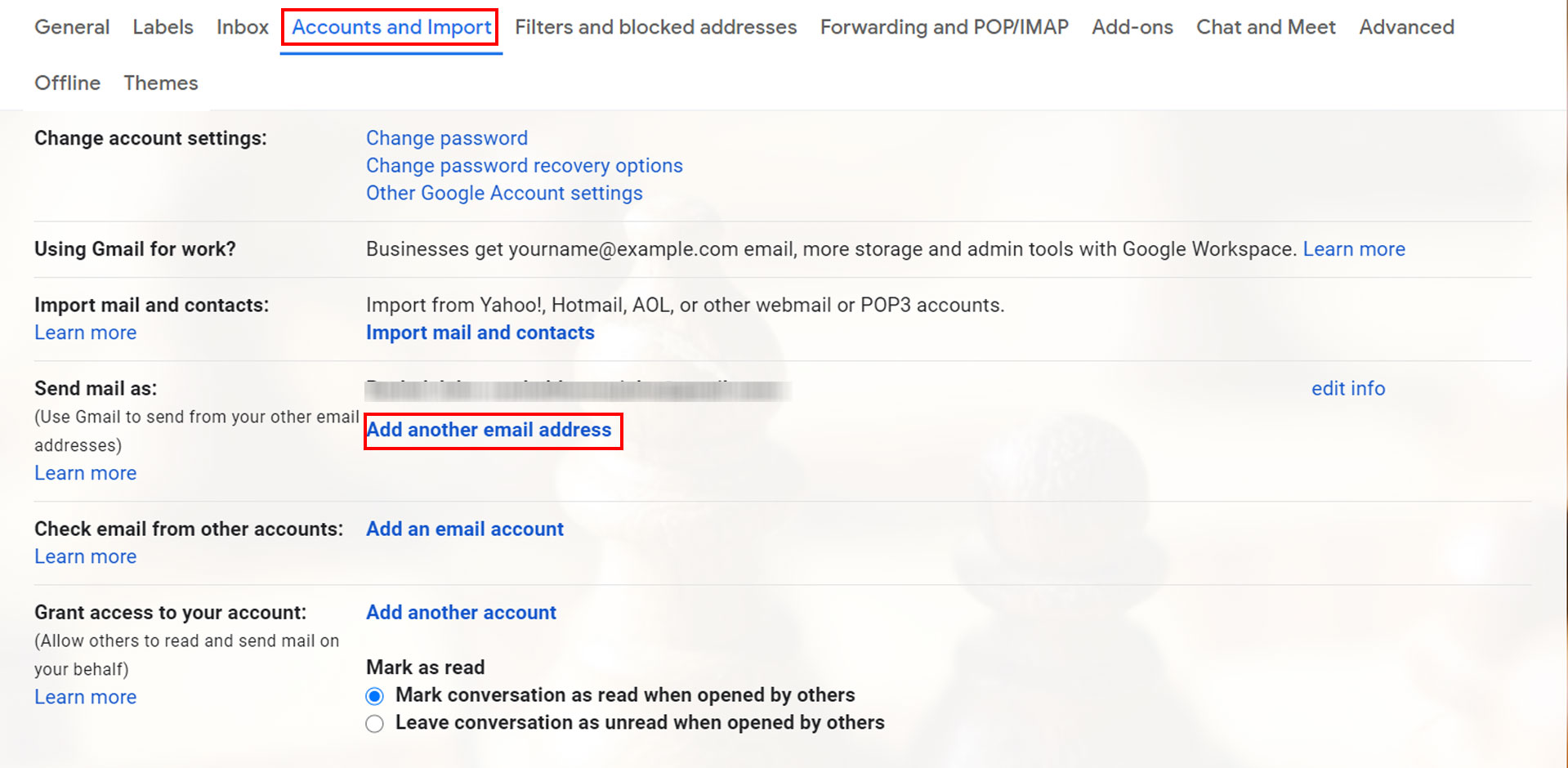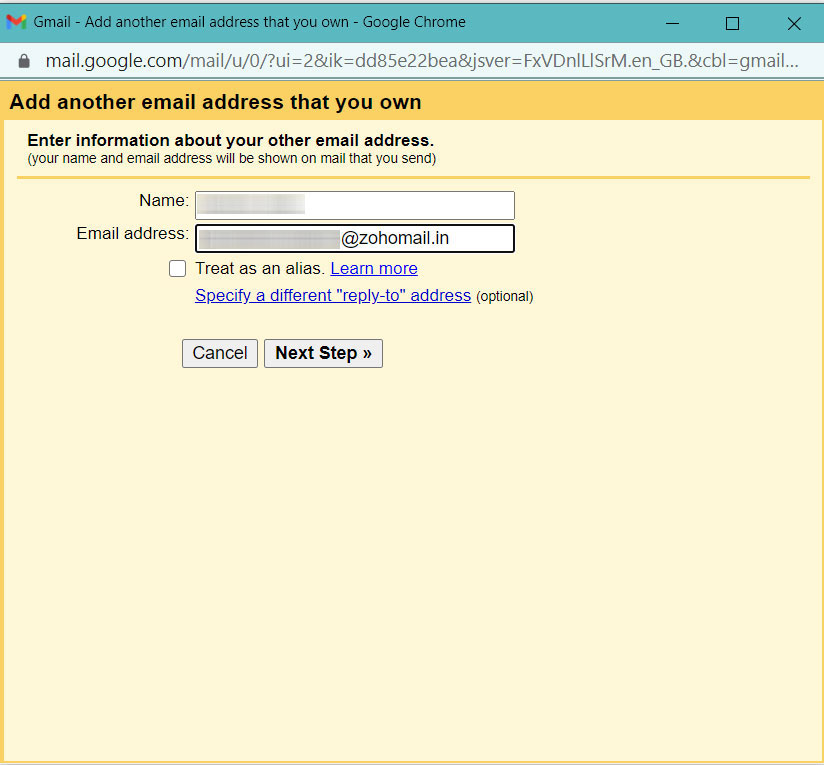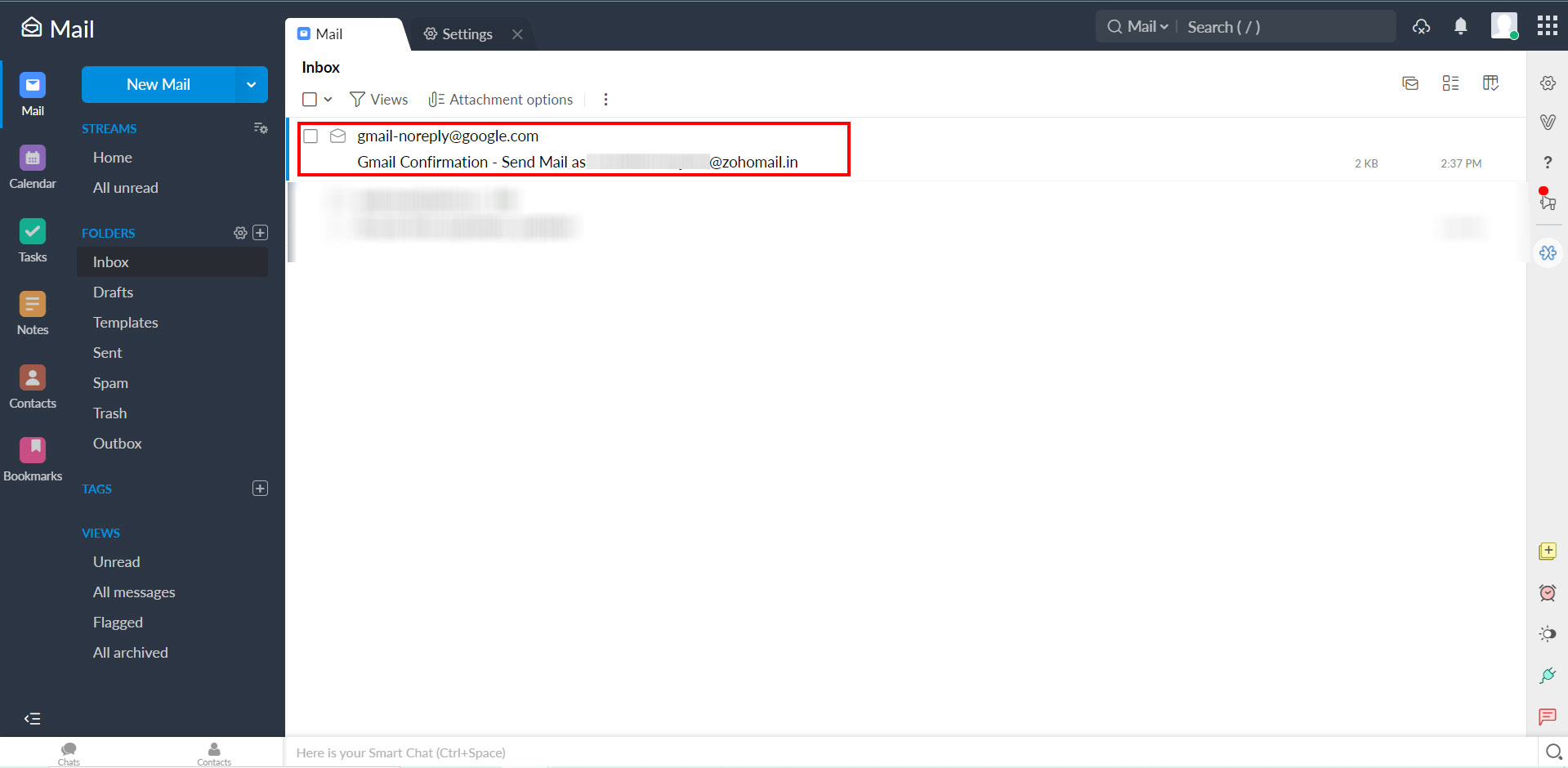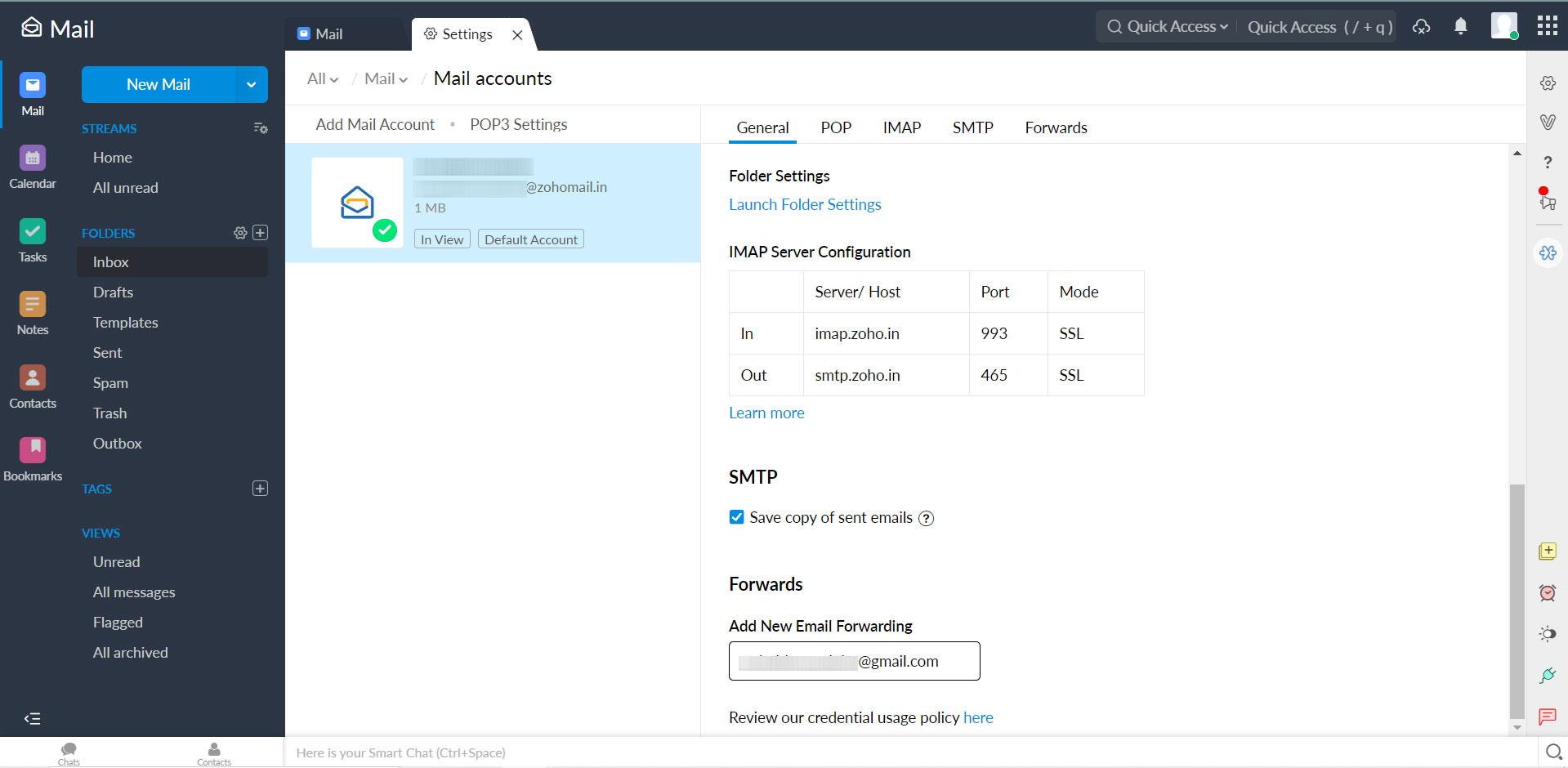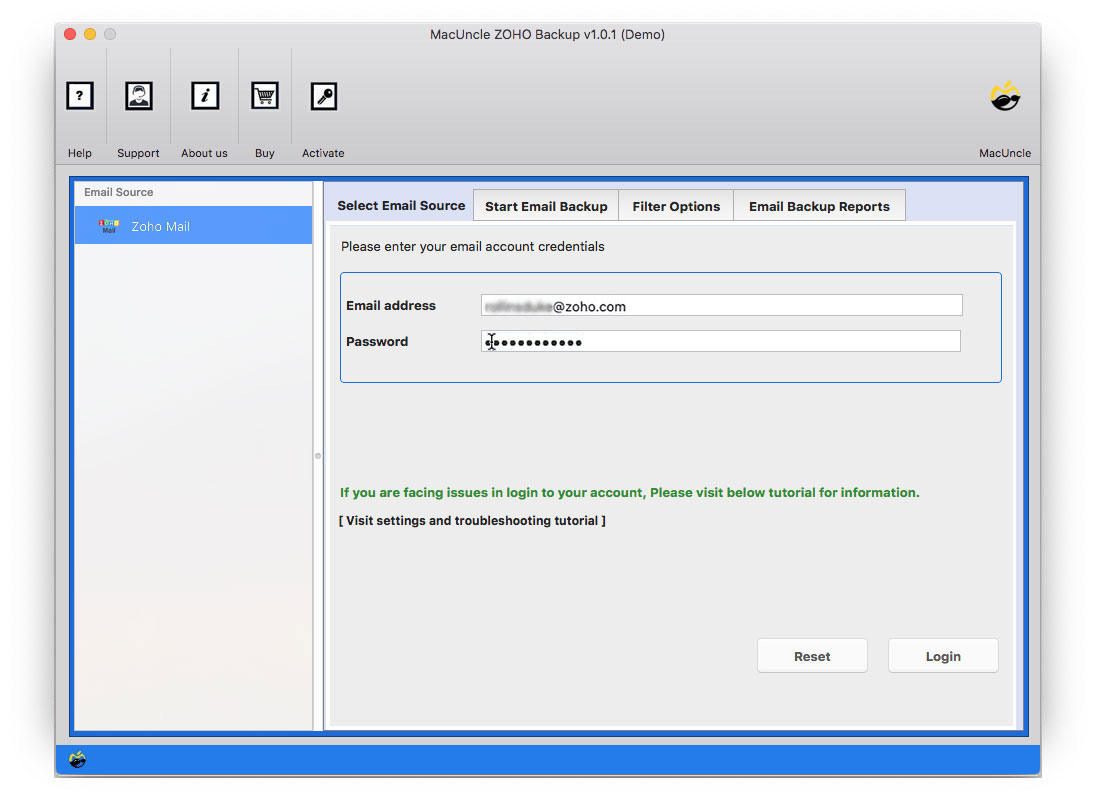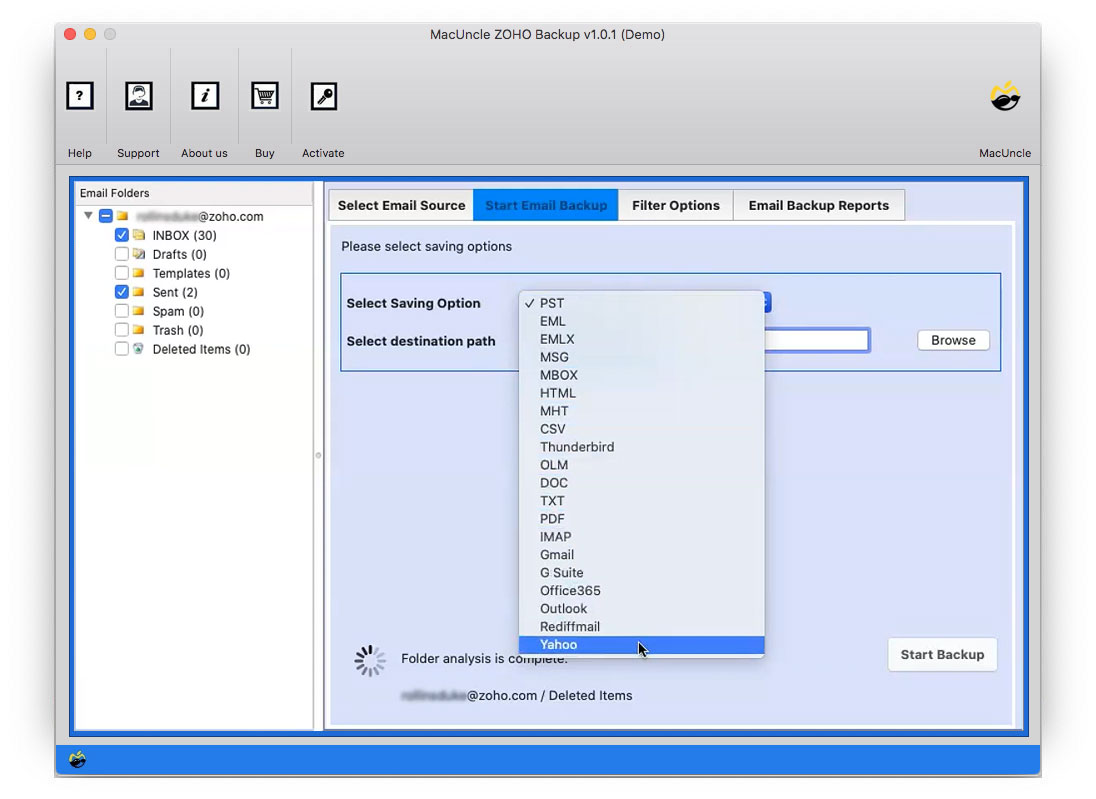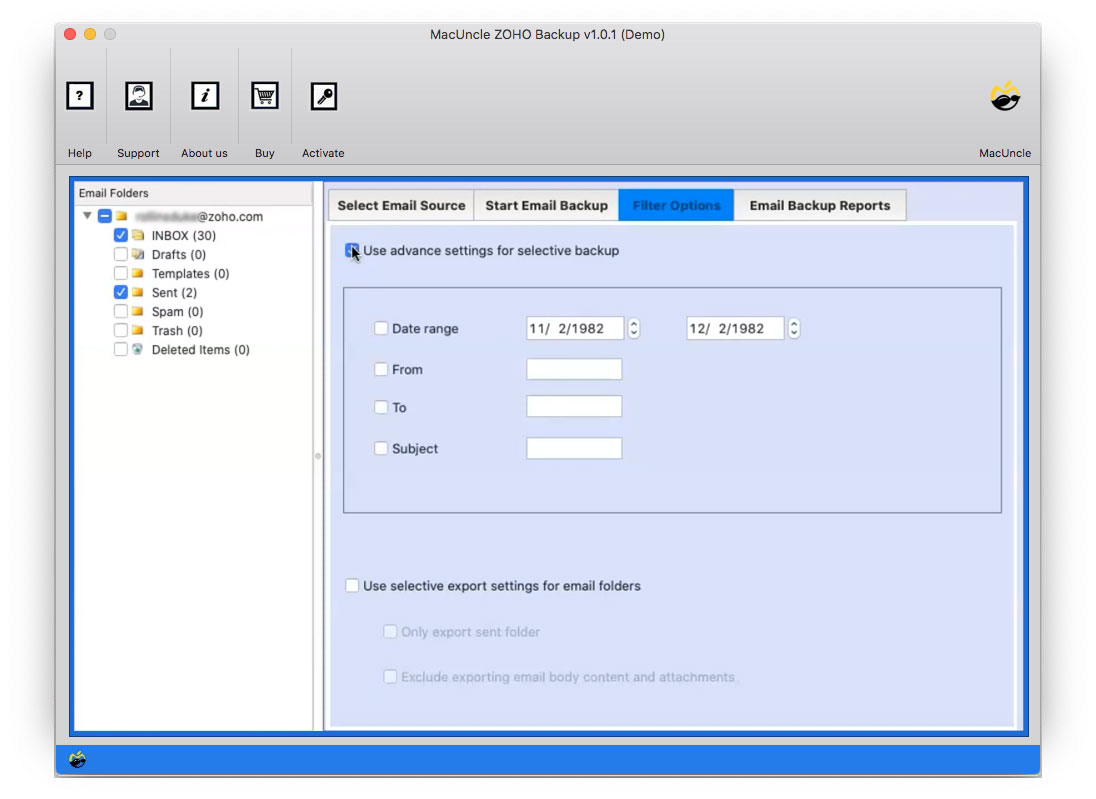Transfer Zoho Email to Gmail | Get the Instant Technique Now!
If you are wondering how to transfer Zoho to Gmail accounts. Then you are in the right place. We are here to provide you with Robust and Reliable Methods to forward Zoho Mail to Gmail in easy and simple steps. At the end of this article, you will be able to have a perfect solution to your entire problem.
Zoho Mail is vastly used by many people and offers more or less the same features as Gmail Email Client. But because of the better professional environment of Gmail, most people are shifting from Zoho Mail to Google accounts.
Before moving on further, we will first look at some of the reasons behind forwarding Zoho Mail to Gmail.
Use the blog to How to Transfer Emails from Zoho to Outlook?
Forward Zoho Mail to Gmail: The Benefits
Well, users are satisfied with the services provided by Zoho Mail, but certain situations or circumstances make it a compulsion to migrate emails from Zoho to Gmail. Here are some of the instances: –
- A company shifts its email services from Zoho emails to Gmail, and then all the individuals employed in the company tend to migrate to Gmail.
- Issues like Outages/ Server down of Zoho Mail frequently.
- Sending and receiving issues with Zoho Mail.
Whereas Gmail provides a ready-to-go platform for users and offers 15 GB of free cloud storage and other exotic features which attract the common mass.
Solutions to go for!
In this article, we have provided you with the 2 best Possible Solutions to overcome all your problems instantly. The first method is a Manual one with certain limitations to overcome the loopholes we have, then provided a Professional Tool. An Automated Effortless Solution to Forward Zoho Mail to Gmail on Mac & Windows.
The Manual Method to Import Zoho Mail to Gmail
Follow the stepwise method carefully as mentioned below: –
- 1. Start by logging in to your Zoho Mail Account. Move to the Setting (Gear Icon) from the top of the window. Now, from the left-hand menu, select the “Email Forwarding and POP/IMAP” option.
- 2. Under the IMAP Access Section, choose the Enable option. Note all the details of the IMAP Configuration before moving on.
- 3. You can then log in to the Gmail account by entering the credentials. After that, click on Settings>> Accounts and Import Tab>> Add Another Email Address That You Own link.
- 4. You can then enter the Zoho email address in the text, and do not forget to uncheck the treat as an alias box. Click on the Next Step to proceed further.
- 5. In the next window, enter smtp.zoho.com for the SMTP Server. Change the Port value to 465. Now enter your Zoho email ID as the username and your password. Click the Add Account option.
- 6. After that, open your Zoho account again and click on the confirmation link in the email that you might have received.
- 7. Click on the Settings button at the top of your Zoho Mail Account. After that, you need to click on Email Forwarding and POP/IMAP.
- 8. Click on the Add email address option and type the Gmail Account address. Then click on the Add option.
- 9. A confirmation email will be sent to your Gmail Account. Click to confirm the email to process further.
- 10. Now, enter the confirmation code in the Zoho Mail account, as mentioned in the email, to verify the forwarding.
Finally, after doing all the processes, all the emails that are sent to the Zoho email address will be sent to the Gmail Account.
Limitations of Manual Process
There are many limitations in the Manual Method; the user has to have technical knowledge while following the steps. The entire process is a tedious one that consumes a lot of time. Also, many users face errors while continuing with the procedure.
To overcome all the loopholes of the Manual Method, we have come up with a robust and trusted way to deal with your problem. Get the solution from the #2 Method.
Alternative Solutions – Forward Zoho Mail to Gmail Directly
Download Zoho Mail Backup. This utility will not only forward Zoho Mail to Gmail, but you can also create a backup of all your Zoho emails with attachments on your local storage in multiple other saving formats. Using the tool,l transfer the exact emails to the Google account directly.
The tool offers you the Remove Option for the unwanted emails which you do not want to transfer to your Gmail Account. It preserves the folder’s hierarchy in its original form. Also, No Additional application is required for running the application.
How to Import Zoho Email to Gmail Instantly
The utility comes with a coherent GUI and with exotic features. Download and install it in your System and follow the below-mentioned steps carefully: –
- Step 1. Launch the software and perform the following steps.
- Step 2. Now enter your Zoho Mail Credentials on the panel provided.
- Step 3. Select the option Gmail and enter Gmail account credentials into the provided field.
- Step 4. Go for the Filter Option if you want a selective backup of your Zoho Emails of specific dates & Export selective folders.
Finally, you are done with your process in just 5 Easy Steps. You will be notified after the successful completion of the process.
Winding Up…
The article explains and gives you two 2-Valuable and Ready-to-go Solutions to forward Zoho Mail to Gmail on Mac. Many users want to shift to Gmail due to various issues they encounter while accessing Zoho Mail. We have thus provided 2 Ways to do away with your problem. The first method is a Manual Way, which includes various limitations as it requires expert Technical Skills. To overcome all the problems, we have given you a Professional Tool that does your task in just a few minutes with easy-to-go procedures.
Frequently Asked Questions
Q) Why should I forward my Zoho Mail to Gmail Accounts?
A) Forward allows management of the emails from a single Gmail inbox, improving organization, reducing context switching, etc.
Q) What are the different ways to import Zoho emails to Gmail?
A) The primary methods are
- Email forwarding from the Zoho Mail
- Configuring Gmail to fetch emails from Zoho to Gmail
- Automated Method to Migrate Zoho to Google Mail
Q) Which method is best to transition from Zoho to a Gmail account?
A) For direct migration, use the methods to import Zoho emails to a Gmail account directly without the need for any additional support.