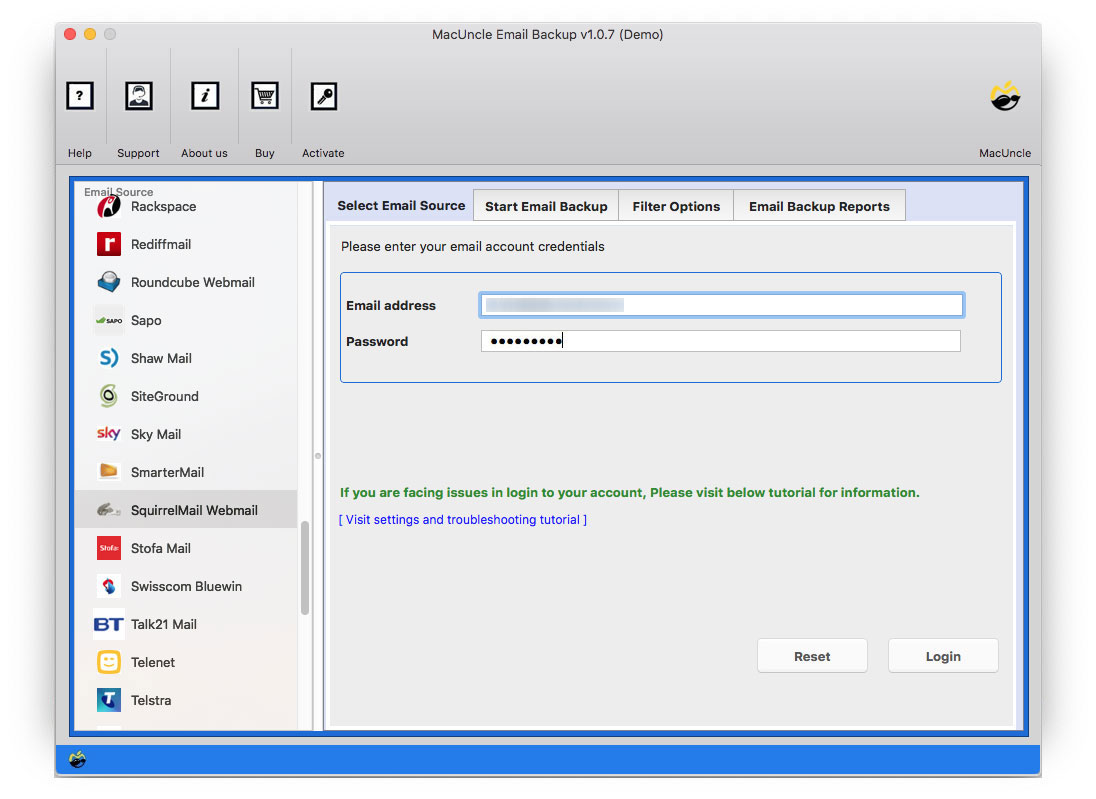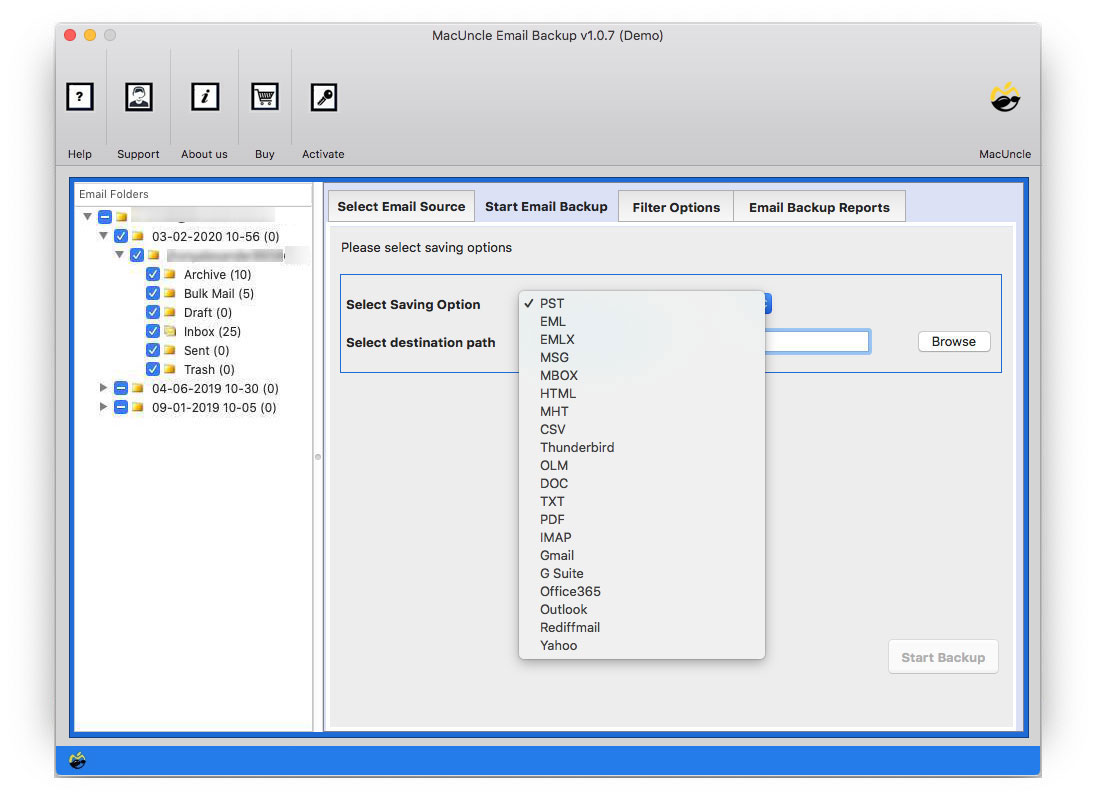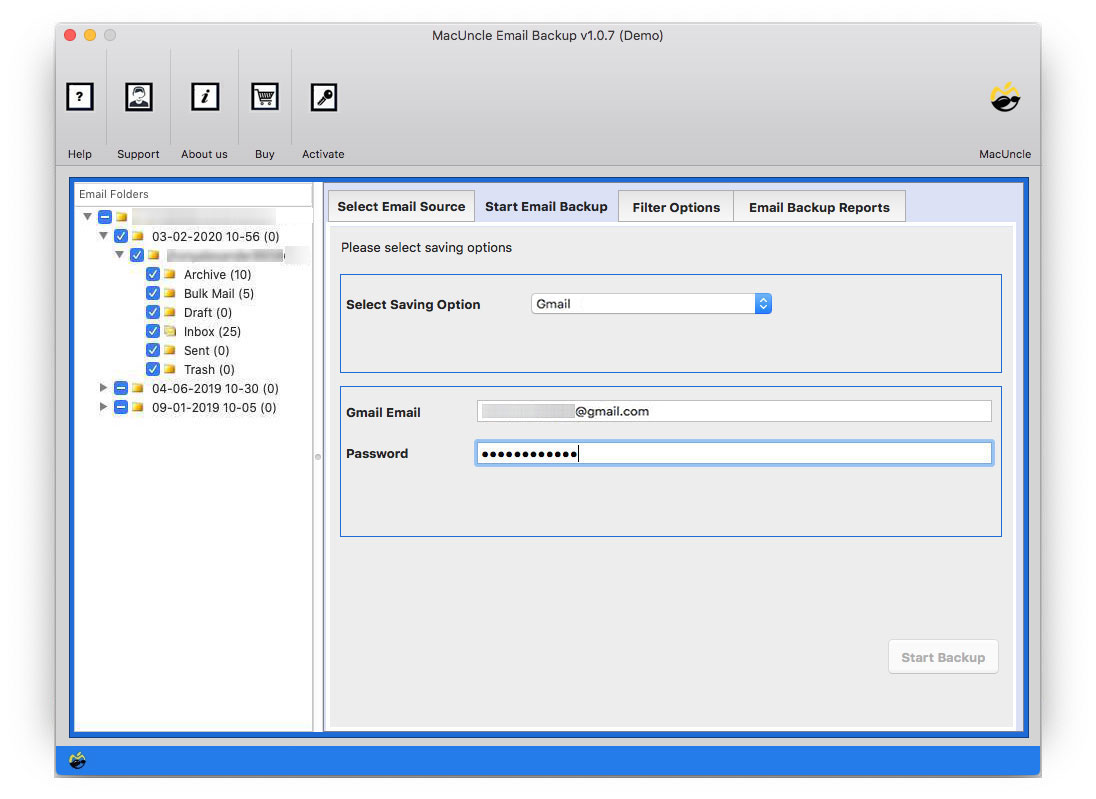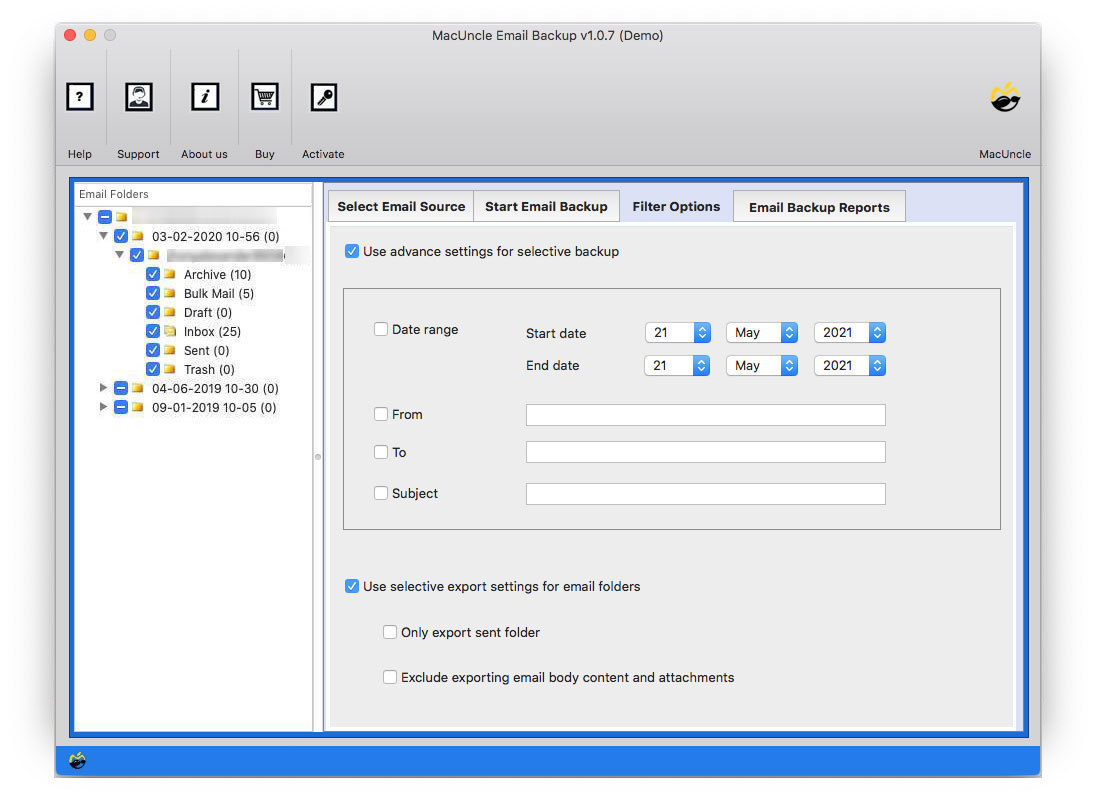How to Forward SquirrelMail to Gmail Account Directly ?
Today we will find the strategy to forward SquirrelMail to Gmail.
Yes, we can move the data from SquirrelMail to a Google account with a simple procedure using the right application. Follow each section and move emails, and contacts, effortlessly. We will be discussing the different approaches here to give the user the best simple method.
Table of Content
Learn About SquirrelMail & Gmail and the Reason for Migration
SquirrelMail is a free webmail application that comes with your website’s management panel. It allows you to check your email at any time from anywhere in the world. Email and user data are saved in the web and IMAP servers’ storage facilities. Address books are stored in simple text files by SquirrelMail. The directory choice in the SquirrelMail settings determines the location of these text files. SquirrelMail is compatible with Linux, UNIX, Windows, and Mac OS X.
Gmail is a free Web-based e-mail service that gives customers a gigabyte of message storage and allows them to search for individual messages. Gmail also creates a conversational thread by automatically grouping comparable messages. Users must first register for a Google account to access several Google services, including Gmail.
Why is the user migrating emails from SquirrelMail to Gmail accounts? However, the individual user can only answer. However, transferring email to Gmail is one of the most common email migrations that take place. Due to the advanced features with regular updating Gmail is one of the preferable mailing clients. Now, learn how to move from SquirrelMail to a Gmail account.
Manually Forward Emails from SquirrelMail to Gmail
- Login to SquirrelMail Account.
- Select the emails to transfer to Gmail.
- Click on the Forward button and enter the Gmail address.
- To move the emails repeat the process.
Move SquirrelMail to Gmail with Gmail’s Import Feature
- Login in with the Gmail Account.
- Click on the Settings and select See all Settings.
- Go to the Account and Import option.
- Select Import from another Address.
- Enter SquirrelMail ID and press Continue.
- Enter the password and again press Continue.
- Choose an option “Import Mail” option from the list and hit Start Import.
This will let the SquirrelMail emails to imported into the Gmail account.
Limitations: This process might take some time or even halt after completing the procedure.
Import SquirrelMail to Gmail with the Direct Migration Process
Since we are discussing the direct method, download Email Backup Software and install the application. The tool had different email client options to extract or back up email files from another mailing client. In the saving option, the user can choose Gmail to transfer the SquirrelMail emails directly to the account using the account credentials.
From the above link, get the demo edition and export the first 25 files to Gmail. It gives a platform for the user to understand the workings of the application. Buy the license to migrate unlimited files to another account.
How to Migrate the Procedure?
After installation follow the procedure mentioned here:
- Start the software and choose SquirrelMail from the options.
- A few fields will be displayed on the interface to enter the credentials of the account. Then press the login button.
- All the files & folders will get scanned and loaded to the left panel of the tool. Click on the check box to select the folder to forward to Gmail.
- From select Saving, options choose Gmail and enter the login details of the account.
- Go to Filter Option for collective email migration with specific filters such as Date Range, Subject, To, From, etc. Now go back to the Email Backup options.
Eventually, all the files will move to the Gmail account by creating a new folder in the Google account. Go to your Gmail account and check for the migrated files.
Learn the procedure for
Outline
“Forward SquirrelMail to Gmail Account” – A complete solution is here in the above article with illustrations. Get the application version with the required feature and execute the migration with ease. Transfer email files, contacts, calendar events, etc. from SquirrelMail to Gmail account. Without any data, loss completes the procedure in a few minutes.
Frequently Asked Question
Q) How long does the migration process typically take?
A) The duration is based on the number of emails and the chosen migration method. The software mentioned here can be used for quick migration.
Q) Will I lose any emails during the migration of SquirrelMail to Gmail?
A) If you are using the migration steps carefully back up the data beforehand. Use the recommended software for a quick transfer process.
Q) Why should I forward from SquirrelMail to Gmail?
A) Gmail offers modern interfaces, such as powerful search and spam filtering, and mobile accessibility with other Google services. It provides a significantly enhanced email experience compared to the SquirrelMail basic functionality.
Q) What happens to my folders in SquirrelMail when I migrate to Gmail?
A) With manual and automated methods, you can replicate the SquirrelMail folder structure in Gmail by creating labels. Then move the emails to the account.