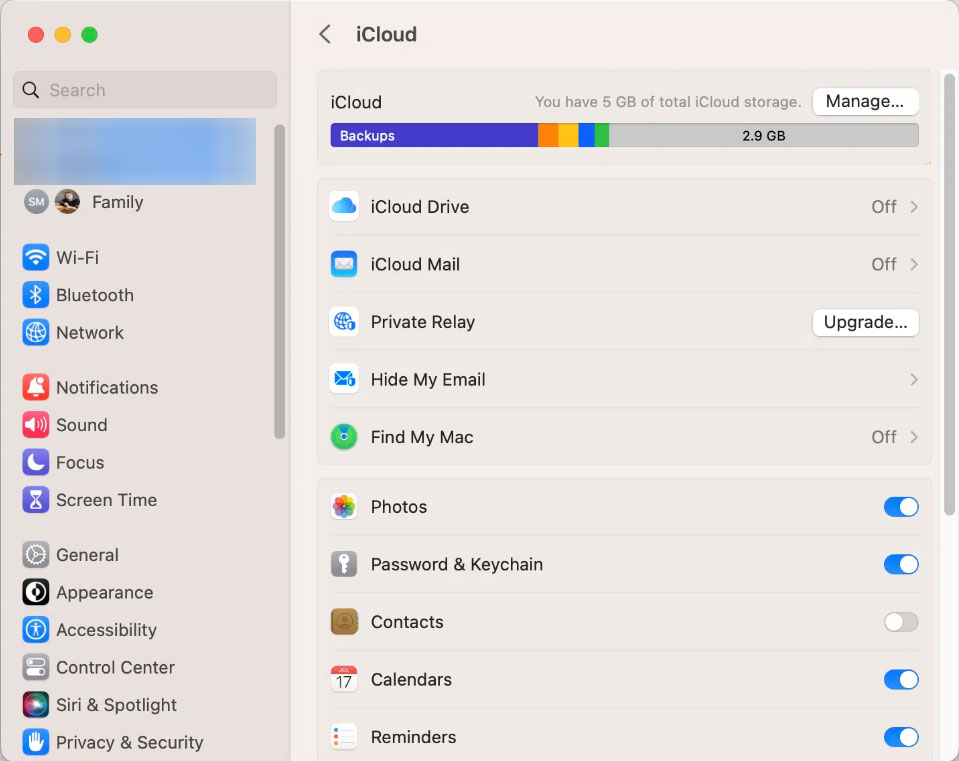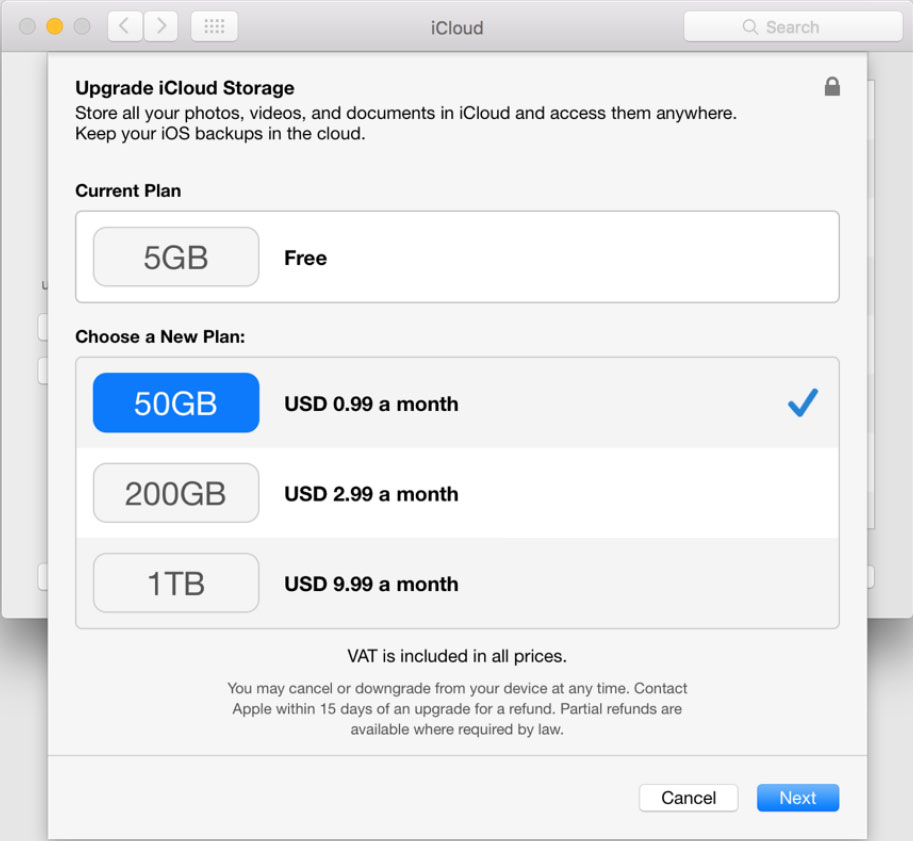How to Fix “iCloud Storage Full Not Receiving Emails” Issue?
Let’s find out how to resolve the issue “iCloud storage Full not receiving emails.” iCloud is a fantastic tool for seamlessly synching data across Apple devices. iCloud Email is a free service that Apple offers. When you get your Apple ID, you automatically obtain an @icloud.com email address, and then it’s integrated with all of your Apple devices. Thus, you can access your mail on your iPhone, iPad, Mac, or even using any of the web browsers.
Apple’s iCloud provides cloud storage across all devices. It stores photos, videos, documents, emails, and other data. However, having a full iCloud can be annoying when all these services go down, especially emails.
Having to deal with an issue with receiving emails when you run into a situation where you have reached your iCloud limit can be frustrating. It makes you miss important messages, delayed notifications, and loss of productivity. Therefore, we have developed advanced approaches to regain the storage space in iCloud.
Table of Content
Why am I Not Receiving Emails if iCloud Storage is Full?
When the iCloud storage reaches its limit, Apple imposes restrictions on certain services to manage the available spaces. As such one common consequence is the suspension of the email services. Let’s see what happens to the emails during the storage full:
- Email Account is Linked to iCloud Storage: Your email account is tied directly to your iCloud storage.
- Storage Limit Reached: Once the storage limit is reached, the system can no longer accept incoming emails.
- Service Restrictions: To prevent overwhelming the system, Apple may restrict email services until you free up storage.
You can free up storage and guarantee smooth services for email by understanding the issue correctly. Therefore, in this guide, we will find out the root causes and then find out the solution for the same.
How to Fix “iCloud Storage Full Not Receiving Emails?
First are foremost we need to understand what is taking up the space and then rectify the issues based on that. Here we will be providing complete information on how to overcome the issue with troubleshooting methods and also find a way to increase the storage space.
Identify the Storage Usage
Now that you identified the causes of why the iCloud storage is full, you can navigate directly to the solutions:
Check the iCloud storage Usage.
- Go to the Apple Menu and select “System Preferences:
- Click on “Apple ID“
- Select the “iCloud“
- Click on “Manage Storage“.
- Now, Review the whole storage breakdown to identify what consumes the largest space.
Free Up iCloud Storage
Now, you know what is consuming the largest amount of storage. We can delete the unnecessary files now. First, we will find out how to work on the icloud storage space.
- Delete unwanted Files: Free up valuable storage space on your device by removing old files, documents, and apps that you no longer need. Regularly review your device’s storage and delete unnecessary items to optimize performance and ensure smooth operation.
- Manage iCloud Drive: Users can choose which folders and files to sync with iCloud Drive to avoid unnecessary consumption of storage. Select the folder; optimize the storage by removing large files from the device while keeping them available in iCloud.
Upgrade the Plan to Fix the iCloud Storage Full Issue
Evaluate your storage requirements based on your usage patterns and the types of files you have. This will help you determine if your current storage capacity is sufficient or if you need to upgrade to a larger plan. Choose a storage plan that aligns with your needs. Options include 50GB, 200GB, or 1TB, allowing you to select the best fit for your device usage and file storage requirements. This can resolve the iCloud Storage Full Not Receiving Emails. Follow the on-screen instructions to complete the purchase of your chosen storage plan.
- Go to the Apple icon and select System Preference
- Click on the Apple ID, if it is not there, ensure to sign in.
- Click on iCloud from the left panel.
- There, you can find iCloud Storage space.
- Now Click on Change Storage Plan.
- Select the plan you want to get and press Next.
- Enter the Apple ID and click Buy.
Once the payment is processed, the storage place will be upgraded immediately.
Manage Email Storage
Backup iCloud Emails: This is something else to free up some space in your inbox and possibly improve its arrangement. Use the Email Backup to store the emails from the iCloud to the hard drive. It helps you keep your important emails near at hand, but you archive the rest from your main inbox. We can also try to transfer iCloud Emails to another iCloud account.
Delete Unwanted iCloud Emails: Erase spam, junk mail, and other unwanted messages to keep your email inbox clean and well-organized. For this, you can use EmailRaser for the effortless removal of emails from the account. This will help improve email performance and free up valuable storage space.
Use E-mail Filters: Configure filters so that your e-mail, upon receipt, is automatically sorted and categorised thus saving much time. Using criteria for categorization, you can speedily locate and prioritize important correspondence.
Utilize Other Email Clients:
Set Up iCloud to Another Email Account: Configure your email account on a different email provider, such as Gmail, Outlook, or Thunderbird. For more details visit: Add iCloud to Thunderbird.
Conclusion
Here we have discussed all the possible causes as well as the approaches to resolve the iCloud storage full. Choose any of the procedures mentioned here to regain the storage and thereby overcome the issues that occurred due to it such as Not receiving emails. There are some cases where even after removing the files the storage won’t recover, therefore we have come up with the best software solution. Follow the steps mentioned and eradicate the issue “iCloud Storage Full Not Receiving Emails” instantly in a few clicks.
Frequently Asked Questions
Q) How do I free up space on iCloud without deleting photos?
A) You can try managing the iCloud data by working on deleting other unwanted files within.
Q) Why am I not receiving emails when my iCloud storage is full?
A) In the case of iCloud storage space reaching its capacity, Apple might limit some of its services to ensure the space is used productively. As such one of the restrictions may be on email service.
Q) Can I use another email client to access my iCloud email?
A) Yes. There are some other email clients like Apple Mail or Outlook to access the iCloud email account. All you need to do is to configure the iCloud email account within the client.
Q) Why Can’t I still get emails even after freeing up the iCloud storage issues?
A) If the issue still persists, you may contact Apple Support for further assistance. They will troubleshoot specific problems and do it with even more tailored solutions.