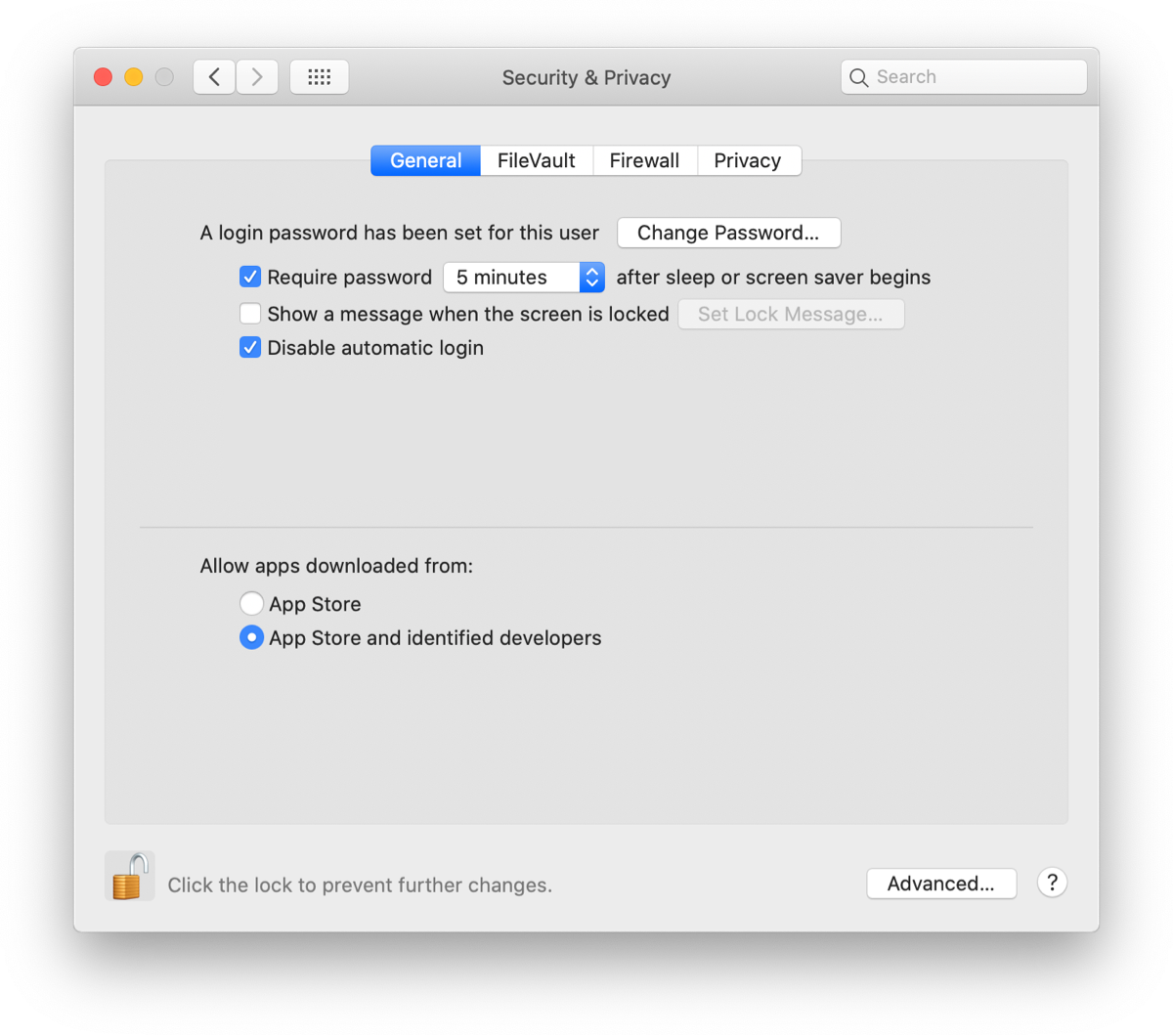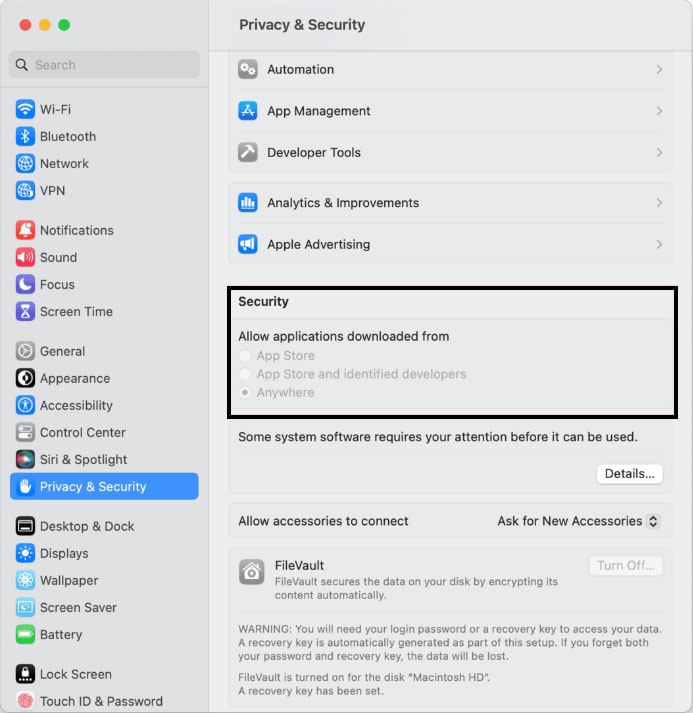Here’s How to Fix Apple Cannot Check it for Malicious Software
Even a delay in starting a system puts productivity at stake, so warning messages like “Apple Cannot Check it for Malicious Software” are frustrating. After much consideration, we are here with some simple methods to open the desired application on Mac OS. Read the complete article.
This issue generally appears due to old security software, problematic system files, or overactive firewall settings. You should just be certain that the macOS, along with security software, is always updated well. Disable the firewall for a while to check the source of the error. In case these techniques do not help, scan manually on your Mac from a different security software third-party trusted for some other known issues. Sometimes, the problem application may need you to reinstall it or set the security settings back to their defaults. Since there is a need for in-depth analysis for this, we will find out how to get around “Apple cannot check it for malicious software”.
“I just installed a tool from a registered website. After installing that software, I got a message that said it couldn’t be opened because Apple could not check it for malicious software. I uninstalled and reinstalled the tool, but the same warning messages are again appearing.”
“Downloaded the demo version of the application as directed. Got an error message: EmailBackupFinal.pkg cannot be opened because Apple can’t check it for malicious software. Software needs to be updated.”
Table of Contents
Reason for Error: “Apple Cannot Check it for Malicious Software”
If you have ever encountered this message, the common reason is the security feature of the current iOS version of the system. The warning pop-up neither means the application is malicious nor the system is at risk. It’s only for security reasons.
- Common Mistakes Cause: App Source: This error occurs when the application is downloaded from unprivileged sites or websites.
- Outdated Software: The older version of macOS may not work properly with the newer software or security protocols.
- Corrupted App files: If the application is somehow damaged or incomplete, it will fail to verify.
Mac throws the messages, as shown in the figure, if the application is not registered. Now, learn how to fix this in the following sections.
The solution to “Apple Cannot Open Malicious Software”
Here, we have shared some of the common and simple approaches that would help the Mac user to solve the issues. Check out the different approaches.
Method #1 – Try Changing Security Preferences
- Go to the Apple Icon in the left corner of the system and choose System Preferences.
- Then, hit Security & Privacy, and a new window will open up.
- Select “App Store and identified developer” under Allow apps downloaded from.
Method #2: Right-Click Method
Follow the steps here to resolve the issue and open the application without any hassle. To get rid of the warning messages, carry out the below steps:
- Go to the Finder and find the software that you want to start.
- Right-click or control-click the application and choose the Open option.
- Again, you will find the Open option; click on it.
Method 3: Update the macOS
As we discussed before, keeping macOS up-to-date is essential for security and compatibility with the software. Here are the steps:
- Go to the Apple Menu and select System Preferences.
- Click on Software update.
- If you find any available updates, click on the “Update Now” button.
Method 4: Disable Gatekeeper
Warning: If you are sure about the software you want to download, then disable the Gatekeeper. As it could significantly compromise the Mac’s security.
Follow these steps to Disable Gatekeeper:
- Go to Application>Utilities and then open the Terminal.
- Type the following – sudo spctl –master-disable
Now you can see that “Anywhere” is enabled under Security.
With the disabled Gatekeeper, you can now install any app without restriction, which is not a great option. Therefore, it’s highly recommended to re-enable the Gatekeeper after installing the app. Follow the steps to enable the Gatekeeper.
- Open the Terminal again.
- Enter the following command – sudo spctl –master-enable
Try out 100% Safe Software & Solutions:
Conclusion
We hope the solution is clear from the above write-up to Fix Apple Cannot Check it for Malicious Software. You might end up with multiple solutions while browsing the internet. But if you are unfamiliar with the technical aspects, go with the steps mentioned here. However, for the updated Mac Machines, the same errors are less likely to show.
Frequently Asked Questions
Q) Why does this occur?
A) This happens when you try to download an app that hasn’t been verified by Apple’s Gatekeeper security system. Apps are usually downloaded from outside the Mac App Store or from unofficial sources.
Q) How can I trust an app that isn’t from the App Store?
A) Always check out the developer, go through the user reviews, and make sure that you have some form of good antivirus software that scans any applications you download. Be on the lookout for apps downloaded from unknown sources which claim to bring benefits you know are not possible.
Q) Can I use the app if I receive this error?
A) Yes, you can continue to use the app using the instructions above to bypass Gatekeeper, but only with caution for apps that you fully trust.
Q) Does updating macOS fix the “Apple cannot open malicious software” issue?
A) Although macOS updates should keep security and compatibility on point, this may not address this specific error. You should have all of your macOS upgraded, nonetheless.
Q) Is this error inherent to certain kinds of apps?
A) No, this error can strike any application which is not verified by Apple. However, if it is an application downloaded from unofficial sources and not usually updated.