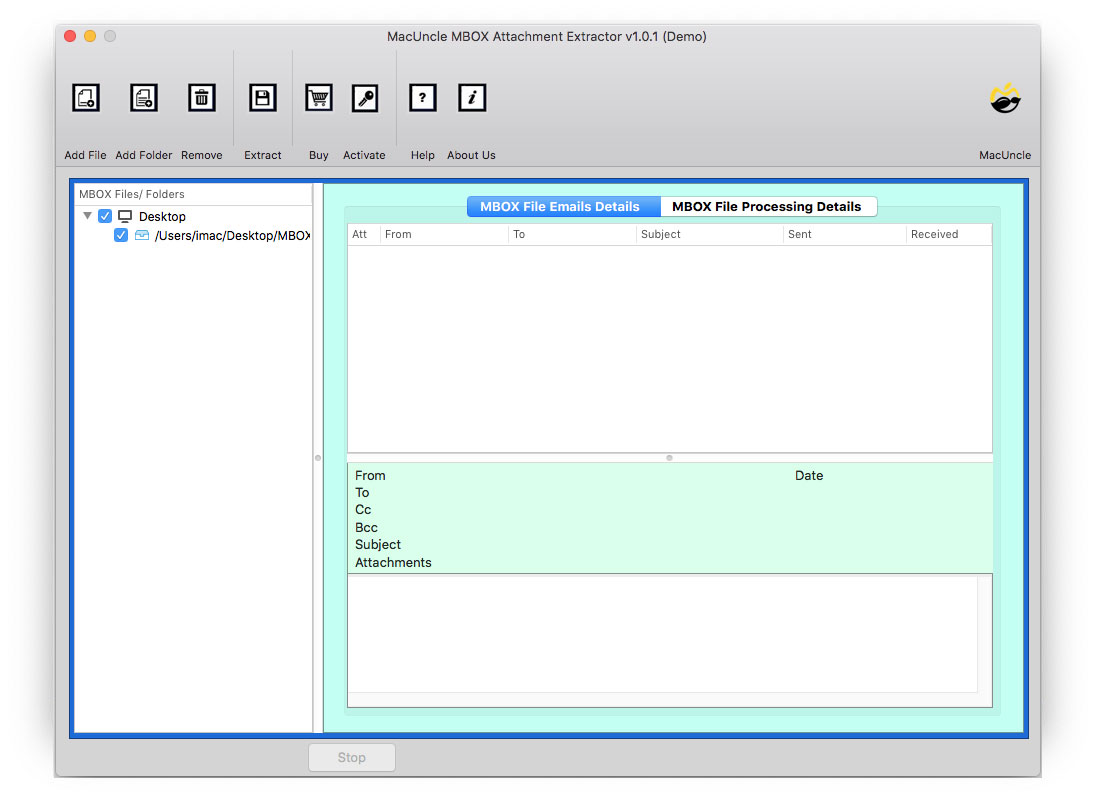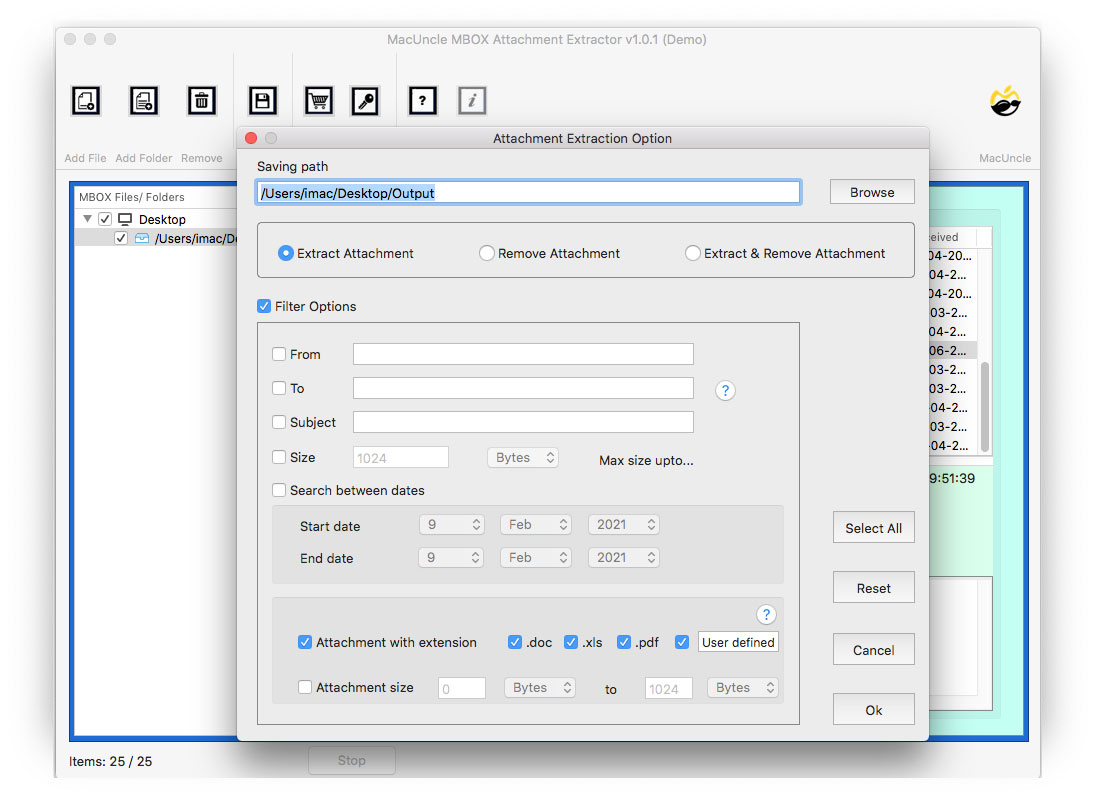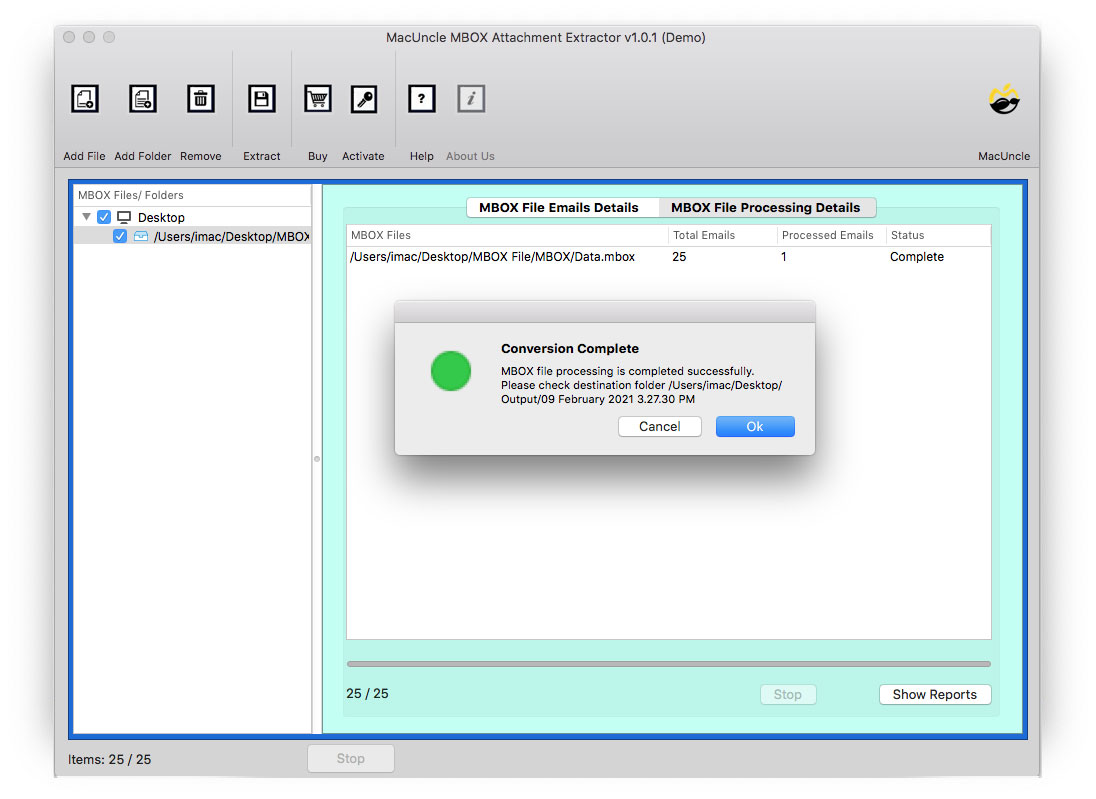How to Download All Attachments from MBOX Files ?
Summary: The article is a guide to downloading attachments from MBOX. Here you will get the outstanding tool to remove or save the MBOX attachment easily. Read the complete article to understand the workings and needs of the attachment downloader.
MBOX Email File format is the data storing file extension for commonly used email clients because of its extreme flexibility feature. Since the files are incredibly customizable. It supports numerous email clients, such as Thunderbird, Apple Mail, Eudora, Spicebird, etc. And also to read the data, the MBOX file does not require any supported application setup. Also, there is no need for specific operating systems such as Mac, Windows, or Linux.
Let’s discuss the reasons and solutions to download attachments from MBOX on Mac Cataline and other Versions.
Why do We Need to Download MBOX Attachment?
As a result of the addition of attachments to MBOX Email files, they become oversized and might end up at the risk of email file corruption and harm. Thus, Huge MBOX files need more storage space than usual. Users can face some delays when accessing essential data.
Therefore, the user must remove the unwanted attachments from the MBOX Files or download and save the attachments to a safer location to get them back to the stable Mailboxes. This will enhance the efficiency and performance of the email client application.
How to Download Attachment from MBOX File on Mac?
A user can conveniently remove or save attachments from multiple MBOX files/folders at once with the help of the MBOX Attachment Extractor for Mac Tool. To do so, you simply need to add an MBOX (with or without extension files), MBX, or MBS file to the tool. As the tool is designed with an advanced algorithm, as soon as you add an MBOX file or folder the tool scans and loads all the files automatically. From the list of MBOX email files select the preferred file with attachments and hit the save option.
Download the Trial Version and explore the free feature to download MBOX attachments on the Macintosh Operating System:
Works perfectly on Mac OS 10.8 Mountain Lion, 10.9 Mavericks, 10.10 Yosemite, 10.11 El Capitan, etc.
Adding to this, the option to download attachments from an MBOX file or folder is also available. It is the one-stop solution for getting all MBOX file attachments and also provides multiple naming patterns during the extraction process to save the file. Besides, all these functionalities are rendered in a simplified interface that helps to easily operate the tool for novice users.
Simple Steps to Download the Attached Document from Mailboxes
Download the software from the above-mentioned link, and carry out the steps mentioned below.
- 1. Install and run the Tool and Upload the MBOX file to the software using the Add Option.
- 3. Go to the Save Option in the menu and enter the required folder.
- 4. Finally, hit the OK button to start the Attachment download procedure from MBOX File on Mac.
Other related blogs: How to Download all Attachments from Hotmail.
Advanced Features of the Software
- Support Different Versions of MBOX: MBOX file has different variants such as MBX, MBOX, MBS, etc. All the MBOX types are supported by the software. Even the MBOX files from an email client such as Thunderbird, Apple Mail, Opera Mail, etc.
- No Limitation of MBOX File: The tool does not possess any file size limitation during the process. Get the Pro version of the tool to have complete features.
- Add MBOX Option: Use the two different options to add the MBOX file to the software interface and get attachments from MBOX in batches.
- Filter Option: The Filter option in the Save section is one of the vital features that helps you download attachments from selective email files. It comprises From, To, Subject, Size, and Date. Along with the email filter, you will get the filter option for attachments too, i.e., Attachment with Extension (.doc, .xls, .pdf, or user-defined) and Attachment Size.
Try Free Version
Here in this blog, we have provided the Trial version of the Toolkit which can be useful for understanding the workings of the tool. The Trial or Demo version offers free extraction of attachments from 25 MBOX email files on Mac with complete features. In addition, you will get all the features including the selective download option via the filter option. And able to select only required Attachments based on the format. Go ahead and try the tool for free.
Final Point
The blog provides an excellent solution for downloading attachments from selected MBOX file emails of various email applications, such as Thunderbird, Apple Mail, Opera Mail, etc. Altogether, the program specified is a well-advanced tool that resolves this question in the simplest possible way.
FAQ
Q) Does the tool provide a saving option for attachments?
A) The software provides solution store attachments in any user-defined destination location.
Q) Can I download an Attachment from the Gmail MBOX File?
A) Yes, the attachment downloader for MBOX supports MBOX files from different Email Clients.
Q) One of my clients sends an email with different attachments with different types of files. I want only Excel files from those email attachments. Does the extractor application pull out selective file extensions?
A) Yes, In the tool you will find a Save Button. Using the save option go to the filter option. At the bottom section, you will get the attachment selection option and download attachments based on Attachment with extension and File Size.