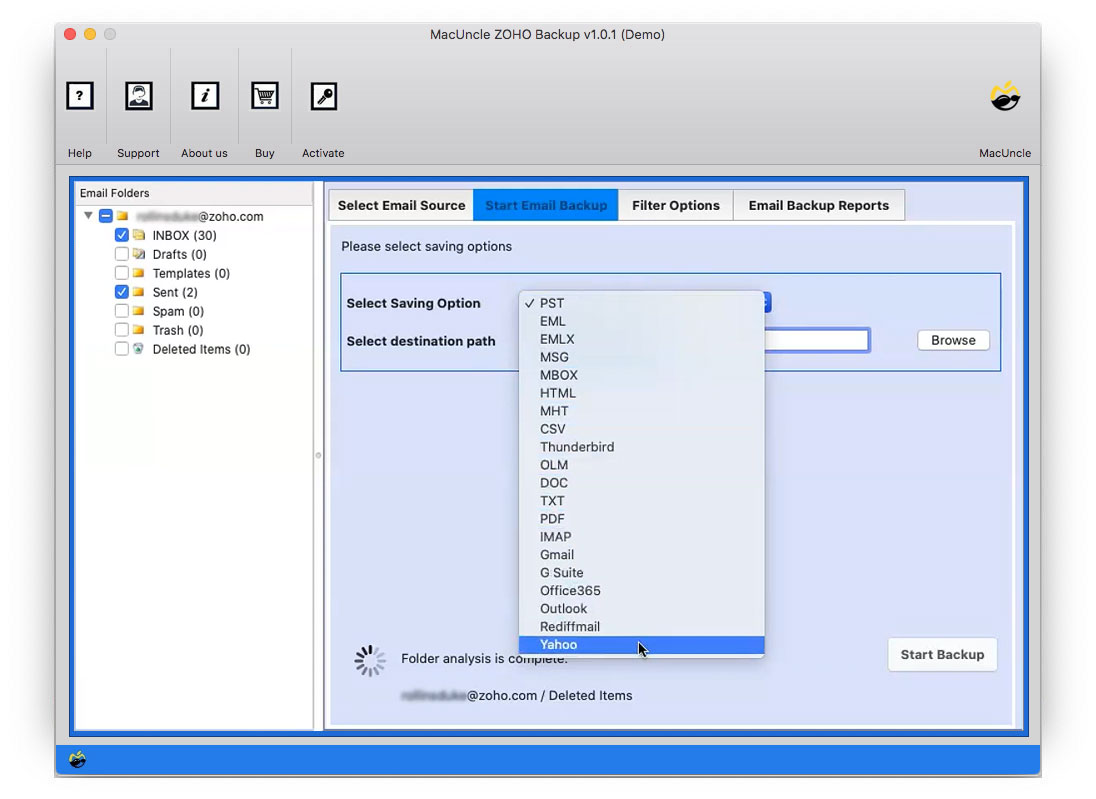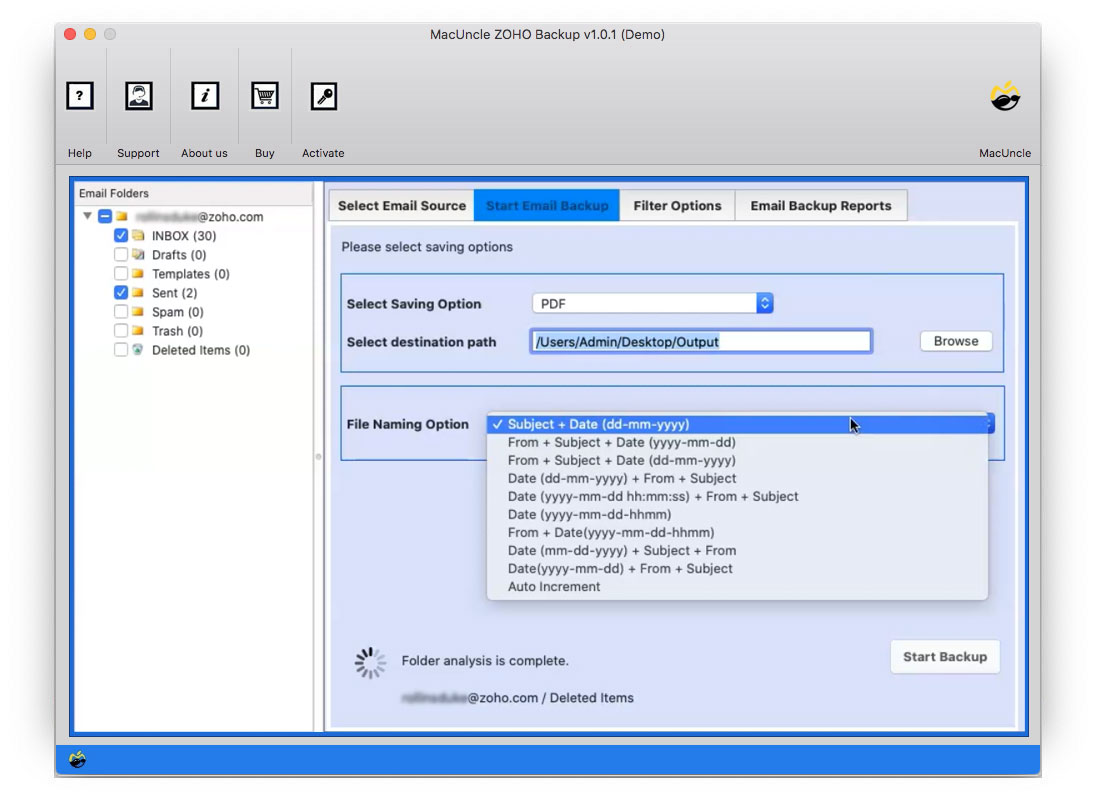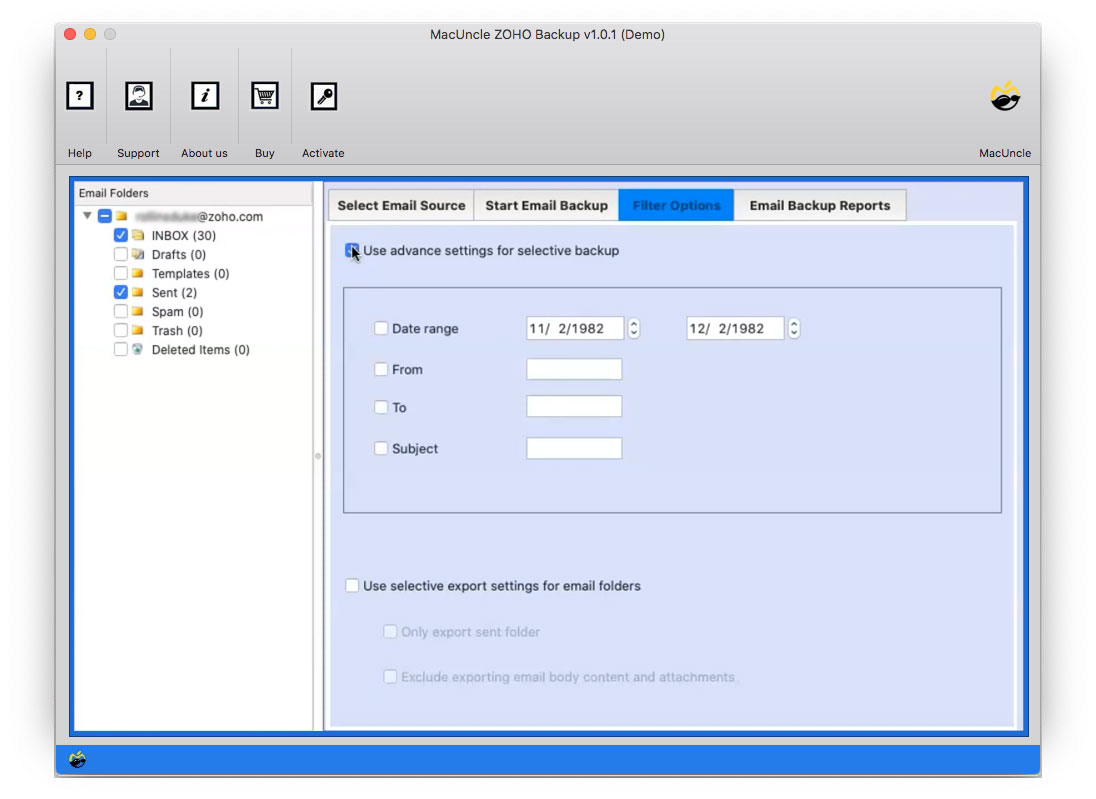How to Export Zoho to PDF Format in Batches?
About the Article: Here we will discuss the different methods to export Zoho to PDF format. Zoho being one of the most common emailing services in the market, users often find it difficult to save emails in PDF format. Learn all the techniques from here.
Hi, I tried a different technique to convert Zoho emails to PDF document formats. Cause I have a bulk number of emails, using an online site for conversion won’t work. Therefore, I want to export Zoho emails to PDF quickly. Could you please help out by providing an application?
Just like in this query, users from different parts of the world are seeking a solution to convert multiple emails to PDF format. The reasons vary along with the users. Therefore. Try out the technique mentioned here, a solution for all scenarios.
Complete Details of Zoho Mail & PDF File
Zoho Mail is an excellent email solution for professionals. The email account is free and comes with large storage space, some interaction with instant messaging, POP and IMAP access, and so on. However, it might be far more useful for organizing emails, recognizing important messages and connections, and sending routine responses.
PDF is a secure format that gives users a password protection option. It’s also easily accessed on almost all major operating systems. Its portability and ease of sharing make it a must-have for users.
Therefore, users search for a method to convert emails from the Zoho account to PDF document format. To have a document copy of email files is always a great backup.
How to Export Zoho Emails to PDF Format?
- Login to your Zoho Mail account using the login details.
- Go to the email you want to export.
- Click on the More button and click Print.
- Choose PDF select the location and press the Print button.
- Enter the file name and save the export data file.
Note: You have to repeat the steps to export emails from your Zoho account. Therefore, try using the software mentioned below to save multiple emails from your Zoho account to PDf format.
Instant Solution to Export Zoho to PDF
With Zoho Backup Tool will let the user convert the email files from the Zoho webmail account. Export the files to PDF document format by using single steps. The whole procedure will be mentioned in the coming section. Login to the Zoho account within the application itself and export the email files to any format as per the demand.
Now, use the application to export Zoho to PDF.
How to Save Zoho Mail in PDF Format?
Set up the tool on Mac OS 10.8 & above version. Now, follow the procedure:
- Enter Zoho account credentials to the required field – Email Address & Password. Then, press the login button.
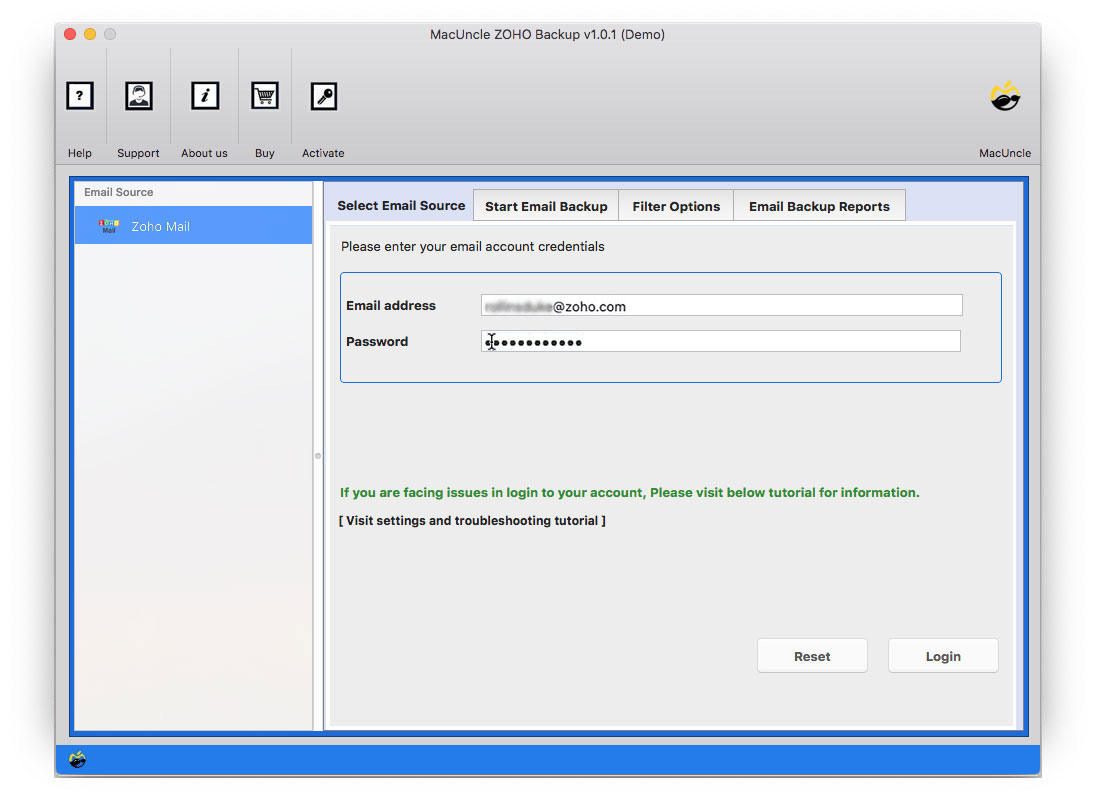
- Soon all the folders – Inbox, Send, Trash, Draft, etc. will be displayed on the application interface. Choose any folder.
- Further, go to the Select Saving option and choose the PDF option.
- For selective conversion of Zoho emails, use the advanced filter option. Set up the required field – Subject, To, From, etc. to export emails from these particular components.
As a result, all the files will start converting Zoho to PDF format within the tool itself. In a few clicks, all the files will be converted and stored in the desired locations.
Why You Should Get the Application?
Here we will point out some of the major traits of the tool. This will give you a brief understanding of how the application works.
- You can use this software to convert multiple Zoho emails to PDF files. It stores emails from all folders, including the inbox, sent items, trash, etc.
- The software is safe and secure, and it never saves Zoho account credentials. It is also free of viruses, malware, and advertisements.
- Single-Panel User Interface: The program has a simple user interface that even a novice can use without the assistance of a technical expert.
- The finest Zoho to PDF converter is self-contained and does not require the installation of any third-party software. Without having to install any software, export Zoho to PDF instantly.
- It keeps email features such as sender/receiver information, subject, hyperlinks, attachments, and so on. It also keeps the email folder hierarchy even after the conversion.
- The software allows you to export only certain Zoho emails. It has a filter option where you may select dates to export only the emails you need.
Also, get the solution to Add QQ Mail to Gmail on MacFinal Point
To test the application, the user can try the demo version. The free demo version lets users export Zoho to PDF format. This version will get a complete overview of the application, as the demo version consists of all the features that are on the upgraded version.
Try the method suggested here, and let us know your feedback.