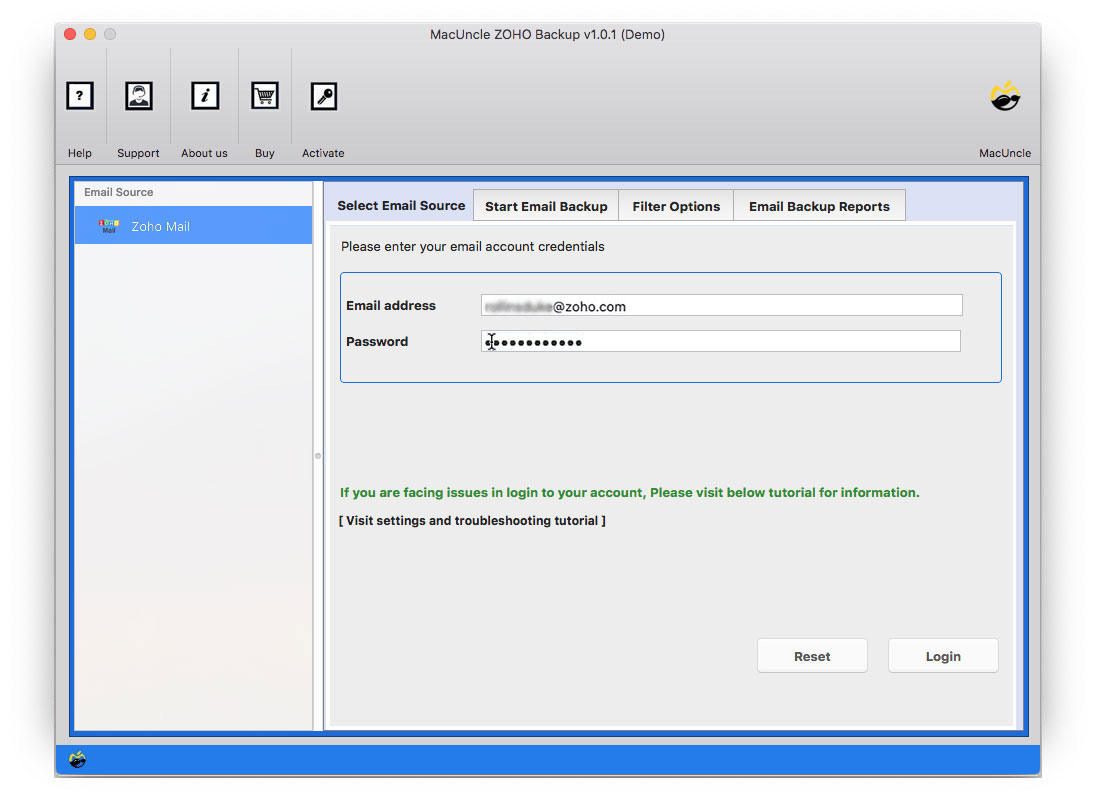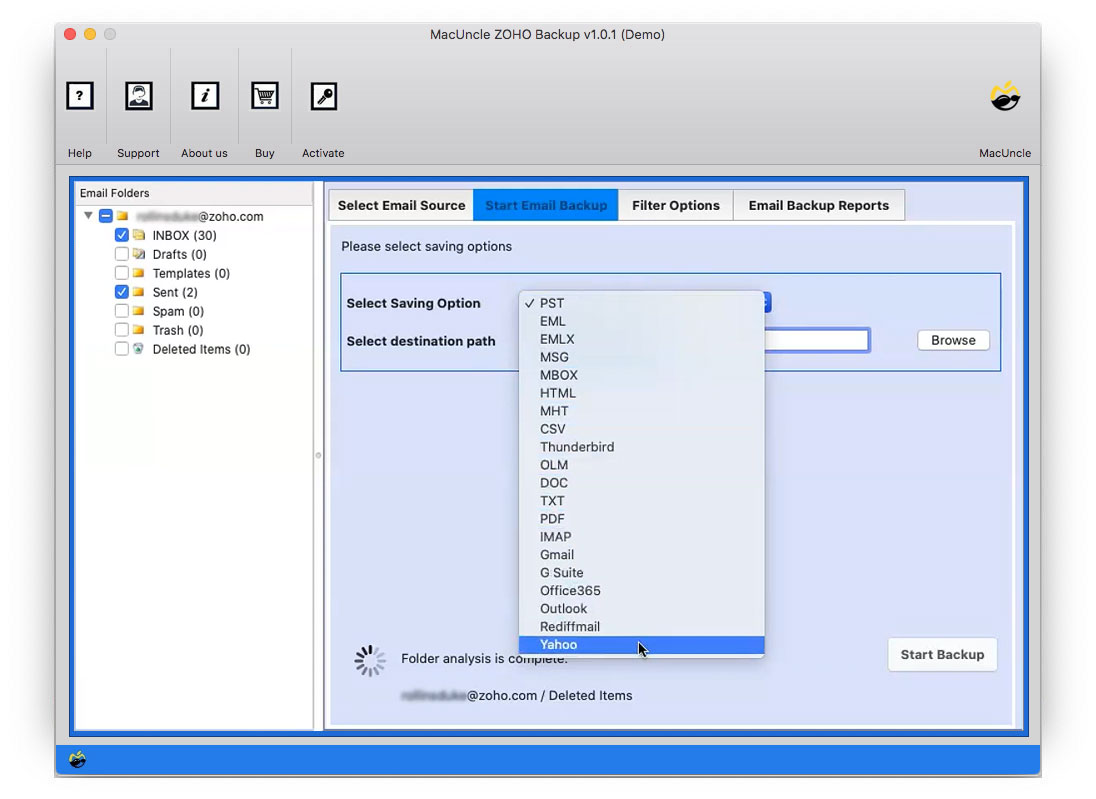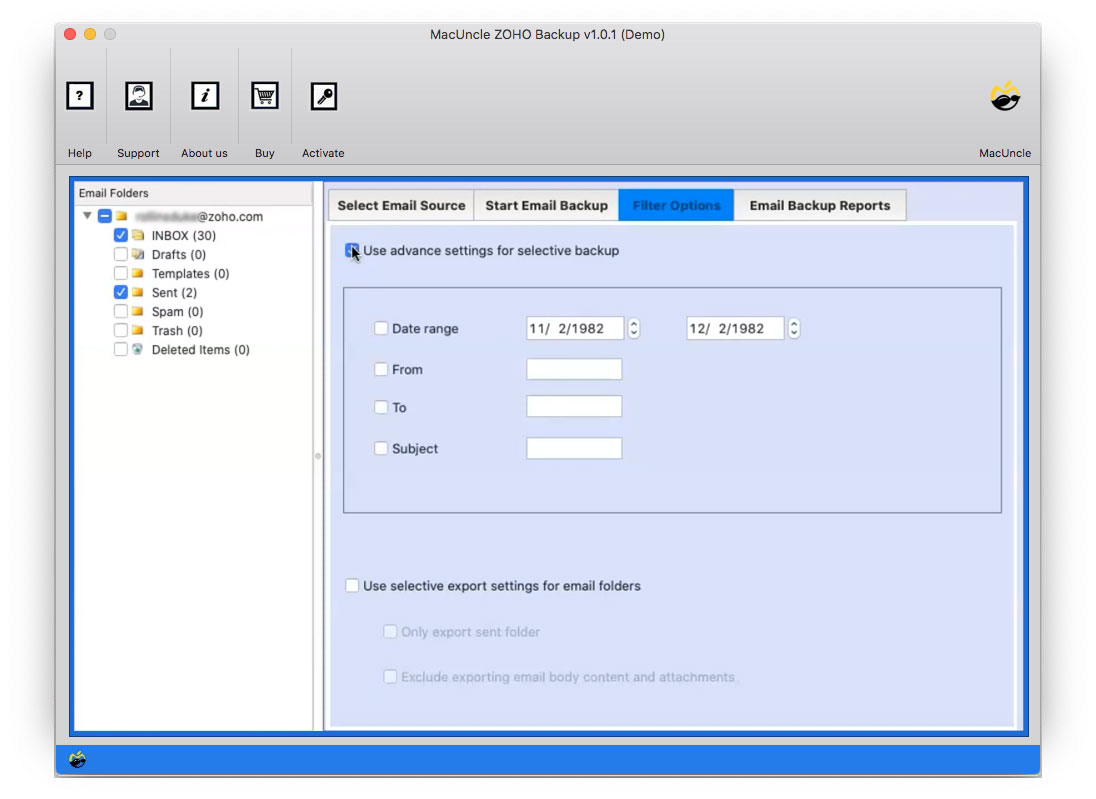How to Export Zoho Data to Excel Sheet?
Want to store Zoho data in a spreadsheet for better file management? Then, read the entire article to find out how to export Zoho data to an Excel sheet. From here learn how to download and perform the conversion procedure.
“Hi, I am having trouble with exporting Zoho emails to my hard drive. What I want is to import all the data to spreadsheets. Is there any simple format to import Zoho data to Excel sheet?”
To answer the above question yes there is one of the best and most simple techniques to move email data to Excel CSV format.
Finest Approach to Import Data from Zoho Account to Excel Sheet
Whether the requirement is to convert contacts or emails use the Zoho Backup Software. Export all the data directly from the Zoho account to CSV format. Then all the files can open in the Excel sheet. The exported files will be the same, the whole process executes without altering the data. User has multiple motives to export Zoho data to Excel the versatility and familiarity make it a favoured choice for reading and managing data.
Steps to Run the Tool to Export Zoho Data to Excel
Download the desired edition of the application and then follow the steps:
- Step 1: Open the application on the system and enter the login details in the field provided. Press the login button.
- Step 2: Choose any file/folder using the check box. Then, select CSV format from the Select Saving option.
- Step 3: Now browse a location to store the converted file.
- Step 4: Enter the required fields – From, To, Date Range Subject, Selective Export Settings, etc.
- Step 5: Again, go back to Start Email Backup and hit the Start Backup button to begin the export process.
Finally, the tool will display the folder with the resultant files.
Traits of the Software to Export Zoho Data to
There are multiple reasons to choose this tool before opting for any other online services. In addition to the instant conversion approach, here are some of the important traits of the software.
- Export Multiple Files at Once
Zoho Mail account might contain multiple data including emails, contacts, calendar events, etc. Export all the files from the account using the tool at once. Without any repetition perform the whole process in one go. To acquire an unlimited export feature, get the Pro version of the application.
- Standalone Software
Without relying on any external software, execute the process correctly. Just with the application export Zoho data to Excel by retaining all the data intact.
- Filter & Export Selective Files
Use the Filter option to export only the required files from the Zoho account. Enter a particular date to convert the email files from the date as commanded. Enter From & To Id from email files from specific email IDs.
Conclusion
The writer has complete information on how to export data from Zoho to an Excel sheet. The method can be performed by anyone with or without technical expertise. Export email files, calendar events, contacts, etc. from the email account to a CSV Excel sheet. To get email addresses from the Zoho Account use the Email Address Extractor Software.
Frequently Asked Question
Q1) Can I export calendar events from the Zoho account using this tool?
A1) Yes. Any type of file can be converted to Excel CSV format with the software.
Q2) Where are all the converted files saved?
A2) Before starting the process, choose a location to store the resultant file. After completing the process, the toolkit will display the folder.