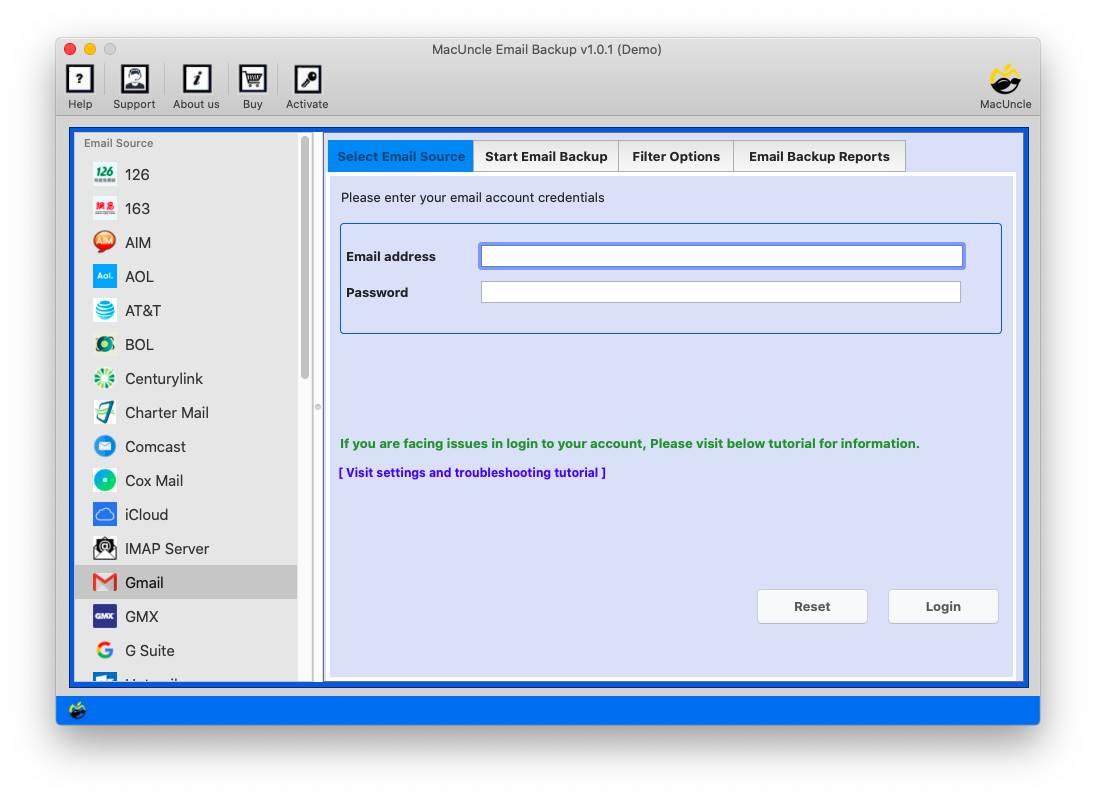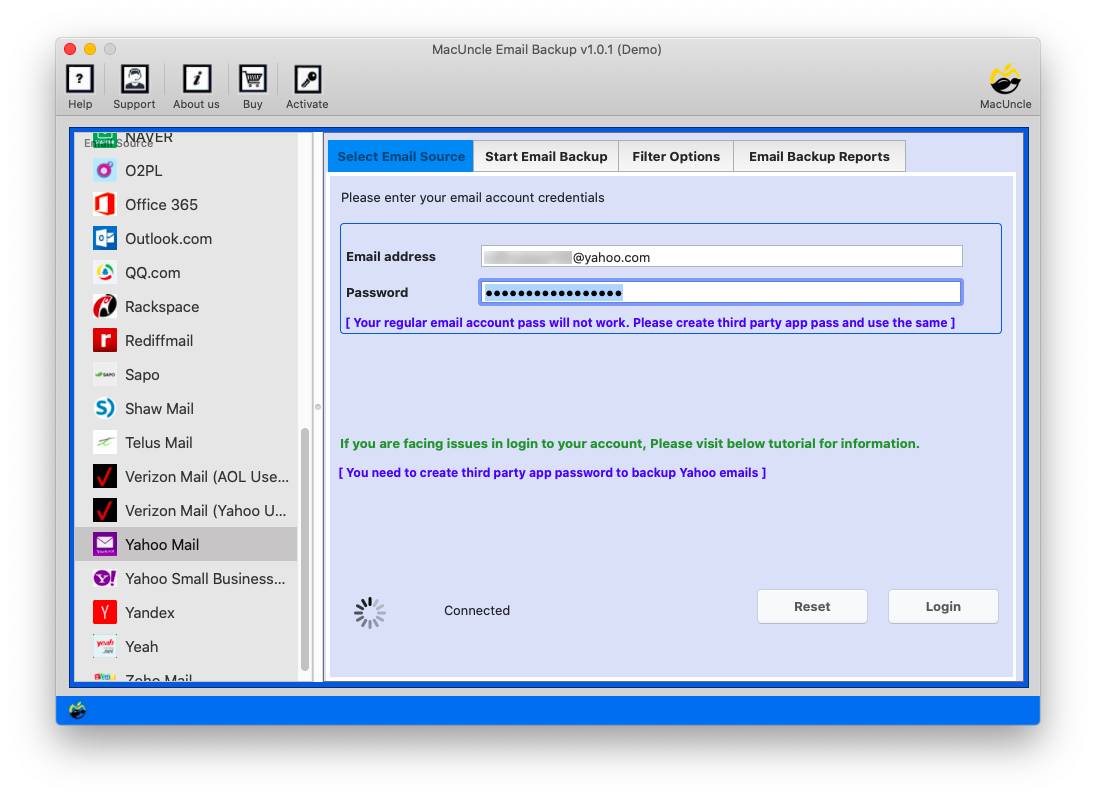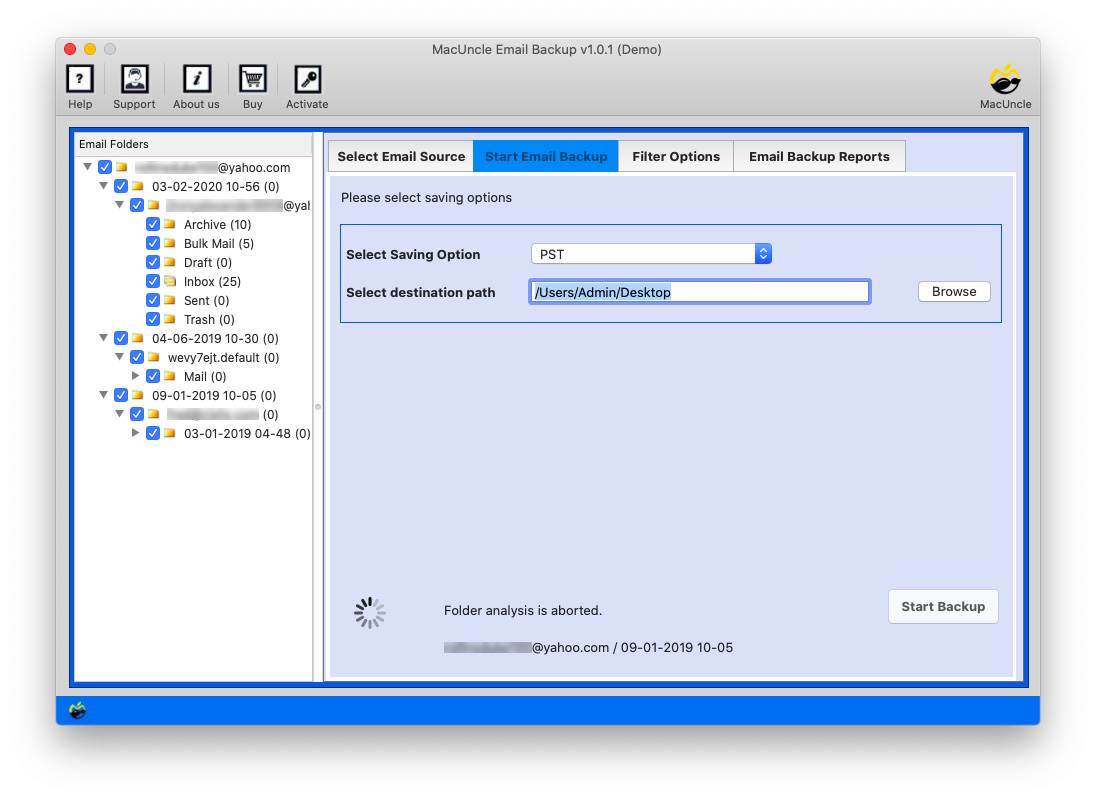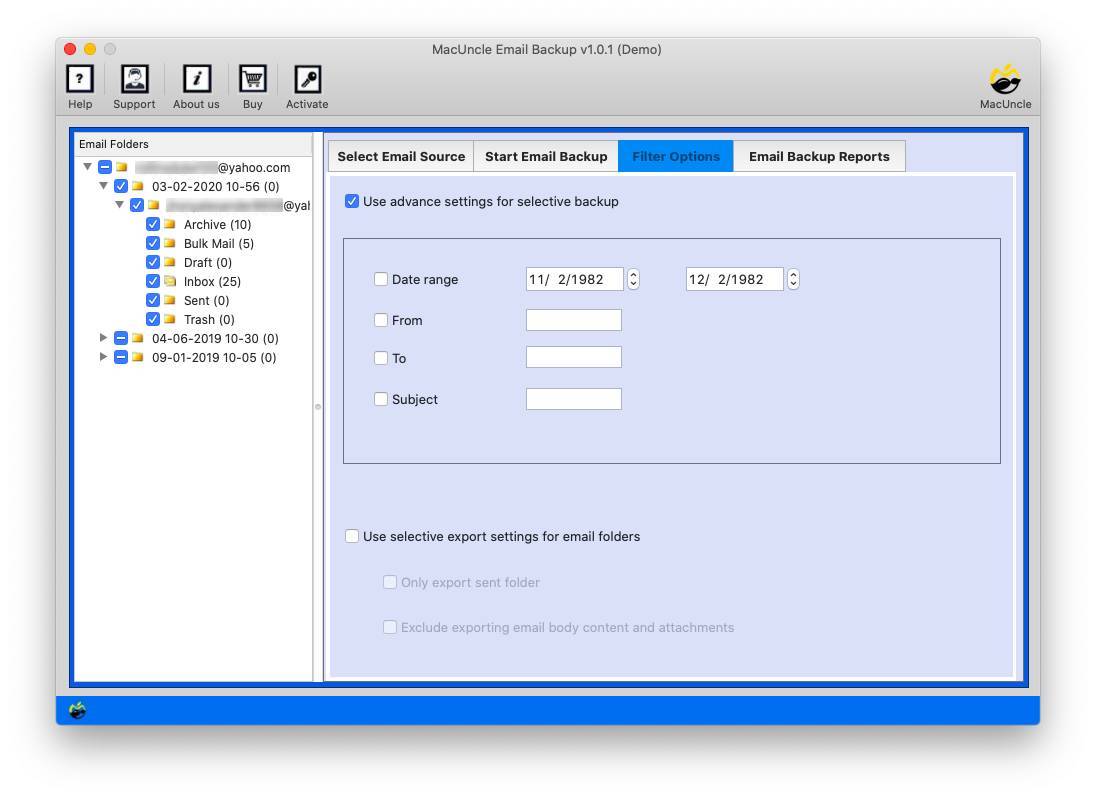Export Yandex to Outlook Account Directly in Batches
Going through a lot of pages over and over to discover the best way to export Yandex to Outlook? Can’t decide which option would work best for you and make the data conversion process easier? If so, please allow us to assist you. In this post, we examined both manual and automatic methods for adding Yandex emails straight to Outlook 2010 and later versions. We recommend that you read the information below to find your compatible solution.
Outlook is an email client or a hub for managing several accounts, including Yandex. To link Yandex to Outlook, you must complete a few server settings. Although the process is time-consuming and tiring, we have a different strategy for handling it. So let’s begin by studying the manual method.
Table of Contents
- Manual Procedure to add Yandex to Outlook
- Limitation of the manual procedure
- 4 easy steps to export Yandex to MS Outlook
- A top software to export Yandex to Outlook
- How to automatically migrate from Yandex to Outlook ?
- Reasons to use the software over manual approach
- Frequently asked questions
- Conclusion
The Manual Technique to Add Yandex to Outlook
- Start the Microsoft Outlook on the system.
- Go to Tools>>Account Settings>>Email Accounts>>Email>>New.
- Select “Manually Configure Server Settings or Additional Server Types“. Press the Next button.
- Then select “Internet Mail” from Choose Email Server and click the Next button.
- Fill in all the required information in the required field, then click the “More Settings” button.
- On the outgoing server tab, ensure the “My Outgoing Server (SMTP) requires authentications” is checked. In addition to the “Use similar settings as my incoming mail server” checkbox.
- Go to the “Advanced” page and fill out the server settings if setting IMAP or POP Server.
- Press the OK button and then click on the Finish button.
This is how you may manually export Yandex to your Outlook account. From above, this procedure appears to be quite benign, yet it has significant limitations. You should consider some of the disadvantages listed below to determine if this is the best option for you.
You May Also Read
Limitations
- The manual approach for adding Yandex to Outlook varies depending on the version. If you wish to add Yandex to Outlook 2019, you may need to follow different steps.
- You must be quite knowledgeable about technicalities. You must be familiar with various server settings and how to setup them.
- Avoiding any stage may force you to restart from the beginning, which is both inconvenient and time-consuming.
We offer an alternative technique for you to overcome all of the manual limitations. So have a look at it and observe how it differs from the manual technique.
4 Easy Steps to Export Yandex Mail to Outlook
- Install and run the software on your device
- Enter Yandex credentials into the software
- Select Outlook as the preferred saving option
- Select the preferred location and then click Save
A Top Method Export Yandex to Outlook Account
One of the most reliable and safe applications to export Yandex to an Outlook account is the Yandex Mail Backup Tool. This tool is particularly designed for transferring Yandex Mail data to several platforms, among which is the Outlook account. The software allows you to first convert your Yandex emails to PST files, which you can then import into any version of Outlook without difficulty. You must read the entire method below to rapidly grasp how to utilise the software to migrate your data.
Steps to Automatically Add Yandex Emails to Outlook
- Download and install the Yandex to Outlook Export Tool for Mac.
- To link the tool with your Yandex account, you must first enter your Yandex email address and password.
- After updating the tool to accommodate all Yandex folders, choose them for conversion and PST as the saving format.
- After that, you must provide the destination of the resulting files. Choose from several migration criteria before clicking the “Start Email Backup” button to add Yandex Mail to Outlook.
Once all of your Yandex emails have been converted to PST files, you may import them into any version of Outlook. So, that’s how you can automatically export Yandex emails to Outlook accounts, which is significantly more convenient than the manual method. We’ve gone through some additional details about the automatic software. Check them out if you want to learn more about the tool.
Learn More about the Software to Add Yandex to Outlook
- The software to add Yandex Mail to Outlook includes a simple user interface for easy to use.
- The app allows you to transfer Yandex emails to Outlook in bulk in a few easy steps.
- In contrast to the manual technique, which syncs all superfluous folders, the tool allows you to select which folders to export.
- The software is compatible with all Mac operating system versions.
- You may choose where the created files should be saved using the tool.
- It is completely safe to use since it ensures data integrity throughout data export.
Frequently Asked Questions
Q1: How may I add a Yandex account in Outlook 2019?
A1: Follow the steps below to configure Yandex in Outlook 2019.
- Launch Microsoft Outlook.
- Click Tools >> Account Settings >> Email Account >> Email >> New
- Manually configure Server settings >> Internet mail
- More Settings >> My outgoing server (SMTP) requires authentication
- Advanced >> OK >> Finish >> Next
Alternatively, you can download the software to make the process simpler.
Q2: Why should I add Yandex Mail to Outlook using software rather than the traditional process?
A2: Well, the manual procedure is time-demanding and necessitates technical knowledge. Additionally, you won’t have the option to add simply a few Yandex folders to Outlook. On the other hand, the aforementioned software is user-friendly and prioritizes the comfort of its users.
Q3: Can I only migrate my Sent Mailbox from Yandex to Outlook using this software?
A3: Yes, all of the folders will be shown in the left pane once you connect the Yandex account to the tool. Following that, you can check the folders you want to transfer and uncheck any that you do not need.
Summarize
We have provided both manual and automatic methods to export Yandex to Outlook. While the manual process necessitates extensive technical expertise, the automated technique is simple to apply. Both methods have been well detailed above. You should investigate both of them and use them as needed.