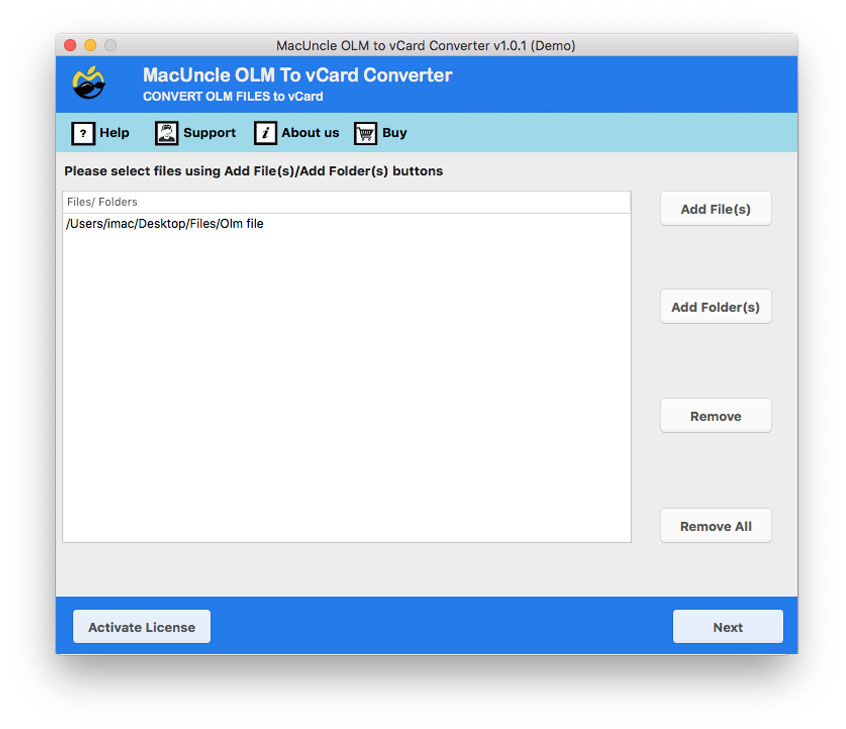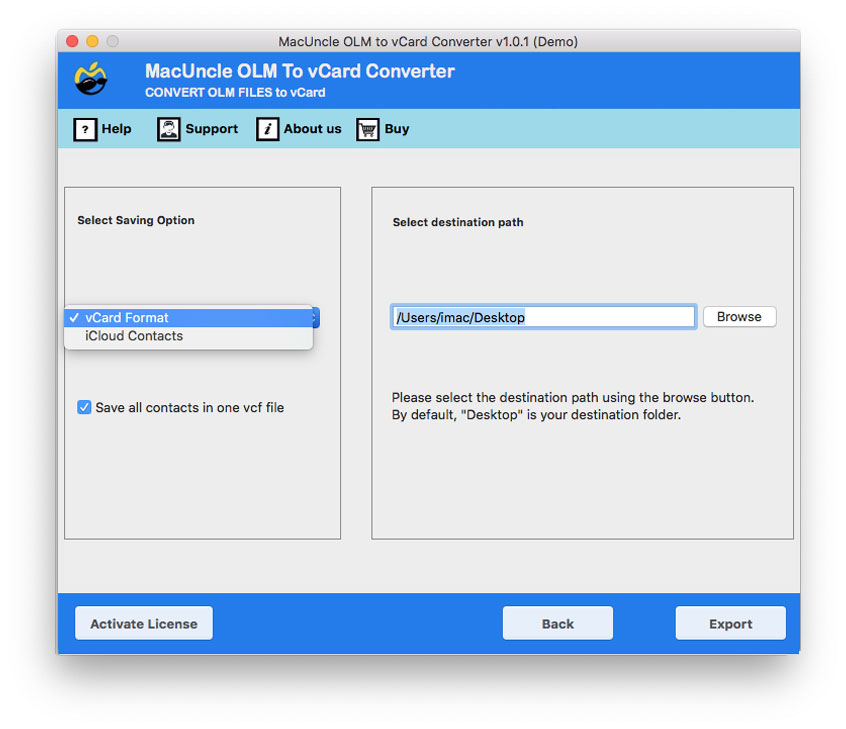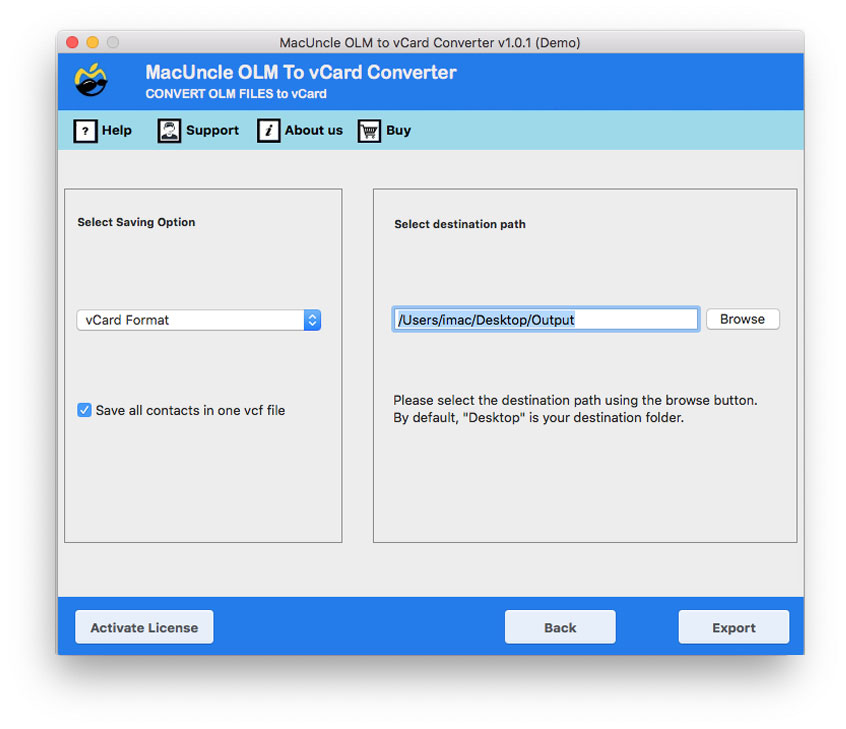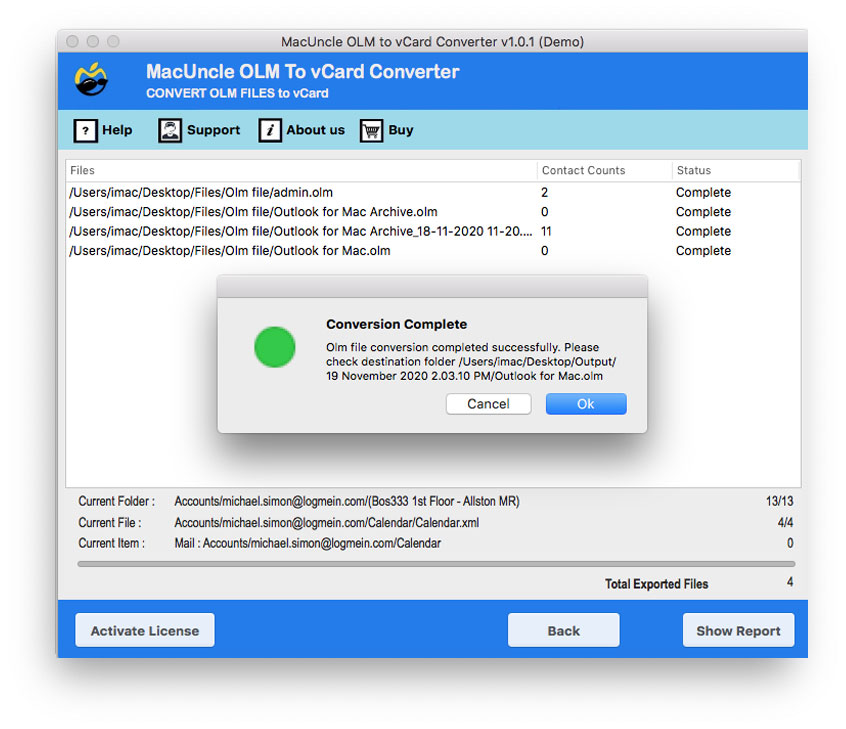How to Export Outlook Contacts to vCard ?
Generally, sending MS Outlook Contacts to any others is not convenient, unless we convert it to any file format. So VCF file format is one of the well-known formats used for storage. Hence let us read how to export Outlook for Mac contacts to vCard from Outlook 2011.
Manually it is difficult to export contacts from Outlook to vCard on the Mac Operating System. Hence the best method to export the files is using a third-party converter tool for safe and secure transmission.
Table of Content
What is vCard?
As you all know vCard is the standard electronic business card file format and is used for importing and exporting “contacts” to address books both online and inside mobile environments. The .vcf file extension recognizes vCard files. These files are often attached to e-mail messages.
Now, we can find out the best methods to Convert Outlook Mac Contacts to vCard Files.
Reasons to Convert Outlook Contacts to vCard
The major reasons and advantages why we export Outlook for Mac contacts to vCard are –
- VCF is the standard file format used to save contact information.
- vCard files are compatible with all email applications.
- VCF is a lightweight format that allows only contacts to be saved so users prefer using vCard.
- Able to store several numbers of Contact lists at a time.
- Mac Outlook files that can’t be opened on another platform whereas VCF can be accessed easily on Windows, Mac OS, iPhones, etc.
Convert Outlook Contacts to VCF Format Professionally
Use OLM to vCard Converter to export Mac Outlook files to .vcf file format. Get the contact folder from the Mac Outlook email application to VCF format without the assistance of any external application. The tool has a user-friendly GUI, which allows one to easily convert files and open them in .vcf.
This is the perfect solution to export Outlook of Mac Contact with complete accuracy. One can easily carry out the whole conversion procedure with ease without worrying about any termination of processor error in the files. Use the PST Converter to export Windows Outlook contacts to VCF format.
How to Export Contacts from Outlook for Mac to vCard?
Now follow the steps given below to easily transfer the file to vCard
- 1. Start the device and choose one option from Add File(s) or Add Folder(s) to upload a Mac Outlook file.
- 2. From the option, select the vCard file format as the save format.
- 3. Browse the destination path to save converted files and press Export.
- 4. As the tool will convert Mac Outlook to VCF, please wait a while.
Thereafter, the conversion completes and you will get a few messages like conversion completes successfully and Trial package limitation. Then, a long document that has complete information about the whole process such as Destination location, File format, etc. The location where the resultant file is will open up automatically. After completing all the processes check the converted file.
Unique Features of the Software
The below mentioned are the few distinctive features that make the software stand out –
- Get the Accurate Result: The conversion process does not make any changes to the email contact list. Using the software you will get the same files in another file extension i.e., .vcf file format.
- 100% Secure Application: The software has advanced technology as it deals with email files. Hence offers safe and secure features during the conversion of Outlook Contacts files.
- Bulk conversion of Files: There are two different options to add Mac Outlook Contacts files to the software to export the files. One can easily select a particular file or folder of Mac Outlook file using Add File(s) or Add Folder(s) respectively.
- Compatible with all the Latest Mac OS: It supports all the latest Mac OS editions which is 10.8 Mountain to all the above editions of Mac OS.
To Conclude
Anyone can easily Export Outlook for Mac contacts to vCard after reading the above information, without losing any data. Outlook for Mac file to VCF Converter comes with a free trial version, which allows you to convert a few of your Mac Outlook Contacts to VCF file contacts, helpful to use before you buy license keys to test the device.
FAQs
Q) Why should I Convert my Outlook contacts to VCF?
A) Converting to VCF offers several benefits including cross-platform compatibility, data backup, easy sharing, simplified contact management, etc.
Q) How do I convert multiple Outlook contacts to vCard?
A) For bulk conversion, you can export the Outlook contacts to a CSV file and use the recommended software to convert the CSV to VCF format.
Q) What is the best method for converting a large number of Outlook contacts to vCard format?
A) Exporting to CSV and using the mentioned software are generally the most efficient methods for bulk conversions.