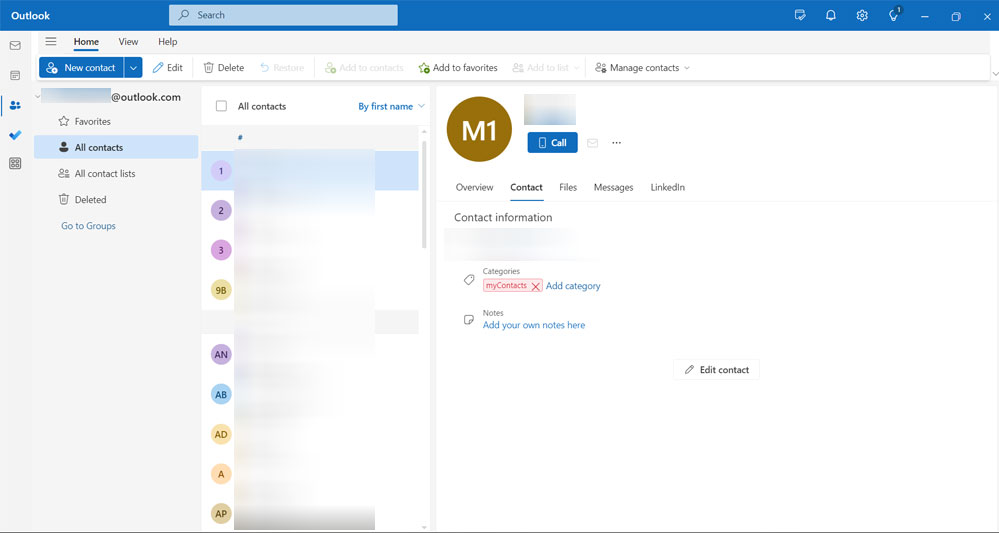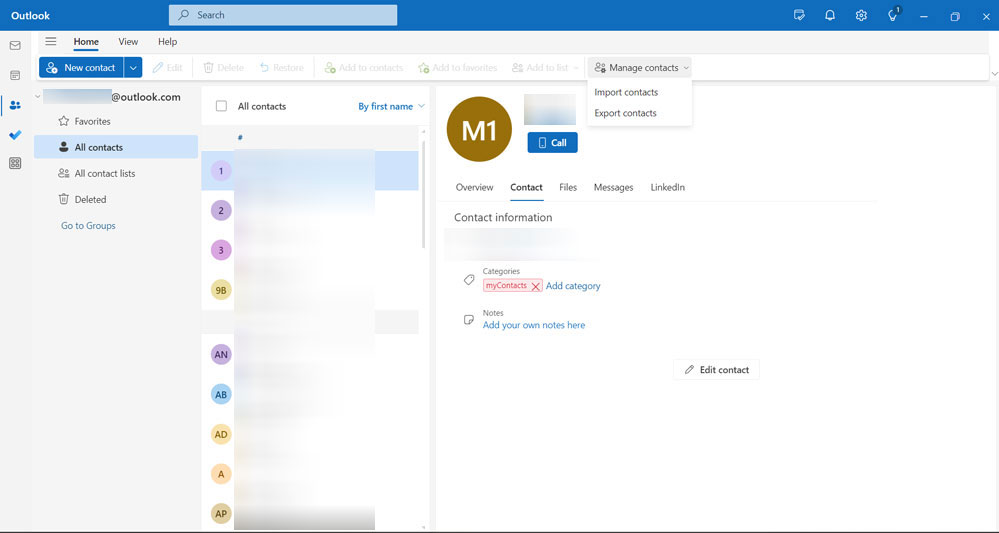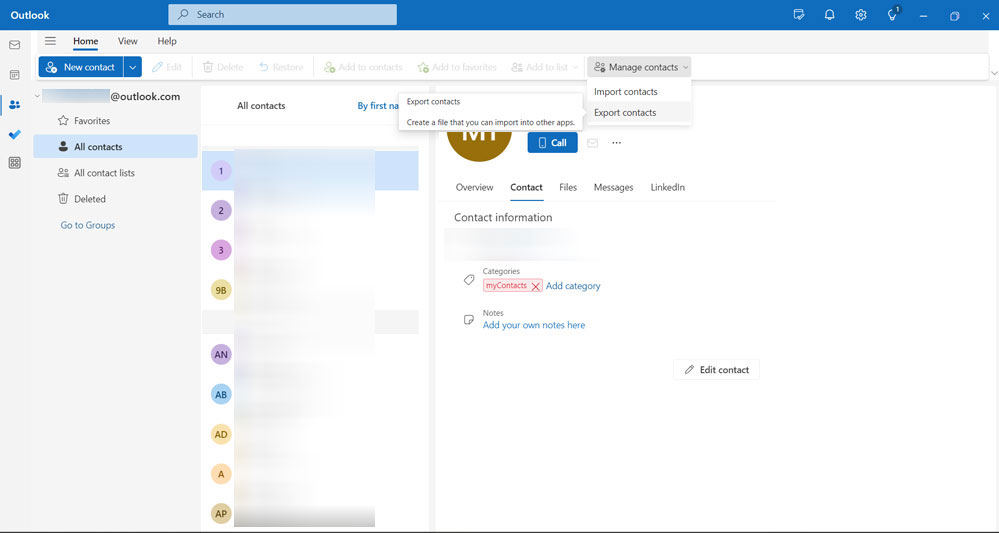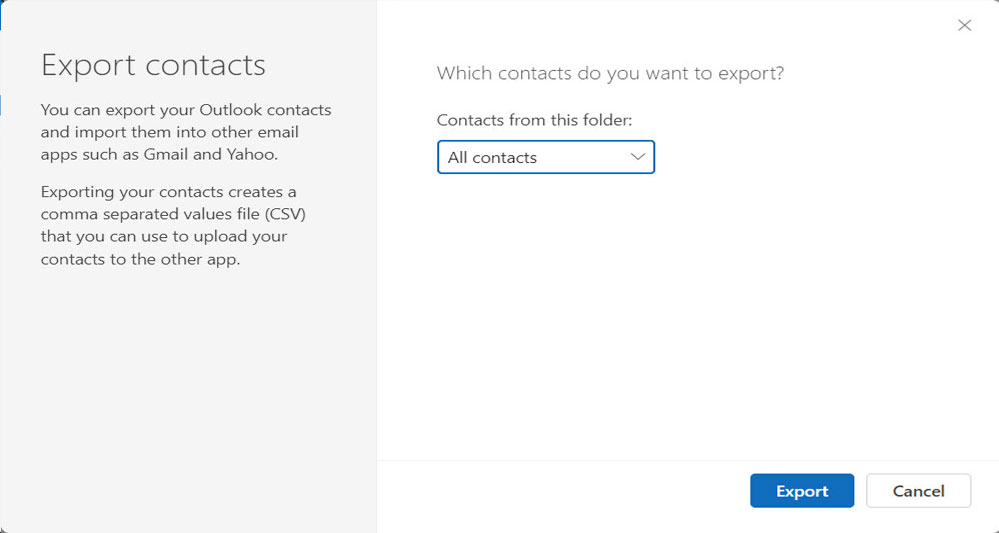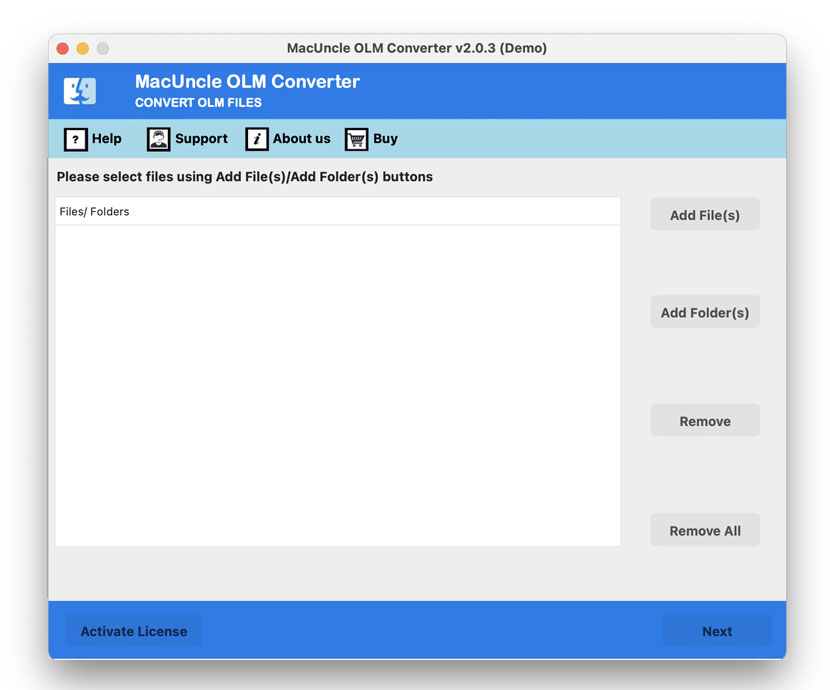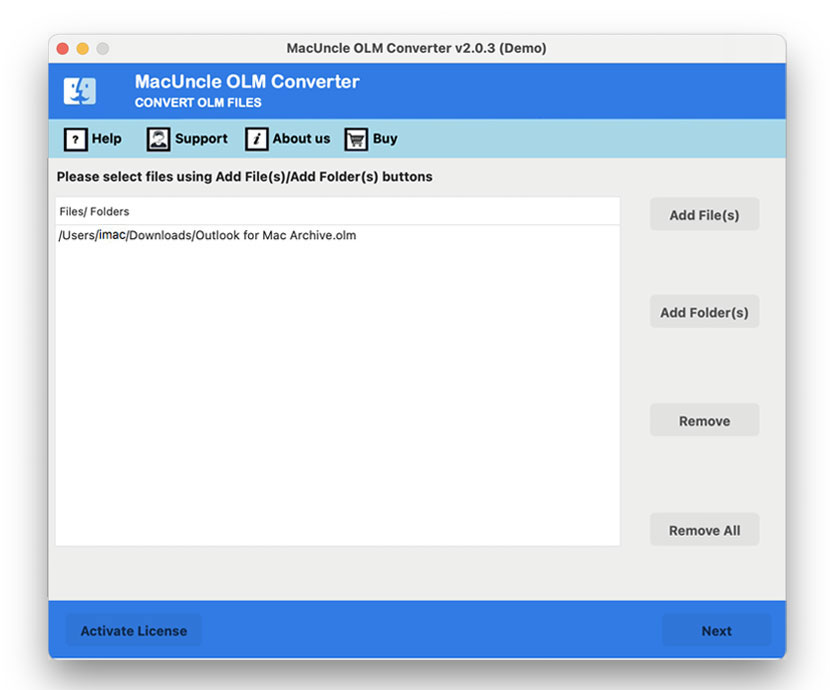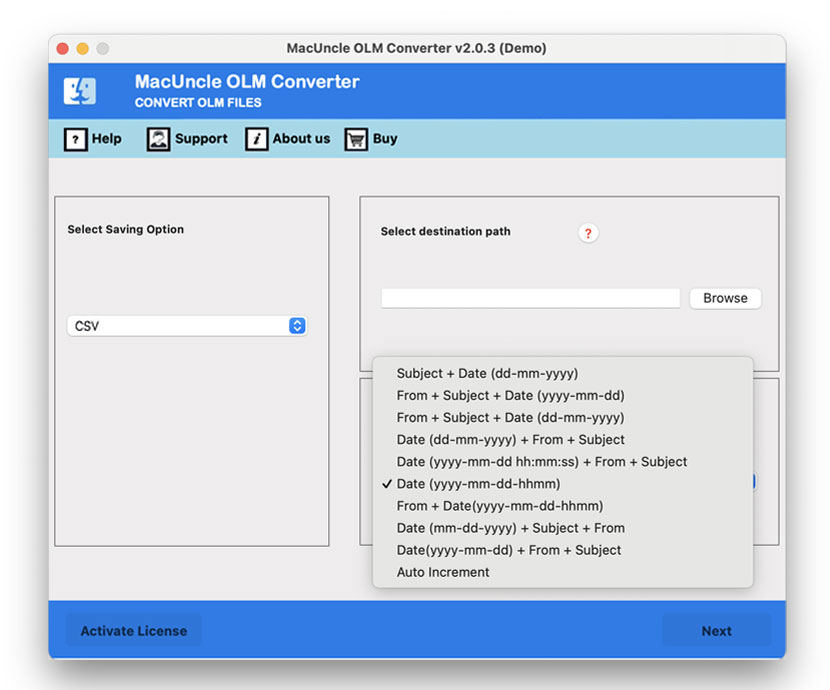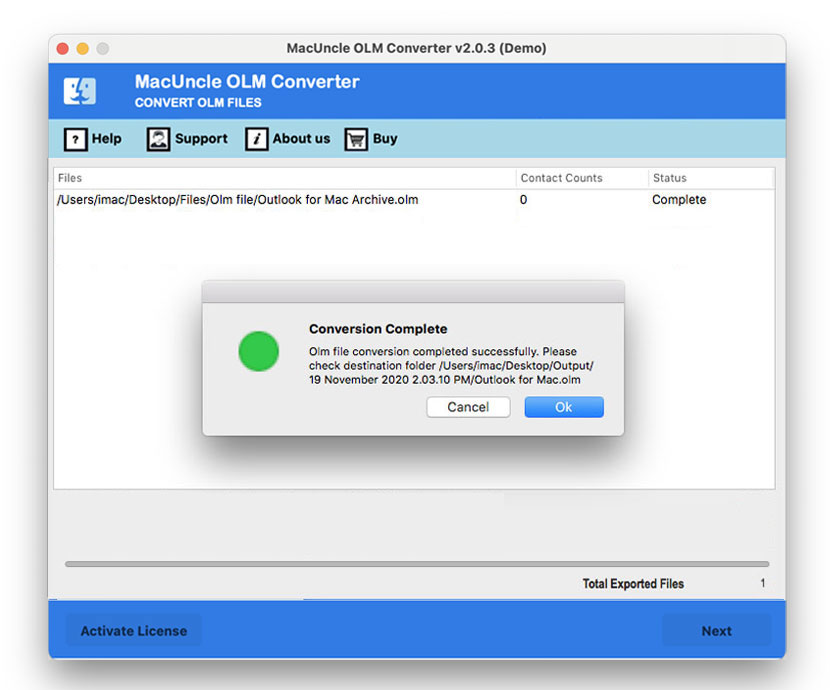How to Export Mac Outlook Contacts to Excel?
Let’s discuss here, how you can export Mac Outlook Contacts to Excel files. Once you have exported your Mac Outlook Contacts to an Excel file, you can easily read them and can also import them into any address book or contacts management solution.
Microsoft Outlook is a popular email client that has rich features of contact management. Still, there might be times when you want to export your Mac Outlook contacts to Excel to get them organized, analyze them, or share them. Whether you need to migrate data, create a mailing list or just take the backup of your contacts, this guide will take you through the steps for exporting Outlook contacts to Excel.
We all need to export contacts from Mac Outlook to Excel for some reason once in a while. That might be the reason to update the contact, backup contact, or make a list of contacts in a different category to carry out easily in the future.
Table of Content
More about Mac Outlook and Excel
Microsoft Outlook for Mac is a Mac-based Outlook developed by Microsoft. It is similar to Windows Outlook which is also used as a personal information manager. It works in the same way as the rest of the email applications consisting of the calendar, task manager, contacts, journal, etc.
Each section of the article gives a piece of detailed information about the perfect software solution to Export Mac Outlook Contacts to Excel. With the help of the above-mentioned toolkit, you can easily convert Outlook for Mac contacts to Excel and further export the file to the Excel sheet.
Common FAQs
Q) Does the software export all the folders of Mac Outlook?
A) That is up to the user’s requirement, you can easily select the files or folders that are supposed to be converted.
Q) Is there any limitation on file size?
A) No, you can easily export files of any size and get accurate without any alteration.
Q) What file format should I use when exporting contacts?
A) Outlook allows you to export the contacts as a Comma Separated Values file. The format is compatible with Excel and other spreadsheet applications.
Q) Can I export Outlook Contacts to Excel without using the CSV file?
A) Outlook for Mac does not natively support direct export to Excel. Therefore, you must export the contacts as CSV and then open and save them in Excel.
Excel is Microsoft Office Suite’s proprietary software that maintains all user data through Spreadsheets. Microsoft has developed Excel applications for Windows, macOS, Android, and iOS. The data & its values can be easily managed using Excel, as it offers advanced calculations through functions, graphical tools, pivot charts & tables, as well as additional data formatting as needed.
Now we can learn how to Export Mac Outlook contacts to Excel easily since we know what exactly are *.olm Files and how to access OLM Files in an Excel sheet.
How to Export Contacts from Outlook?
- Start Outlook and navigate to “People” in the top corner.
- Go to “Manage Contacts” from the top menu.
- From the options choose the “Export Contacts” option.
- Select “All Contacts” and finally press the Export button.
- All the contacts will be downloaded at once.
You can find the generated CSV file and can open the files in Excel.
Limitations: There is a high risk of potential data loss, accidental overwriting or deletion of existing contact could occur. This method exports all the contacts from the Outlook account.
How to Export Mac Outlook Contacts to Excel?
Mac users are searching for a simple solution to export contacts from Outlook for Mac to Excel. To export the Mac Outlook Contact without altering any data inside the email files simply follow the below-given sections.
Before exporting the contacts one must convert OLM contacts to CSV format, and then easily export the same to Excel with a few simple clicks. The complete process of the conversion of Outlook for Mac files to CSV on Mac OS is very simple to carry out.
Try MacUncle OLM Converter Software to move contacts and emails from Outlook for Mac to Excel sheet. Users can export information from the Contacts & Address Book to Excel Workbook from large numbers of users. There is no need for Excel system installation to perform the conversion process and you can quickly move Mac to Excel Contacts from Outlook. You can also try the PST Converter to export Outlook Windows Contacts to CSV format.
Procedure to Export Mac Outlook Contacts to Excel
Here are the easy steps, you need to perform to convert Mac Outlook Contact to a CSV file.
- Step 1. Install and Run Mac Outlook to Excel Migrator and then follow the next step.
- Step 2. Upload the Mac Outlook Contact files & further click the Next button to proceed.
- Step 4. Select CSV and choose a Destination path.
- Step 5. Press the Export button to start the conversion. There starts the live conversion process.
Get the simple procedure for “How to Transfer Emails from Microsoft Outlook to Gmail?”
Benefits of Using CSV Files for Outlook Contacts
Exporting Outlook for Mac files to CSV format brings out a vital advantage for the user. The whole process of conversion helps the user transfer Mac Outlook Contacts to Excel quickly. The migrator tool here possesses different functionality during the conversion process.
Some of the features of the Export Mac Outlook Contacts to Excel files are –
- CSV is one of the most commonly used file formats.
- For professional to non-technical users, the CSV file is easy to understand.
- CSV is capable of storing any number of contacts.
- Easily import CSV files to email clients such as MS Outlook, Mozilla Thunderbird, Gmail, Google Apps, Yahoo Messenger, etc.
- The tool permits storing the resultant .csv file in the desired location.
- It is the ideal way to save time and energy by converting huge Mac Outlook Database files to CSV format.
- The migrator tool is compatible with Mac OS edition OS X Mountain Lion and the above editions.
Concluding
Each section of the article gives a piece of detailed information about the perfect software solution to Export Mac Outlook Contacts to Excel. With the help of the above-mentioned toolkit, you can easily convert Outlook for Mac contacts to Excel and further export the file to the Excel sheet.
Common FAQs
Q) Does the software export all the folders of Mac Outlook?
A) That is up to the user’s requirement, you can easily select the files or folders that are supposed to be converted.
Q) Is there any limitation on file size?
A) No, you can easily export files of any size and get accurate without any alteration.
Q) What file format should I use when exporting contacts?
A) Outlook allows you to export the contacts as a Comma Separated Values file. The format is compatible with Excel and other spreadsheet applications.
Q) Can I export Outlook Contacts to Excel without using the CSV file?
A) Outlook for Mac does not natively support direct export to Excel. Therefore, you must export the contacts as CSV and then open and save them in Excel.