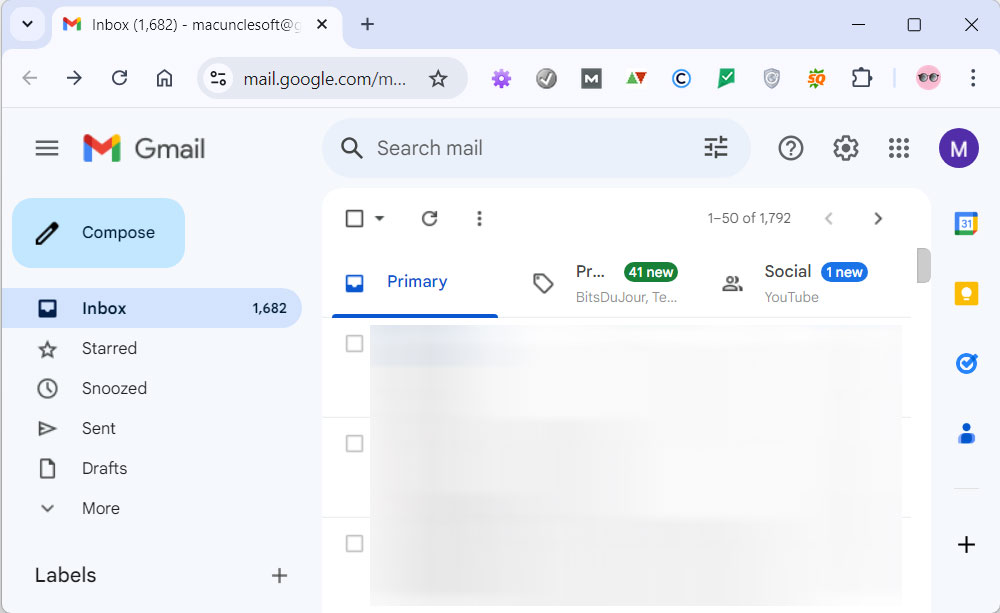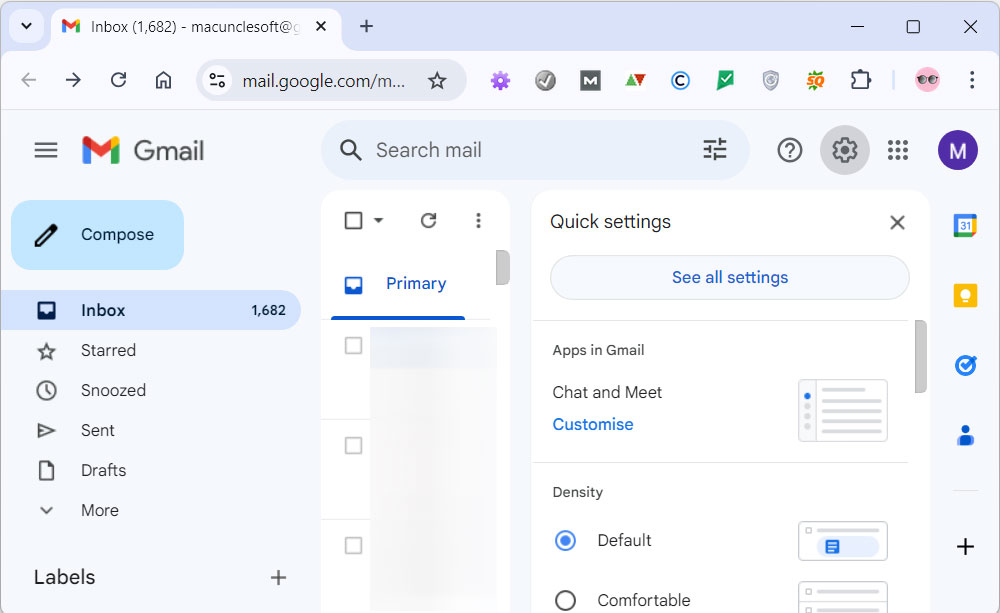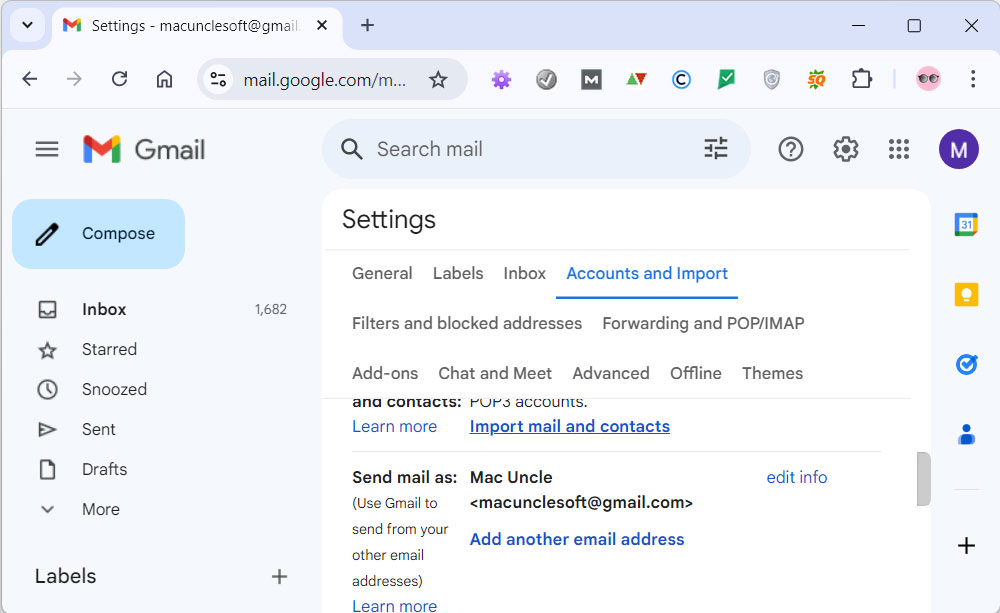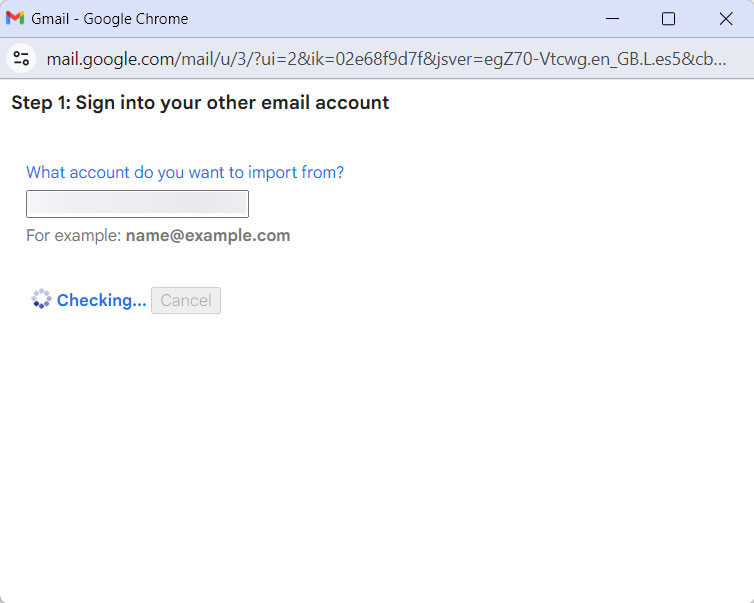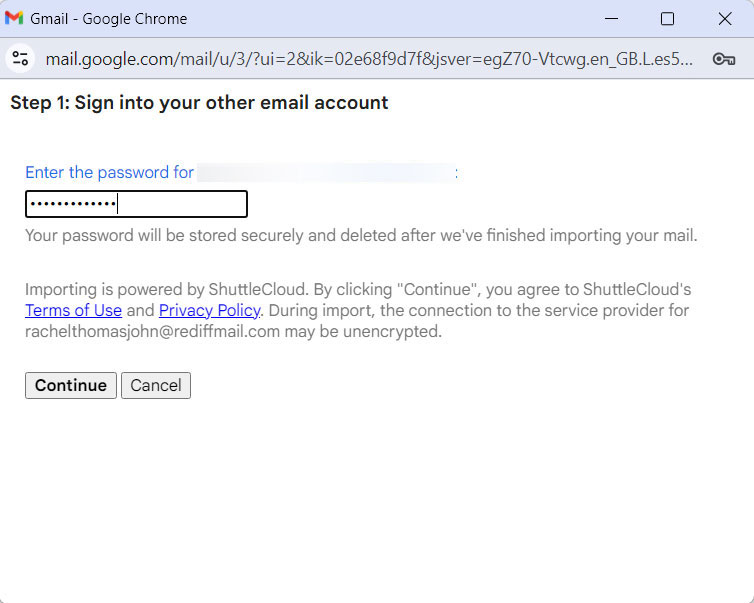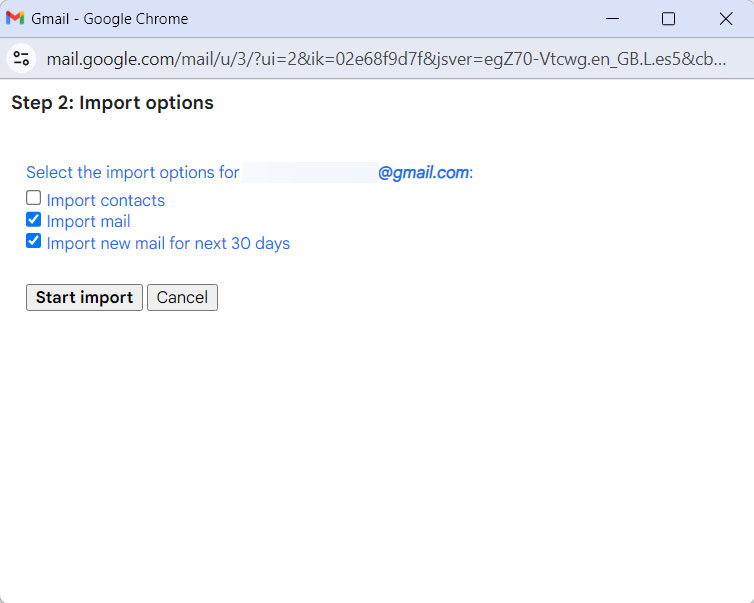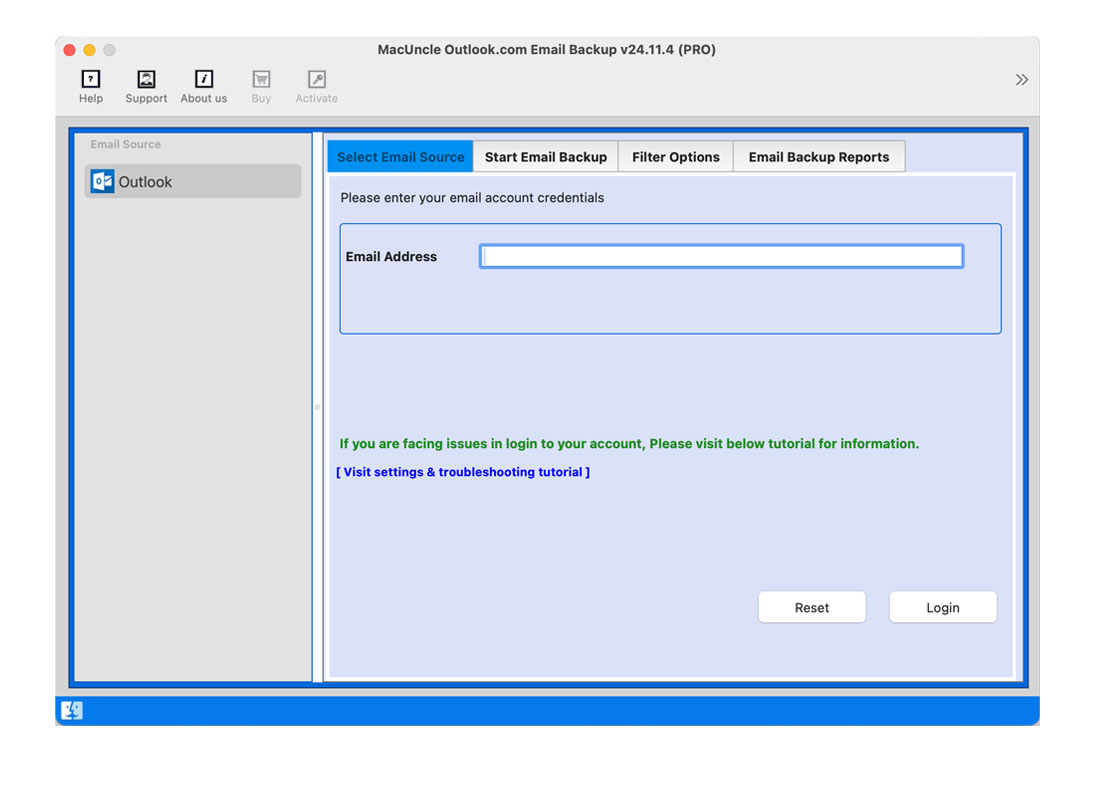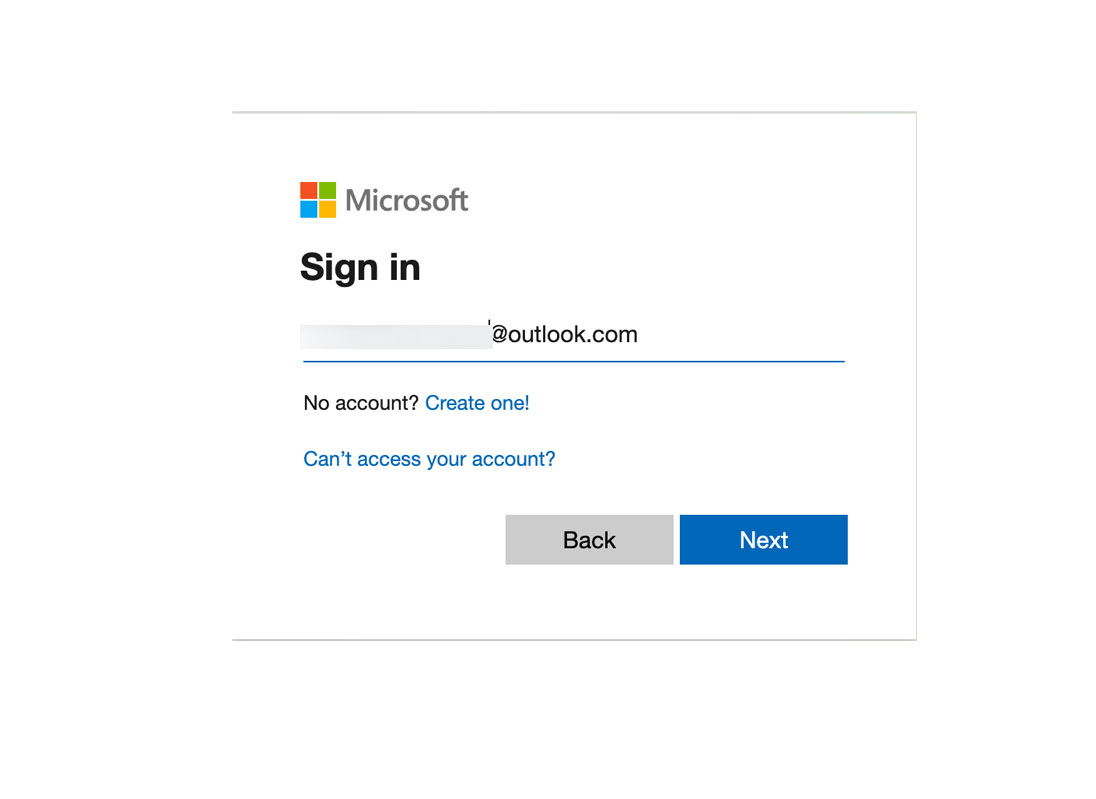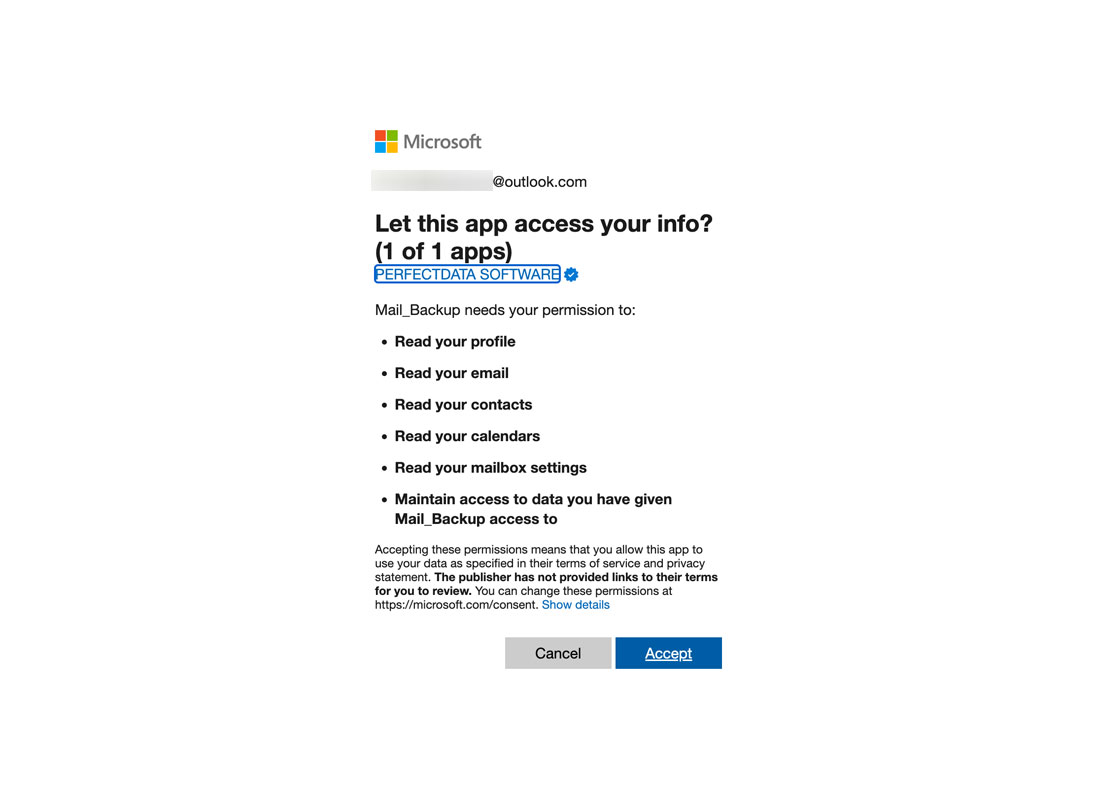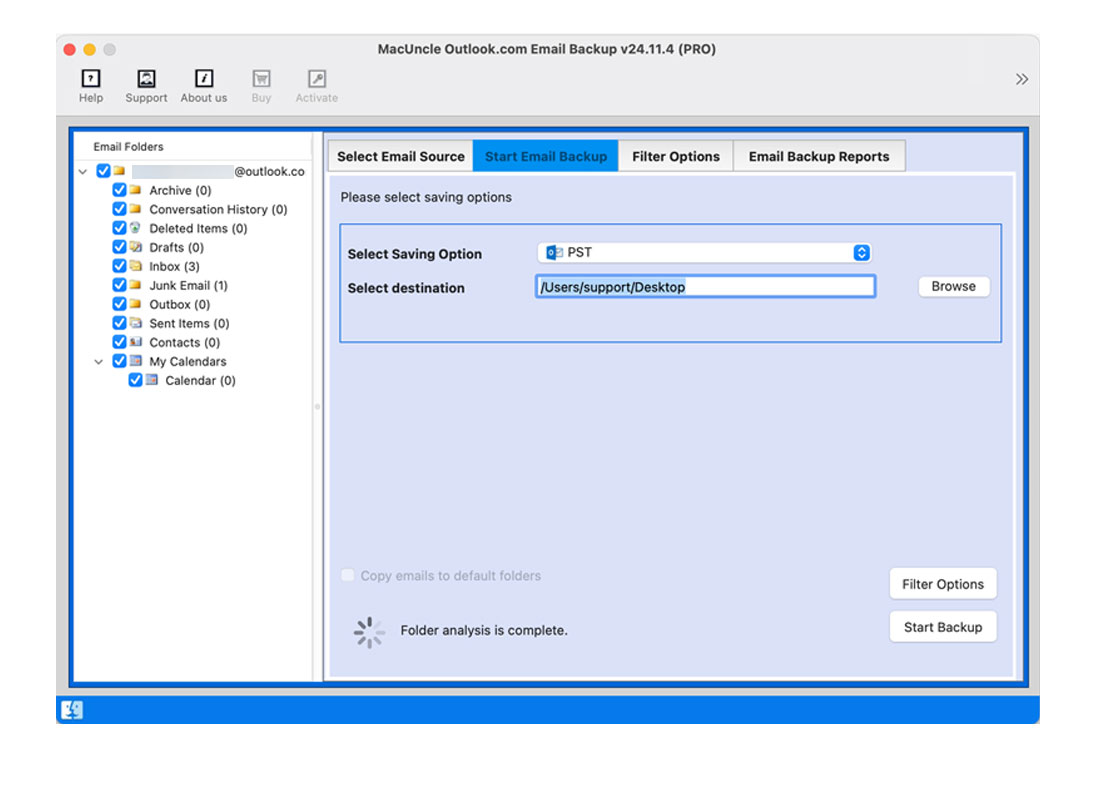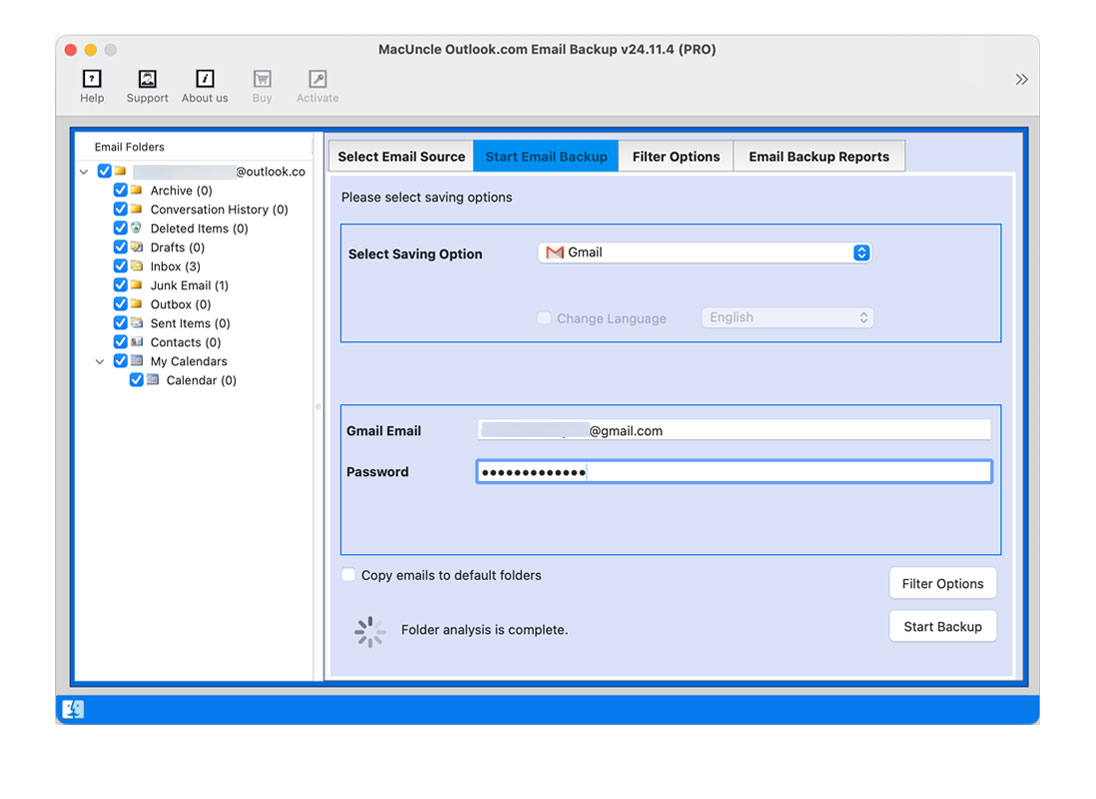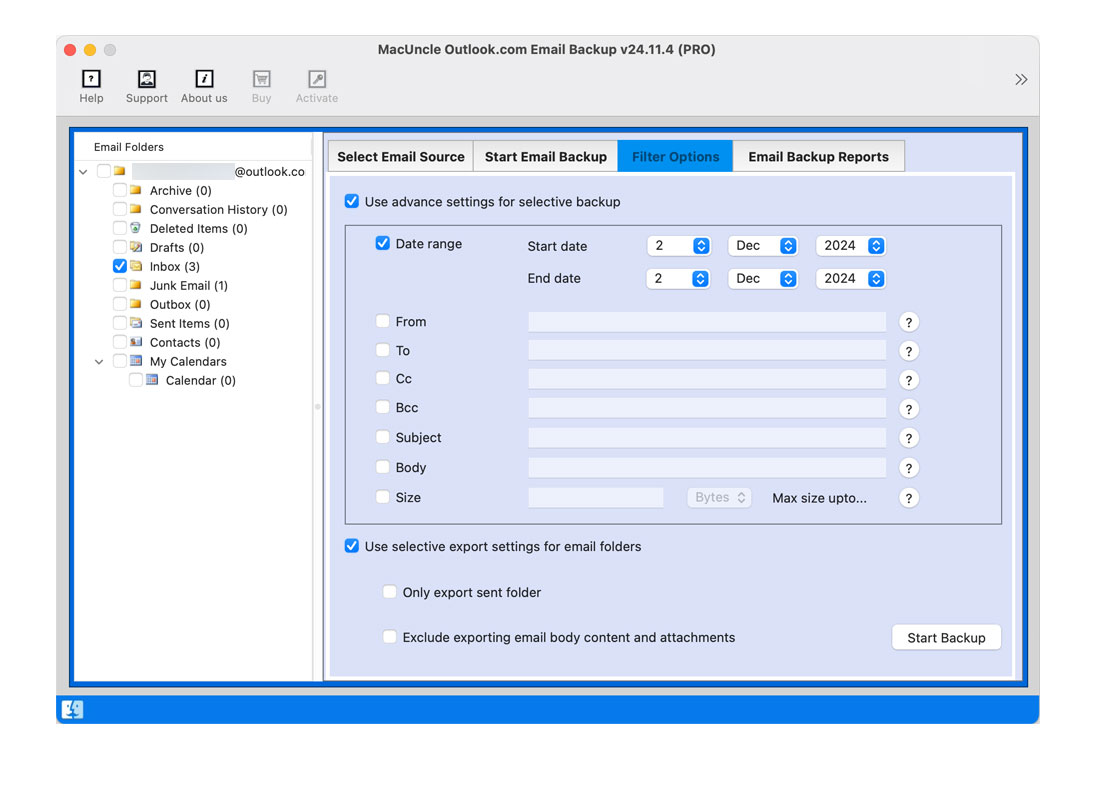How to Export Outlook Web App Emails to Gmail Account?
Are you tired of using the Outlook Web App and ready to switch to a Gmail Account? The article gives a quick solution to export emails from Outlook Web App to Gmail. In addition to the solution, you will get complete details on the email clients.
Even if you are a technical expert or one without any technical knowledge, we have given a simple and advanced method to forward Outlook.com emails to a Gmail Account. So let’s start with the solution to know more about the transition.
Table of Content
Why Migrate from Outlook Web App to Gmail Account?
The OWA serves its purpose, Gmail offers advanced approaches which make it a more appealing email client for many users. Here are some of the key reasons why users prefer Gmail over Outlook.com.
- Simple Interface: Gmail’s simple interface provides a better experience. Its minimalist design reduces clutter, making it easier to read and comprehend. This empowers the user to manage emails efficiently.
- Accessible via Mobile: Gmail is highly optimized for smartphones and tablets and offers smooth navigation and easy access to all the other email features.
- Integration with Google Workspace: Gmail is part of Google’s Tools, so it can easily integrate with other tools such as Google Drive, Google Calendar, etc. This enhances collaboration.
- Get More Advanced Features: The advanced features of email management to another lever. For instance, the smart label automatically organizes emails into specific categories i.e., Primary, Social and Promotions. Also, the Gmail search abilities allow users to quickly find emails with keywords, subject lines, etc.
By migrating to Gmail, you can enhance your email experience and take advantage of these benefits.
How to Manually Export Emails from Outlook Web App to Gmail?
If you want to export emails from the Outlook Web App to your Gmail account directly.
- Step 1: Log in to the Gmail Account.
- Step 2: Go to the Settings>See All Settings.
- Step 3: Go to Account and Import Tab>Import Mail and Contacts.
- Step 4: Now Enter the Outlook email address and click continue.
- Step 5: Confirm the account addition by clicking Continue.
- Step 6: Follow the instructions to give Gmail the necessary permission.
- Step 7: Select the desired import options and last select the import Mail option.
- Step 8: Click Start Import.
How do you move Outlook Web App Emails to a Google account?
While manual migration is possible, it can be a tedious task, especially for large mailboxes. To simplify the process, you can use the Outlook.com Backup Software. It is designed to make the migration simpler and save time and effort. Within a few clicks perform the procedure of the migration without the need for any additional conversion.
Use the same tool to backup Outlook Emails directly from the browser.
In 5 Steps Export Emails from Outlook Web App to Gmail
- Start the software from the above links as per the requirement.
- You will be navigated to your Microsoft account to log in.
- Now, select Accept to give access to the app.
- Select the desired files or folders from the interface.
- Now, choose Gmail as a saving option and enter the details.
- Use the Filter option for selective migration of OWA to a Gmail account.
- Press the Start Backup button to initiate the procedure.
Conclusion
Finding the best solution to export emails from Outlook Web App to Gmail is a daunting task. But if you find the right approach the migration can be done instantly. By following the steps outlined in this guide, you can successfully transfer the emails and other important data to your Gmail account. With the recommended software solutions can move as many files as required with the professional edition.
Frequently Asked Questions
Q) How do I transfer my Outlook Web App emails to Gmail without any data loss?
A) Use the software mentioned here rather than using the manual approach. It is designed to efficiently transfer emails from OWA to Gmail.
Q) Is there a free way to migrate from Outlook.com to Gmail?
A) You can configure the Outlook.com account to Gmail and access the emails via Gmail.
How long does the Outlook Web App to Gmail migration process take?
The duration of the migration process depends on several factors such as mailbox size, internet speed and which method you choose for the process.
What will happen to the OWA account after the migration?
It will remain active even after the migration with the software. Only the copy of the emails is moved to the select email client